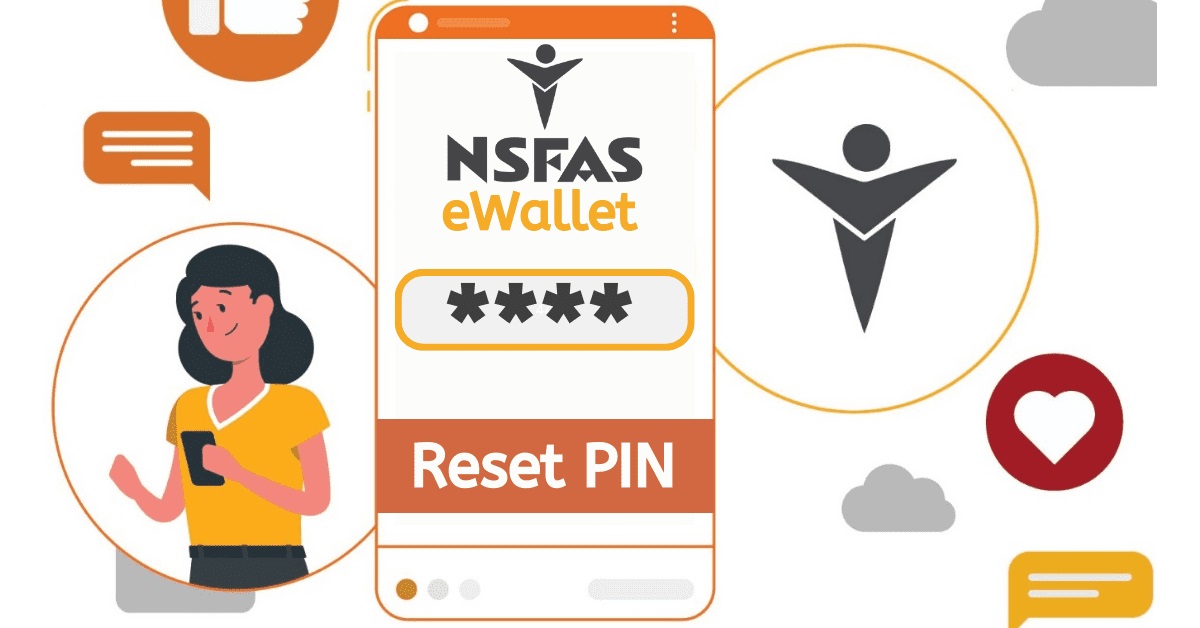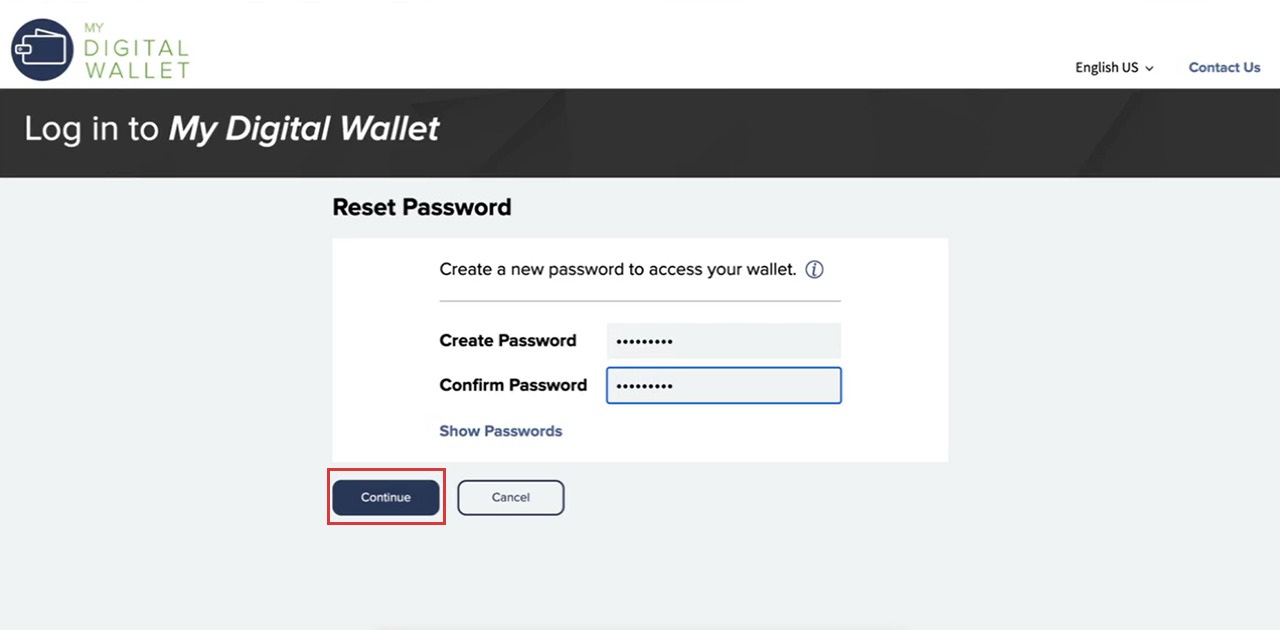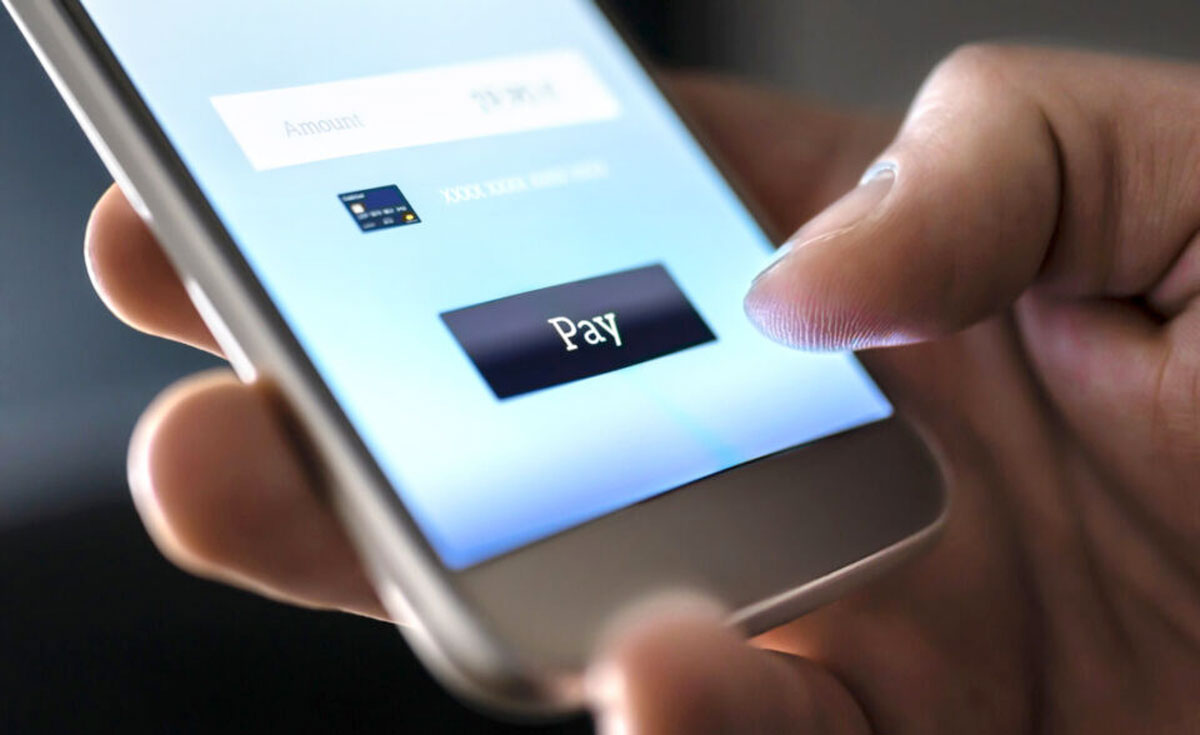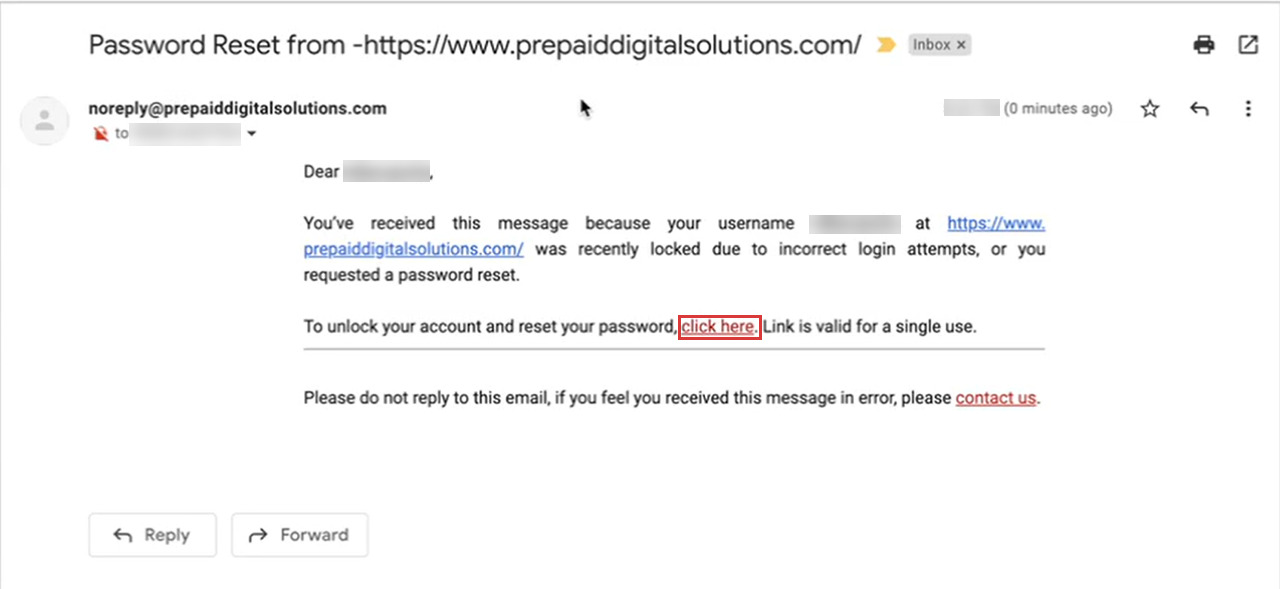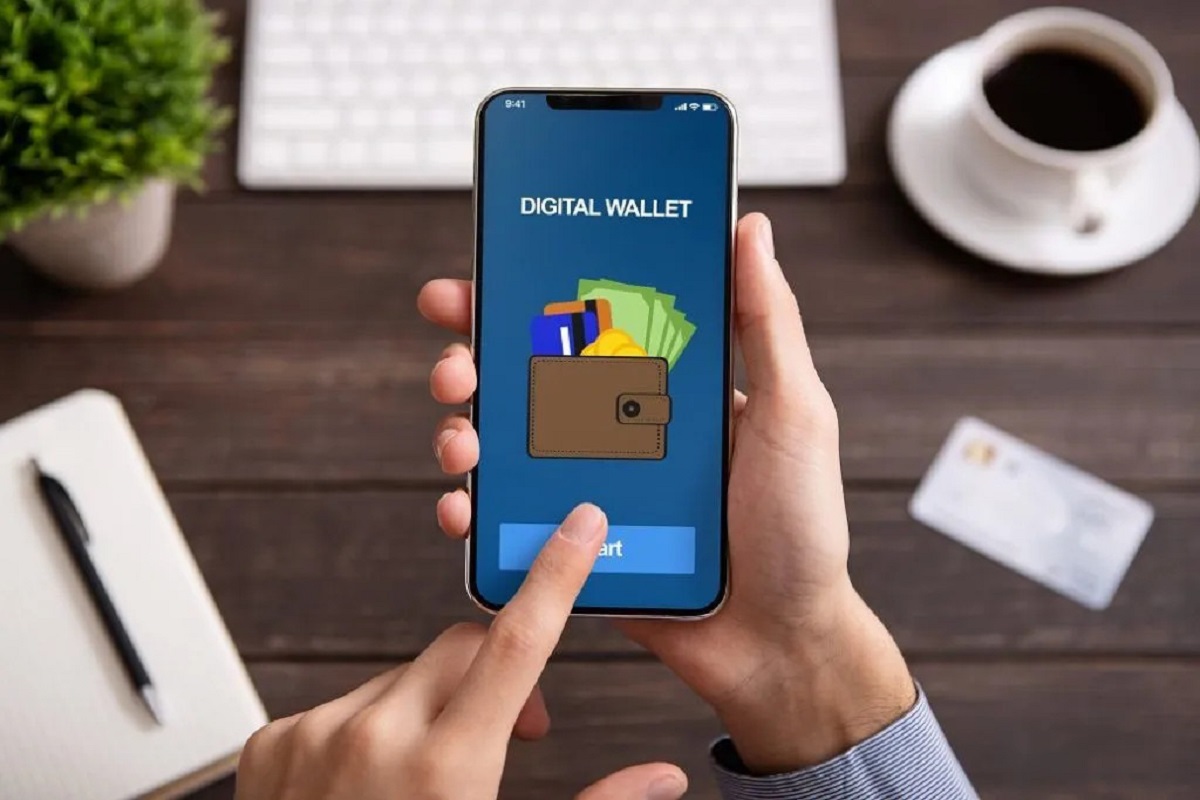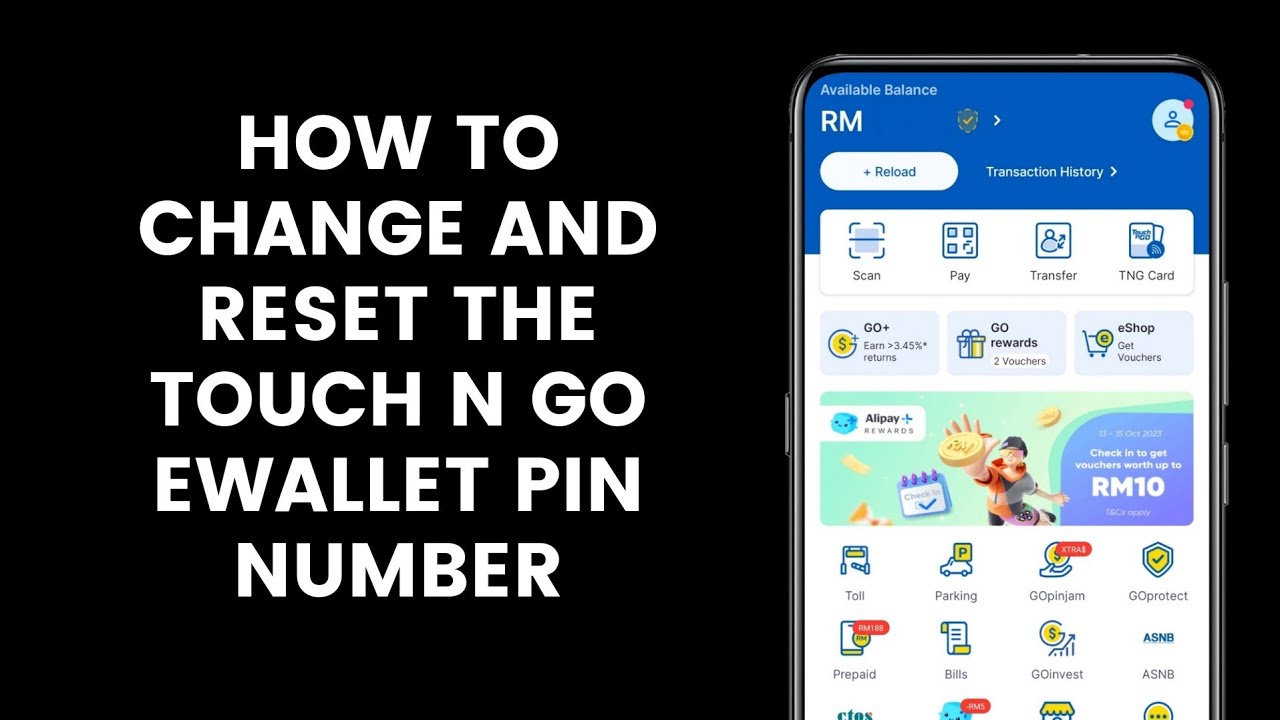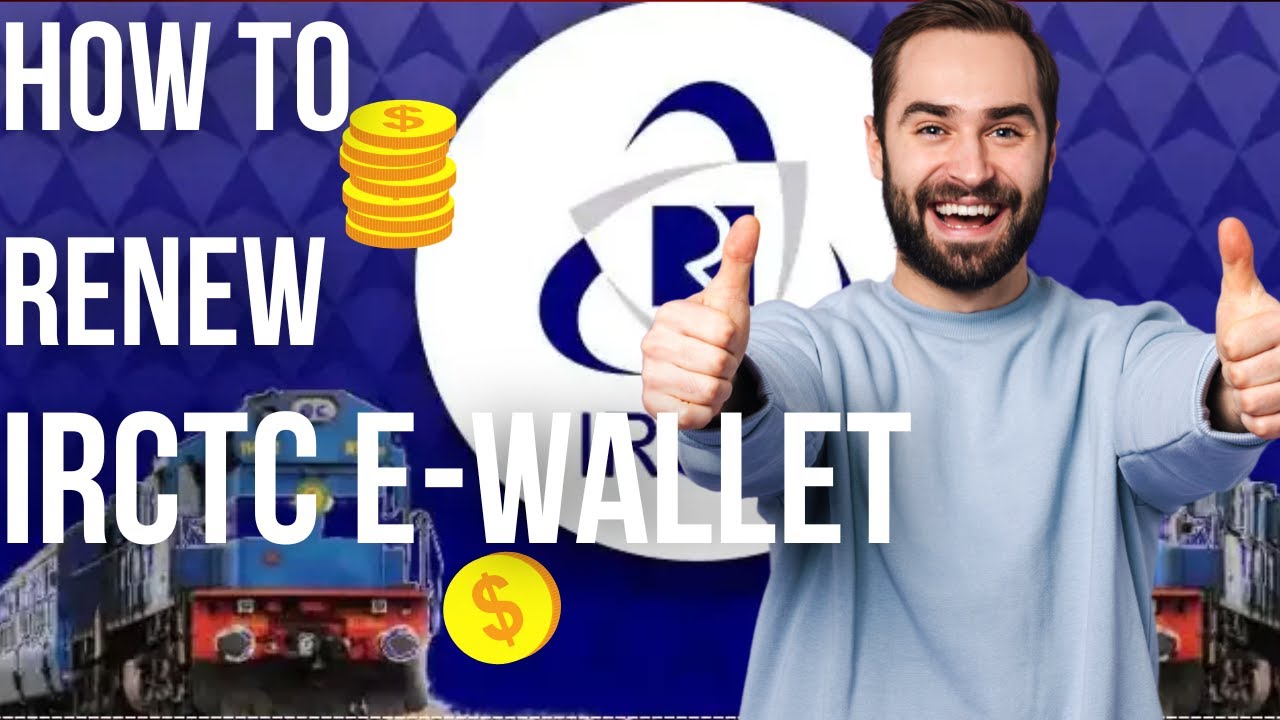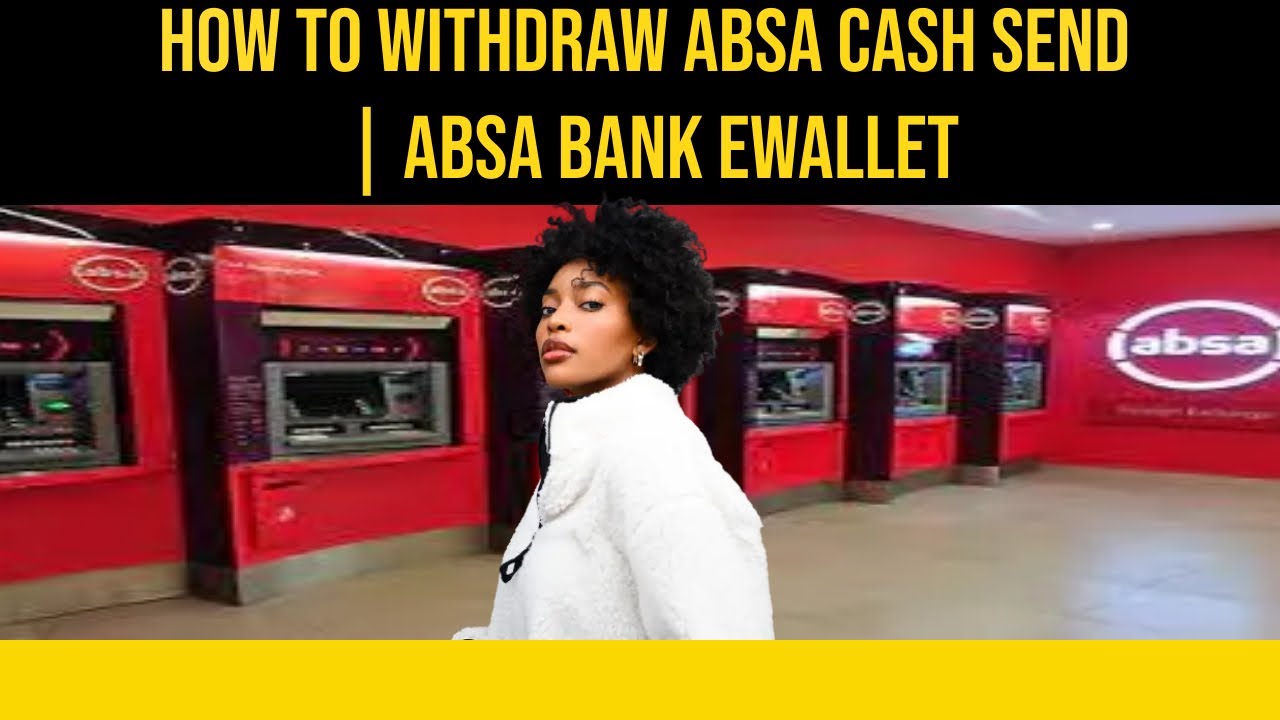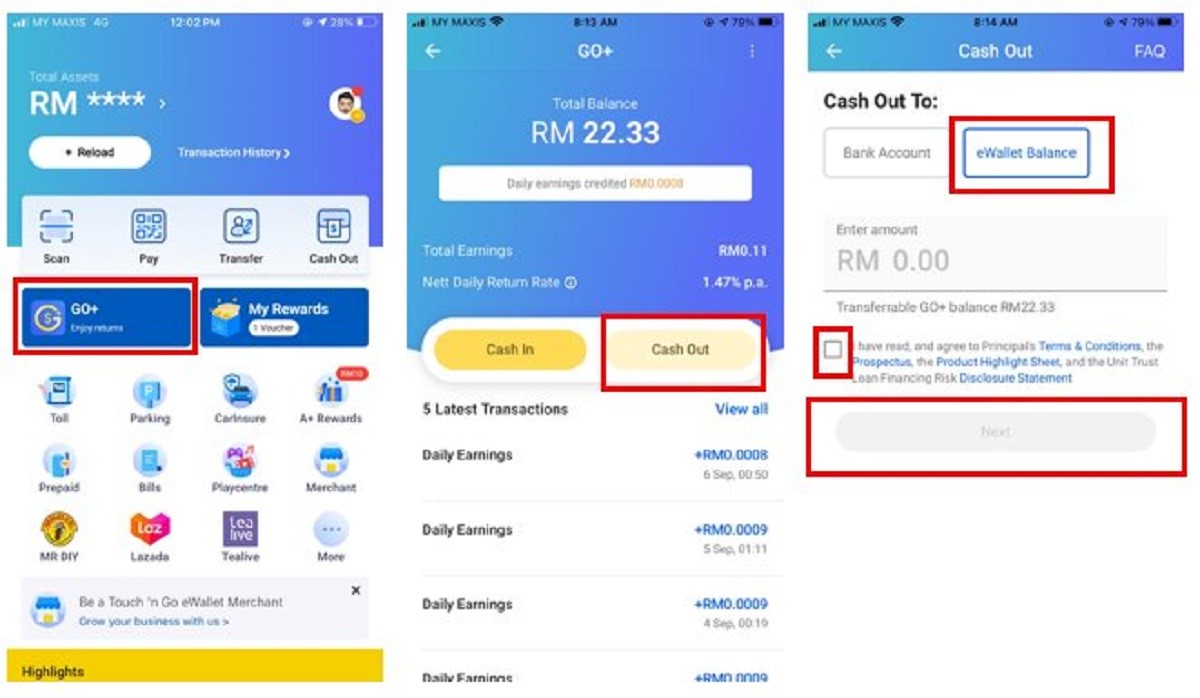Introduction
Welcome to the guide on how to reset your NSFAS e-wallet password. The National Student Financial Aid Scheme, commonly known as NSFAS, provides financial aid to eligible South African students pursuing higher education. The e-wallet feature allows students to access and manage their funds conveniently online.
There may be instances where you forget your NSFAS e-wallet password, but worry not! In this article, we will walk you through the step-by-step process to reset your password and regain access to your e-wallet.
It is essential to keep your password secure and remember it, as it contains sensitive information. However, if you find yourself unable to log in due to a forgotten password, following these steps will enable you to reset it in no time.
Please note that the process may slightly vary depending on updates to the NSFAS website. However, we will provide you with the most up-to-date instructions to ensure a seamless password reset experience.
Now, let’s dive into the details of how you can reset your NSFAS e-wallet password and gain access to your funds!
Step 1: Accessing the NSFAS website
In order to reset your NSFAS e-wallet password, the first step is to access the official NSFAS website. Open your preferred web browser and enter “www.nsfas.org.za” in the address bar. Press Enter to load the website.
Once the NSFAS homepage has loaded, take a moment to familiarize yourself with the layout and menu options. NSFAS provides various services and information, but for the purpose of resetting your e-wallet password, you need to locate the “myNSFAS account” section.
To proceed, look for the login section on the top right corner of the website. Click on the “myNSFAS account” option, which will redirect you to the login page.
Alternatively, you can directly access the login page by entering “https://www.nsfas.org.za/nsfaslogin/” in the address bar of your browser. Press Enter to load the login page.
Now that you have successfully accessed the NSFAS website and arrived at the login page, you can move on to the next step to reset your e-wallet password.
Step 2: Click on ‘myNSFAS account’
Once you have reached the NSFAS login page, it’s time to click on the ‘myNSFAS account’ option to proceed with the password reset process.
Look for the ‘myNSFAS account’ link/button on the login page. It is usually prominently displayed, making it easy to locate. Click on it to access the login page for your myNSFAS account.
By clicking on ‘myNSFAS account’, you will be directed to the login page where you can enter your credentials to access your account. This is the next step towards resetting your e-wallet password successfully.
The myNSFAS account provides you with access to a range of features and services related to your NSFAS funding. Apart from resetting your e-wallet password, you can check your funding status, update your personal information, and track your application progress.
It’s important to note that you will need your login credentials, including your username and password, to access your myNSFAS account. If you have forgotten your login details, don’t worry; we will cover the process to recover them in the subsequent steps.
Now that you have clicked on ‘myNSFAS account’ and are on the login page, let’s move on to the next step, which involves selecting the ‘forgot password’ option to initiate the password reset process.
Step 3: Select the ‘forgot password’ option
After accessing the login page of your myNSFAS account, it’s time to initiate the password reset process by selecting the ‘forgot password’ option.
On the login page, you will find a link or button that says ‘Forgot password’ or a similar phrase. This option is usually located below the login form or in close proximity to it. Click on this link to proceed with resetting your e-wallet password.
By selecting the ‘forgot password’ option, you are indicating to NSFAS that you need assistance with resetting your password. This will trigger a series of steps that will help you regain access to your e-wallet.
When you click on the ‘forgot password’ option, you may be redirected to a new page or a pop-up window. This page is designed to collect the necessary information to verify your identity and ensure the security of your account.
Depending on updates to the NSFAS website, the layout and design of the password reset page may vary. However, you can expect to provide certain details to confirm your identity, such as your ID number or username, as well as an email address or cellphone number associated with your account.
Now that you have selected the ‘forgot password’ option, let’s proceed to the next step, where you will be prompted to enter your ID number and username to verify your identity and initiate the password reset process.
Step 4: Enter your ID number and username
After selecting the ‘forgot password’ option, you will be prompted to enter your ID number and username to verify your identity and initiate the password reset process.
The NSFAS website will provide a form or input fields where you can enter your ID number and username. Both of these pieces of information are crucial for confirming your identity and ensuring the security of your account.
Make sure to enter your ID number and username accurately, as any mistakes may lead to difficulties in the password reset process. Double-check the information before proceeding to the next step.
Your ID number is a unique identifier that is associated with your NSFAS account. It is a crucial piece of information in verifying your identity and ensuring that only authorized individuals can access your account.
The username is another important credential that you set up while creating your myNSFAS account. It serves as a unique identifier to associate your personal information and funding details with your account.
If you are unsure about your ID number or username, don’t worry. There are options available on the page or form to help you retrieve or reset this information. Look for links like ‘Forgot username?’ or ‘Forgot ID number?’ to access the necessary assistance for recovering your credentials.
Once you have entered your ID number and username correctly, it’s time to move on to the next step: verifying your identity to ensure the security of your account.
Step 5: Verify your identity
After entering your ID number and username, the next step in the password reset process is to verify your identity. This step ensures that only authorized individuals can reset the password for your NSFAS e-wallet.
Upon submitting your ID number and username, the NSFAS website will display a verification page. This page will prompt you to confirm certain personal information or provide additional details to prove your identity.
The specific information required for identity verification may vary, but common elements include asking for your full name, date of birth, registered email address, or cellphone number. Answer the questions or provide the requested information accurately to successfully verify your identity.
If you encounter any difficulties or have forgotten the required information, look for assistance options on the verification page. These options might include contacting NSFAS support directly or following a specific process to recover or update your personal information.
It’s crucial to ensure the accuracy of the information you provide during the identity verification process. This is to protect your account and prevent unauthorized access from individuals attempting to reset the password without proper authorization.
Once you have verified your identity successfully, you are one step closer to resetting your NSFAS e-wallet password. The next step will guide you through the process of resetting your password securely.
Step 6: Resetting your password
After successfully verifying your identity, you can proceed to reset your NSFAS e-wallet password. This step ensures that you regain access to your e-wallet and can manage your funds securely.
Once your identity has been confirmed, the NSFAS website will present you with options to reset your password. These options may include entering a new password directly into a designated field or receiving a password reset link via email or SMS.
If you are required to enter a new password directly, make sure to choose a strong and secure password. Use a combination of uppercase and lowercase letters, numbers, and special characters to enhance the security of your account.
If you receive a password reset link, click on it to be directed to a secure page where you can enter your new password. Follow any instructions provided to complete the password reset process successfully.
Ensure that your new password is memorable but not easily guessable. Avoid using common sequences like “123456” or personal information such as your name or birthdate. Strong passwords help protect your account from unauthorized access.
If you encounter any difficulties when resetting your password, refer to the NSFAS website for troubleshooting guides or contact their support team for assistance. They will be able to guide you through the process and ensure that your password is reset successfully.
Once you have successfully reset your password, you are ready to move on to the final step: logging into your NSFAS e-wallet with your new password.
Step 7: Login to your NSFAS e-wallet with new password
With your new password in hand, it’s time to log into your NSFAS e-wallet and regain access to your funds. Follow this step-by-step guide to complete the process:
1. Visit the NSFAS website and locate the login section or ‘myNSFAS account’ option, just as you did in step 1.
2. Enter your username and newly reset password in the respective fields on the login page.
3. Double-check the credentials you entered to ensure accuracy.
4. Once you have entered your login details correctly, click on the login button to proceed.
If you encounter any login issues, double-check that you have correctly entered your new password and username. Pay attention to uppercase or lowercase letters, as passwords are case-sensitive.
If you are still unable to log in, try clearing your browser cache and cookies, as these can sometimes interfere with the login process. Additionally, ensure that you are using a compatible and up-to-date web browser.
If all else fails, it is recommended to contact NSFAS support directly for further assistance. They will be able to guide you through any login difficulties and help you regain access to your e-wallet.
Once you have successfully logged into your NSFAS e-wallet, take a moment to review your funds and ensure that everything is in order. You can also explore the various features and services available through your e-wallet.
Congratulations! You have gone through the process of resetting your NSFAS e-wallet password and can now access your funds securely.
Conclusion
Resetting your NSFAS e-wallet password is a straightforward process that ensures you can regain access to your funds and manage your financial aid successfully. By following the step-by-step guide outlined in this article, you can reset your password and overcome any login difficulties you may encounter.
Remember, it is essential to keep your password secure and memorable. Use a strong combination of characters, including uppercase and lowercase letters, numbers, and special characters, to enhance the security of your account.
In the event that you forget your NSFAS e-wallet password, don’t panic. By accessing the NSFAS website, clicking on ‘myNSFAS account,’ selecting the ‘forgot password’ option, and following the necessary steps to verify your identity and reset your password, you can regain access to your e-wallet within no time.
If you encounter any issues during the password reset process or logging into your e-wallet, refer to the NSFAS website for troubleshooting guides or contact their support team for assistance. They are there to help and ensure that you can access your funds without any complications.
Always remember to keep your login credentials secure and avoid sharing them with anyone. This will help protect your e-wallet and prevent unauthorized access to your financial aid.
We hope this guide has been helpful in assisting you with resetting your NSFAS e-wallet password. Now, log in, manage your funds, and make the most of your education journey with the support of NSFAS!