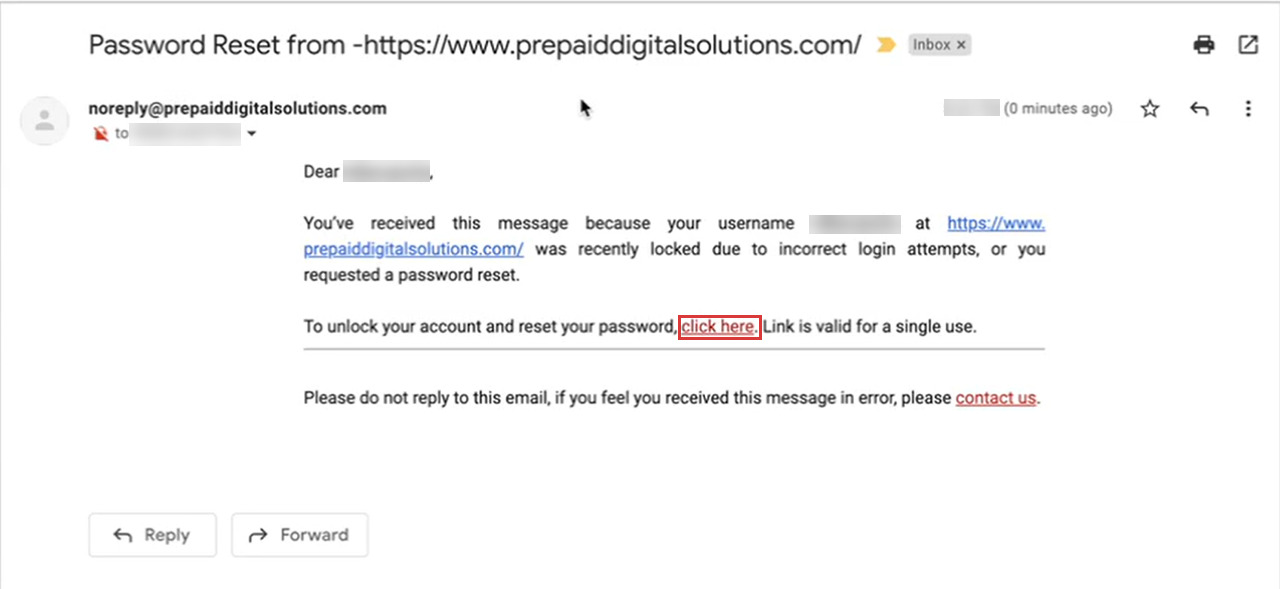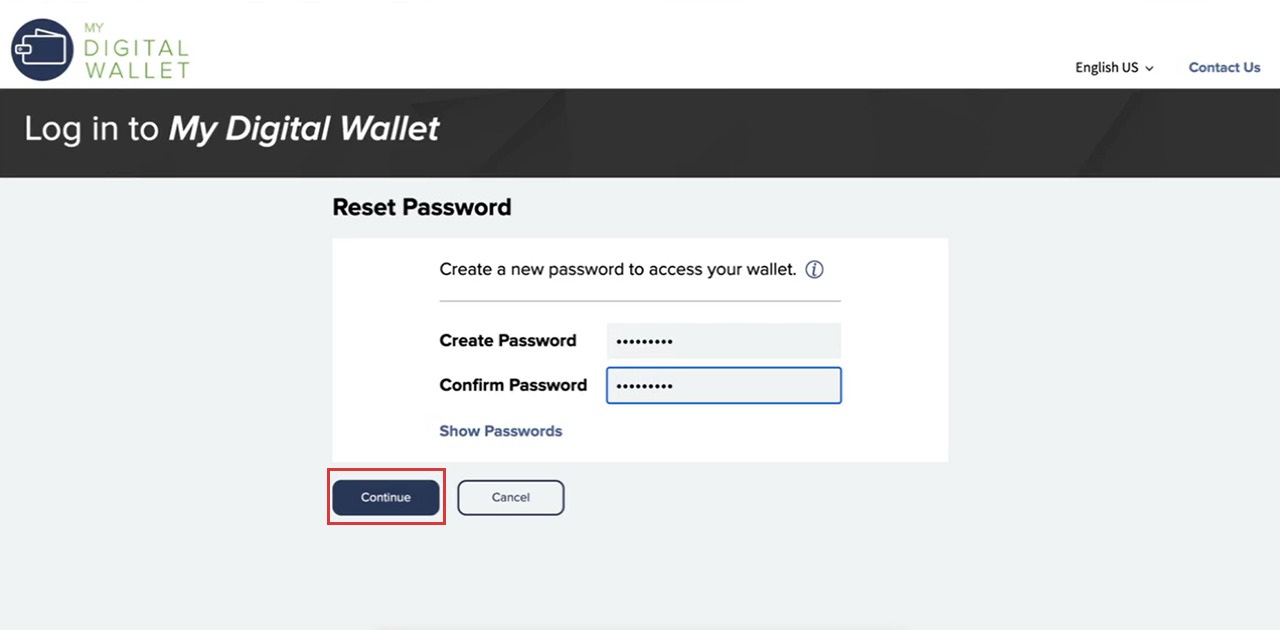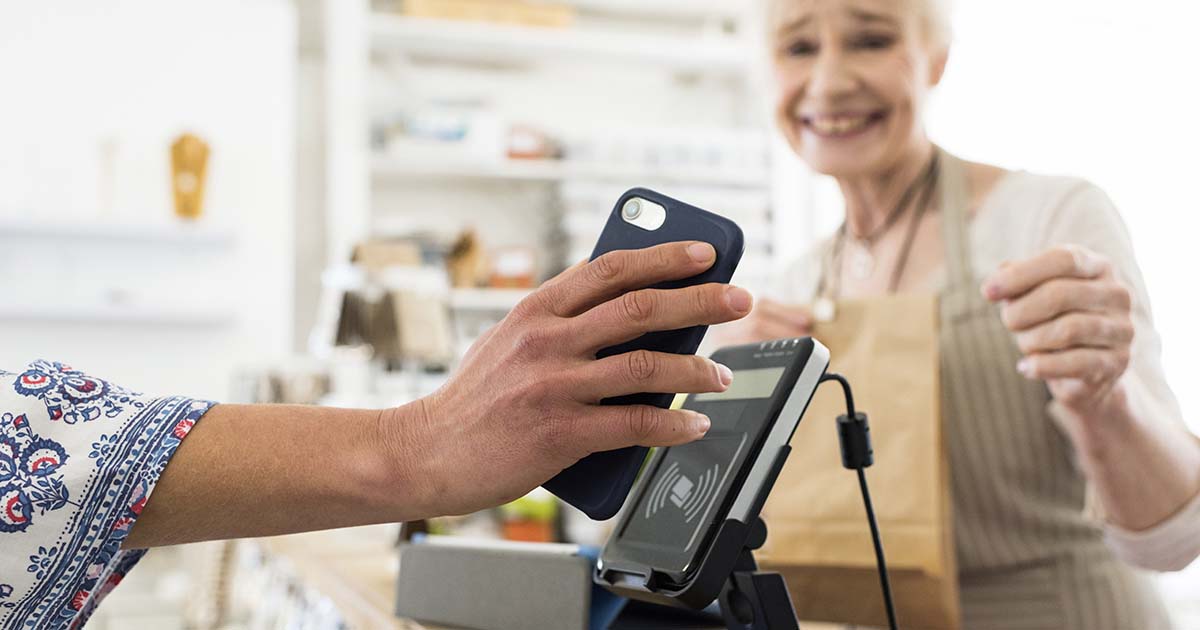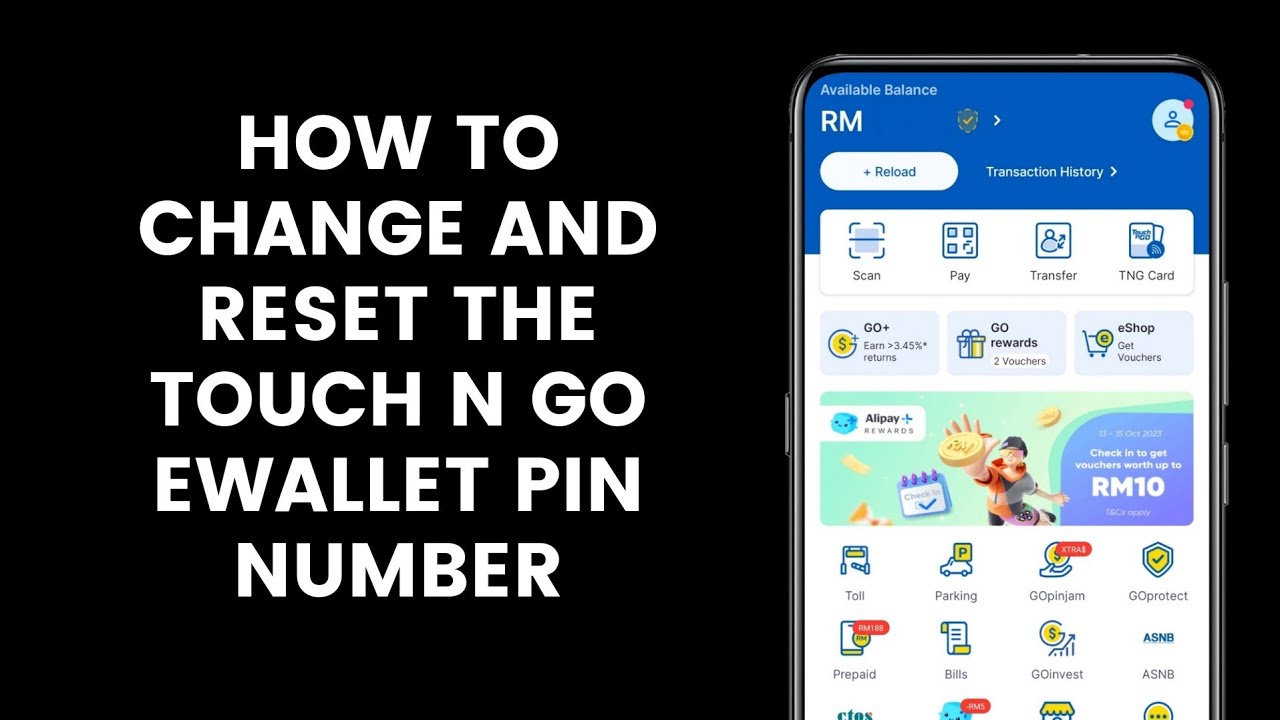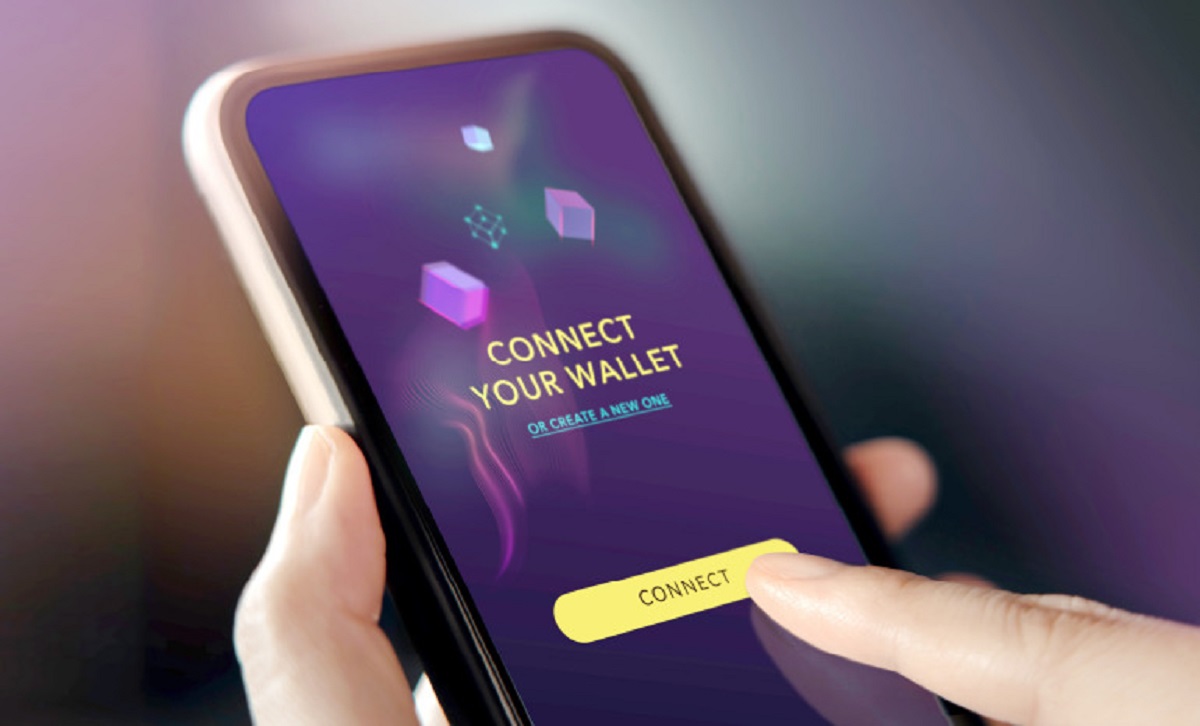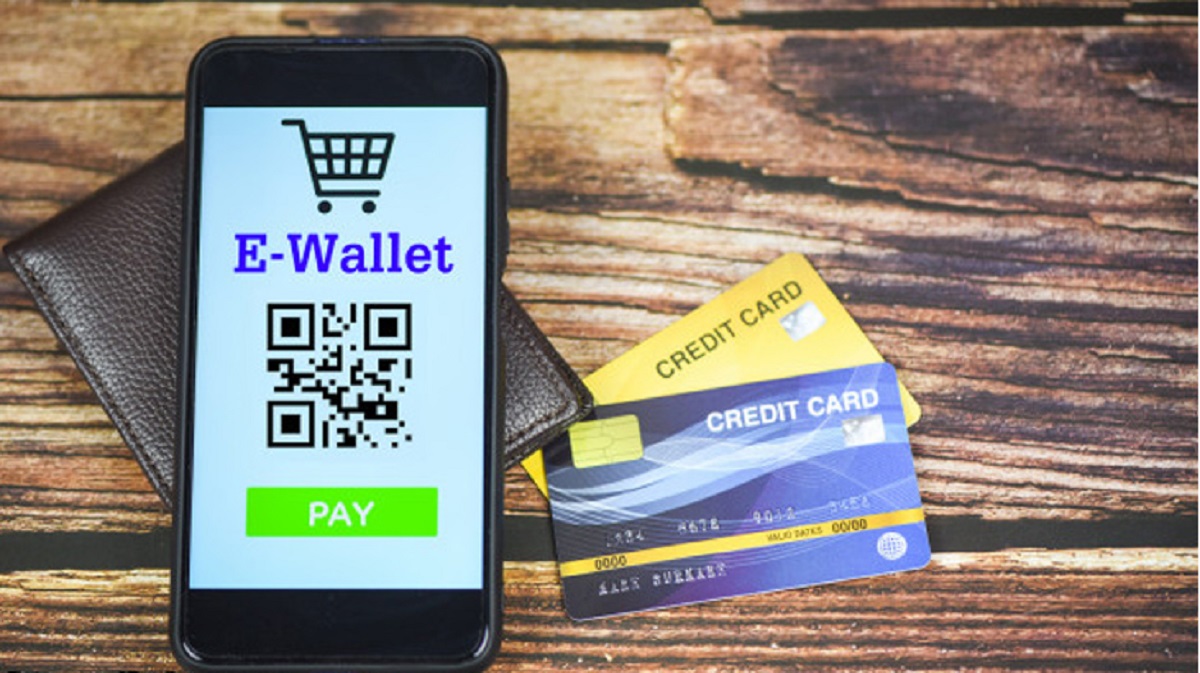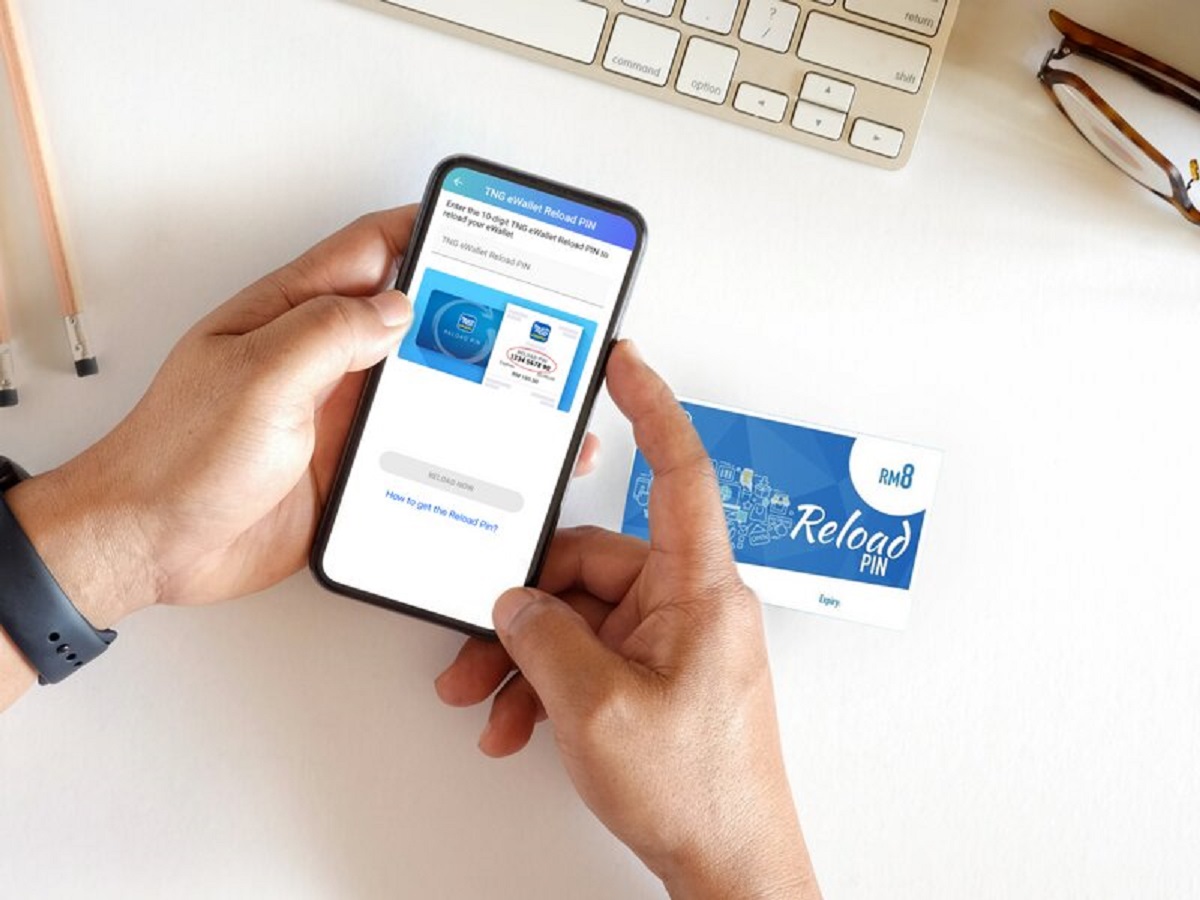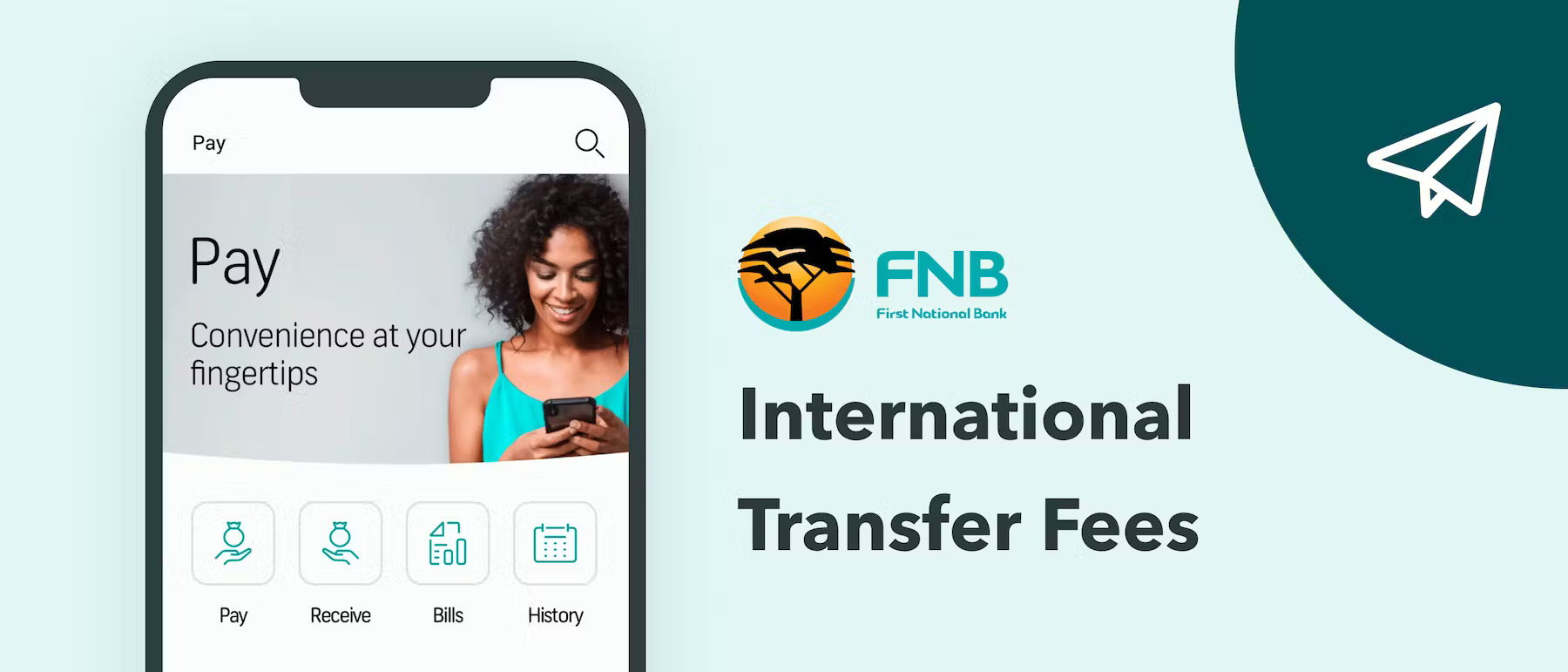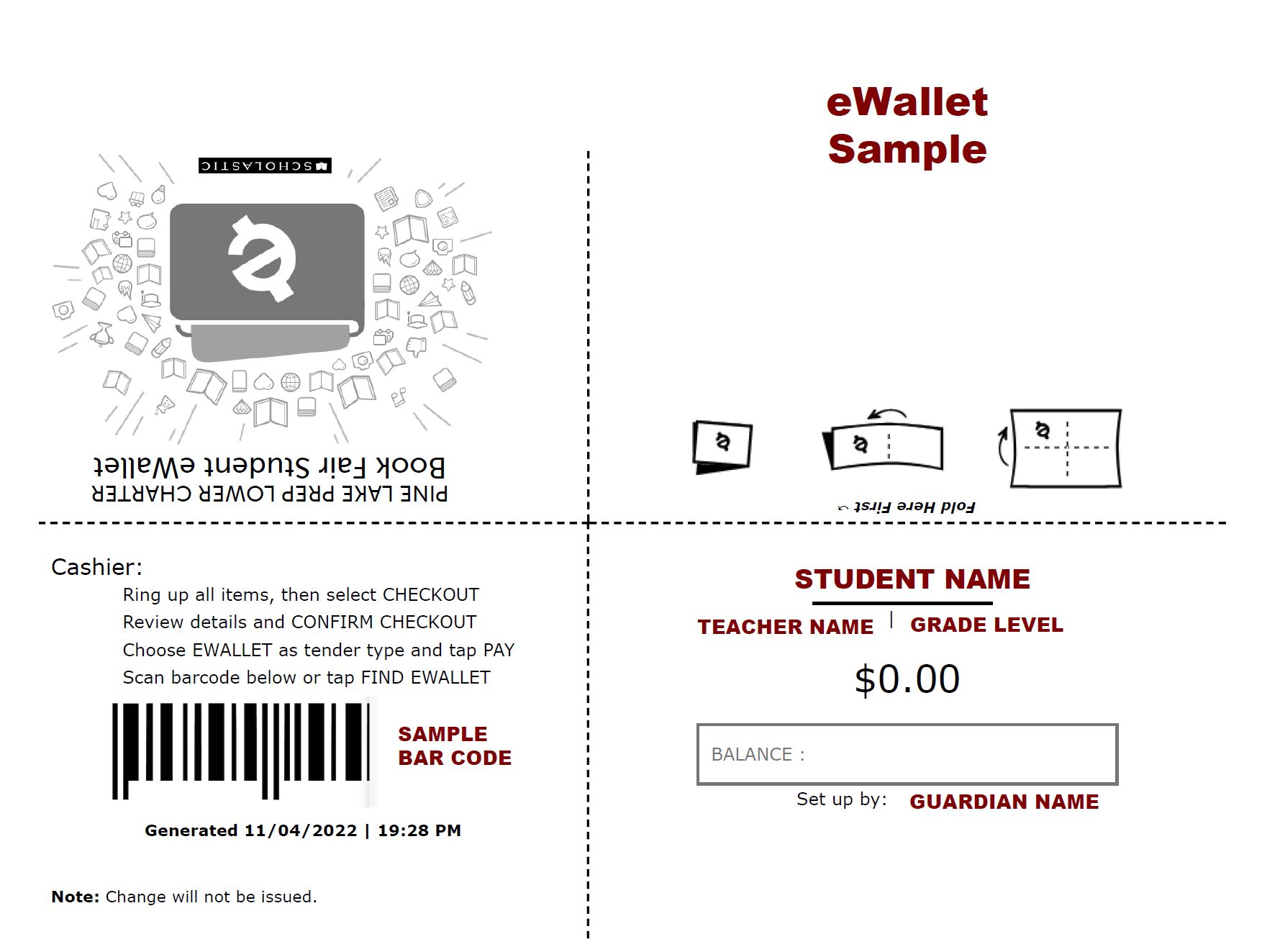Introduction
Welcome to the digital age, where e-wallets have become an integral part of our daily lives. With the ease and convenience they offer, it’s no wonder that more and more people are using e-wallets to make transactions, pay bills, and even send money to their loved ones. But with this growing reliance on e-wallets comes the need for heightened security measures, and one crucial step to ensure the safety of your funds and personal information is to regularly change your e-wallet password.
Changing your e-wallet password is a simple yet effective way to protect yourself from potential security breaches. By creating a strong and unique password, you can significantly reduce the risk of unauthorized access to your e-wallet account, guarding against potential financial loss or identity theft.
In this article, we will guide you through the step-by-step process of changing your e-wallet password. Whether you use PayPal, Venmo, Paytm, or any other popular e-wallet service, the general steps will remain the same. So, let’s dive in and ensure the security of your e-wallet account!
Why Changing Your E-wallet Password is Important
Your e-wallet password is the key to your digital wallet, and just like you wouldn’t leave your house with an unlocked front door, you shouldn’t leave your e-wallet vulnerable to potential threats. Here are a few reasons why changing your e-wallet password periodically is crucial:
- Increased Security: Hackers and cybercriminals are becoming more sophisticated, constantly finding new ways to gain unauthorized access to user accounts. By regularly changing your e-wallet password, you make it harder for these threats to crack your password and gain access to your personal and financial information.
- Protection from Data Breaches: Companies that provide e-wallet services are not immune to data breaches themselves. While companies take measures to safeguard user data, it’s always wise to take an additional step by changing your password. This way, even if your e-wallet provider experiences a breach, your newly changed password will offer an added layer of protection.
- Prevention of Unauthorized Access: If you have shared your password with someone in the past or suspect that someone else may have gained access to your account, changing your e-wallet password is a critical step. By doing so, you ensure that only you have control over your account and can prevent anyone else from using your funds or personal information.
- Stronger Password Practices: Changing your e-wallet password periodically also encourages you to adopt better password practices. It prompts you to create unique and strong passwords, incorporating a combination of uppercase and lowercase letters, numbers, and special characters. This makes your account more secure and less susceptible to password guessing or brute force attacks.
- Peace of Mind: Lastly, changing your e-wallet password provides peace of mind. Knowing that you have taken an active role in protecting your money and personal information can help you feel more confident in using your e-wallet for online transactions. It’s a small effort that can go a long way to safeguard your digital assets.
Now that you understand why changing your e-wallet password is important, let’s move on to the steps you need to follow to change your password seamlessly.
Step 1: Login to Your E-wallet Account
The first step in changing your e-wallet password is to log in to your account. Open the e-wallet app on your mobile device or visit the e-wallet website using your preferred web browser. Locate the login or sign-in button and enter your credentials, including your username or email address and your current password.
Make sure to enter the correct login details to successfully access your e-wallet account. If you have forgotten your password, most e-wallet services have a password reset option available on the login page. You can use this option to reset your password and then proceed with the login process.
Once you have entered your login credentials, click on the login or sign-in button to access your e-wallet account. Take note that the exact steps and layout may vary depending on the e-wallet service you are using, but the general process should be similar across different platforms.
Now that you are logged in to your e-wallet account, you are ready to proceed to the next step, where you will locate the settings or account section.
Step 2: Locate the Settings or Account Section
After logging in to your e-wallet account, the next step is to locate the settings or account section. This is where you will find the option to change your password. The exact location of the settings or account section may vary depending on the e-wallet service you are using, but it is typically accessible from the main dashboard or navigation menu.
Look for icons or labels such as “Settings,” “Profile,” or “Account” in the app or website. It may be represented by a gear or cogwheel symbol indicating the settings. Click on this icon or label to access the settings or account section.
In some cases, you might need to access a drop-down menu or a submenu to find the password or security options. Take your time to navigate through the different sections and menus until you locate the relevant settings for changing your password.
If you are having trouble finding the settings or account section, refer to the e-wallet service’s help or support documentation for specific instructions. They may provide screenshots or step-by-step guides to assist you in locating the necessary options.
Once you have successfully located the settings or account section, you are ready to proceed to the next step, where you will find the password or security option.
Step 3: Click on the Password or Security Option
Now that you have accessed the settings or account section of your e-wallet, the next step is to locate and click on the password or security option. This is where you will find the necessary settings to change your e-wallet password.
Look for labels such as “Password,” “Security,” or “Account Security” within the settings or account section. Depending on the e-wallet service you are using, this option may be prominently displayed or nested within other security settings.
Click on the password or security option to proceed. This action will redirect you to a new page or open a pop-up window where you can input your current password and make the necessary changes.
Keep in mind that some e-wallet services may require additional verification steps, such as entering a one-time password (OTP) sent to your registered mobile number or email address. Follow the provided instructions to complete these verification steps if they are required.
If you are having trouble finding the password or security option, refer to the e-wallet service’s help or support documentation for specific instructions. They may provide screenshots or step-by-step guides to assist you in locating the necessary settings.
Once you have successfully clicked on the password or security option, you are ready to proceed to the next step, where you will enter your current password.
Step 4: Enter Your Current Password
After clicking on the password or security option in your e-wallet account, the next step is to enter your current password. This is a crucial security measure to ensure that only authorized users can make changes to the account settings.
On the password change page or pop-up window, you will find a field labeled “Current Password” or similar. Click inside this field and type in your current password exactly as it is. Take care to enter it accurately to avoid any login issues or password validation errors.
It is important to note that your current password serves as an authentication method to validate your identity. This step prevents unauthorized individuals from making changes to your e-wallet account, further enhancing its security.
Once you have entered your current password, double-check that there are no typos or mistakes. Passwords are case-sensitive, so ensure that you are using the correct capitalization for each character.
When you are confident that you have entered your current password correctly, proceed to the next step, where you will choose a strong new password to replace your old one.
Step 5: Choose a Strong New Password
Now that you have entered your current password, it’s time to choose a strong new password to replace it. Creating a strong password is essential for protecting your e-wallet account from unauthorized access and potential security breaches.
When choosing a new password:
- Use a Combination of Characters: Include a mix of uppercase and lowercase letters, numbers, and special characters (!, @, #, etc.). This makes your password more complex and harder to guess.
- Avoid Personal Information: Do not use easily guessable information such as your name, birthdate, or phone number as part of your password. Hackers often try common personal details when attempting to crack passwords.
- Make it Long: The longer your password is, the more secure it becomes. Aim for a minimum of eight characters, but the longer the better.
- Avoid Common Passwords: Stay away from commonly used passwords like “password” or “123456.” These passwords are easily guessed and offer little protection.
- Don’t Reuse Passwords: Avoid using the same password for multiple accounts. If one account gets compromised, it puts your other accounts at risk as well.
Take your time to come up with a strong and memorable password that meets these criteria. You can use password manager applications or techniques like creating acronyms from phrases to help you generate and remember unique passwords.
Remember to never share your password with anyone and avoid writing it down where it can be easily found.
Once you have chosen a strong new password, proceed to the next step, where you will confirm the new password to ensure accuracy.
Step 6: Confirm the New Password
After choosing a strong new password for your e-wallet account, the next step is to confirm the password to ensure accuracy. This step is crucial to avoid any mistakes or typos that may prevent you from successfully changing your password.
On the password change page or pop-up window, you will typically find a field labeled “New Password” or “Confirm Password.” Click inside this field and re-enter the new password exactly as you did in the previous step.
Pay close attention to your typing and ensure that the new password matches exactly, character for character. Remember that passwords are case-sensitive, so use the correct capitalization for each character.
By confirming the new password, you minimize the risk of entering an incorrect password and facing difficulties when trying to log in to your e-wallet account later on.
Once you are confident that you have accurately entered the new password, proceed to the next step, where you will save or update your password, depending on the interface of your e-wallet service.
Step 7: Save or Update Your Password
After confirming your new password, it is important to save or update the password to ensure that the changes take effect and are applied to your e-wallet account.
Depending on the interface of your e-wallet service, you may find a button labeled “Save,” “Update,” or “Change Password.” Click on this button to save the new password and update it in your account settings.
Some e-wallet services may require you to re-enter your current password or go through an additional verification process to confirm the password change. This is an added security measure to prevent unauthorized changes to your account.
Take note that some e-wallet services may have specific password requirements, such as minimum length or specific character combinations. Make sure your new password meets these requirements to successfully save or update it.
Once you have saved or updated your password, you will typically receive a confirmation message indicating that the change was successful. This confirms that your new password has been applied to your e-wallet account and will be required for future logins.
Before proceeding to the final step, which involves logging out and logging in with the new password, it is recommended to double-check that your new password has indeed been updated successfully. Attempt logging in to your e-wallet account using the new password to ensure everything is working as expected.
Step 8: Log Out and Log In with the New Password
With the new password saved or updated, it’s time to complete the process by logging out of your e-wallet account and logging back in using the new password. This ensures that the changes take effect and that you can access your e-wallet account securely.
Look for the log out or sign out option within the e-wallet app or website. It is usually located in the settings or account section, or in the main menu of the app.
Click on the log out or sign out option to safely exit your e-wallet account. This step is crucial to ensure that your previous session is terminated and that your account is fully updated with the new password.
Once you have logged out, go back to the e-wallet app or website and click on the login or sign-in button. Enter your username or email address (if required) and your newly updated password to log in to your account.
Double-check that you are entering the new password correctly, paying attention to any capitalization or special characters. If you encounter any login issues, ensure that your new password is correct and try again.
Once you have successfully logged in with the new password, you can feel confident that your e-wallet account is now secured with a strong and updated password.
Remember to keep your password confidential and avoid sharing it with anyone. Regularly updating your password and practicing good password hygiene will help maintain the security of your e-wallet account.
Congratulations! You’ve successfully changed your e-wallet password and taken an important step in safeguarding your financial information and personal data.
Conclusion
Protecting your e-wallet account is paramount in today’s digital landscape. Changing your e-wallet password regularly is a simple but effective measure to enhance your account’s security and safeguard your funds and personal information.
In this article, we have walked you through the step-by-step process of changing your e-wallet password. We covered important steps such as logging in to your account, locating the settings or account section, clicking on the password or security option, entering your current password, choosing a strong new password, confirming the new password, saving or updating the password, and finally, logging out and logging back in with the new password.
By following these steps, you can ensure that your e-wallet account is protected from potential security breaches and unauthorized access. Remember to create a strong and unique password, avoid sharing it with anyone, and refrain from reusing passwords across multiple accounts.
Taking the time to change and update your e-wallet password periodically instills peace of mind and adds an extra layer of security to your financial transactions and personal data. By being proactive in safeguarding your e-wallet account, you can confidently embrace the convenience and ease of digital payments while minimizing the risks associated with online transactions.
So, go ahead and take a moment to review your e-wallet password. Follow the steps outlined in this article to change it if necessary, and enjoy the peace of mind that comes with knowing your e-wallet account is protected.