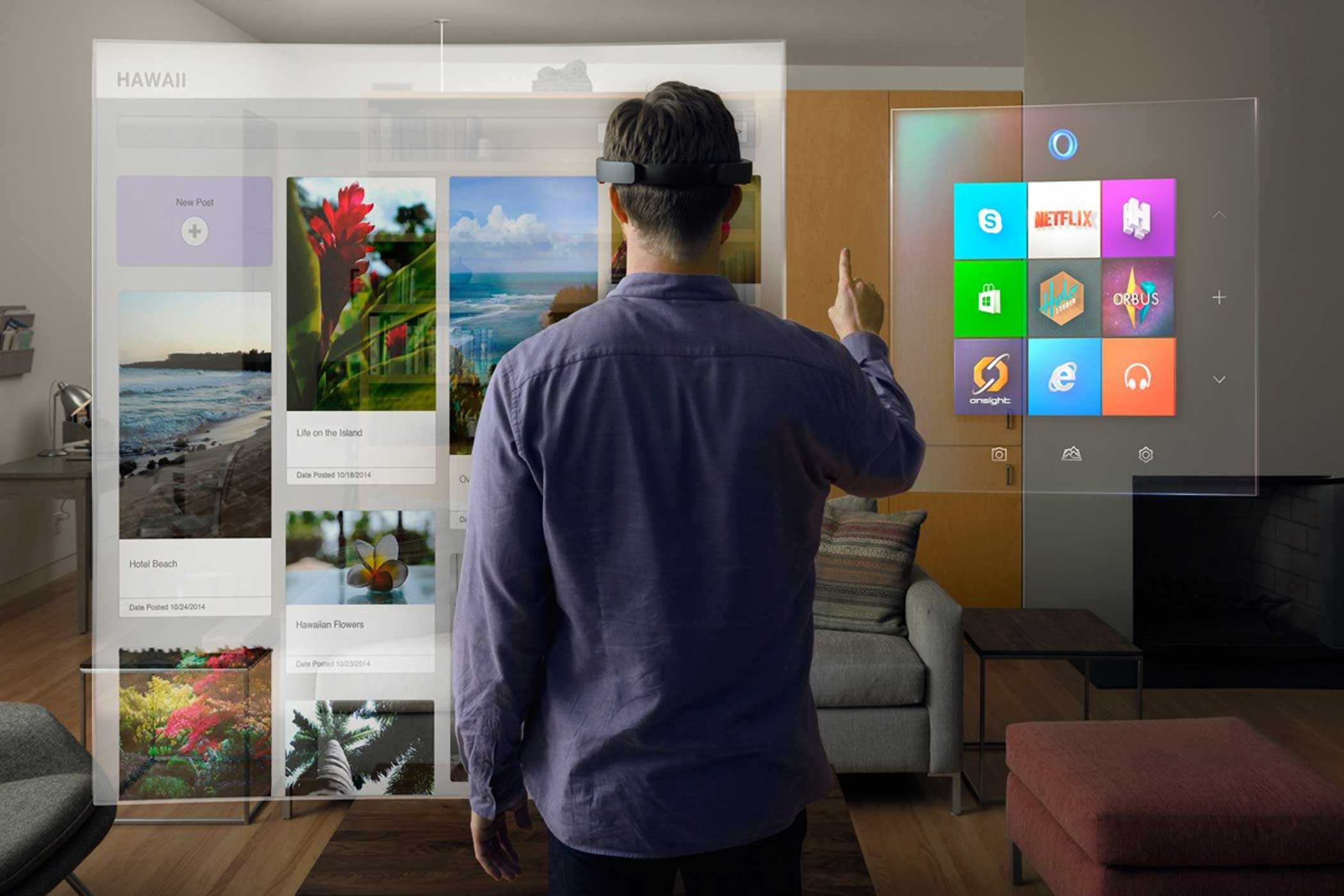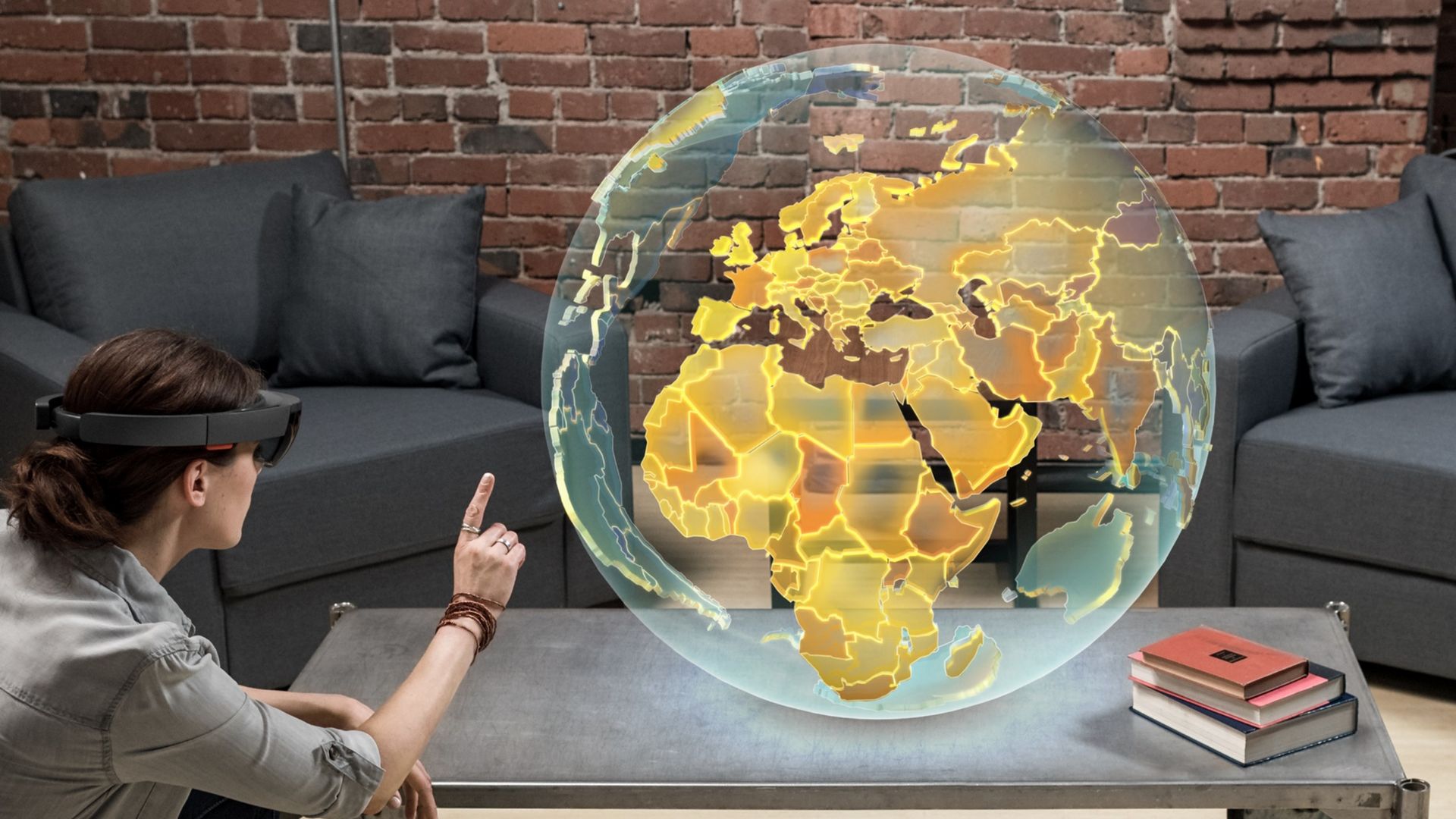Introduction
The HoloLens, developed by Microsoft, is revolutionizing the way we interact with technology. This cutting-edge augmented reality device allows users to experience digital content in their physical surroundings, blending the virtual and real worlds seamlessly. From gaming and entertainment to medical and industrial applications, the HoloLens opens up endless possibilities.
In order to make the most of this groundbreaking device, it is essential to understand how to interact with objects in the HoloLens interface. In this article, we will explore the various ways you can interact with objects using the HoloLens, including gaze interaction, air tap interaction, voice commands, hand gestures, and more.
The HoloLens interface is designed to make interactions feel natural and intuitive. By mastering the different methods of object interaction, you will be able to navigate the virtual space with ease and efficiency. Whether you are a developer creating applications for the HoloLens or a user experiencing the device for the first time, this guide will help you understand the fundamentals of object interaction.
Understanding the HoloLens Interface
Before we dive into the various methods of object interaction, it is important to have a solid understanding of the HoloLens interface. The HoloLens introduces a unique way of interacting with digital content by projecting holograms onto the real world. These holograms can be anchored to physical objects or placed freely in the environment.
The key element of the HoloLens interface is the holographic display, which allows you to see and interact with the virtual content. The display features a wide field of view, enabling you to view and manipulate objects from different angles. To interact with objects, you will primarily rely on gaze, gestures, and voice commands.
When wearing the HoloLens, you use your gaze to select and interact with objects. Gaze interaction is initiated by simply looking at an object for a brief moment. Once the object is selected, you can perform various actions using gestures or voice commands.
In addition to gaze interaction, the HoloLens also supports air tap interaction. To perform an air tap, you extend your index finger and make a tapping motion in mid-air. This allows you to select and interact with objects without physically touching them.
Furthermore, the HoloLens interface incorporates voice commands, which provide a hands-free method of interaction. By using predetermined voice commands, you can perform actions such as opening menus, launching applications, and manipulating objects.
It is worth noting that the HoloLens interface is designed to be user-friendly and intuitive, allowing both experts and beginners to navigate the virtual space effortlessly. By familiarizing yourself with the interface, you will be well-equipped to interact with objects in the HoloLens environment.
Gaze Interaction
Gaze interaction is one of the fundamental methods of interacting with objects in the HoloLens. By using your gaze, you can select and interact with holograms seamlessly. This method simplifies the interaction process, as it utilizes the device’s sensors to track your eye movement and determine the object you are looking at.
To initiate gaze interaction, all you need to do is look at an object for a brief moment. The HoloLens will recognize your gaze and highlight the selected object, providing visual feedback. Once an object is selected, you can perform various actions on it, such as moving, resizing, and rotating.
Gaze interaction is incredibly accurate and responsive, allowing for precise control over the virtual objects. To navigate the interface, you can move your head to change your perspective and focus on different objects. This intuitive method of interaction makes the HoloLens a truly immersive and enjoyable experience.
In addition to selecting and interacting with objects, gaze interaction is also used for menu navigation. By looking at a menu item, you can highlight it and activate it with a gesture or voice command. This allows you to access different features and functions without the need for physical buttons or touchscreens.
Overall, gaze interaction is a crucial component of the HoloLens interface, providing a seamless and intuitive way to interact with objects. It eliminates the need for physical input devices and allows for precise control over holograms. By mastering gaze interaction, you can effortlessly navigate the virtual environment and make the most of the HoloLens experience.
Air Tap Interaction
Air tap interaction is another essential method of interacting with objects in the HoloLens. This intuitive gesture allows you to select and interact with holograms without physically touching them. By simply extending your index finger and making a tapping motion in mid-air, you can perform actions on selected objects.
When you perform an air tap, the HoloLens recognizes your gesture and activates the selected object or triggers a specific action associated with it. This method of interaction is particularly useful when you want to interact with objects that are located further away or in a crowded environment where physical contact is not feasible.
In addition to selecting objects, air tap interaction can be used to perform various actions, such as confirming selections, activating menus, launching applications, and more. The HoloLens interface provides visual feedback, indicating when an air tap has been recognized and an action has been triggered.
Air tap interaction is both precise and responsive, allowing for seamless navigation and control over holograms. It enhances the overall user experience by providing a hands-free and intuitive means of interaction. Whether you are exploring virtual environments, manipulating 3D models, or playing interactive games, air tap interaction simplifies the process and makes interactions feel natural.
It is important to note that air tap interaction is most effective when performed with accuracy and intention. Making clear and deliberate tapping motions ensures that the HoloLens accurately recognizes your gesture and performs the desired action. With practice, air tap interaction becomes second nature, enabling you to seamlessly navigate and interact with objects in the HoloLens interface.
Voice Commands
Voice commands offer a hands-free and efficient method of interacting with objects in the HoloLens. By using your voice, you can perform a wide range of actions, from launching applications to manipulating holograms. The HoloLens employs advanced speech recognition technology to accurately understand and execute voice commands.
To initiate a voice command, simply say the wake word “Hey Cortana” followed by the desired action or instruction. For example, saying “Hey Cortana, open menu” will open the main menu, while saying “Hey Cortana, select object” will enable object selection mode.
The HoloLens supports a variety of voice commands that are specifically designed to control and interact with holograms. For instance, you can say “Place object” to position a hologram in your environment or “Rotate object” to change its orientation.
In addition to basic manipulation commands, voice commands can be used to access specific features or launch applications. By saying “Open browser,” the HoloLens will launch the web browser, and you can navigate the internet using voice commands.
The HoloLens also offers voice commands for system-level actions, such as adjusting volume, taking screenshots, and toggling settings. Saying “Volume up” or “Volume down” will adjust the audio output, while saying “Take screenshot” will capture an image of the current holographic display.
Using voice commands in conjunction with other methods of interaction, such as gaze and gestures, enhances the overall usability and efficiency of the HoloLens interface. By mastering the available voice commands, you can seamlessly navigate the virtual environment and interact with objects without the need for physical input devices.
It is important to speak clearly and enunciate the voice commands to ensure accurate recognition by the HoloLens. Additionally, the HoloLens provides visual feedback and confirmation when a voice command is recognized and executed, further enhancing the user’s confidence in the interaction process.
Manipulating Objects
Manipulating objects is a key aspect of interacting with the HoloLens interface. Once you have selected an object using gaze or air tap, you can perform a variety of actions to manipulate and control it in the virtual space.
One common manipulation technique is moving objects. By using hand gestures or voice commands, you can relocate selected holograms within your environment. For example, you can say “Move left” to shift an object to the left or use a gesture to physically grab and move it to a different location.
In addition to moving objects, resizing is another essential manipulation action. With voice commands or gestures, you can adjust the size of a selected hologram, making it larger or smaller to fit your desired scale. For example, saying “Resize bigger” or “Resize smaller” will modify the hologram accordingly.
Rotating objects is also possible with the HoloLens interface. By using gestures or voice commands like “Rotate left” or “Rotate right,” you can change the orientation of the selected holograms. This enables you to view objects from different angles and perspectives.
Furthermore, the HoloLens allows you to delete or duplicate objects. With voice commands or gestures, you can say “Delete object” to remove a hologram from the environment or “Duplicate object” to create an identical copy of the selected hologram.
It is worth noting that the specific manipulation actions may vary depending on the application or holographic content being used. Developers have the flexibility to define custom gestures or voice commands for specific interactions within their applications, providing a tailored and immersive experience.
By mastering the art of manipulating objects in the HoloLens interface, you can fully immerse yourself in the virtual environment and create engaging experiences. Whether you are designing architectural models, visualizing data, or simply exploring interactive content, the ability to manipulate objects adds depth and interactivity to your HoloLens experience.
Scrolling, Swiping, and Pinching
In addition to gaze interaction, air tap interaction, and voice commands, the HoloLens interface employs familiar touch-based gestures, such as scrolling, swiping, and pinching, to enhance the user experience and provide more intuitive object manipulation.
Scrolling is a gesture that allows you to navigate through content vertically or horizontally. By using your hand or finger, you can simulate the scrolling motion on virtual screens or menus. This gesture is particularly useful when interacting with long lists or browsing through web pages.
Swiping, on the other hand, is a gesture used to quickly navigate between screens or perform actions. With a swipe gesture, you can move from one menu item to another or switch between different applications. It adds a sense of fluidity and effortless navigation to the HoloLens experience.
Pinching is a gesture commonly associated with zooming or resizing. By using two fingers, you can pinch inward or outward to zoom in or out on objects or content. This gesture allows you to focus on specific details or get a broader view of the virtual environment.
These touch-based gestures, although not physical interactions, are simulated on the holographic display of the HoloLens. The device’s sensors and tracking capabilities enable accurate recognition of these gestures, providing a familiar and intuitive means of object manipulation.
By incorporating scrolling, swiping, and pinching into the HoloLens interface, users can interact with holograms in a more natural and seamless manner. These gestures facilitate effortless navigation, content exploration, and precise control over objects, making the HoloLens experience more immersive and engaging.
It is important to note that the availability and usage of scrolling, swiping, and pinching gestures may vary depending on the specific application or holographic experience. Developers have the flexibility to implement these gestures according to their design and functionality requirements, ensuring a tailored and optimal user experience.
Hand Gestures
In addition to gaze interaction, air tap interaction, voice commands, and touch-based gestures, the HoloLens interface also supports hand gestures to provide a more immersive and intuitive way of interacting with holograms.
Hand gestures allow you to manipulate and control objects in the virtual space using natural movements of your hands. The HoloLens sensors accurately track the position and movement of your hand, allowing for precise and immersive interaction.
One common hand gesture is the “bloom” gesture, which involves opening your hand with fingers spread wide. This gesture serves as a way to open menus, activate commands, or summon additional options in the interface. By performing the bloom gesture, you can access context-specific menus or perform actions associated with the current object or application.
Another frequently used hand gesture is the “clench” gesture, where you make a fist with your hand. The clench gesture is often utilized to grab and manipulate objects within the virtual environment. By clenching your hand, you can physically grab and move holograms, providing a tactile and interactive experience.
In addition to the bloom and clench gestures, other hand gestures may be employed by specific applications or experiences. These gestures could involve pointing, swiping, or even custom gestures defined by developers to perform specific actions or interactions within their applications.
The HoloLens interface’s advanced hand tracking capabilities enable a natural and immersive interaction with holographic content. By leveraging hand gestures, users can engage with the virtual environment in a way that feels intuitive and responsive.
It is important to note that familiarity and practice are key when using hand gestures. As with any physical interaction, it may take some time to become comfortable and proficient in using hand gestures effectively. However, once mastered, hand gestures can provide a unique and engaging way to interact with holograms in the HoloLens interface.
Resizing and Rotating Objects
Resizing and rotating objects are important actions that allow you to manipulate holograms and customize your virtual environment within the HoloLens interface. These actions provide flexibility and control over the appearance and orientation of virtual objects.
Resizing objects in the HoloLens interface enables you to adjust their dimensions to suit your preferences or specific requirements. With gestures or voice commands, you can resize holograms, making them larger or smaller. For example, pinching your fingers together can make an object smaller, while spreading them apart can make it larger.
This ability to resize objects is particularly useful when designing virtual spaces, visualizing 3D models, or exploring complex data visualizations. It allows for a more customized and immersive experience, where objects can be tailored to fit the desired scale or proportion within the virtual environment.
Rotating objects in the HoloLens interface allows you to change their orientation in space. By using gestures or voice commands, you can rotate a selected hologram around its axis or in any desired direction. For example, a twisting gesture of your hand can rotate an object clockwise or counterclockwise.
The ability to rotate objects is valuable in scenarios such as architectural design, product prototyping, or spatial planning. It enables a thorough examination of objects from different angles and perspectives, promoting a deeper understanding of their spatial relationships.
By combining resizing and rotating actions, you can further customize and fine-tune the placement and appearance of holograms in the HoloLens environment. These actions provide a high degree of freedom and control over the virtual objects, empowering you to create personalized and immersive experiences.
It is important to note that the availability and usage of resizing and rotating actions may vary depending on the application or holographic content being used. Developers have the flexibility to define specific gestures or voice commands to allow users to resize and rotate objects within their applications, ensuring a seamless and user-friendly experience.
Placing Objects in the Environment
A key feature of the HoloLens interface is the ability to place virtual objects in the real-world environment. This functionality provides an immersive and interactive experience, where holograms seamlessly blend with the physical surroundings.
Placing objects in the HoloLens environment is done using gestures, voice commands, or a combination of both. By gesture input, you can physically grab virtual objects and position them in the desired location within your surroundings. Voice commands such as “Place object” or “Set position” can also be used to position holograms within the environment.
Once an object is placed, it remains anchored to the real-world location and maintains its position relative to the user’s perspective. This allows users to move around and observe the hologram from different angles, creating a sense of presence and depth.
The ability to place objects in the environment opens up numerous possibilities across various industries and applications. For example, architects can visualize building designs in the actual construction site, medical professionals can interact with virtual patient models during surgical planning, and educators can bring virtual objects into the classroom for enhanced learning experiences.
It is important to note that placing objects in the environment also requires consideration of the physical surroundings and potential obstacles. The HoloLens uses environmental mapping and spatial understanding to detect surfaces and provide collision avoidance, ensuring that holograms are placed in appropriate locations without interfering with real-world objects.
By placing objects in the environment, the HoloLens interface allows for a seamless integration of virtual content into the user’s physical space. This integration creates a unique and immersive experience where the boundaries between the digital and real worlds are blurred.
Developers have the flexibility to design applications that leverage the placing functionality to create engaging and interactive experiences tailored to their specific use cases. Whether it’s for gaming, design, collaboration, or education, placing objects in the environment brings the virtual world to life in a way that was previously unimaginable.
Saving and Loading Objects
The HoloLens interface allows users to save and load virtual objects, providing convenience and flexibility in working with holograms. This functionality enables users to create, modify, and reuse objects across different sessions, maximizing productivity and creativity within the HoloLens environment.
When working with holograms, the HoloLens provides the option to save objects for future use. This can be done through gestures, voice commands, or menu options, depending on the specific application or experience. Saving an object captures its current state, including its position, size, and any modifications made to its appearance or behavior.
With the ability to save objects, users can easily revisit and continue their work from where they left off. Whether it’s a complex 3D model, a customized avatar, or a virtual sculpture, saving objects allows for seamless progress and avoids the need to recreate them from scratch.
When it’s time to load a saved object, users can access their collection of saved objects through gestures, voice commands, or menu navigation. Once a saved object is selected, it can be placed in the environment, maintaining its original attributes and properties.
This feature is particularly useful for collaborative projects, as multiple users can save and share objects, allowing for seamless collaboration and iteration. It also empowers developers and designers to rapidly prototype ideas, making the iterative design process more efficient within the HoloLens interface.
In addition to individual object saving and loading, the HoloLens supports the saving and loading of entire scenes or environments. This allows users to preserve complex arrangements of holograms, custom configurations, and specific spatial settings for future use.
The ability to save and load objects not only enhances productivity but also encourages creativity and experimentation within the HoloLens environment. It facilitates seamless continuity of work, simplifies collaboration, and empowers users to bring their visions to life more effectively.
Developers have the opportunity to leverage the saving and loading functionality to enhance user experiences in their applications. By providing a seamless and intuitive saving and loading process, developers can empower users to be more productive and expressive within the HoloLens interface.
Conclusion
The HoloLens provides a revolutionary way of interacting with digital content, seamlessly blending the virtual and real worlds. By understanding and mastering the various methods of object interaction, users can fully harness the potential of this groundbreaking device.
From gaze interaction to air tap, voice commands, touch-based gestures, and hand gestures, the HoloLens offers a range of intuitive and immersive ways to interact with holograms. These methods provide precise control over objects, allowing for seamless navigation, manipulation, and customization within the virtual environment.
The HoloLens interface’s ability to resize, rotate, place, save, and load objects further enhances the user experience and productivity. These features enable users to create personalized and immersive experiences, collaborate effectively, and quickly iterate on designs and ideas.
As developers continue to push the boundaries of possibilities in holographic computing, the HoloLens interface will evolve and expand, offering even more advanced and sophisticated interactions. Exciting advancements in areas such as hand tracking, object recognition, and spatial mapping will further enhance the usability and immersion of the HoloLens experience.
Whether you are a developer building applications for the HoloLens or a user exploring the device’s capabilities, familiarizing yourself with the different methods of object interaction is essential. By doing so, you can fully unlock the potential of the HoloLens and create transformative experiences.
Embrace the power of gaze interaction, air tap interaction, voice commands, touch-based gestures, and hand gestures. Learn how to resize, rotate, place, save, and load objects. The possibilities are limitless in the world of holographic computing with the HoloLens.
So, don your HoloLens, immerse yourself in the virtual environment, and let your imagination take flight as you interact with objects like never before.