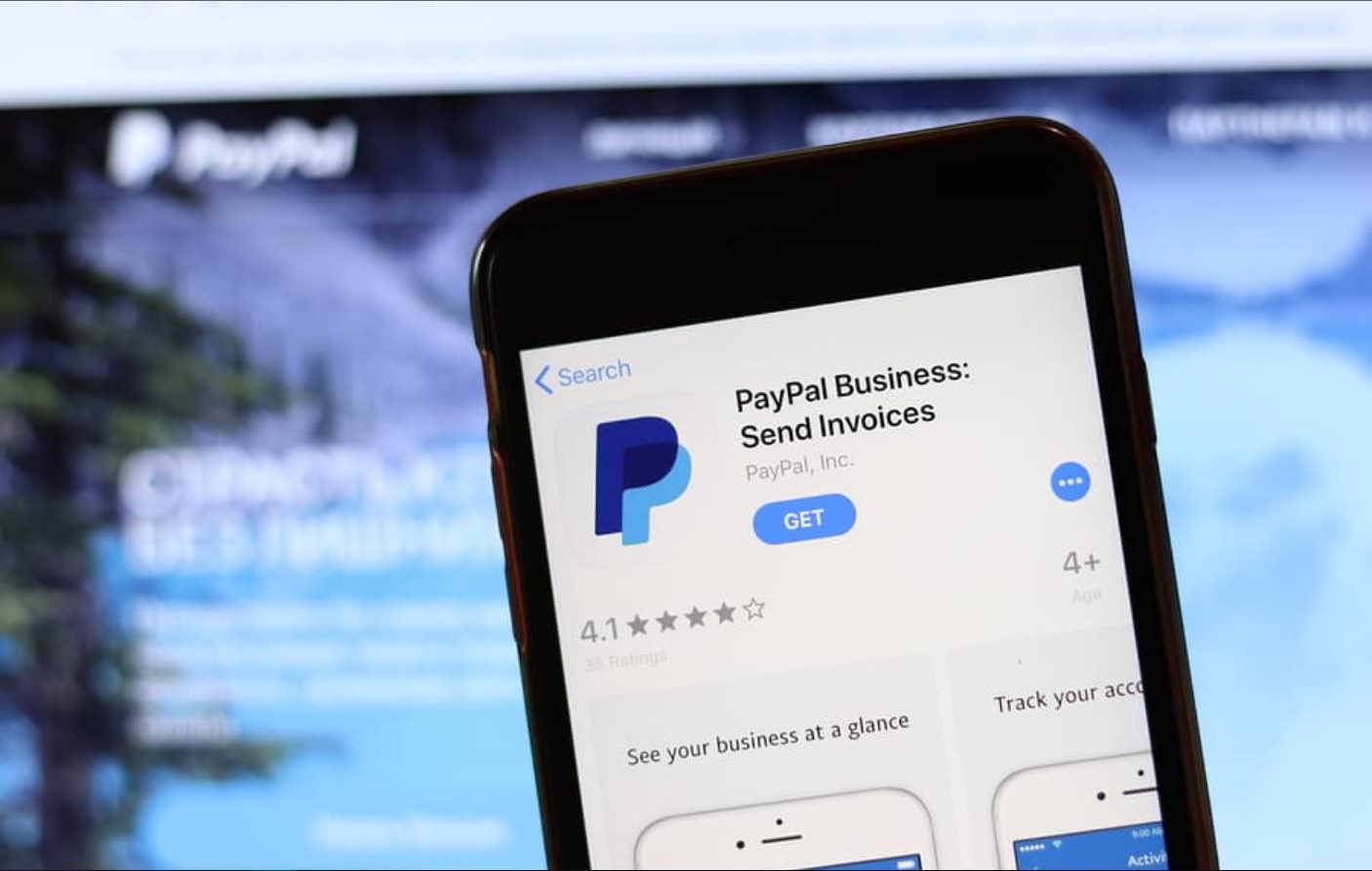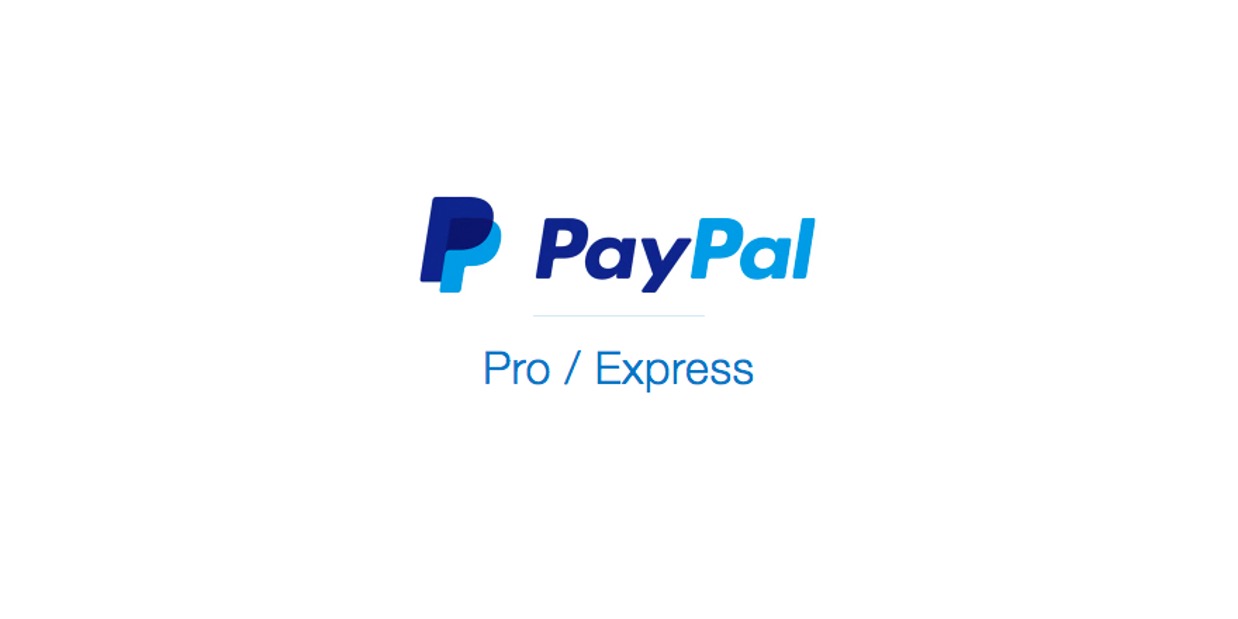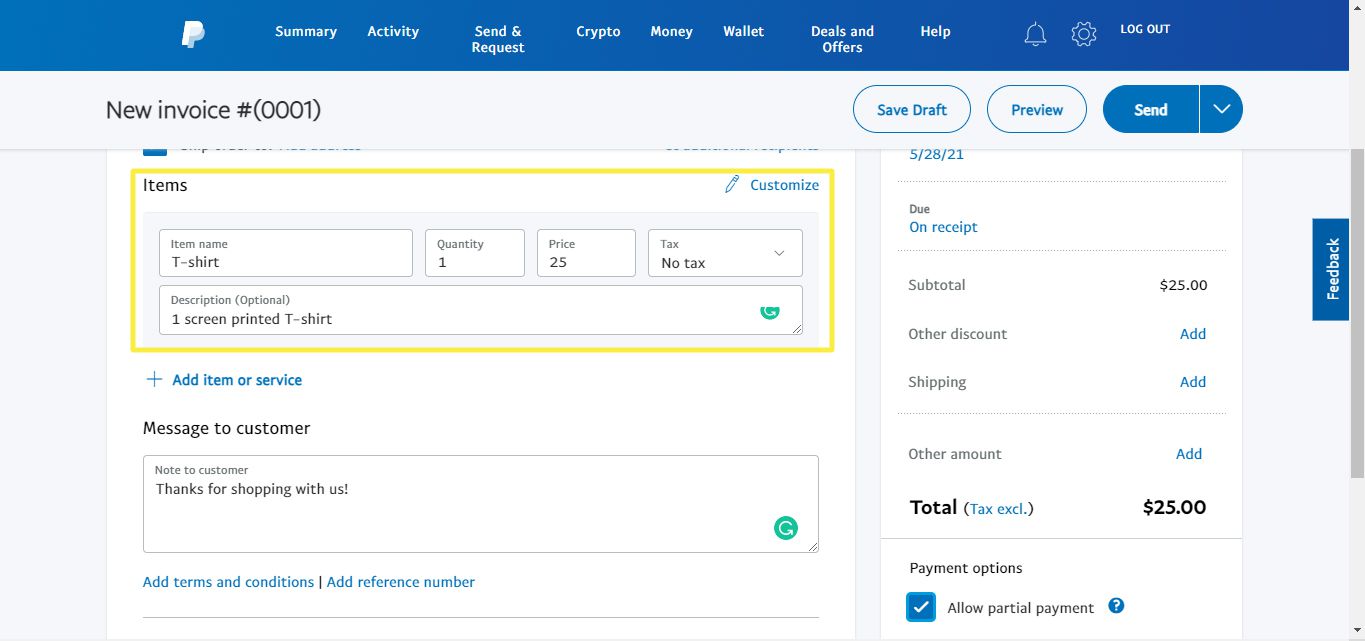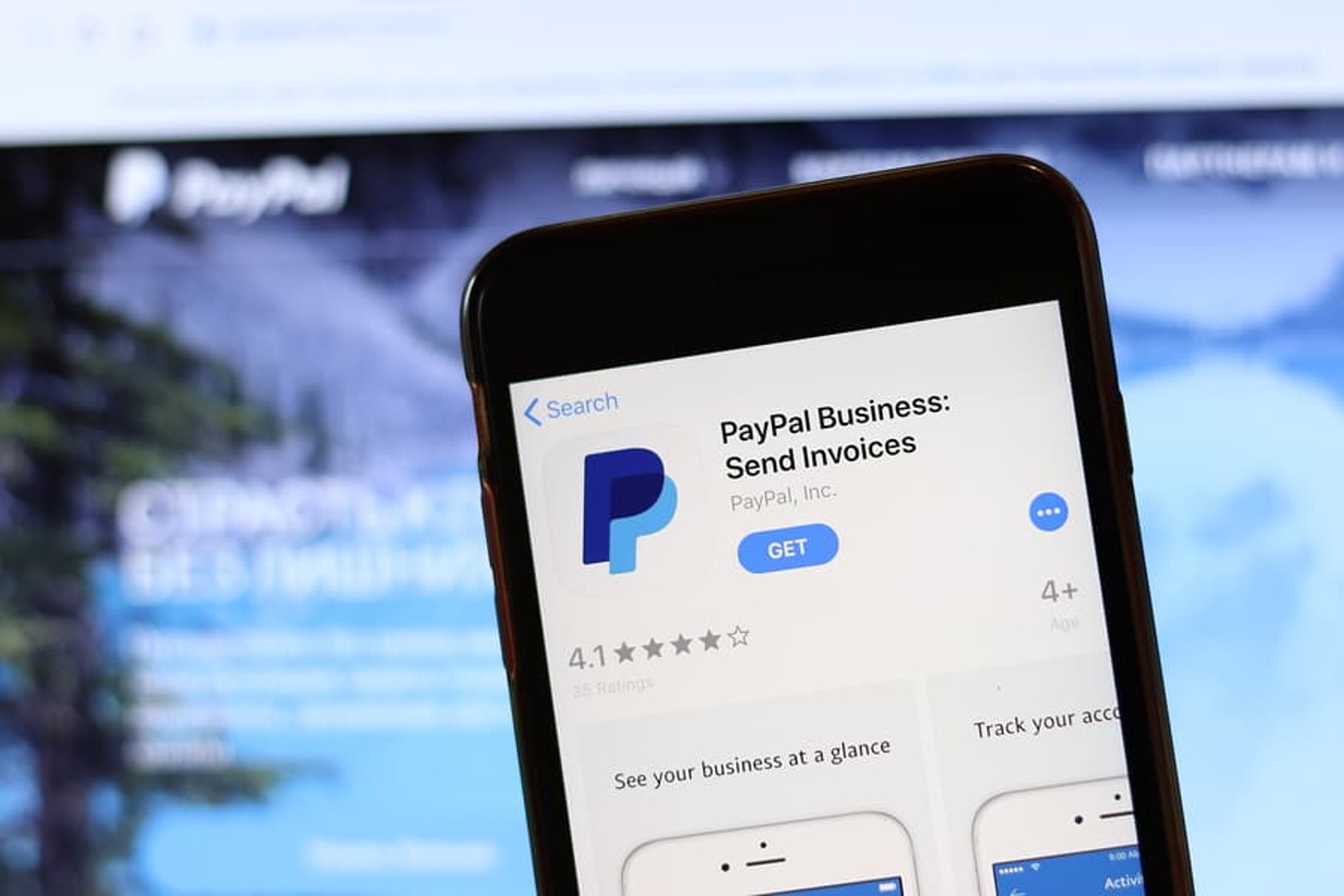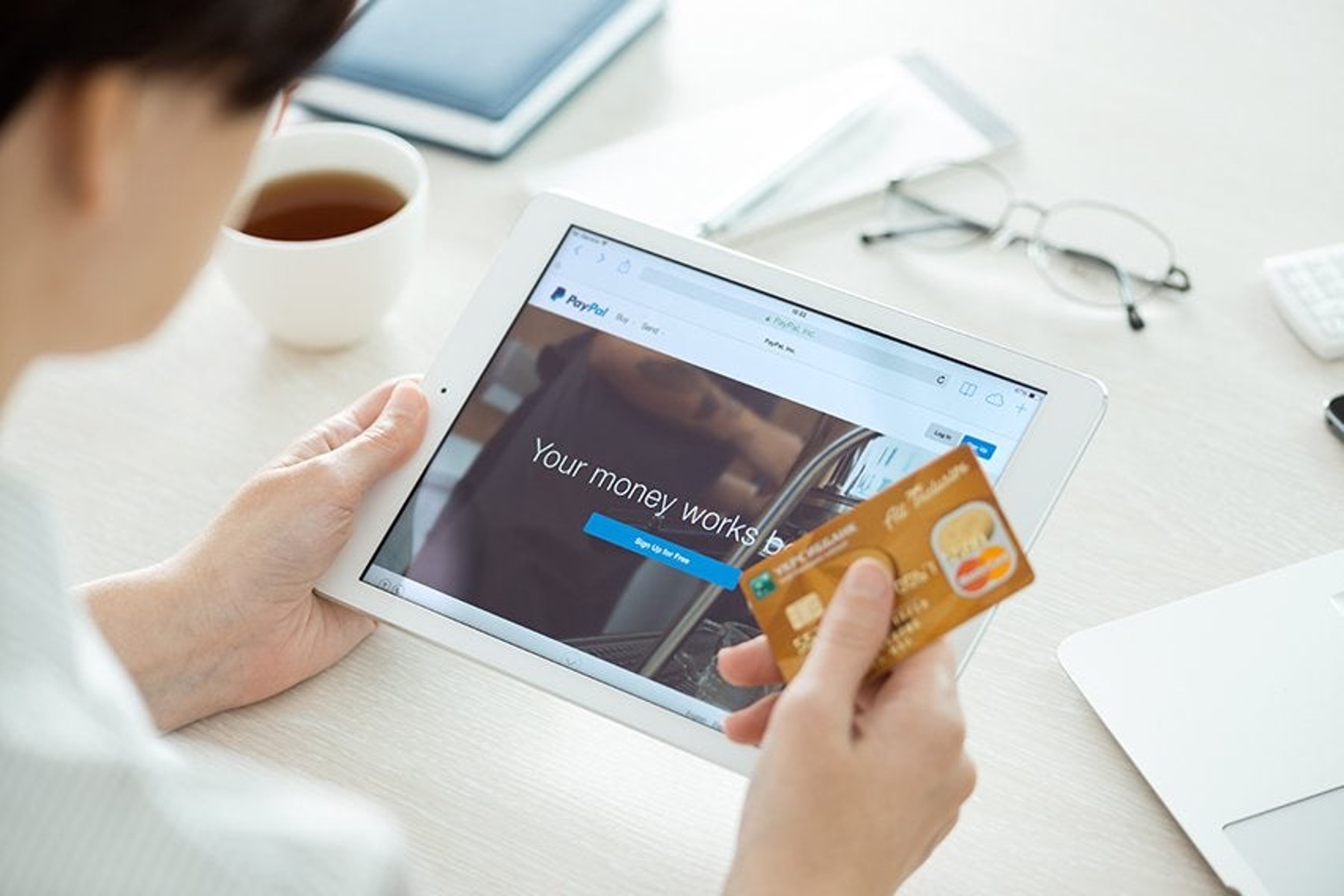Introduction
Welcome to the world of online business where buying and selling happens at the click of a button. If you’re an entrepreneur or a small business owner looking to take your business to the next level, you’ve come to the right place. Creating a PayPal Business Account is a crucial step towards accepting online payments and expanding your customer base.
PayPal is a trusted and widely used online payment platform that enables businesses to securely send and receive payments from customers all over the world. With over 325 million active users worldwide, PayPal provides a convenient and reliable way for businesses to accept payments online, process invoices, create customizable online storefronts, and manage transactions quickly and efficiently.
In this article, we will guide you through the process of creating a PayPal Business Account, step by step. Whether you’re an e-commerce store owner, a freelancer, or a service provider, having a PayPal Business Account can open up a world of opportunities for growth and success.
Before we jump into the steps, let’s take a look at some of the key benefits of having a PayPal Business Account.
Benefits of a PayPal Business Account
Creating a PayPal Business Account offers numerous advantages that can help streamline your online business operations and increase your sales. Here are some key benefits:
- Accept Multiple Payment Methods: With a PayPal Business Account, you can accept payments from customers using their PayPal balance, credit or debit cards, or even through their bank accounts. This versatility ensures that you don’t miss out on potential sales from customers who prefer different payment methods.
- Global Reach: PayPal allows you to reach customers worldwide. By accepting payments in different currencies, you can expand your customer base and tap into international markets, opening up new growth opportunities for your business.
- Secure Transactions: PayPal is known for its robust security measures, offering protection against fraudulent transactions and unauthorized access. This instills trust and confidence in your customers, assuring them that their sensitive financial information is safe.
- Quick and Easy Setup: Creating a PayPal Business Account is a hassle-free process. In just a few steps, you can complete the registration and start accepting payments in no time, without the need for complex technical integrations or extensive paperwork.
- Seamless Integration: PayPal integrates smoothly with various e-commerce platforms and online marketplaces, making it easy to add PayPal as a payment option on your website or online store. This allows for a seamless checkout process for your customers and improves conversion rates.
- Track and Manage Transactions: The PayPal dashboard provides a comprehensive overview of your transactions, allowing you to monitor and manage payments, issue refunds, generate reports, and gain valuable insights into your business’s financial performance.
- Customer Support: PayPal offers reliable customer support to assist you with any queries or issues you may encounter. From technical assistance to dispute resolution, their dedicated support team is available to ensure a smooth payment experience for both you and your customers.
By taking advantage of these benefits, you can enhance the efficiency of your online business, build customer trust, and ultimately boost your revenue potential. Now that we understand the advantages, let’s move on to the step-by-step process of creating a PayPal Business Account.
Step 1: Signing up for a PayPal Business Account
The first step in creating a PayPal Business Account is to sign up for one. Follow these simple steps to get started:
- Go to the PayPal website: Visit the official PayPal website at www.paypal.com, and click on the “Sign Up” button located at the top right corner of the homepage.
- Select Business Account: On the next page, choose the “Business Account” option to create an account specifically for your business. PayPal also offers a personal account option, but for business purposes, select the business account.
- Provide Business Information: Fill in the required information about your business, including your email address, business name, business address, and phone number. Make sure to provide accurate and up-to-date details.
- Create a PayPal Account: Create a PayPal account by setting up a password for secure access. Remember to choose a strong password that includes a combination of lowercase and uppercase letters, numbers, and special characters to enhance security.
- Agree to Terms and Conditions: Read the PayPal User Agreement and Privacy Policy, and if you agree with the terms and conditions, check the box to confirm your acceptance.
- Complete Captcha Verification: To ensure that you’re not a robot, complete the captcha verification by entering the characters shown on the screen. This step helps protect your account from automated bots.
- Verify Your Account: PayPal may require additional verification steps for certain businesses. This can include providing additional documentation such as business licenses, tax identification numbers, or proof of address. Follow the instructions provided to complete the verification process.
- Confirmation Email: Once you’ve successfully signed up, PayPal will send a confirmation email to the email address you provided. Click the link in the email to verify your email address and activate your PayPal Business Account.
- Log into Your Account: After email verification, log into your PayPal Business Account using your registered email address and password. You’re now ready to move on to the next steps of setting up and managing your account.
Signing up for a PayPal Business Account is quick and straightforward. By completing this step, you’ve taken the first crucial step towards unlocking the full potential of online payment processing for your business. Now, let’s proceed to the next step of setting up your business profile within your PayPal account.
Step 2: Setting up Your Business Profile
After signing up for a PayPal Business Account, the next step is to set up your business profile. This step is essential as it provides crucial information about your business to your customers and helps build trust and credibility. Follow these steps to set up your business profile:
- Log into your PayPal Business Account: Visit the PayPal website and log into your account using your registered email address and password.
- Navigate to the Profile section: Once logged in, click on the “Profile” tab located at the top right corner of the PayPal dashboard. This will take you to the “Profile Summary” page.
- Click on “Business Profile”: On the left-hand menu, click on the “Business Profile” link. Here, you’ll find various sections to update your business information.
- Update Business Information: Start by updating your business name, address, and contact information. Ensure that the details are accurate and reflect your current business information.
- Create Custom Payment Page: PayPal allows you to create a custom payment page to provide a branded and seamless checkout experience for your customers. Customize the payment page with your logo, colors, and branding elements to reinforce your business identity.
- Add Business Logo: Upload your business logo to personalize your PayPal payment buttons and invoices. This helps in establishing brand consistency and recognition.
- Specify Return and Shipping Policies: In the “Business Profile” section, you can also specify your return and shipping policies. This information will be displayed to your customers during the checkout process, ensuring transparency and clarity.
- Enable Enhanced Fraud Protection: PayPal offers enhanced fraud protection features, such as Seller Protection and Risk Controls, to safeguard your business against fraudulent transactions. Review and enable these features that best suit your business needs.
- Save Changes: Once you have updated and reviewed your business profile information, click on the “Save” button to save your changes.
By setting up your business profile, you present a professional image to your customers and provide them with important information about your business policies. Take the time to review and update your business profile regularly to ensure it reflects any changes or updates to your business.
Now that your business profile is set up, let’s move on to the next step of verifying your PayPal Business Account.
Step 3: Verifying Your PayPal Business Account
Verifying your PayPal Business Account is an important step to ensure the security and legitimacy of your online transactions. By verifying your account, you gain access to additional features and benefits. Follow these steps to verify your PayPal Business Account:
- Log into your PayPal Business Account: Visit the PayPal website and log into your account using your registered email address and password.
- Navigate to the Profile section: Once logged in, click on the “Profile” tab located at the top right corner of the PayPal dashboard. This will take you to the “Profile Summary” page.
- Click on “Business Information”: On the left-hand menu, click on the “Business Information” link. Here, you’ll find the option to verify your account.
- Verify Email Address: To begin the verification process, ensure that your email address is confirmed. If you haven’t already done so, click on the “Confirm” button next to your email address to complete the email verification.
- Link and Verify Bank Account or Credit Card: To further verify your account, PayPal may require you to link and verify a bank account or a credit card. This is done to confirm your identity and validate your ownership of the linked financial source. Follow the instructions provided to complete the verification process.
- Confirm Micro Deposits: If you choose to verify your account through the bank account linking method, PayPal will make two small deposits (micro deposits) into your account. You will need to confirm the amounts of these deposits in your PayPal account to complete the verification process. This step may take a few business days to complete.
- Submit Additional Documentation: In some cases, PayPal may request additional documentation to verify your business. This can include business licenses, tax identification numbers, or proof of address. Provide the requested documents promptly to expedite the verification process.
- Wait for Verification Confirmation: Once you have completed the verification steps, PayPal will review your information and documentation. You will receive a confirmation email once your PayPal Business Account is successfully verified.
Verifying your PayPal Business Account helps establish trust and credibility with both PayPal and your customers. It also ensures that you have access to all the features and benefits available to verified accounts, such as higher transaction limits and improved security measures.
Now that your PayPal Business Account is verified, you’re ready to move on to the next step of connecting your bank account or credit card to your PayPal account for seamless payment processing.
Step 4: Connecting Your Bank Account or Credit Card
Connecting your bank account or credit card to your PayPal Business Account is an essential step to enable seamless payment processing and ensure funds can be transferred securely. Follow these steps to connect your bank account or credit card:
- Log into your PayPal Business Account: Visit the PayPal website and log into your account using your registered email address and password.
- Navigate to the Profile section: Once logged in, click on the “Profile” tab located at the top right corner of the PayPal dashboard. This will take you to the “Profile Summary” page.
- Click on “Link a Bank Account or Card”: On the left-hand menu, click on the “Link a Bank Account or Card” link. Here, you’ll find the options to link and connect your financial sources.
- Choose Bank Account or Credit Card: Select whether you want to link a bank account or a credit card. Depending on your preference, choose the appropriate option.
- Enter Required Information: Provide the necessary details for the bank account or credit card you wish to link. This may include the account or card number, account holder name, routing number, or other relevant information.
- Confirm and Complete Verification: Once you have entered the required information, review the details carefully. Click on the “Confirm” or “Continue” button to complete the process. PayPal may initiate a small verification test transaction to ensure the connection is secure and accurate.
- Verify Bank Account (if applicable): If you linked a bank account, PayPal may require you to verify it by confirming the small test deposits made into your account. Check your bank account statements or contact your bank for the specific amounts. Enter the amounts into your PayPal account to complete the verification process.
- Check Account Status: Once you have linked and verified your bank account or credit card, check the status in your PayPal account. It should indicate that the connection is active and that your financial source is ready for use.
By connecting your bank account or credit card to your PayPal Business Account, you can seamlessly transfer funds, process payments, and withdraw money as needed. This ensures a smooth financial flow for your business and improves efficiency in managing your transactions.
Now that your bank account or credit card is connected to your PayPal account, let’s move on to the next step of integrating PayPal into your website or online store.
Step 5: Integrating PayPal into Your Website or Online Store
Integrating PayPal into your website or online store is a crucial step to provide a seamless and secure payment experience for your customers. By incorporating PayPal as a payment option, you can increase conversion rates and streamline the checkout process. Follow these steps to integrate PayPal into your website or online store:
- Select Integration Method: PayPal offers different integration methods to suit your website or online store’s platform. You can choose from options like PayPal Checkout, PayPal Payments Standard, or PayPal APIs. Select the integration method that best fits your requirements and technical capabilities.
- Access PayPal Developer Tools: Log into your PayPal Business Account and navigate to the PayPal Developer website. Here, you can access the necessary tools, documentation, and resources to assist you with the integration process.
- Follow Integration Instructions: Depending on the integration method you choose, follow the step-by-step instructions provided by PayPal. These instructions will guide you through the process of adding PayPal buttons, widgets, or API codes to your website’s checkout pages or shopping carts.
- Customize Payment Options: Customize the appearance and functionality of your PayPal integration to align with your website’s branding and user experience. This includes options like specifying payment currencies, displaying order summaries, or offering express checkout options.
- Test Integration: Before making your PayPal integration live, it’s crucial to test it thoroughly. Use PayPal’s sandbox testing environment to simulate transactions and ensure the integration is working correctly. Perform various test scenarios, including different payment methods and scenarios, to confirm a smooth payment experience.
- Enable Notifications and Order Management: Set up and configure email notifications to receive alerts for successful payments, order details, and customer inquiries. This helps you stay informed and manage your orders effectively.
- Update Legal Policies: Make sure to update your website’s legal policies, such as your terms of service, privacy policy, and refund policy, to include information regarding PayPal payments and transactions.
- Publish Your Integration: Once you have completed the testing phase and are satisfied with the PayPal integration, publish it on your live website. Make sure to double-check the integration on your live site to ensure a seamless experience for your customers.
Integrating PayPal into your website or online store offers a secure and trusted payment method for your customers. It enables them to complete transactions with ease and confidence, leading to higher customer satisfaction and increased sales. Regularly monitor and update your PayPal integration to ensure compatibility with any platform updates or changes.
Now that you have successfully integrated PayPal into your website or online store, let’s move on to the final step of managing your PayPal Business Account.
Step 6: Managing Your PayPal Business Account
Managing your PayPal Business Account is crucial for maintaining the smooth operation of your online business. It involves monitoring transactions, handling customer inquiries, and utilizing the various tools and features provided by PayPal. Follow these steps to effectively manage your PayPal Business Account:
- Review Transaction History: Regularly review your transaction history in the PayPal dashboard. This allows you to monitor incoming and outgoing payments, identify any discrepancies, and keep track of your business’s financial performance.
- Generate Reports: Utilize PayPal’s reporting tools to generate detailed reports on sales, expenses, and other financial metrics. These reports provide valuable insights into your business’s performance and help you make informed decisions for growth.
- Issue Refunds: If a customer requests a refund or if there is a need to issue a refund for any reason, use PayPal’s refund feature to process the return. This ensures a streamlined and transparent refund process for your customers.
- Manage Customer Disputes: In the event of a customer dispute or claim, promptly address the issue through PayPal’s resolution center. Communicate with the customer and provide relevant documentation or evidence to resolve the dispute in a fair and satisfactory manner.
- Utilize PayPal Tools and Services: Explore and take advantage of additional tools and services offered by PayPal, such as PayPal Invoicing, PayPal Payments Advanced, or PayPal Working Capital. These tools can enhance your business operations and provide additional value to your customers.
- Stay Informed: Regularly check your PayPal notifications for any alerts, updates, or policy changes. PayPal may provide important information regarding changes in regulations, security measures, or new features that can benefit your business.
- Keep Your Account Secure: Implement strong password practices, enable two-factor authentication, and regularly update your account settings. Stay vigilant against phishing attempts and ensure that your PayPal account remains secure at all times.
- Contact PayPal Support: If you encounter any account-related issues or need assistance, PayPal provides customer support services to help resolve your queries. Reach out to their support team via phone, email, or the PayPal website.
By effectively managing your PayPal Business Account, you can ensure the smooth operation of your online business, maintain customer satisfaction, and optimize your financial processes. Stay proactive in keeping your account secure and up-to-date with the latest features and tools provided by PayPal.
Congratulations! By following these six steps, you have successfully created and set up your PayPal Business Account. Embrace the convenience and reliability that PayPal offers, and make the most out of its features to propel your business to new heights of success.
Conclusion
Creating a PayPal Business Account is a crucial step for any business looking to establish a strong online presence and streamline their payment processes. By following the six steps outlined in this guide, you can successfully create and manage your PayPal Business Account, maximize the benefits it offers, and elevate your business to new heights.
From signing up for an account and setting up your business profile to verifying your account, connecting your bank account or credit card, integrating PayPal into your website or online store, and managing your account effectively, each step plays a vital role in ensuring a seamless and secure payment experience for your customers.
By utilizing the features and tools offered by PayPal, such as accepting multiple payment methods, reaching a global customer base, and tracking transactions, you can greatly enhance your business’s financial operations and customer satisfaction.
Remember to stay proactive in managing your PayPal Business Account, regularly review your transaction history, generate reports, and utilize the various tools and services provided. By staying informed and addressing customer inquiries and disputes promptly, you can maintain a positive reputation and build trust among your customers.
Now that you have the knowledge and understanding of how to create and manage a PayPal Business Account, it’s time to take action. Sign up for your PayPal Business Account today and unlock the full potential of online payment processing for your business.