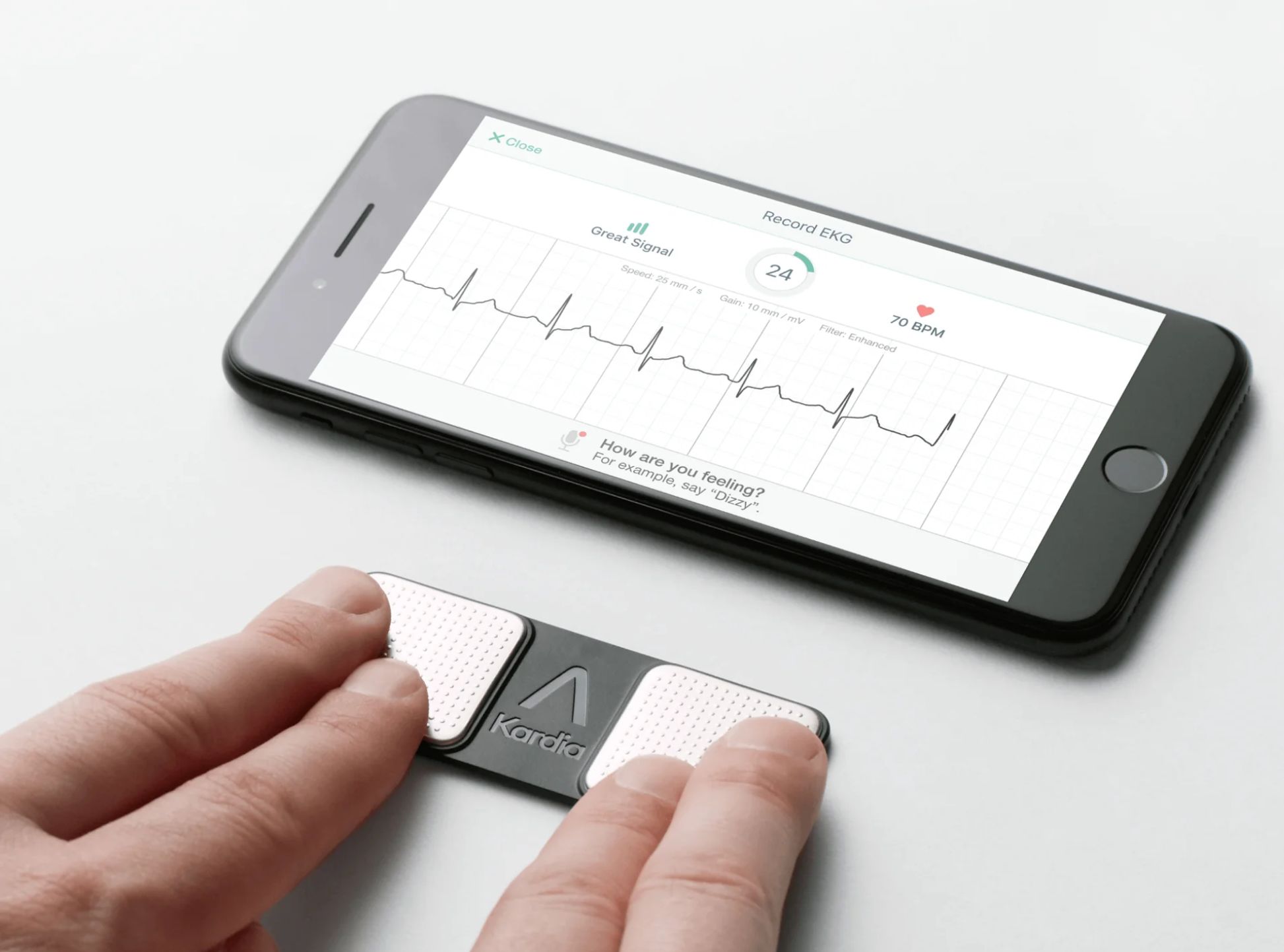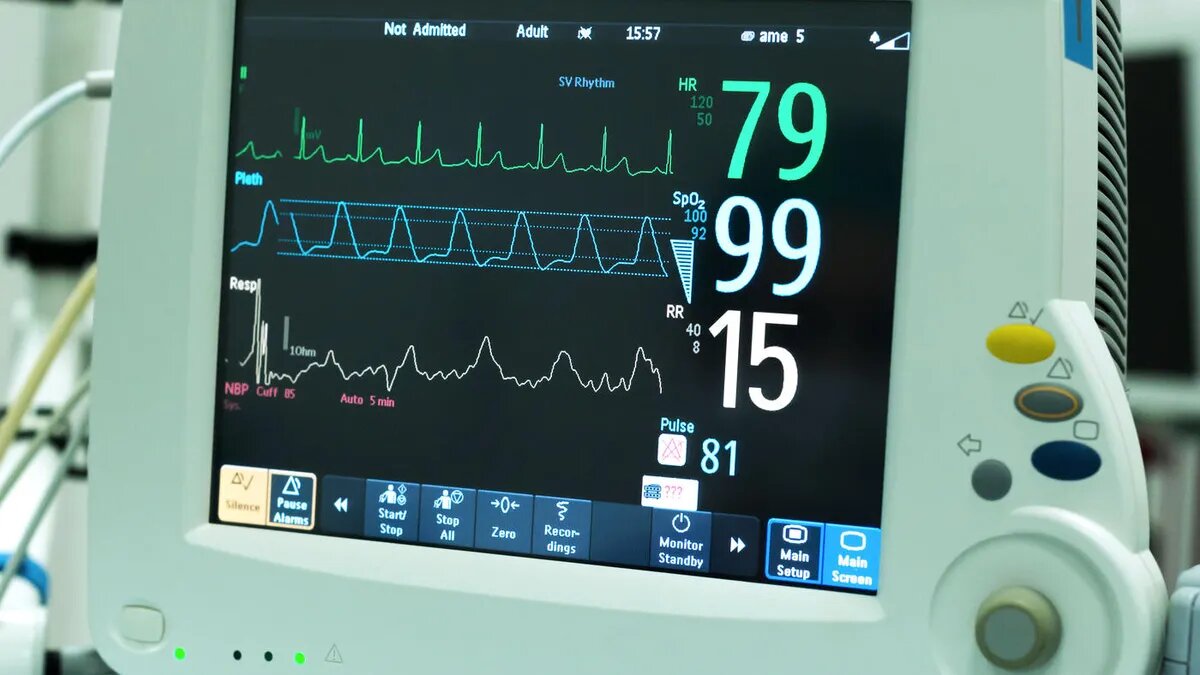Introduction
Welcome to this guide on how to connect your Beats Pill to your device using NFC (Near Field Communication). If you are a music enthusiast, chances are you have come across the Beats Pill, a popular portable Bluetooth speaker that delivers impressive sound quality. With NFC technology, connecting your device to the Beats Pill becomes even more convenient and seamless.
NFC is a wireless communication technology that allows devices to establish a close-range connection by simply touching or bringing them close to each other. It eliminates the need for complex pairing processes and streamlines the connection between your smartphone, tablet, or any other NFC-enabled device, and the Beats Pill.
In this article, we will walk you through the steps to connect your Beats Pill to your device using NFC. We will explain the concept of NFC, how it works with the Beats Pill, and provide troubleshooting tips for common NFC connection issues. By the end of this guide, you will be able to effortlessly connect your device to your Beats Pill and enjoy your favorite music on the go.
Before we delve into the connection process, let’s first understand what NFC is and how it enhances the user experience.
What is NFC?
NFC, or Near Field Communication, is a short-range wireless communication technology that enables data exchange between devices that are in close proximity to each other. It operates on the principles of electromagnetic induction and radio frequency identification (RFID), allowing devices to interact with each other when they are touched or brought close together.
NFC technology has become increasingly prevalent in various applications, such as mobile payments, ticketing systems, and of course, device pairing. It provides a fast and secure way to establish connections between devices without the need for cables or lengthy setup processes.
How does NFC work with the Beats Pill?
The Beats Pill is equipped with NFC technology, making it effortless to connect your device to the speaker. By tapping your NFC-enabled smartphone or tablet against the Beats Pill, the two devices initiate a connection and establish a seamless audio streaming experience.
The NFC technology integrated into the Beats Pill allows for quick and hassle-free pairing. It eliminates the need to go through the traditional Bluetooth pairing process, saving you time and effort. With NFC, you can simply tap your device against the speaker, and you’re ready to enjoy your music.
Now that we understand the basics of NFC and how it works with the Beats Pill, let’s dive into the step-by-step process of connecting your device to the speaker using NFC.
What is NFC?
NFC, or Near Field Communication, is a short-range wireless communication technology that enables data exchange between devices that are in close proximity to each other. It operates on the principles of electromagnetic induction and radio frequency identification (RFID), allowing devices to interact with each other when they are touched or brought close together.
NFC technology has become increasingly prevalent in various applications, such as mobile payments, ticketing systems, and of course, device pairing. It provides a fast and secure way to establish connections between devices without the need for cables or lengthy setup processes.
The concept behind NFC is quite simple. It involves a transmitter and a receiver, which are embedded in devices to enable communication. When two NFC-enabled devices come into close proximity, the transmitter of one device emits a radio frequency signal that is picked up by the receiver of the other device. This allows the devices to establish a connection and exchange data.
NFC operates at a frequency of 13.56 MHz and has a range of about 4 centimeters. The close proximity requirement ensures that NFC transactions remain secure and avoids interference from external sources.
One of the key features of NFC is its compatibility with existing RFID technology. NFC is actually a subset of RFID, specifically designed for short-range communication. This makes NFC devices compatible with existing contactless card infrastructure, enabling NFC-enabled devices to be used for payments, access control, and other applications that traditionally rely on contactless cards.
Another advantage of NFC is its ease of use. Unlike other wireless communication technologies, such as Bluetooth or Wi-Fi, NFC does not require manual pairing or complex configuration. With a simple touch or tap, NFC-enabled devices can establish a connection and exchange data seamlessly.
In addition to its convenience, NFC is also a highly secure technology. It incorporates various security features, including encryption and authentication protocols, to protect the data being transferred between devices. This makes NFC a reliable option for applications like mobile payments, where security is of utmost importance.
With the increasing number of NFC-enabled devices in the market, such as smartphones, tablets, and speakers like the Beats Pill, NFC technology is becoming more accessible and widely adopted. It opens up new possibilities for quick and easy device connectivity and enhances the overall user experience in various domains.
In the next section, we will explore how NFC works specifically with the Beats Pill and how you can use it to connect your device to this portable speaker effortlessly and enjoy your favorite music on the go.
How does NFC work with the Beats Pill?
The Beats Pill is equipped with NFC technology, making it effortless to connect your device to the speaker. By tapping your NFC-enabled smartphone or tablet against the Beats Pill, the two devices initiate a connection and establish a seamless audio streaming experience.
The NFC technology integrated into the Beats Pill allows for quick and hassle-free pairing. It eliminates the need to go through the traditional Bluetooth pairing process, saving you time and effort. With NFC, you can simply tap your device against the speaker, and you’re ready to enjoy your music.
To utilize NFC with the Beats Pill, you’ll need an NFC-enabled device, such as a smartphone or tablet. Most newer Android and Windows devices have built-in NFC capabilities, allowing for easy connection to NFC-enabled accessories like the Beats Pill.
Here’s how NFC works with the Beats Pill:
- Ensure that your Beats Pill is NFC-compatible. Most newer models of the Beats Pill support NFC, but it’s always a good idea to check your device’s specifications or user manual to confirm.
- Enable NFC on your smartphone or tablet. Go to your device’s settings and look for the NFC option. Enable it if it’s not already turned on.
- Play music or audio on your device that you want to stream through the Beats Pill.
- With both the Beats Pill and your device turned on and NFC enabled, simply touch the NFC area of your device to the NFC logo on the Beats Pill. The NFC area on most devices is typically located on the back or near the camera.
- The two devices will recognize each other and establish a connection. Once connected, the audio from your device will start playing through the Beats Pill.
It’s important to note that the exact NFC connection process may vary slightly depending on your specific device and operating system. However, the general steps mentioned above should guide you through the process.
Furthermore, it’s worth mentioning that NFC connectivity between devices generally works best when they are in close proximity to each other. It’s recommended to tap your device directly against the Beats Pill or bring them within a few centimeters of each other for a reliable and seamless connection.
Using NFC to connect your device to the Beats Pill provides a convenient and efficient way to enjoy your favorite music or audio content. With just a simple tap, you can easily switch between devices and effortlessly stream your audio through the high-quality speakers of the Beats Pill.
In the next section, we will walk you through the step-by-step process of connecting your device to the Beats Pill using NFC. Stay tuned!
Step 1: Make sure your Beats Pill is NFC-compatible
Before you can connect your device to the Beats Pill using NFC, it’s important to ensure that your Beats Pill model supports NFC technology. While most newer models of the Beats Pill are NFC-compatible, it’s always a good idea to double-check to avoid any compatibility issues.
Here’s how you can determine if your Beats Pill is NFC-compatible:
- Check the product specifications: Consult the product documentation, user manual, or the official Beats website to find information about the NFC capability of your specific Beats Pill model. Look for any mention of NFC or near field communication.
- Inspect the Beats Pill: Examine the physical packaging or the body of your Beats Pill for any NFC logos or indicators. Look for the universally recognized NFC logo, which consists of a simple curved line intersecting three smaller curved lines, forming a sideways-looking WiFi symbol. This logo is commonly used to identify NFC-enabled devices.
- Perform an online search: If you are still unsure about your Beats Pill’s NFC compatibility, you can search online by entering your specific Beats Pill model name along with keywords like “NFC compatible” or “NFC feature.” This should provide you with relevant information or discussions about the NFC capabilities of your Beats Pill model.
If your Beats Pill is NFC-compatible, great! You can proceed to the next step and start connecting your device to the speaker using NFC. However, if your Beats Pill does not have NFC capabilities, you can still connect your device to it using Bluetooth or other available connectivity options.
Keep in mind that while NFC offers a quick and convenient way to connect your device to the Beats Pill, it is not the only option. The Beats Pill supports Bluetooth wireless connectivity, which allows you to pair and connect your device in the traditional manner, without NFC. So, even if your Beats Pill lacks NFC, you can still enjoy high-quality audio by utilizing Bluetooth pairing.
In the next step, we will guide you through the process of enabling NFC on your smartphone or tablet, so you can establish a connection with your Beats Pill. Stay tuned!
Step 2: Enable NFC on your smartphone or tablet
Once you have confirmed that your Beats Pill is NFC-compatible, the next step is to enable NFC on your smartphone or tablet. NFC functionality may vary depending on your device’s make and model, but the general process is similar across most devices. Enabling NFC on your device allows it to communicate with the Beats Pill and establish a connection effortlessly.
Here’s how you can enable NFC on your smartphone or tablet:
- Go to the settings menu: Open the settings app on your smartphone or tablet by tapping on the app icon, which is usually indicated by a gear or cogwheel symbol.
- Locate the NFC settings: Look for the “Connections” or “Wireless & Networks” option in the settings menu. Within this section, you should see an option specifically labeled as “NFC” or “Near Field Communication.” Tap on it to access the NFC settings.
- Toggle NFC on: Once you have accessed the NFC settings menu, you will find a switch or toggle button. Tap on the switch to enable NFC. The switch may be labeled as “On/Off” or may have a similar indication to let you know if NFC is currently enabled or disabled on your device.
After enabling NFC, your device is now ready to establish a connection with the Beats Pill. In the next step, we will guide you through the process of connecting your device to the Beats Pill using NFC. Make sure to keep both your device and the Beats Pill nearby as you proceed.
If you are unsure whether your device has NFC capabilities or how to enable it, you can refer to the device’s user manual or perform an online search using your device’s model name along with keywords like “enable NFC” or “NFC settings.” This will provide you with specific instructions tailored to your device.
Now that NFC is enabled on your smartphone or tablet, let’s move on to the exciting part—connecting your device to the Beats Pill using NFC. Stay tuned for the next step!
Step 3: Connect your device to the Beats Pill via NFC
Now that NFC is enabled on your smartphone or tablet, you can proceed to connect your device to the Beats Pill using NFC technology. The process is simple and only requires a few taps or touches to establish a seamless connection.
Follow these steps to connect your device to the Beats Pill via NFC:
- Ensure both your device and the Beats Pill are turned on and within close proximity to each other. The NFC range is generally within a few centimeters, so make sure to bring your device close to the speaker.
- On your device, play the music or audio that you want to stream through the Beats Pill. This ensures that once the connection is established, the audio will begin playing immediately.
- Take your NFC-enabled smartphone or tablet and locate the NFC area. This area is usually marked with an NFC logo and can be found on the back of the device or near the camera. The exact location may vary depending on your device’s make and model.
- With the NFC area of your device positioned near the NFC logo on the Beats Pill, gently touch or tap your device against the speaker’s NFC logo. Maintain the contact for a moment to allow the devices to establish a connection.
- Once the connection is successfully established, your device will transfer the audio to the Beats Pill, and the music or audio will start playing through the speaker. You can control the volume and playback of the audio using the controls on your device or the Beats Pill itself.
It’s important to note that the NFC connection process may differ slightly depending on your specific device and operating system. However, the general steps mentioned above should guide you through the process.
If the connection is not established or the audio does not play through the Beats Pill despite following the steps, you may need to repeat the process or troubleshoot any potential issues. We will discuss troubleshooting tips for common NFC connection issues in the next section.
Congratulations! You have successfully connected your device to the Beats Pill using NFC. Now you can enjoy your favorite music or audio with high-quality sound coming from the Beats Pill’s powerful speakers.
In the next section, we will explore some common NFC connection issues you may encounter and provide troubleshooting tips to help you resolve them. Stay tuned!
Troubleshooting common NFC connection issues
While NFC technology provides a convenient and efficient way to connect your device to the Beats Pill, there may be instances where you encounter some common connection issues. Here are a few troubleshooting tips to help you address these issues and ensure a successful NFC connection:
1. Ensure proper device alignment: For a successful NFC connection, it’s important to position your device’s NFC area directly over the Beats Pill’s NFC area. Ensure that both devices are aligned properly and in close proximity to each other. Sometimes a slight adjustment in the position can make all the difference.
2. Remove any obstacles or interference: NFC communication relies on the proximity between devices, so it’s crucial to remove any objects or obstacles that may obstruct the connection. Make sure there are no metallic objects, thick cases, or other wireless devices that could interfere with the NFC signal.
3. Check NFC settings on your device: Double-check that NFC is still enabled on your smartphone or tablet. Sometimes settings can change inadvertently, and disabling NFC would prevent a successful connection. Visit the NFC settings menu on your device and ensure that NFC is toggled on.
4. Restart your devices: Sometimes a simple restart can resolve connectivity issues. Try restarting both your device and the Beats Pill, and then attempt the NFC connection again. This process can refresh the connection and resolve any temporary glitches or conflicts.
5. Update firmware and software: Ensure that both your device and the Beats Pill’s firmware and software are up to date. Manufacturers often release software updates that address connectivity issues and improve performance. Check for any available updates through the settings menu on your device and the official Beats website.
6. Try a different NFC area on your device: If your device has multiple NFC areas, try using a different one for the connection. Some devices have NFC areas both on the front and back, so experimenting with different areas may lead to a more successful NFC connection.
7. Clean the NFC areas: Dust or dirt on the NFC areas of your device and the Beats Pill could interfere with the connection. Clean both surfaces gently using a soft, lint-free cloth to ensure a clear contact point for the NFC connection.
By following these troubleshooting tips, you should be able to overcome common NFC connection issues and establish a successful connection between your device and the Beats Pill.
If you are still experiencing difficulties with the NFC connection, it’s advisable to consult the user manual or contact the manufacturer’s customer support for further assistance. They will have specific troubleshooting steps tailored to your device and can guide you through the process.
Now that you’re equipped with troubleshooting knowledge, you can confidently connect your device to the Beats Pill via NFC and enjoy uninterrupted audio streaming.
Conclusion
Connecting your device to the Beats Pill via NFC provides a convenient and seamless way to enjoy your favorite music or audio on the go. NFC technology eliminates the need for complex pairing processes and streamlines the connection between your device and the Beats Pill, allowing for quick and hassle-free audio streaming.
In this guide, we explored the concept of NFC and how it works with the Beats Pill. We discussed the steps to connect your device to the speaker via NFC, including making sure your Beats Pill is NFC-compatible, enabling NFC on your smartphone or tablet, and establishing the NFC connection between the two devices.
We also provided troubleshooting tips for common NFC connection issues, helping you overcome any potential obstacles that may arise during the connection process. These troubleshooting tips include ensuring proper device alignment, removing obstacles or interference, checking NFC settings, restarting devices, updating firmware and software, trying different NFC areas, and cleaning the NFC areas.
By following these steps and troubleshooting tips, you can enjoy a seamless and uninterrupted audio experience with your Beats Pill. Whether you’re at home, outdoors, or on the move, NFC connectivity makes it easy to connect and enjoy high-quality sound from the Beats Pill’s powerful speakers.
If NFC is not available on your device or you encounter any issues with NFC, remember that the Beats Pill also offers Bluetooth connectivity, providing an alternative method to connect your device. Simply pair your device with the Beats Pill using Bluetooth, and you’ll be able to enjoy your audio wirelessly.
We hope this guide has been helpful in facilitating your NFC connection with the Beats Pill. Now, it’s time to unleash the power of NFC technology and immerse yourself in the music you love, effortlessly streaming it through the Beats Pill.
Happy listening!