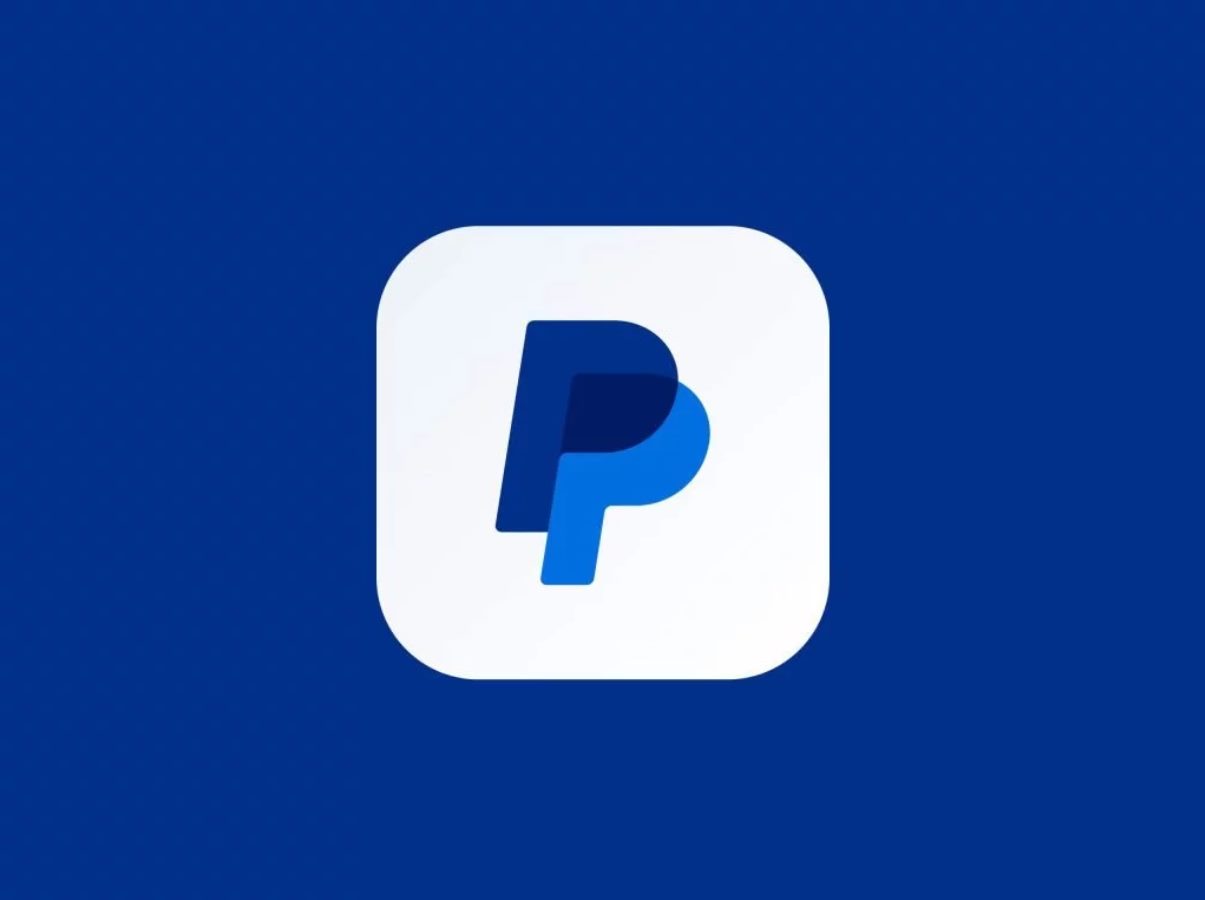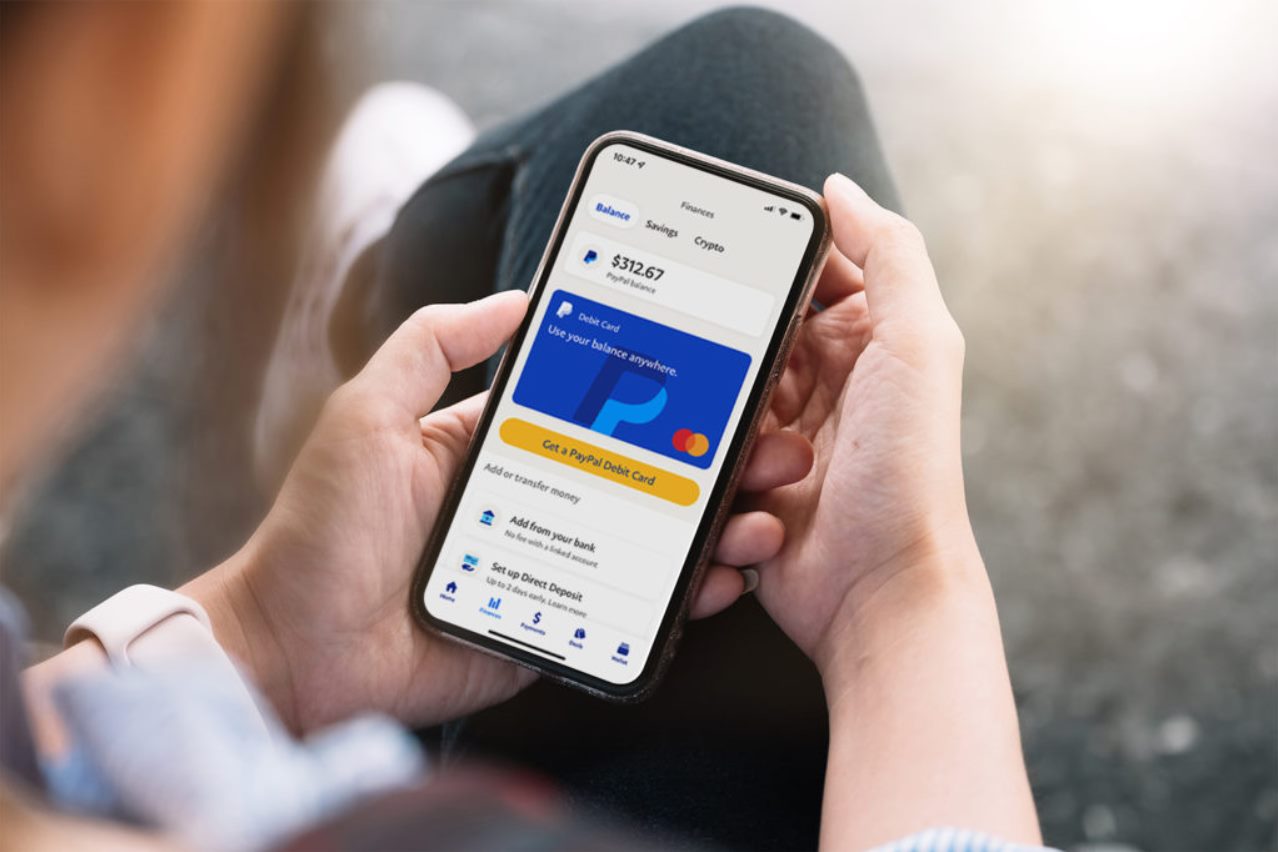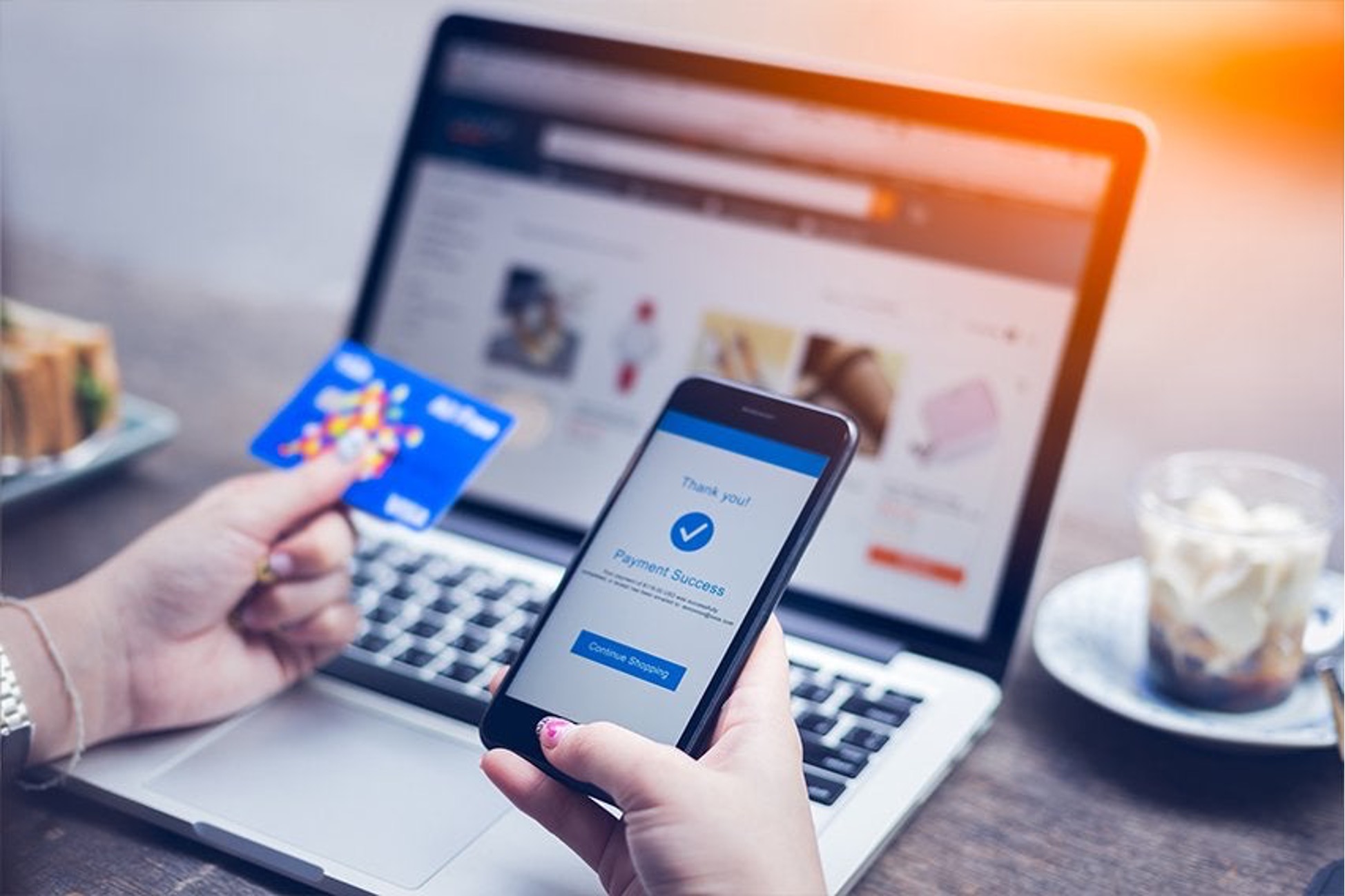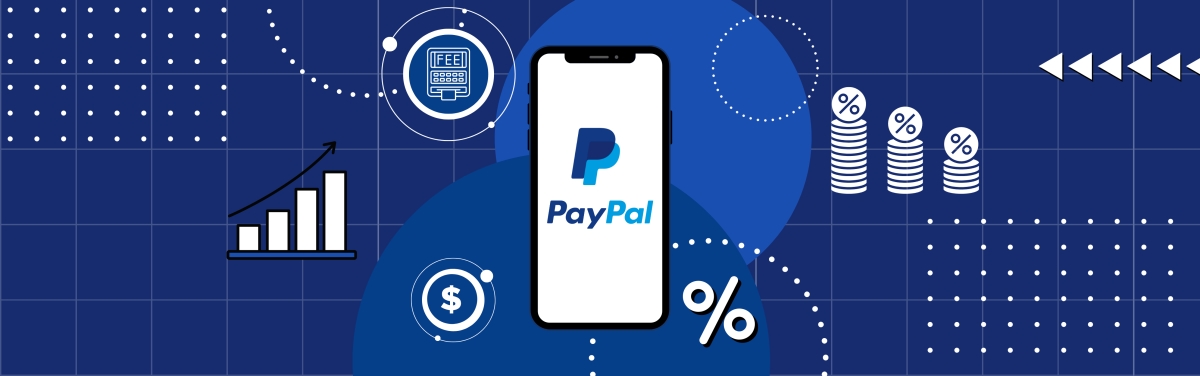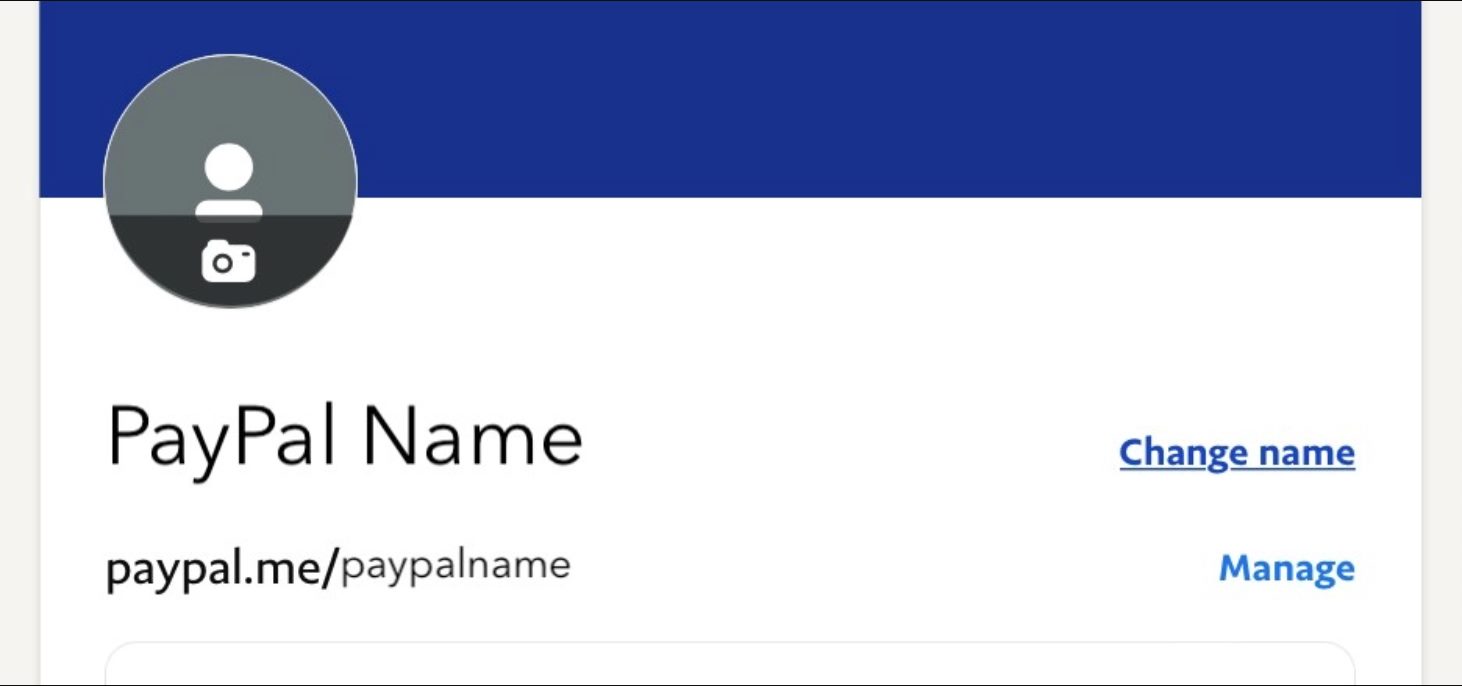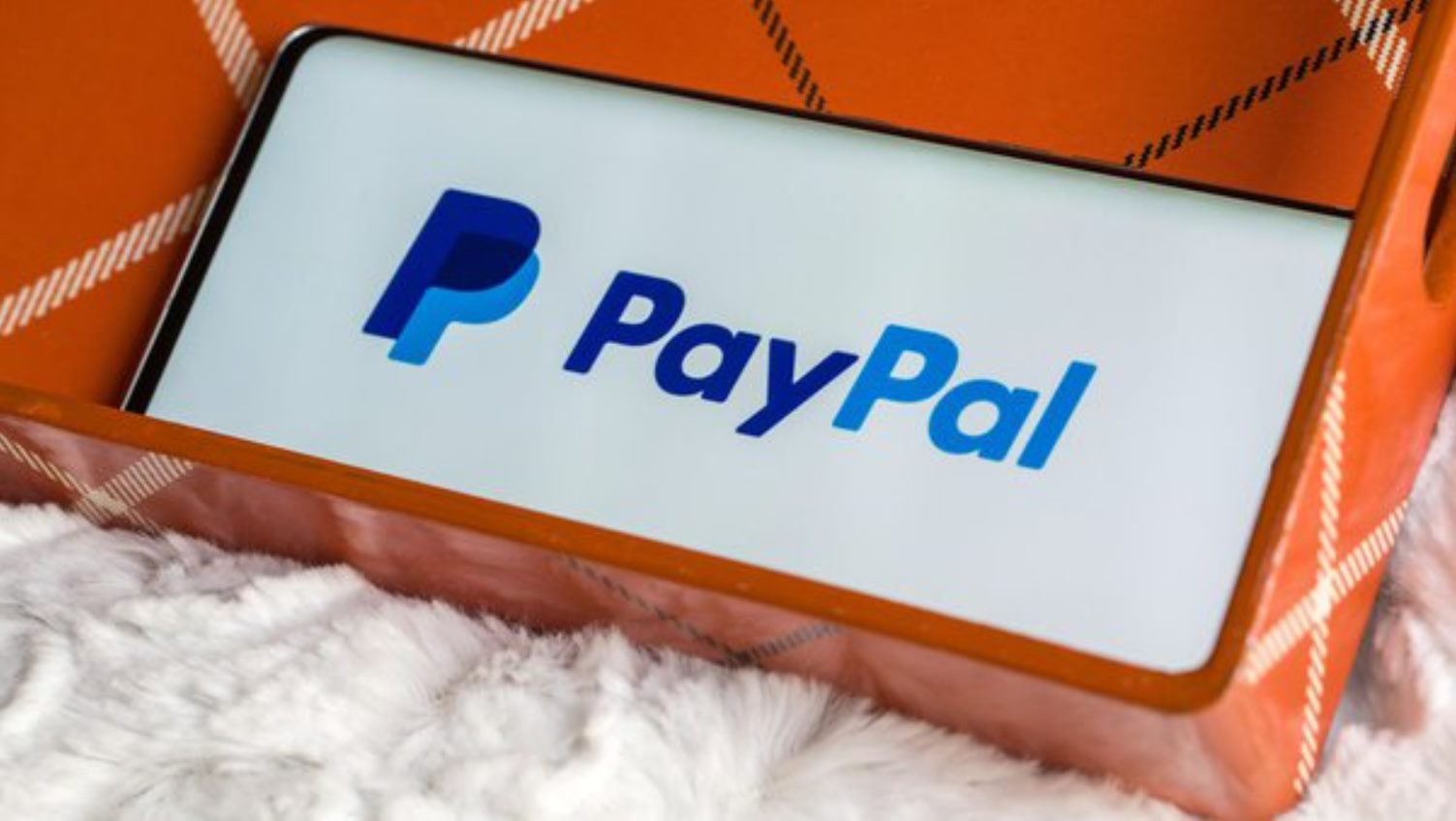Introduction
Welcome to our guide on how to change your PayPal account from Business to Personal. PayPal is a widely-used online payment platform that offers different account types to meet the needs of individuals and businesses alike. While a Business account is designed for organizations and freelancers, a Personal account is typically used for personal transactions and is more suitable for individuals who want to send and receive money online.
If you have been using a PayPal Business account but now find that a Personal account suits your needs better, you might be wondering how to make the switch. Whether you are downsizing your business or no longer require the additional features and fees associated with a Business account, changing your account type is a simple process that can be done right from your PayPal dashboard.
In this article, we will guide you through the step-by-step process of changing your PayPal account from Business to Personal. We will also highlight some important considerations to keep in mind before making the switch. By the end of this guide, you will have the knowledge and confidence to manage your PayPal account according to your specific needs.
So, if you’re ready to make the transition and optimize your PayPal experience to suit your personal requirements, let’s dive in and explore how you can change your PayPal account from Business to Personal.
Understanding PayPal Business Accounts
Before delving into the process of changing your PayPal account from Business to Personal, it is essential to have a clear understanding of what a PayPal Business account entails. PayPal Business accounts are designed primarily for individuals who conduct commercial activity, such as selling products or offering services online. These accounts offer a range of features and tools to help businesses manage their finances and payment transactions effectively.
With a PayPal Business account, you can accept payments from customers, access advanced reporting and analytics, create and send invoices, set up recurring billing, and even integrate with e-commerce platforms. It provides a professional image for your business and allows you to customize your payment pages with your own branding. Additionally, PayPal Business accounts offer seller protections and allow you to accept multiple currencies, facilitating international transactions.
However, there may be several reasons why you might want to switch from a PayPal Business account to a Personal account. Perhaps your business has closed, or you are no longer actively selling products or services. Alternatively, you may have realized that a simpler and more cost-effective personal account is better suited to your current needs. Whatever the reason, changing your PayPal account type is a straightforward process with PayPal’s user-friendly interface.
It’s important to note that while PayPal offers the option to downgrade from a Business to a Personal account, the reverse is not possible. Once you have switched to a Personal account, you cannot upgrade it back to a Business account. Therefore, it’s crucial to carefully consider your requirements before making the switch.
In the next section, we will guide you through the step-by-step process of changing your PayPal account from Business to Personal. This will enable you to transition smoothly and continue using PayPal for your personal financial transactions in a hassle-free manner.
Reasons to Change PayPal Account from Business to Personal
There are several valid reasons why you might consider changing your PayPal account from Business to Personal. Understanding these reasons can help you determine if it’s the right decision for you. Here are some common scenarios that might prompt you to make the switch:
1. Simplifying your financial management:
If you are no longer running a business or engaging in commercial activities, it can be cumbersome to manage the additional features and tools offered by a PayPal Business account. Switching to a Personal account simplifies your account interface and removes any unnecessary business-related functionalities.
2. Reducing fees:
With a PayPal Business account, certain transactions and features may incur fees, such as receiving payments for goods and services. If you find that these fees are eating into your personal finances, switching to a Personal account can eliminate the additional charges and save you money.
3. Closing your business:
If you have decided to close your business, there is no need to maintain a PayPal Business account. Changing to a Personal account reflects your transition from operating a business to conducting personal financial transactions. It streamlines your PayPal activities and aligns them with your new circumstances.
4. Lower transaction volume:
If your sales volume has significantly decreased and you no longer require the advanced reporting and analytics provided by a Business account, switching to a Personal account is a sensible choice. This allows you to continue using PayPal for personal transactions while avoiding the higher fees associated with a Business account.
5. Easier tax preparation:
For individuals who no longer need to track and report business-related income separately, switching to a Personal account simplifies tax preparation. Instead of dealing with the complexities of business earnings, you can focus on managing your personal finances easily.
6. Personal financial privacy:
If you prefer to keep your personal financial transactions separate from your business dealings, opting for a Personal account ensures that your personal finances remain private. This provides a clear distinction between your personal and professional activities, allowing for better financial organization and peace of mind.
These are just a few examples of why you might consider changing your PayPal account from Business to Personal. Assess your current financial situation and requirements to determine if a Personal account aligns better with your needs. Once you have made the decision to switch, follow the step-by-step instructions in the next section to complete the process smoothly.
Steps to Change PayPal Account from Business to Personal
Changing your PayPal account type from Business to Personal is a straightforward process that can be done through your PayPal account settings. Follow the step-by-step instructions below to transition smoothly:
Step 1: Log in to your PayPal account
Visit the PayPal website and log in to your account using your credentials. Make sure you have access to the email address associated with your PayPal account as you may receive important notifications during the process.
Step 2: Go to the Profile section
Once logged in, navigate to the Profile section. You can usually find this by clicking on your name or profile picture on the top-right corner of the PayPal dashboard.
Step 3: Click on the Account Settings option
In the Profile section, locate and select the “Account Settings” option. This will take you to a page where you can manage various settings related to your PayPal account.
Step 4: Select the Update option next to “Account Type”
On the Account Settings page, locate the “Account Type” section. Next to it, you will find an “Update” link. Click on this link to proceed with the account type change.
Step 5: Choose the Personal Account option
In the Account Type update section, you will be presented with the option to choose either a Personal or Business account. Select the “Personal Account” option to switch your account type.
Step 6: Confirm and save changes
After selecting the Personal Account option, carefully review the changes you are about to make. Ensure that this is the correct choice for you and that you understand the implications of switching from a Business to a Personal account. If you are certain, click on the “Save Changes” button to finalize the process.
Step 7: Verify your account changes
PayPal may prompt you to confirm your account changes by providing additional information or completing verification steps. Follow any on-screen instructions or provide the necessary details to complete the verification process.
Once you have successfully completed these steps, your PayPal account type will be changed from Business to Personal. You can now enjoy the simplified features and functionality of a Personal account for your personal financial transactions.
It’s important to note that making this account type change may affect some features and settings, including access to certain tools and data. Take the time to familiarize yourself with the differences between Business and Personal accounts to ensure a smooth transition.
Step 1: Log in to your PayPal Account
The first step in changing your PayPal account from Business to Personal is to log in to your PayPal account. Follow these instructions to access your account:
1. Open your preferred web browser and go to the PayPal website.
2. On the top-right corner of the page, you will find the “Log In” button. Click on it.
3. Enter the email address associated with your PayPal account in the provided field.
4. Type in your PayPal account password in the designated space.
5. Complete the security verification process, if prompted. This may involve entering a unique code sent to your registered mobile number or answering security questions to ensure the safety of your account.
6. Once you have entered the required information and completed the security verification process, click on the “Log In” button to access your PayPal account.
Once you have successfully logged in, you will be directed to your PayPal account dashboard. From here, you can navigate to the necessary sections to proceed with changing your account type from Business to Personal.
It’s important to ensure that you have entered your login credentials correctly to avoid any login issues. If you encounter any difficulties logging in, double-check the email address and password you provided. If you still cannot access your account, PayPal offers a troubleshooting section on their website where you can find additional support and assistance.
Remember to use a secure and private device when logging in to your PayPal account. Avoid using public computers or unsecured networks to protect your personal information and financial security. It’s also recommended to keep your PayPal account password secure and updated regularly to ensure the safety of your account.
Once you have successfully logged in to your PayPal account, you can proceed to the next step of changing your account type from Business to Personal.
Step 2: Go to the Profile section
After logging in to your PayPal account, the next step in changing your account type from Business to Personal is to navigate to the Profile section. Follow these instructions to access the Profile section:
1. Once you are logged in to your PayPal account, take a look at the top-right corner of the page. You should see your name or profile picture displayed there. Click on it to access the drop-down menu.
2. From the drop-down menu, select the “Profile” option. This will redirect you to the Profile page, where you can manage various aspects of your PayPal account.
Alternatively, depending on the layout and design of your PayPal dashboard, you may find a separate “Profile” tab or link located on the main navigation menu. Simply click on this tab or link to access the Profile section.
Upon accessing the Profile section, you will see a range of options and settings that you can customize as per your preferences and requirements. From here, you can manage your personal information, notification preferences, security settings, funding sources, and much more.
It’s important to note that the exact layout and location of the Profile section may vary slightly depending on the version of PayPal and its user interface. However, PayPal generally provides a user-friendly interface that is easy to navigate, making it relatively straightforward to find and access the Profile section.
Take your time to explore the various options available in the Profile section. Familiarize yourself with the settings and features you can adjust and customize within your PayPal account. This knowledge will not only assist you in changing your account type but also enable you to manage and optimize your PayPal experience according to your specific needs.
Once you have successfully accessed the Profile section, you are ready to proceed to the next step of changing your PayPal account from Business to Personal.
Step 3: Click on the Account Settings option
After accessing the Profile section of your PayPal account, the next step in changing your account type from Business to Personal is to locate and click on the Account Settings option. Follow these instructions to proceed:
1. Once you are in the Profile section, look for the navigation menu on the left-hand side of the page. This menu typically provides a list of options related to managing your PayPal account.
2. Scroll down or browse through the menu until you find the “Account Settings” option. It may be labeled as “Account Settings,” “Account Preferences,” or something similar. Click on this option to proceed with changing your account type.
If you are having trouble locating the Account Settings option, you can also try using the search bar within the Profile section. Enter keywords such as “account settings,” “account preferences,” or “change account type” in the search bar, and PayPal will display relevant results that will guide you to the right place.
PayPal’s intuitive interface is designed to make navigation easy for users. However, keep in mind that the location of the Account Settings option might differ slightly depending on the version of PayPal you are using. Therefore, it is essential to carefully explore the Profile section to find the correct option.
Once you have clicked on the Account Settings option, you will be directed to a page where you can modify various settings and preferences related to your PayPal account. This page will include options for managing your account type, which will enable you to proceed with changing from a Business to a Personal account.
Take your time to familiarize yourself with the different options available within the Account Settings page. While changing your account type is the primary objective, you may also want to review and adjust other settings according to your preferences.
In the next step, we will guide you through the process of selecting and updating your account type to make the switch from a PayPal Business account to a PayPal Personal account.
Step 4: Select the Update option next to “Account Type”
Once you have accessed the Account Settings page within your PayPal account, the next step in changing your account type from Business to Personal is to locate and select the “Update” option next to the “Account Type.” Follow these instructions to proceed:
1. On the Account Settings page, navigate through the various sections and options until you find the section related to your account type.
2. Look for the “Account Type” section, which typically includes information about your current account type (Business) and provides an option to update or change it.
3. Next to the “Account Type” section, you will find an “Update” link or button. Click on this option to proceed with updating your account type.
PayPal’s user-friendly interface is designed to ensure smooth navigation. However, keep in mind that the layout and visual elements of the Account Settings page may vary slightly based on the version of PayPal you are using. Pay attention to labels and headings to ensure you find the correct section.
If you are having trouble finding the Account Type section or the Update option, use the search function within the Account Settings page. Enter keywords like “account type” or “change account type” in the search bar to quickly locate the relevant options.
Once you have selected the Update option next to the Account Type section, you will be directed to a page where you can choose and update your account type. This is an important step in the process because it allows you to switch from a PayPal Business account to a PayPal Personal account.
Ensure that you read and understand any information or prompts provided on this page before proceeding. Familiarize yourself with any implications or changes that may occur when you update your account type. This will help you make an informed decision about switching to a Personal account.
In the next step, we will guide you through the process of selecting the Personal Account option to finalize the change from a Business to a Personal account.
Step 5: Choose the Personal Account option
After selecting the “Update” option next to the “Account Type” section, you will be brought to a page where you can choose and update your account type. Follow these instructions to proceed:
1. On the page where the account types are displayed, carefully review the available options. Look for the “Personal Account” option and ensure that it is selected.
2. Depending on the layout of the page, the Personal Account option may be represented by a radio button, checkbox, or another form of selection mechanism. Simply click on the specified area or button to choose the Personal Account option.
It’s important to note that once you change your account type from Business to Personal, it cannot be reversed. Take a moment to consider your decision and ensure that a Personal account is the right choice for your current needs.
Before finalizing your selection, it’s also a good idea to review any accompanying information or notifications that PayPal provides. This may include details about the differences between Business and Personal accounts, as well as any limitations or changes that may occur as a result of the switch. Being informed will help you make an educated decision.
Additionally, be aware that some features and settings associated with the Business account may not be available in the Personal account. This includes advanced reporting tools, seller protections, and certain integrations. If you rely heavily on these features, make sure to consider their absence when making your decision.
Once you have carefully considered the implications and decided to switch to a Personal account, select the Personal Account option. This indicates to PayPal that you wish to change your current account type from Business to Personal.
In the next step, we will guide you through the process of confirming and saving the changes you have made to your account type.
Step 6: Confirm and Save Changes
After selecting the Personal Account option to switch your PayPal account type, the next step is to confirm and save the changes you have made. Follow these instructions to proceed:
1. Review the account type change details shown on the screen. Take a moment to verify that the selected option is indeed the Personal Account option. This is crucial to ensure that the changes reflect your intended switch from a PayPal Business account to a PayPal Personal account.
2. Carefully read any notifications or prompts provided by PayPal regarding the account type change. Make sure you understand any limitations or changes that may occur with your new account type.
3. Once you are confident with your selection and have familiarized yourself with the implications of the account type change, click on the “Save Changes” button, typically located at the bottom of the page.
4. PayPal may display a confirmation message to ensure you want to proceed with the account type change. Review the details presented in the confirmation message and click on the appropriate option to confirm your decision. This is usually a “Confirm” or “Yes” button.
5. Wait for the changes to be processed and saved by PayPal. The page may refresh or provide a loading indicator while the system updates your account type.
It’s essential to be patient during this process, as it may take a few moments for the changes to be applied. Avoid navigating away from the page or closing your browser until the changes have been successfully saved.
After the changes have been saved, your PayPal account type will be switched from Business to Personal. You can now enjoy the simplified features and functionality of a Personal account for your personal financial transactions.
In the next step, we will guide you through the process of verifying your account changes to ensure a smooth transition to your new account type.
Step 7: Verify your Account Changes
After confirming and saving the changes to your PayPal account type, the final step in switching from a Business to a Personal account is to verify the account changes. Follow these instructions to ensure a smooth transition:
1. PayPal may prompt you to verify your account changes through additional security measures. This may include confirming your identity, providing additional documentation, or completing other verification steps. Follow the instructions provided by PayPal to continue with the verification process.
2. Be prepared to provide any necessary information or documentation that PayPal requires for verification purposes. This may include personal identification documents such as a passport, driver’s license, or national ID card. Follow PayPal’s guidelines and upload the requested documents securely.
3. After submitting the required information, PayPal will review your verification request. This process may take a short period of time. During this time, it’s important to regularly check your email for any notifications or updates from PayPal regarding your account verification.
4. Once PayPal has completed the verification process and your account changes have been confirmed, you will receive a notification informing you of the successful transition from a Business to a Personal account. This notification may include additional details or instructions regarding your new account type.
It’s essential to follow any instructions or requests from PayPal during the verification process to ensure a seamless transition. If you encounter any issues or have questions, refer to PayPal’s support resources or reach out to their customer service for assistance.
By verifying your account changes, you confirm the transition from a PayPal Business account to a PayPal Personal account. This ensures that you can fully utilize the features and functionality of your new account type for your personal financial transactions.
Please note that while the verification process is typically straightforward, PayPal may require additional information or steps depending on your specific situation. It’s important to comply with their requirements to ensure a successful transition.
With the verification process completed, congratulations! Your PayPal account type has been changed from Business to Personal. You can now enjoy the simplicity and convenience of a Personal account for your personal financial needs.
Important Considerations When Changing Account Type
When changing your PayPal account from Business to Personal, there are a few important considerations to keep in mind. These factors will help you make an informed decision and ensure a smooth transition. Here are some key points to consider:
1. Feature Differences:
– Understand that a Personal account may have different features compared to a Business account. Some features, such as advanced reporting and analytics, seller protections, and certain integrations, may no longer be available with a Personal account. Assess your needs and ensure the features you require align with a Personal account.
2. Transaction History:
– Your transaction history and data associated with your Business account may not carry over to your Personal account. Consider saving any important records or data from your Business account before making the switch. This will help you maintain a record of your past transactions and financial history.
3. Seller Reputation:
– If you have built a positive reputation as a seller through your Business account, changing to a Personal account means that your seller reputation will start from scratch. Take this into account if maintaining a seller reputation is vital to your future business endeavors.
4. Business Entity:
– If you have established a legal business entity associated with your PayPal Business account, changing to a Personal account does not dissolve or affect that business entity. Ensure that you follow the appropriate legal processes and requirements in your jurisdiction to properly close or change the legal status of your business entity.
5. Account Limitations:
– Personal accounts are subject to certain limitations, such as transaction and receiving limits, which vary depending on your country of residence. Familiarize yourself with these limitations to avoid any unexpected restrictions on your account activities.
6. Financial Management:
– Consider how switching to a Personal account will impact your financial management. Personal accounts are more suitable for individual financial transactions, while Business accounts offer additional tools for business-related finances. Assess your needs and determine if the features and tools available in a Personal account are sufficient for your financial management requirements.
It’s important to carefully evaluate your specific situation before making the switch from a PayPal Business account to a Personal account. Consider your financial needs, transaction history, and future plans to ensure that switching to a Personal account aligns with your objectives.
By keeping these considerations in mind, you can make an informed decision and smoothly transition to a PayPal Personal account that suits your personal financial requirements.
Conclusion
Changing your PayPal account from Business to Personal can be a practical and straightforward process that allows you to align your account type with your current financial needs. By following the step-by-step instructions provided in this guide, you can seamlessly switch from a PayPal Business account to a PayPal Personal account.
Understanding the differences between Business and Personal accounts, considering the reasons for the change, and following the necessary verification steps are critical in making the transition successfully. It is vital to assess your specific requirements and evaluate the implications of switching to a Personal account.
By switching to a Personal account, you can simplify your financial management, reduce fees, and align your PayPal usage with your current circumstances. However, it is important to note that some features and settings associated with a Business account may not be available in a Personal account. It is crucial to familiarize yourself with these differences to ensure you can adapt accordingly.
Remember to review important considerations such as transaction history, seller reputation, and limitations associated with Personal accounts. Additionally, take note of any legal obligations related to your business entity and seek appropriate guidance when necessary.
As you navigate the steps outlined in this guide, always refer to PayPal’s official resources for the most up-to-date and accurate information. PayPal’s user-friendly interface and support channels can assist you in any additional questions or concerns you may have along the way.
Finally, congratulations on successfully changing your PayPal account from Business to Personal! You can now enjoy the simplicity, convenience, and cost advantages of a PayPal Personal account for your personal financial transactions.