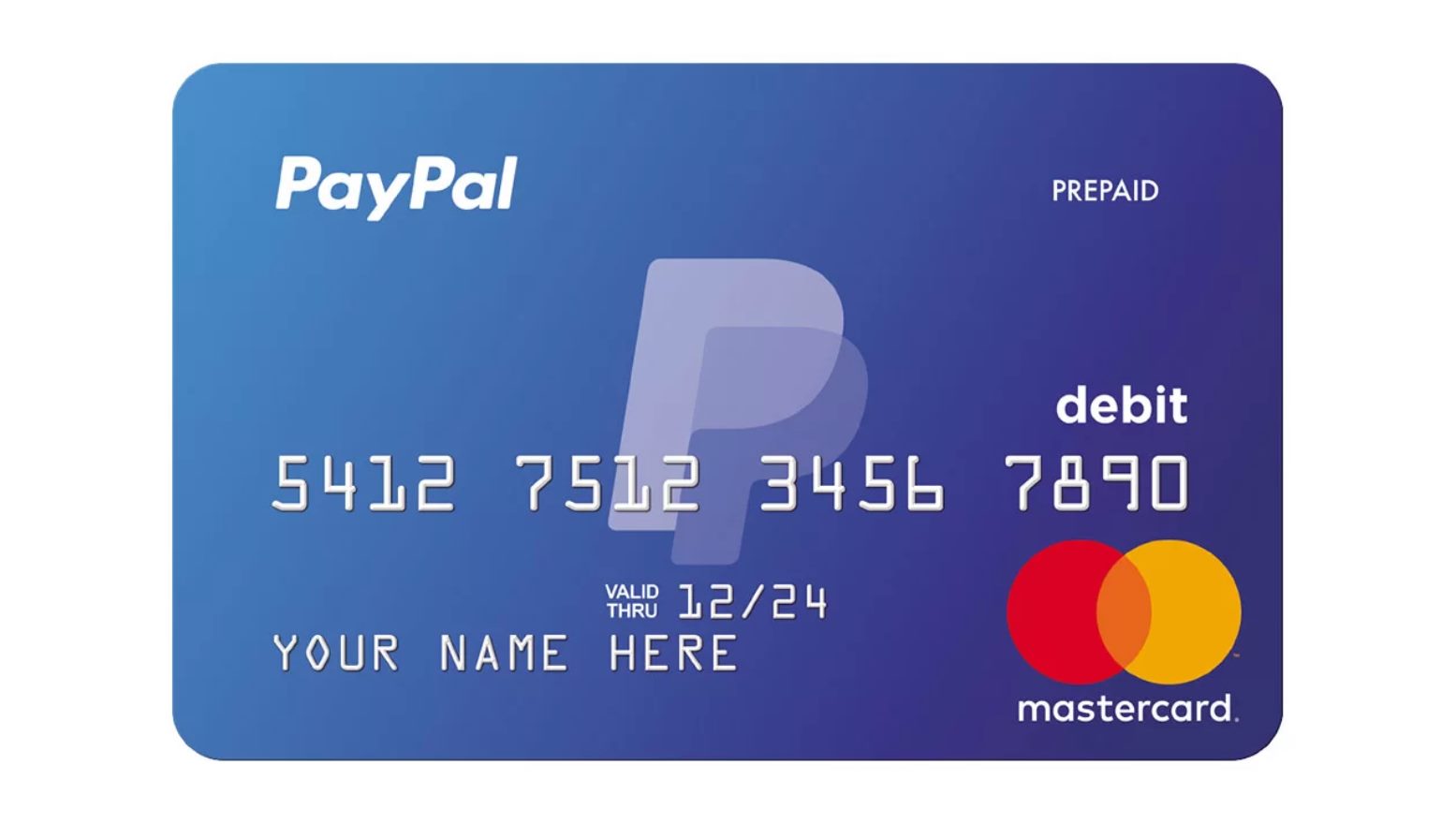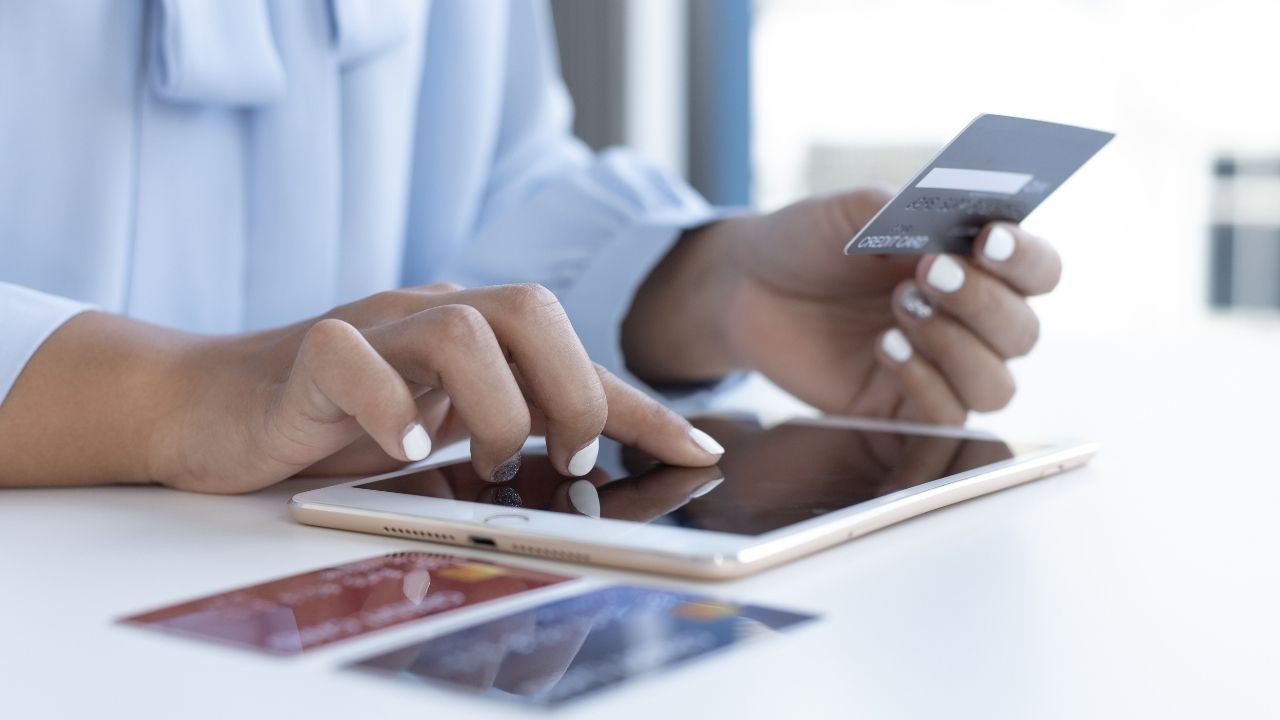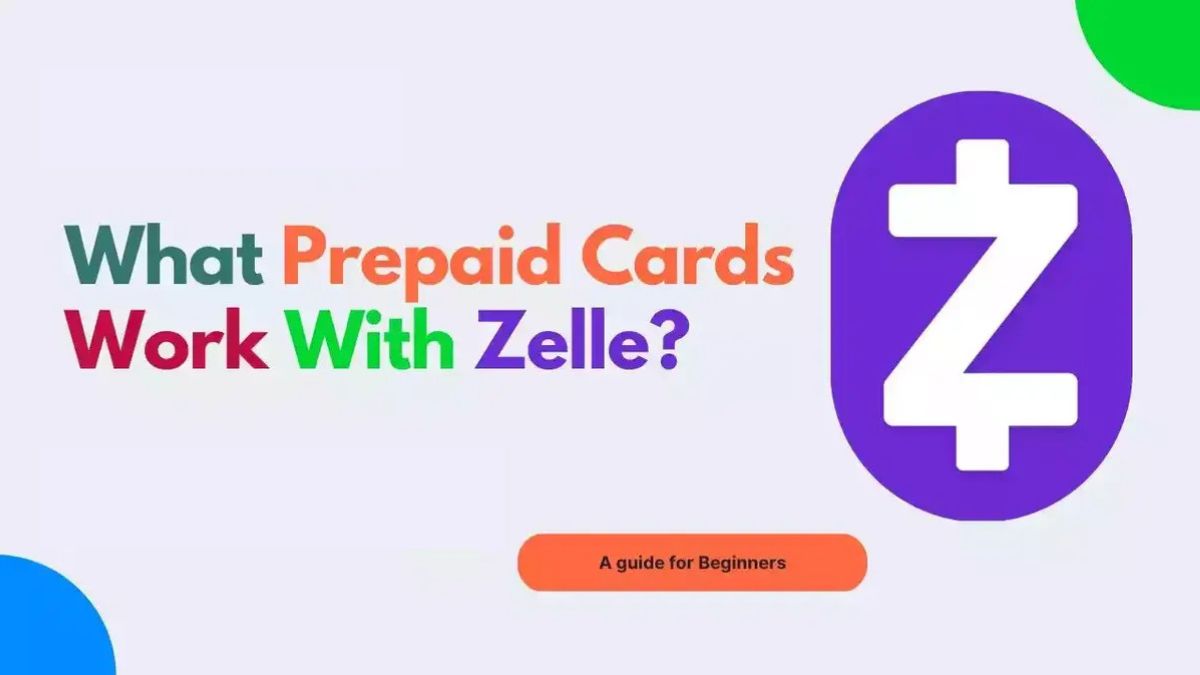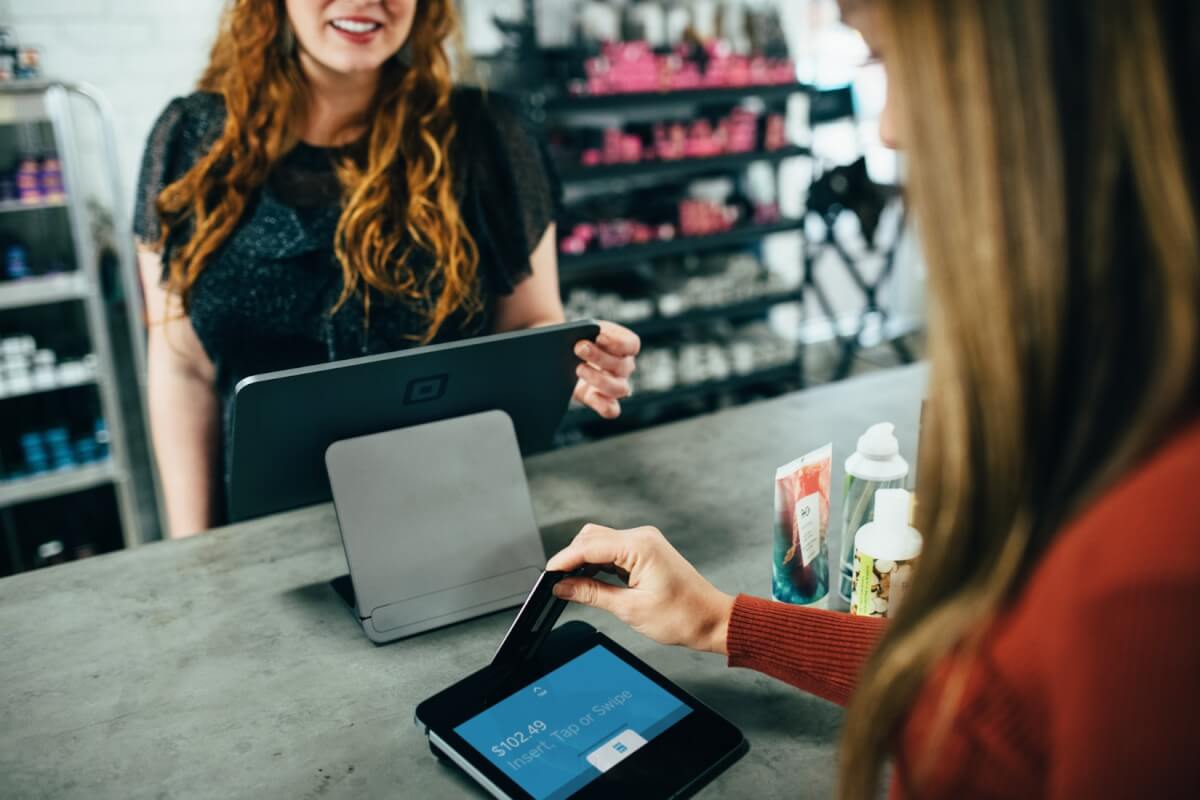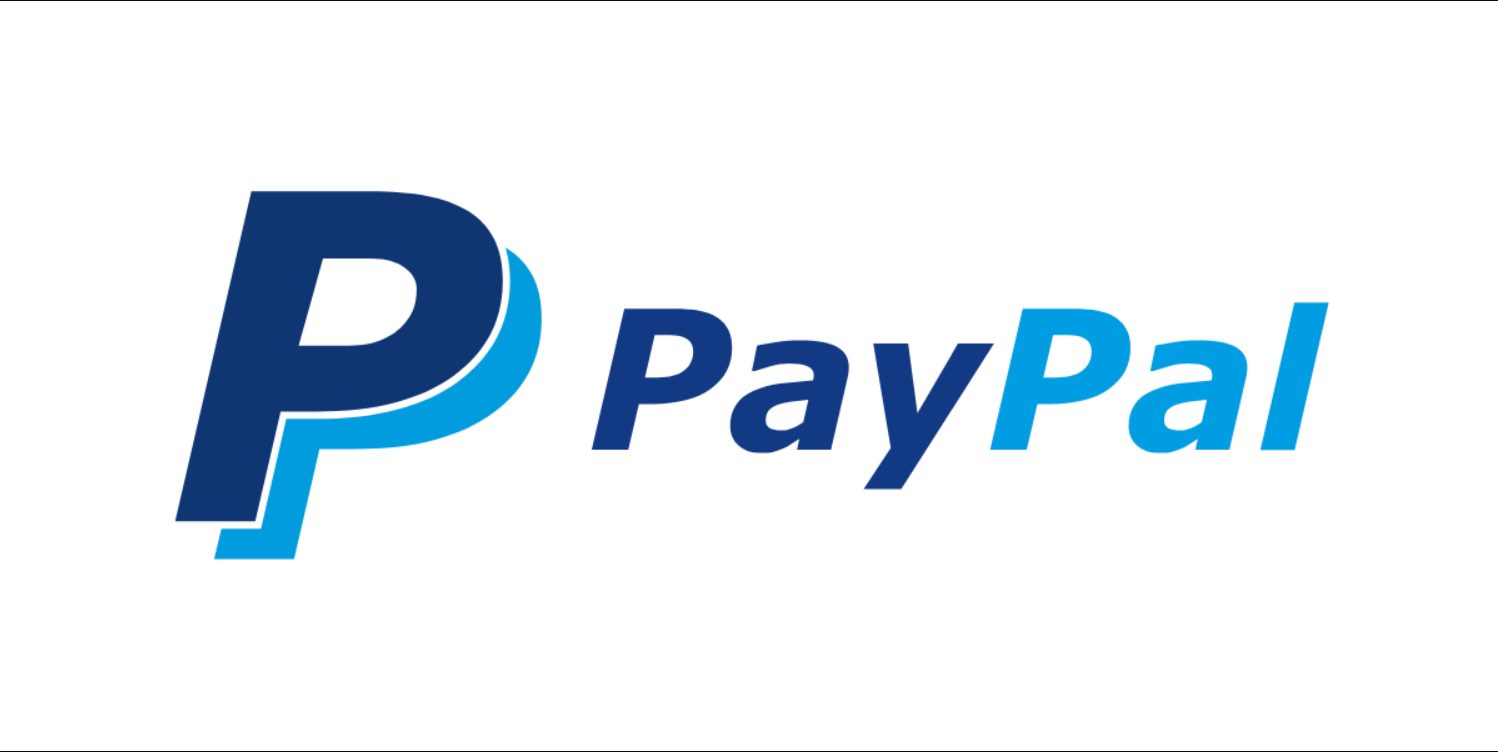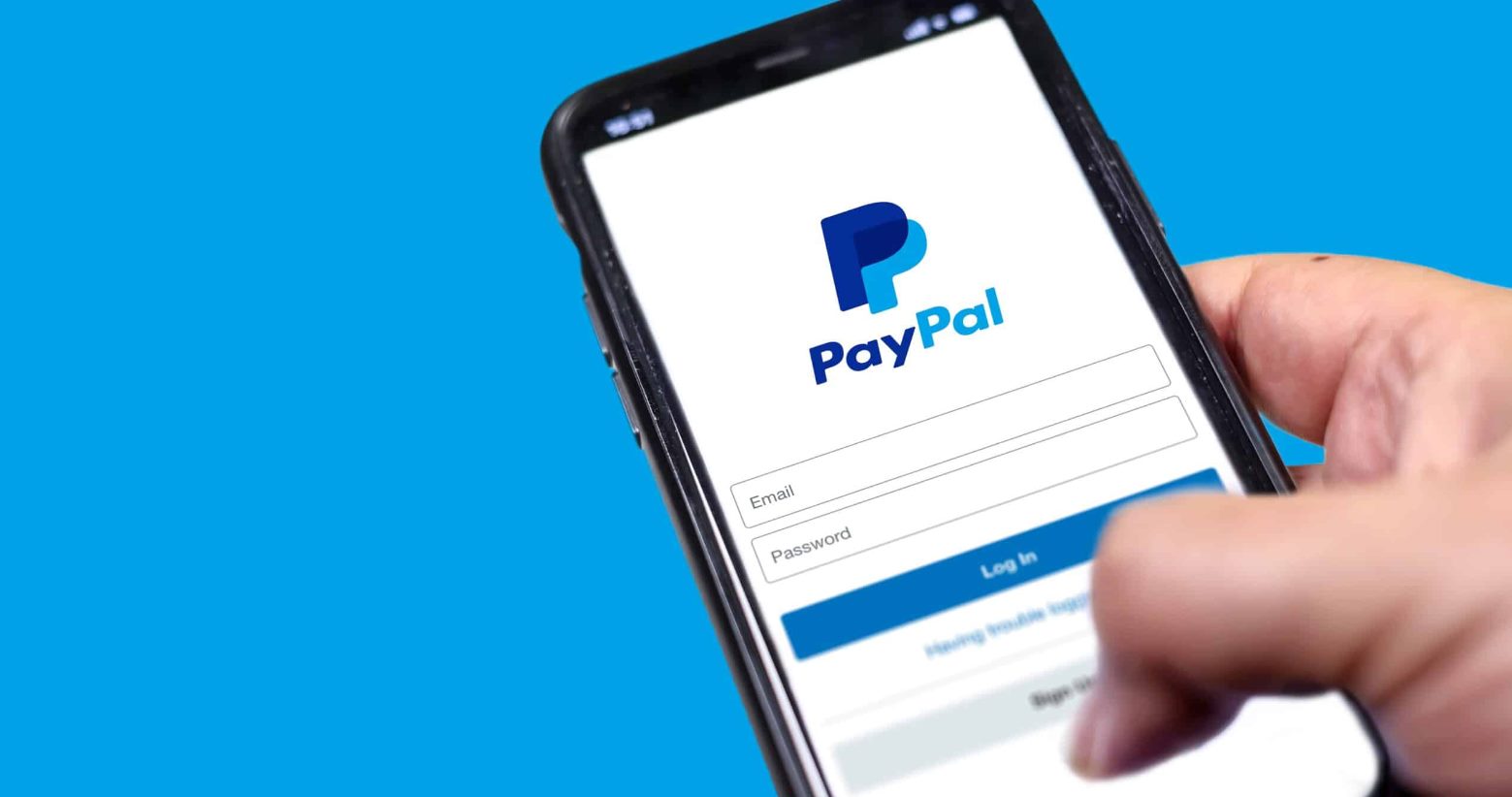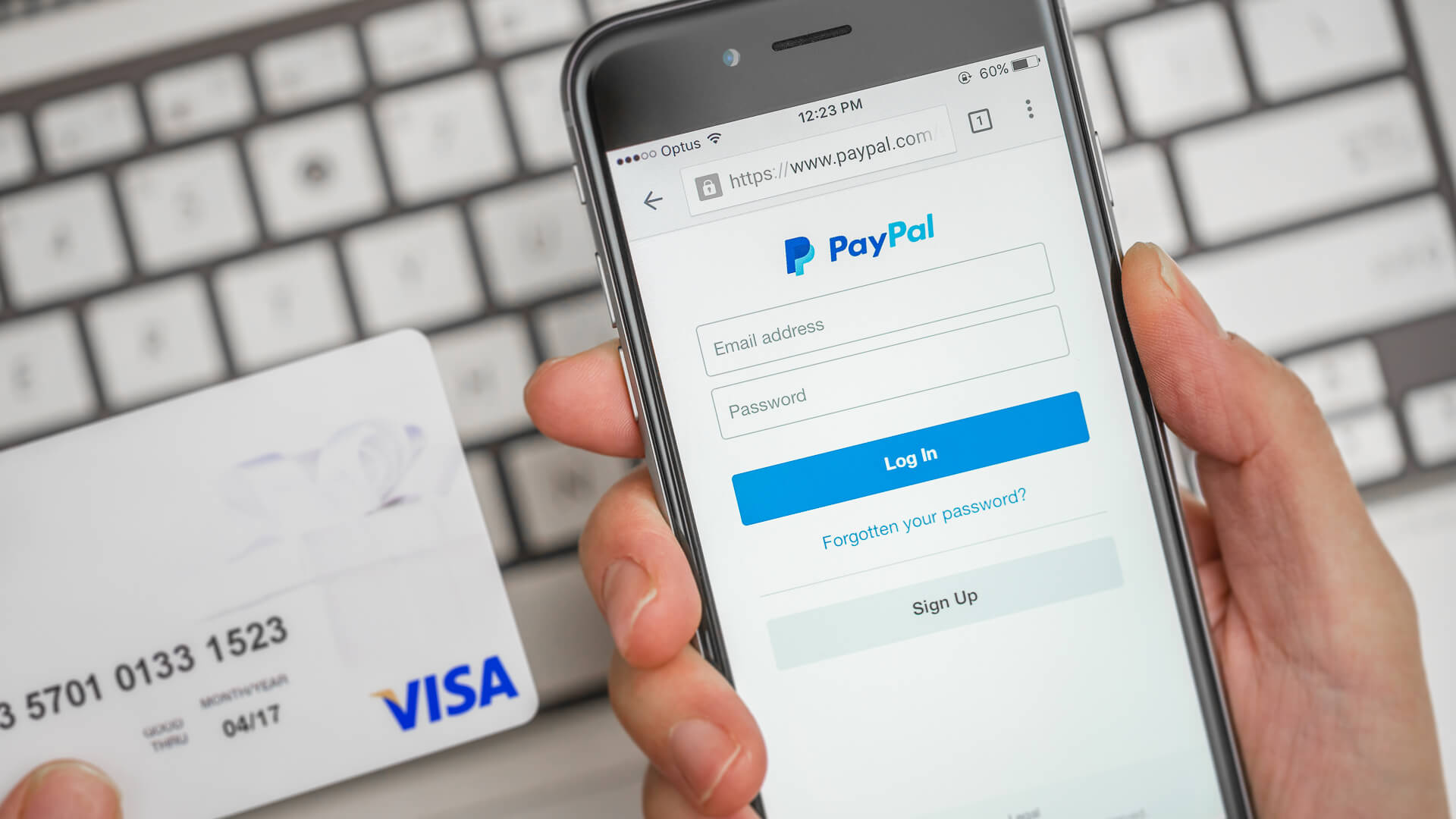Introduction
Welcome to our guide on how to activate your PayPal Prepaid Card! If you’ve recently obtained a PayPal Prepaid Card and are eager to start using it, you’re in the right place. Activating your card is a straightforward process that can be done online or by phone, and we’ll walk you through the steps to ensure a smooth activation experience.
The PayPal Prepaid Card offers a convenient way to manage your funds, make purchases online and in-store, withdraw cash at ATMs, and even receive direct deposits. It’s a versatile payment tool that can be easily loaded with funds from your PayPal account or other sources, giving you the flexibility to access your money wherever and whenever you need it.
Whether you’re a seasoned PayPal user or new to the platform, activating your PayPal Prepaid Card is essential to unlock its full functionality. By following the activation process, you’ll ensure that your card is linked to your account and ready to use for all your financial needs.
In this guide, we’ll provide you with step-by-step instructions for activating your PayPal Prepaid Card, both online and by phone. We’ll also share some helpful tips and troubleshooting advice to address any issues that may arise during the activation process. So, let’s dive in and get your PayPal Prepaid Card activated!
How to Obtain a PayPal Prepaid Card
Before we jump into the activation process, it’s important to understand how to obtain a PayPal Prepaid Card if you don’t already have one. Getting a PayPal Prepaid Card is simple and can be done in a few easy steps. Here’s how:
- Visit the PayPal website: Start by visiting the official PayPal website at www.paypal.com. If you don’t have a PayPal account, you’ll need to create one first. It’s a quick and free process that requires providing some basic information.
- Navigate to the Prepaid Card section: Once you’re logged into your PayPal account, navigate to the Prepaid Card section. You can usually find it under the “Wallet” or “Tools” tab.
- Apply for a PayPal Prepaid Card: Click on the option to apply for a PayPal Prepaid Card. You’ll be directed to a page where you can fill out an application form with your personal details. This includes your name, address, Social Security number (SSN), and other necessary information.
- Agree to the terms and conditions: Before submitting your application, make sure to read and agree to the terms and conditions of the PayPal Prepaid Card. It’s essential to familiarize yourself with the card’s features, fees, and other relevant information.
- Submit your application: Once you’ve completed the application form and agreed to the terms, submit your application. The approval process usually takes a few minutes, and if successful, you’ll receive your PayPal Prepaid Card in the mail within 7-10 business days.
It’s important to note that obtaining a PayPal Prepaid Card may be subject to eligibility requirements and verification processes. Ensure that you meet the necessary criteria and provide accurate information during the application process to increase your chances of approval.
Step-by-Step Guide for Activating PayPal Prepaid Card Online
Activating your PayPal Prepaid Card online is a quick and convenient process. Follow these step-by-step instructions to get your card activated and ready to use:
- Access the PayPal Prepaid Card website: Start by visiting the official PayPal Prepaid Card website at www.paypal.com/prepaid. Make sure you’re connected to a secure internet connection to protect your personal information.
- Log into your PayPal account: If you already have a PayPal account, log in with your username and password. If you don’t have an account, you’ll need to create one before proceeding with the activation.
- Locate the activation option: Once you’re logged into your PayPal account, navigate to the section where you can activate your PayPal Prepaid Card. This may be under the “Wallet” or “Tools” tab, or it may have a separate “Activate Card” option.
- Enter the required information: Provide the necessary information to activate your card. This typically includes your card number, expiration date, CVV code (the three-digit number on the back of your card), and any additional information requested.
- Review and submit your activation request: Double-check all the information you’ve entered for accuracy. Once you’re confident that everything is correct, submit your activation request. You may be prompted to confirm your activation via email or SMS for added security.
- Wait for confirmation: After submitting your activation request, you’ll receive a confirmation message indicating that your PayPal Prepaid Card is now activated. This may be via email, SMS, or shown on the activation webpage.
- Set up your PIN: To ensure the security of your PayPal Prepaid Card, you’ll need to set up a Personal Identification Number (PIN) before you can start using it. Follow the instructions provided to create a secure PIN that you’ll remember.
Once you’ve completed these steps, your PayPal Prepaid Card will be activated and ready for use. Remember to keep your card and PIN in a safe place and never share your PIN or card information with anyone.
Step-by-Step Guide for Activating PayPal Prepaid Card by Phone
If you prefer to activate your PayPal Prepaid Card by phone, follow these step-by-step instructions for a seamless activation process:
- Locate the phone activation number: The phone activation number for PayPal Prepaid Card can usually be found on the card itself or in the accompanying documentation. It’s a toll-free number, so ensure that you have a working phone and sufficient call credit before proceeding.
- Dial the activation number: Using a phone, dial the activation number provided for activating your PayPal Prepaid Card. You will be connected to an automated system that will guide you through the activation process.
- Enter your card information: Follow the automated instructions to enter your PayPal Prepaid Card information. This typically includes entering your card number, expiration date, and security code (CVV) when prompted.
- Confirm your personal details: The automated system may ask you to confirm your personal information, such as your name, address, and Social Security number (SSN), to verify your identity and link your card to your account.
- Set up your PIN: To ensure the security of your PayPal Prepaid Card, you’ll need to set up a Personal Identification Number (PIN) over the phone. Follow the prompts to create a unique and secure PIN that you’ll remember.
- Verify your activation: Once you’ve completed the activation process, the automated system will confirm that your PayPal Prepaid Card activation is successful. You may also receive a confirmation SMS or email with activation details.
It’s important to listen carefully to the automated instructions and provide accurate information during the phone activation process. If you encounter any issues or have questions, you can usually request to speak with a customer service representative for further assistance.
After completing the phone activation, your PayPal Prepaid Card will be ready to use. Make sure to keep your card and PIN secure and never share your PIN or card information with anyone.
Tips and Troubleshooting for Activating PayPal Prepaid Card
While activating your PayPal Prepaid Card is usually a smooth process, there may be instances where you encounter issues or have questions. Here are some helpful tips and troubleshooting steps to ensure a successful activation:
1. Double-check your card details: Before activating your card, ensure that you have entered the correct card number, expiration date, and CVV code. Even a small typo can prevent successful activation, so pay close attention to these details.
2. Verify your identity: Some card activations may require additional identity verification. Make sure to provide accurate personal information and be prepared to provide any requested documents or data to complete the activation process.
3. Contact customer support: If you encounter any issues or have questions during the activation process, don’t hesitate to reach out to customer support. They can provide guidance, troubleshoot problems, and address any concerns you may have.
4. Activate during business hours: If you choose to activate your PayPal Prepaid Card by phone, try calling during business hours. This ensures that customer service representatives are available to assist you if needed.
5. Set a secure PIN: When setting up your PIN, choose a unique and secure combination that is easy for you to remember but difficult for others to guess. Avoid using common numbers or easily identifiable information like your birthdate.
6. Protect your card and PIN: Keep your PayPal Prepaid Card and PIN in a safe and secure location. Do not share your card or PIN information with anyone, as this could compromise the security of your account and funds.
7. Monitor your account: After activating your PayPal Prepaid Card, regularly monitor your account activity to ensure that there are no unauthorized transactions. Report any suspicious activity to PayPal immediately.
8. Be patient: In some cases, there may be a delay in card activation due to system maintenance or technical issues. If this happens, remain patient and try again later or contact customer support for assistance.
By following these tips and troubleshooting steps, you can ensure a smooth and successful activation process for your PayPal Prepaid Card. Remember to stay vigilant and protect your card and account information at all times.
Conclusion
Congratulations! You’ve reached the end of our guide on how to activate your PayPal Prepaid Card. We hope that this step-by-step walkthrough has provided you with the necessary information and guidance to activate your card seamlessly.
Activating your PayPal Prepaid Card is a crucial step in accessing the features and benefits it offers. Whether you choose to activate online or by phone, remember to double-check your card details, set up a secure PIN, and safeguard your card and personal information.
Once your PayPal Prepaid Card is activated, you can start using it to make purchases online and in-store, withdraw cash from ATMs, and even receive direct deposits. It offers you the flexibility and convenience to access your funds wherever and whenever you need them.
If you encounter any issues during the activation process or have questions, don’t hesitate to reach out to PayPal’s customer support. They are there to assist you and provide the necessary guidance to ensure a successful activation experience.
Remember, maintaining the security of your PayPal Prepaid Card and personal information is crucial. Regularly monitor your account activity, protect your PIN, and report any suspicious transactions to PayPal immediately.
We hope that your PayPal Prepaid Card becomes a valuable financial tool that enhances your payment options and streamlines your financial management. Enjoy the convenience, flexibility, and security it offers as you embark on your financial journey!