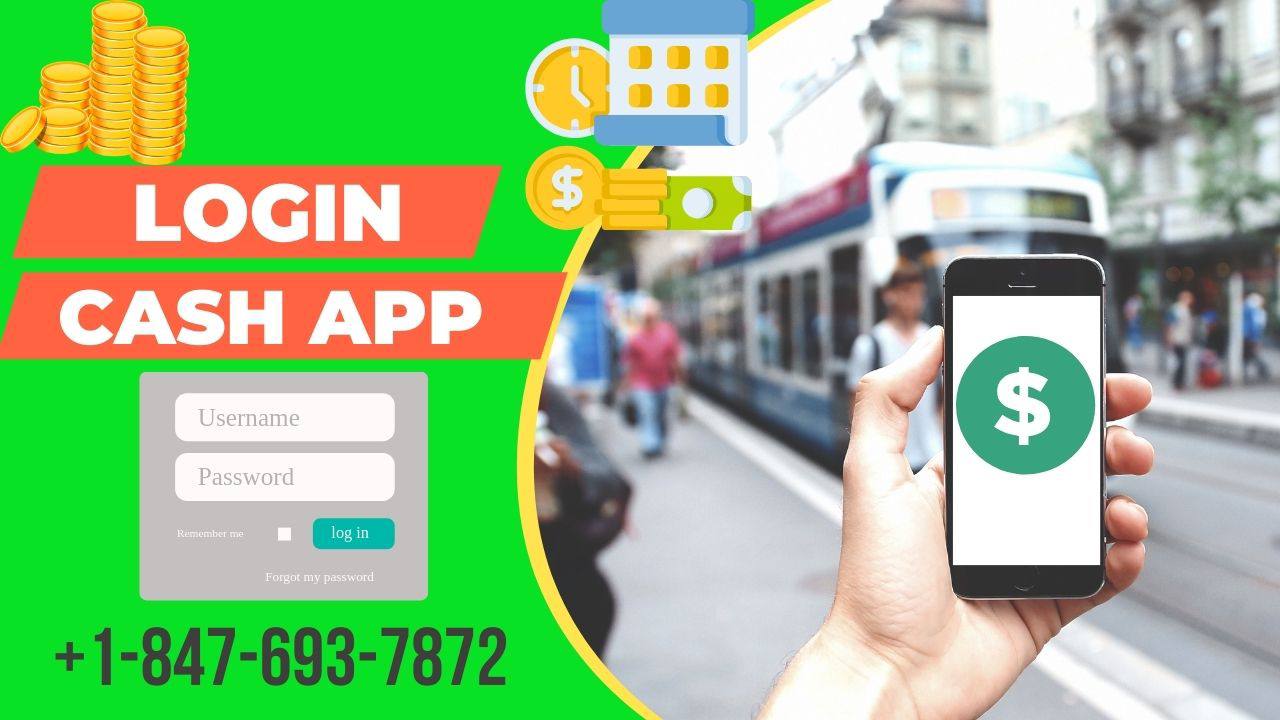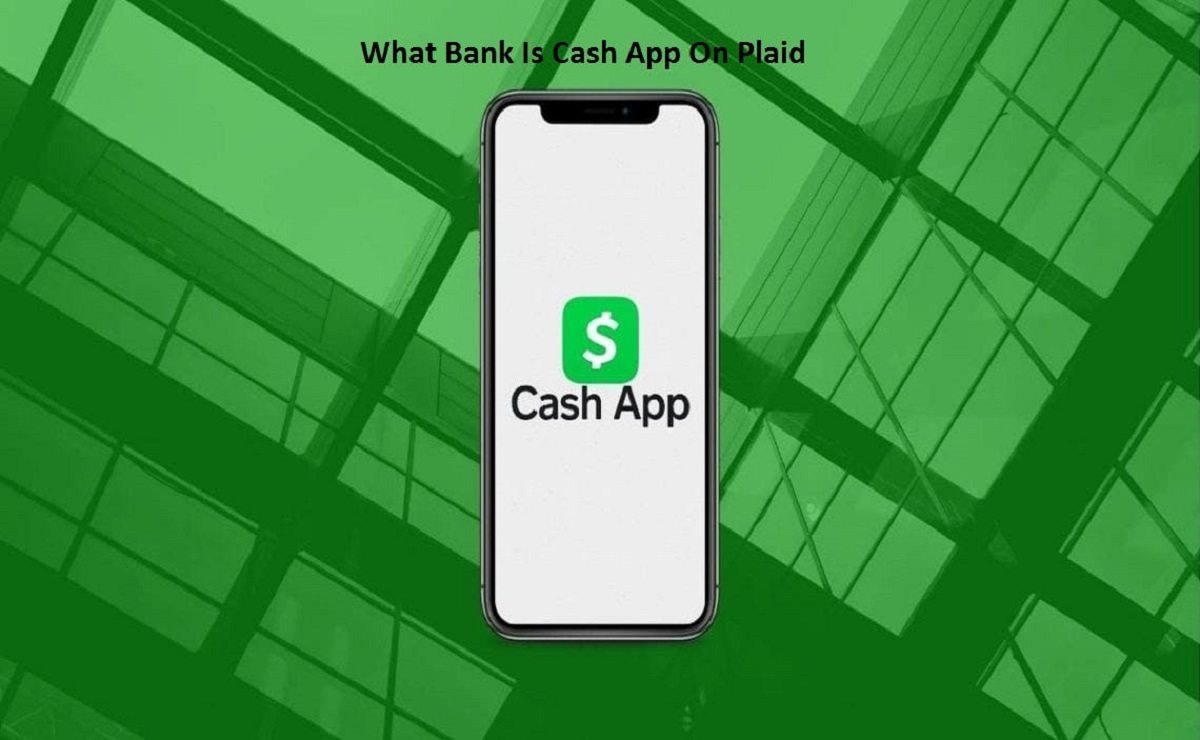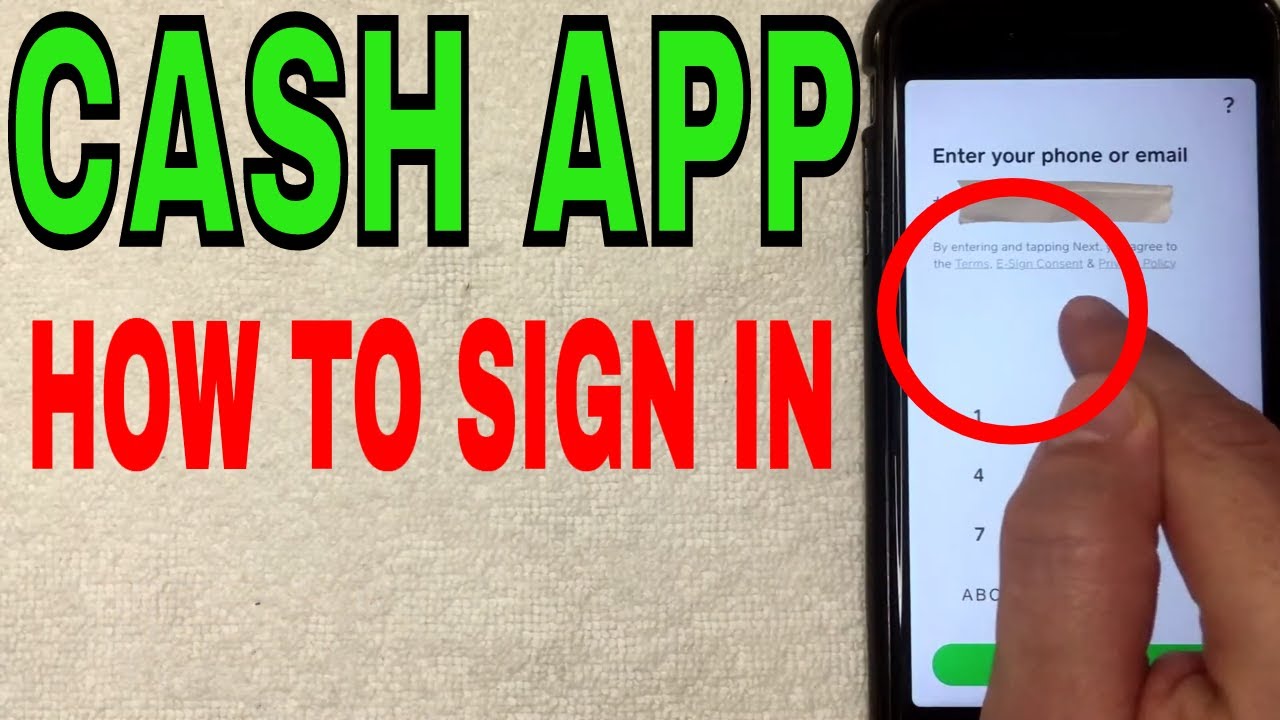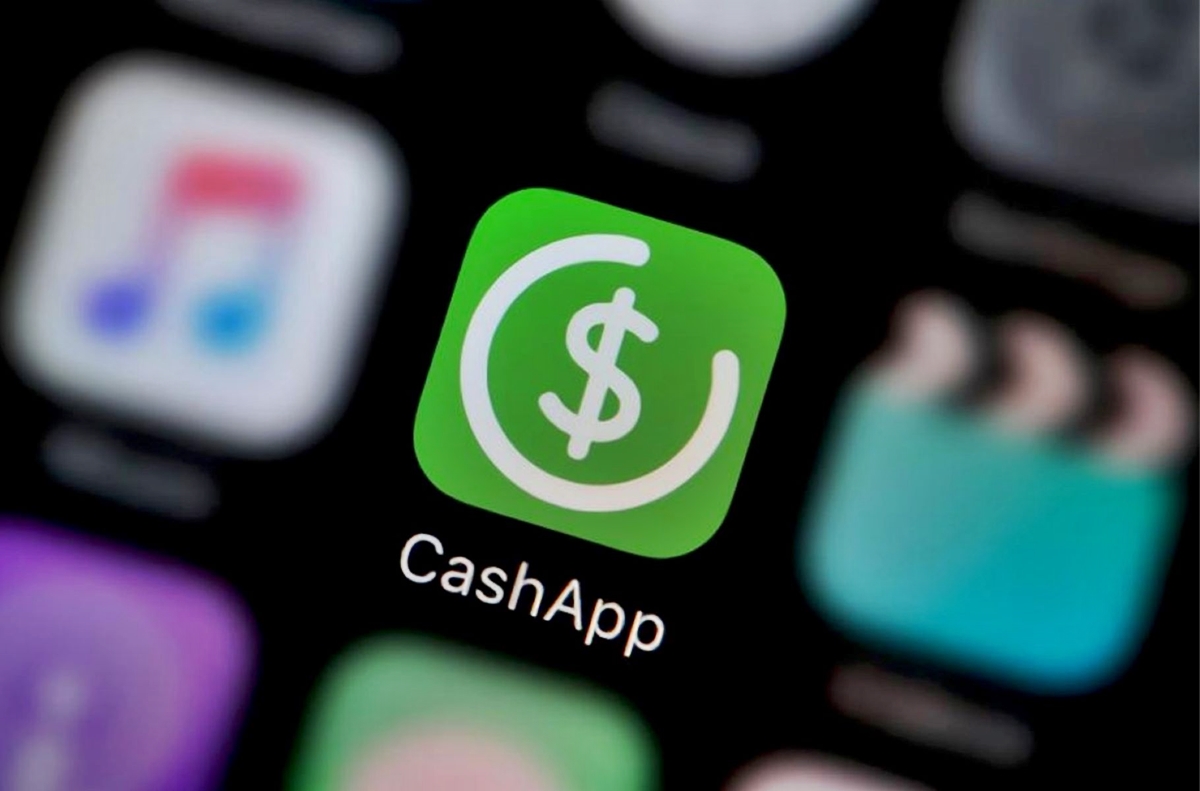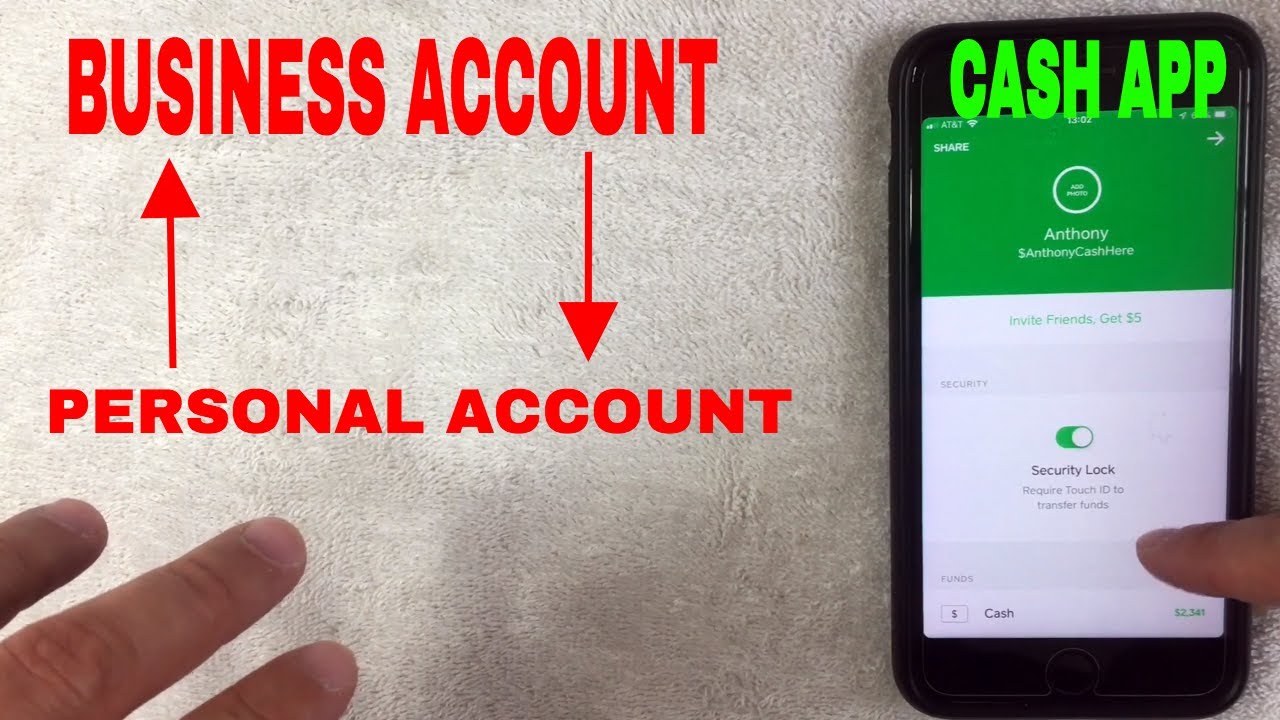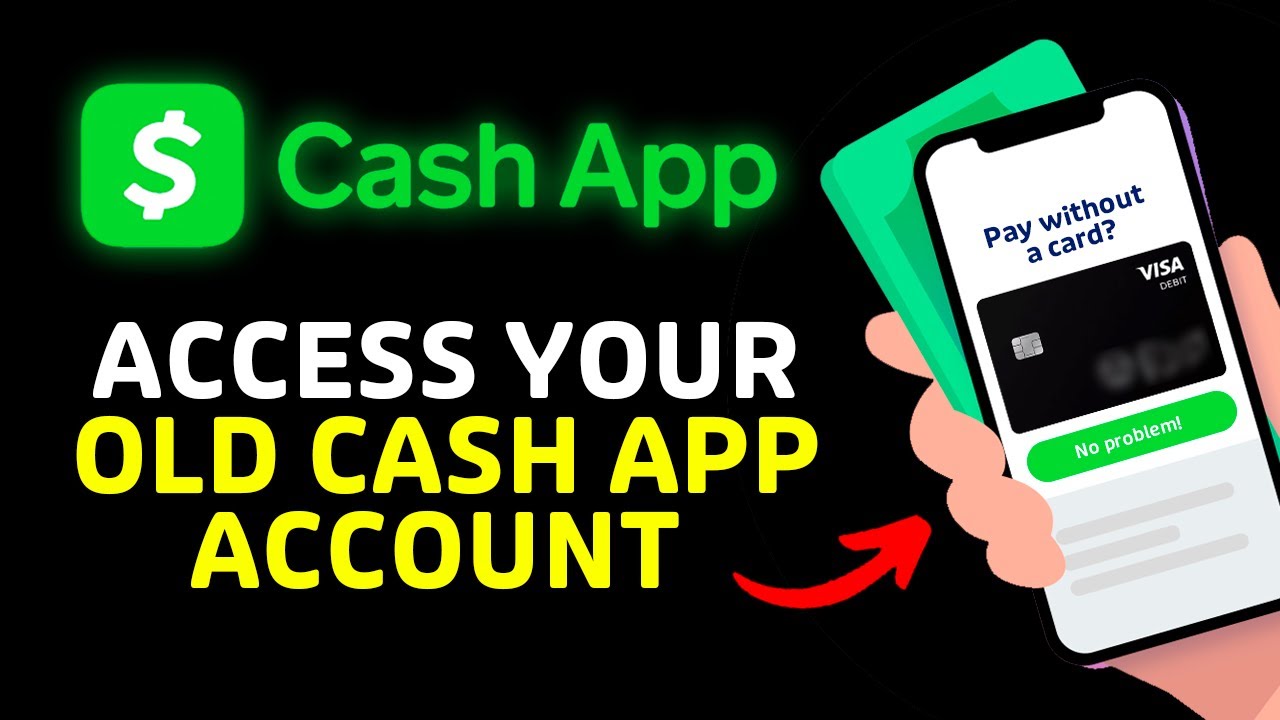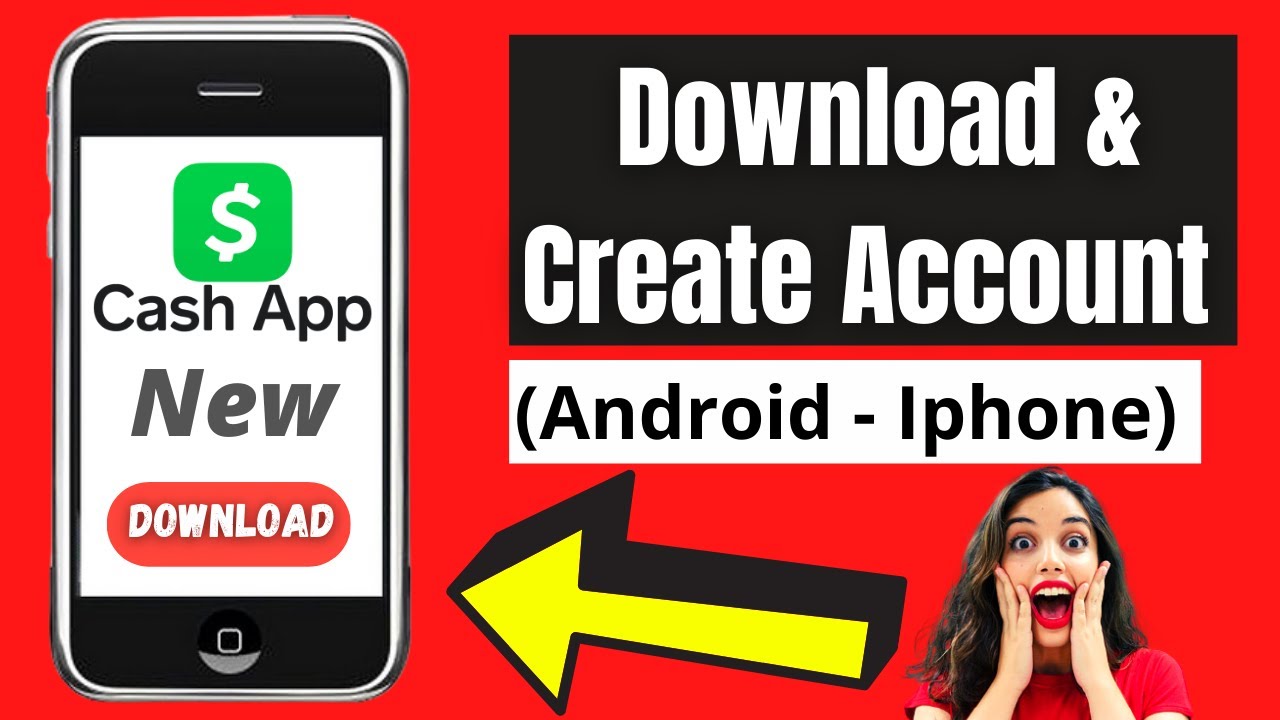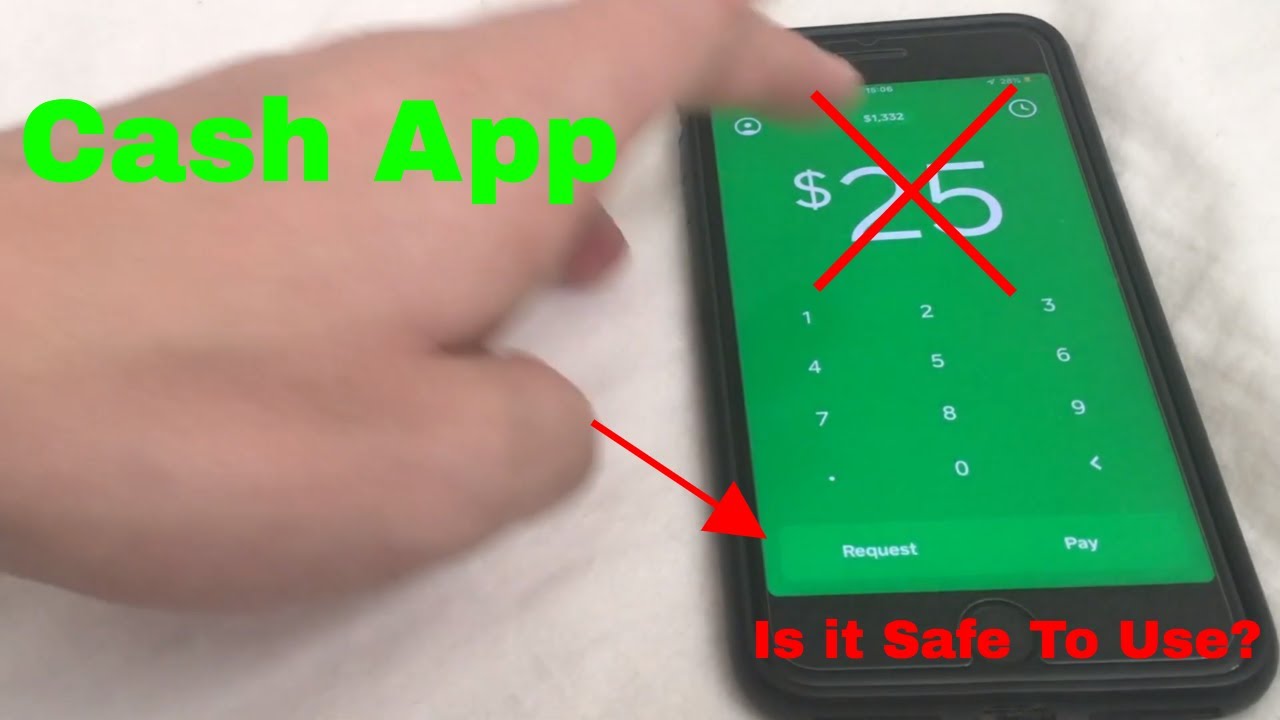Common Issues Logging Into Cash App
Cash App is a popular mobile payment service that allows users to send and receive money, as well as invest in stocks and buy Bitcoin. However, like any other application, it is not immune to login issues. If you are having trouble logging into your Cash App account, you are not alone. Here are some of the common issues faced by users when trying to access their Cash App account:
1. Forgotten login information: One of the most common issues is forgetting the login details, including the email address, phone number, or password associated with the account. This can be frustrating, but fortunately, Cash App provides options for account recovery.
2. Incorrect login credentials: Another issue users encounter is entering incorrect login credentials. It is important to double-check the information you are inputting to ensure accuracy. Keep in mind that passwords are case-sensitive.
3. Account locked or deactivated: Cash App may lock or deactivate an account if it detects suspicious activity or violates the platform’s terms of service. In such cases, reaching out to Cash App support is necessary to resolve the issue.
4. Device or network connectivity problems: Sometimes, login issues can be attributed to device or network connectivity problems. Ensure that you have a stable internet connection and try restarting your device before attempting to log in again.
5. Server or system issues: Cash App may experience temporary server or system issues that can affect the login process. It is advisable to check for any service updates or outages on Cash App’s official website or social media channels.
If you are experiencing any of these issues, don’t panic. Cash App provides solutions to help you resolve login problems quickly. In the next sections, we will guide you on how to access the Cash App login page, recover your login information, and offer troubleshooting tips to resolve common login problems.
How to Access the Cash App Login Page
To login to your Cash App account, you need to access the login page. Here are the steps to follow:
- Launch the Cash App on your mobile device. Make sure you have the latest version of the app installed.
- On the home screen, you will see a login screen. If you have previously logged in to the app, you may need to tap on the profile icon or the “Sign In” button to access the login page.
- Enter your registered email address or phone number associated with your Cash App account in the respective field.
- Next, enter your password. Remember that passwords are case-sensitive, so ensure that you enter it correctly.
- Once you have entered your login credentials, tap on the “Sign In” or “Log In” button to proceed.
- If the information provided is correct, you will be logged in to your Cash App account and redirected to the app’s home screen.
It is important to note that the Cash App login page may vary slightly depending on the version and operating system of your device. However, the basic steps outlined above should apply to most devices.
If you encounter any issues accessing the login page, ensure that you have a stable internet connection and try restarting your device. Additionally, make sure you are using the correct email address or phone number associated with your Cash App account. If you continue to experience difficulties, you may want to reach out to Cash App support for assistance.
With the easy steps provided above, you can quickly access the Cash App login page and gain access to your account. Now that you know how to access the login page, the next section will cover what to do if you have forgotten your Cash App login information.
Forgot Cash App Login Information
It can be frustrating to forget your Cash App login information, such as your email address, phone number, or password. Fortunately, Cash App provides options to recover your account. Follow the steps below if you find yourself in this situation:
- Open the Cash App on your mobile device.
- On the login screen, look for the “Forgot Password?” or “Forgot email address or phone?” link and tap on it.
- You will be directed to a recovery page where you can enter the email address or phone number associated with your Cash App account.
- After entering the required information, Cash App will verify your account and provide further instructions on how to reset your password or recover your login details.
- Check your email or phone for any verification codes or reset links. Follow the prompts to regain access to your account.
If you are unable to recover your account using the options provided, you can contact Cash App support for further assistance. They will be able to guide you through the account recovery process and help you regain access to your Cash App funds.
To prevent future login issues, it is recommended to store your login information in a secure place, such as a password manager, or create a memorable but strong password. Additionally, ensure that the email address or phone number associated with your Cash App account is up to date so that you can receive any necessary account recovery information if needed.
Now that you know how to recover your Cash App login information, the next section will provide a step-by-step guide on logging into your Cash App account.
Step-by-Step Guide to Logging Into Cash App
Logging into your Cash App account is a simple process that can be done in just a few steps. Here is a step-by-step guide to help you log in successfully:
- Open the Cash App on your mobile device. Ensure that you have the latest version of the app installed.
- On the login screen, enter the email address or phone number that you used to create your Cash App account.
- Next, enter your password in the designated field. Remember that the password is case-sensitive, so ensure that you enter it correctly.
- Once you have entered your login credentials, tap on the “Sign In” or “Log In” button to proceed.
- If the information provided is correct, Cash App will verify your credentials and log you into your account.
- You will then be directed to the home screen of the Cash App, where you can access your balance, send or request money, and explore other features.
It is important to note that if you have enabled two-factor authentication for your Cash App account, you may need to enter a verification code that is sent to your registered email or phone number during the login process. This adds an extra layer of security to your account and helps protect against unauthorized access.
In case you encounter any issues during the login process, double-check the accuracy of the entered login credentials. Also, ensure that you have a stable internet connection to avoid any connectivity problems.
Now that you know the step-by-step process to log into your Cash App account, the next section will provide troubleshooting tips to help you resolve common login problems.
Troubleshooting Tips for Login Problems on Cash App
It can be frustrating when you encounter login problems on Cash App. However, there are a few troubleshooting tips you can try to resolve these issues and gain access to your account. Here are some helpful solutions:
- Double-check your login credentials: Ensure that you have entered the correct email address or phone number and password. Remember that passwords are case-sensitive.
- Reset your password: If you are certain that you have entered the correct email address or phone number but still can’t log in, try resetting your password. Tap on the “Forgot Password?” link on the login screen and follow the instructions to reset your password.
- Clear cache and data: Sometimes, login problems can be caused by a cache or data issue within the app. Go to your device settings, find Cash App, and clear the cache and data. Then try logging in again.
- Check for app updates: Ensure that you have the latest version of Cash App installed on your device. Outdated versions may have compatibility issues that can cause login problems.
- Restart your device: A simple restart of your device can sometimes resolve temporary glitches. Turn off your device, wait a few seconds, and then turn it back on.
- Check your internet connection: Make sure you have a stable internet connection. Switch to a different network or reset your Wi-Fi router if necessary.
- Disable VPN or proxy: If you are using a VPN or proxy, try disabling it as it may interfere with the login process.
- Contact Cash App support: If none of the above solutions work, reach out to Cash App support for further assistance. They can provide specific guidance based on your account and help resolve any underlying issues.
By following these troubleshooting tips, you should be able to overcome common login problems on Cash App. Remember to be patient and persistent, as resolving the issue may take some time. If you continue to experience difficulties, don’t hesitate to seek assistance from the Cash App support team.
Next, we will discuss how to stay logged in to Cash App on your device and the importance of securing your Cash App account with two-factor authentication.
How to Stay Logged In to Cash App on Your Device
Staying logged in to Cash App on your device can be convenient, especially if you frequently use the app for transactions. Here are some tips to help you stay logged in:
- Enable the “Remember Me” option: When logging in to Cash App, you may be prompted to select the “Remember Me” option. Enabling this will keep you logged in on your device, allowing for quick access without the need to enter your login credentials every time.
- Keep your device secure: Ensure that your device is protected with a strong passcode or biometric authentication, such as fingerprint or facial recognition. This adds an extra layer of security and reduces the risk of unauthorized access to your Cash App account.
- Avoid logging out manually: Unless essential, try to avoid manually logging out of your Cash App account. However, if you suspect any unauthorized activity or have concerns about security, it is advisable to log out and change your password.
- Regularly update your app: Keep your Cash App up to date by installing the latest version available. App updates often include bug fixes, security enhancements, and performance improvements, ensuring a smoother and safer user experience.
- Protect your device from malware: Install reliable antivirus software on your device to protect against malware and other cybersecurity threats. Avoid downloading apps or clicking on suspicious links to reduce the risk of compromising your Cash App account.
- Secure your device’s network connections: When using Cash App on public Wi-Fi networks, be cautious of potential security risks. Consider using a virtual private network (VPN) for added encryption and protection of your data.
It is important to strike a balance between convenience and security. While staying logged in can save time, it is crucial to prioritize the safety of your Cash App account. Regularly monitor your transactions, enable two-factor authentication, and promptly report any suspicious activity to Cash App support.
By following these recommendations, you can enjoy the convenience of staying logged in to Cash App while maintaining the integrity and security of your account.
Next, we will discuss how to secure your Cash App account with two-factor authentication and what to do if you can’t log into Cash App on a new device.
Securing Your Cash App Account with Two-Factor Authentication
Securing your Cash App account is crucial to protect your funds and personal information from unauthorized access. One effective way to enhance your account security is by enabling two-factor authentication (2FA). Here’s how you can set up 2FA for your Cash App account:
- Open the Cash App on your device and navigate to your account settings.
- Look for the security or privacy settings and locate the option for two-factor authentication.
- Select the desired 2FA method: Cash App offers options such as SMS verification, email verification, or utilizing an authenticator app.
- Follow the prompts to set up 2FA: This may include entering your phone number or email, verifying your identity, or scanning a QR code from an authenticator app.
- Once 2FA is set up, you will receive a verification code each time you log in to Cash App. This code will be sent to your registered phone number or email, or generated by the authenticator app you have chosen.
- Enter the verification code when prompted during the login process to complete the authentication.
Two-factor authentication adds an additional layer of security to your Cash App account. Even if someone manages to obtain your password, they would still need the second factor (the verification code) to gain access. This significantly reduces the risk of unauthorized access to your account.
It is important to note that you should keep your two-factor authentication method secure and not share it with anyone. Additionally, make sure that the contact information associated with your Cash App account is up to date so that you can receive the verification codes without any issues.
By implementing two-factor authentication, you can enhance the security of your Cash App account and enjoy peace of mind knowing that your funds and personal information are better protected.
In the next section, we will discuss what to do if you can’t log into Cash App on a new device.
What to Do If You Can’t Log Into Cash App on a New Device
If you’re having trouble logging into Cash App on a new device, there are a few steps you can take to resolve the issue. Here’s what to do:
- Check your internet connection: Ensure that you have a stable internet connection on the new device. Weak or intermittent internet connectivity may hinder the login process.
- Verify your login credentials: Double-check the accuracy of the email address or phone number and password you are entering. Even a small typo can prevent you from logging in. Be mindful of uppercase and lowercase letters.
- Enable two-factor authentication (2FA): If you have enabled 2FA on your Cash App account, make sure you have access to the verification code sent to your registered phone number or email address. Enter the code when prompted during the login process.
- Install the latest version of Cash App: Ensure that you have the most up-to-date version of the Cash App installed on your new device. Outdated versions may have compatibility issues that can prevent successful login.
- Try clearing cache and data: If the login issue persists, clear the cache and data of Cash App on your new device. This can help resolve any temporary glitches or conflicts that may be causing the problem.
- Restart the device: Sometimes, a simple device restart can resolve login issues. Turn off your new device, wait for a few seconds, and then turn it back on.
- Contact Cash App support: If none of the above steps work, it’s advisable to reach out to Cash App support for assistance. They can help troubleshoot the issue, provide specific guidance, and ensure you regain access to your account.
Cash App support can be contacted through their website or via the mobile app. Provide them with relevant details about the problem you’re facing and any error messages you may have encountered. They will work with you to determine the cause of the login issue and help you resolve it effectively.
Always ensure that you are downloading the official Cash App from a trusted source. Avoid using modified versions or unofficial app sources, as they may pose a security risk and prevent successful login.
By following these steps and seeking assistance from Cash App support if needed, you should be able to successfully log into Cash App on your new device and access your account.
Now that you know how to resolve login issues on a new device, the next section will provide tips for creating a strong and memorable Cash App password.
Tips for Creating a Strong and Memorable Cash App Password
Creating a strong and memorable password for your Cash App account is essential to protect your funds and personal information from unauthorized access. Here are some tips to help you create a secure and memorable password:
- Use a combination of uppercase and lowercase letters: Incorporate both uppercase and lowercase letters in your password. Avoid using predictable patterns and opt for a mix of letters throughout the password.
- Include numbers and special characters: Integrate numbers and special characters, such as !@#$%^&*, to add complexity to your password. Randomly insert them within the password to make it harder to guess.
- Avoid common phrases and personal information: Refrain from using common phrases or personal information like your name, birthdate, or address. These can be easily guessed or hacked.
- Create a long password: The longer the password, the more secure it is. Aim for a minimum of 8-12 characters to provide better protection against brute-force attacks.
- Use a passphrase or memorable combination: Consider using a passphrase or a combination of unrelated words that are easy for you to remember but difficult for others to guess. For example, “PurpleShoes$Unicorn” or “Coffee&W1fiSmellsGood”.
- Avoid using the same password for multiple accounts: It’s important to have unique passwords for each of your online accounts. If one account gets compromised, having a different password for your Cash App account ensures that the others remain secure.
- Change your password periodically: Regularly update your password at least every few months. This helps maintain the security of your Cash App account, even if your password may have been compromised elsewhere.
- Consider using a password manager: Utilize a reliable password manager to generate and securely store your passwords. This makes it easier to manage complex and unique passwords without having to memorize them all.
- Be cautious with password hints: Avoid using obvious or easily guessable password hints. Make sure they are specific to you and not readily available to others.
- Keep your password confidential: Do not share your Cash App password with anyone, including friends, family, or support representatives. Cash App will never ask for your password, and sharing it increases the risk of unauthorized access.
By following these tips, you can create a strong and memorable password for your Cash App account, helping to safeguard your funds and personal information from potential threats.
Now that you know how to create a strong password for Cash App, let’s move on to the next section for answers to frequently asked questions about Cash App login issues.
Frequently Asked Questions about Cash App Login Issues
Here are answers to some common questions related to Cash App login issues:
-
Q: I forgot my Cash App password. How can I reset it?
A: To reset your Cash App password, go to the login screen and tap on the “Forgot Password?” link. Follow the prompts to verify your identity and reset your password. -
Q: Can I change the email address or phone number associated with my Cash App account?
A: Yes, you can change the email address or phone number associated with your Cash App account by going to your account settings. Select the option to edit your contact information and follow the instructions provided. -
Q: Why am I unable to log into Cash App on a new device?
A: There could be several reasons why you are having trouble logging into Cash App on a new device. Double-check your login credentials, ensure that you have a stable internet connection, and verify that you have installed the latest version of the app. If the issue persists, contact Cash App support for assistance. -
Q: Can I use the same Cash App account on multiple devices?
A: Yes, you can use the same Cash App account on multiple devices. Simply download the app on each device and log in using your existing login credentials. -
Q: How do I enable two-factor authentication (2FA) for my Cash App account?
A: To enable 2FA on Cash App, go to your account settings and select the option for two-factor authentication. Follow the prompts to set up 2FA using SMS verification, email verification, or an authenticator app. -
Q: What should I do if I suspect unauthorized access to my Cash App account?
A: If you suspect unauthorized access to your Cash App account, immediately change your password, enable 2FA if you haven’t already, and contact Cash App support for further assistance. They will help secure your account and investigate any fraudulent activity.
If you have any other login-related questions or encounter specific issues not covered here, it is recommended to reach out to Cash App support for personalized assistance. They can provide guidance tailored to your situation and help resolve any login problems you may be experiencing.
Now that you have answers to some commonly asked questions about Cash App login issues, you are better equipped to navigate any potential login challenges that may arise.