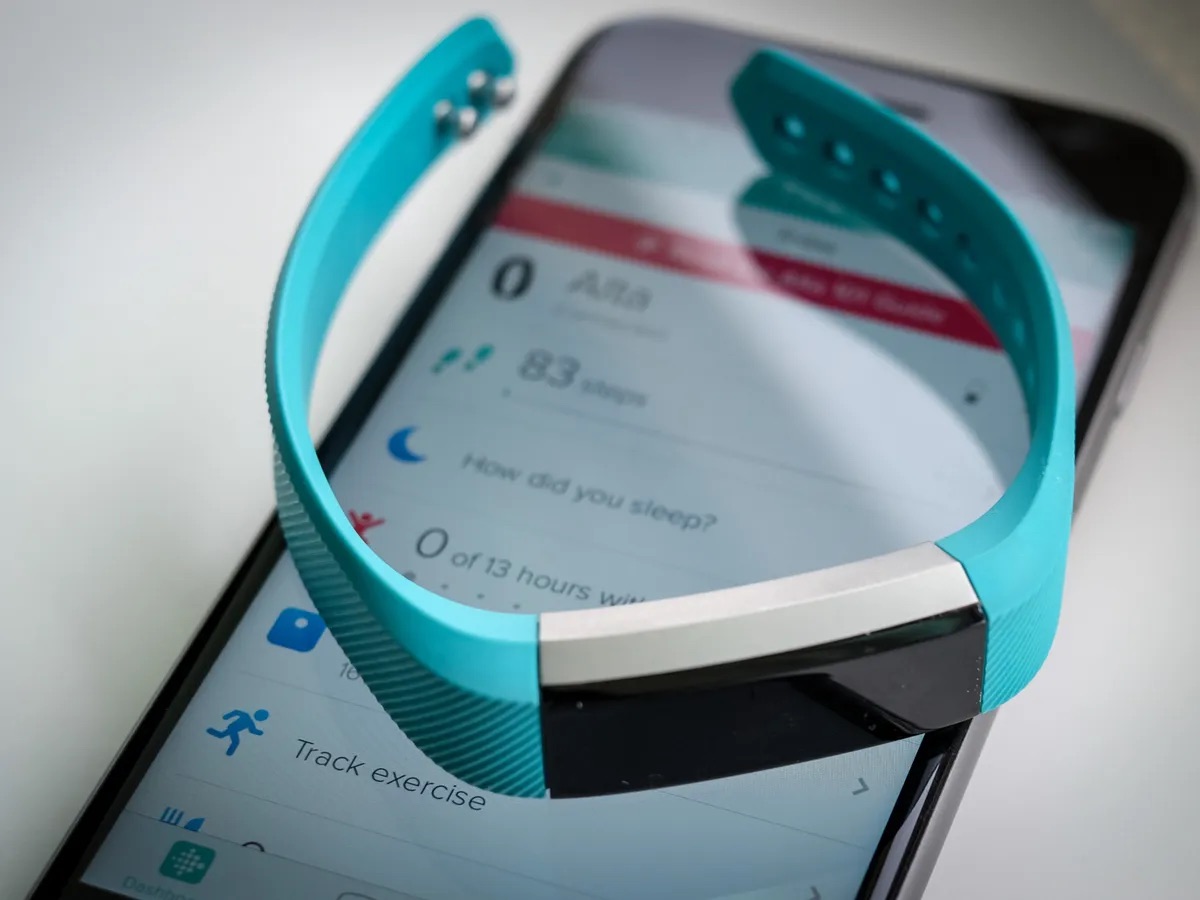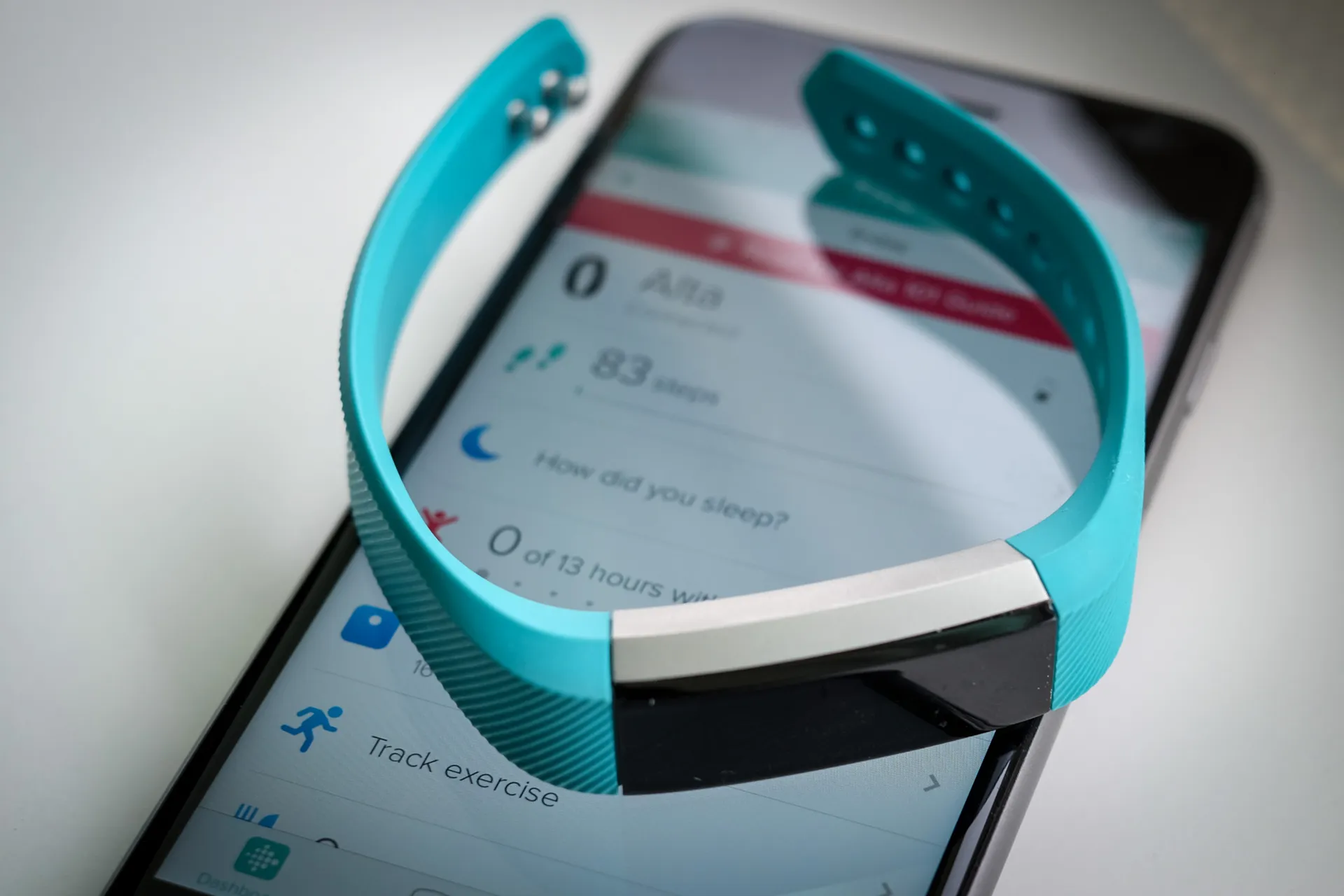Introduction
Welcome to the world of wearable technology! Fitbit Alta, a sleek and stylish fitness tracker, offers more than just activity tracking. With its versatile features, you can stay connected and receive important notifications right on your wrist. In this article, we will guide you through the process of enabling text notifications on your Fitbit Alta, allowing you to stay in the loop without constantly checking your phone.
By setting up text notifications, you can effortlessly keep track of incoming messages, alerts, and updates without interrupting your daily activities. Whether you're at the gym, in a meeting, or simply on the go, having these notifications at your fingertips ensures that you never miss a beat.
So, if you're ready to streamline your communication and stay connected in a more convenient and discreet manner, let's dive into the simple steps to enable text notifications on your Fitbit Alta. Whether it's a quick glance at incoming messages or staying informed without reaching for your phone, this feature empowers you to maintain connectivity while focusing on what matters most – your well-being and daily routines.
Step 1: Update Fitbit App
To begin the process of enabling text notifications on your Fitbit Alta, the first step is to ensure that your Fitbit app is up to date. The Fitbit app serves as the central hub for managing your device and customizing its features, including text notifications. By keeping the app updated, you can access the latest functionalities and enhancements, ensuring a seamless experience with your Fitbit Alta.
Updating the Fitbit app is a straightforward process that can be done through the app store on your mobile device. Whether you're using an iOS or Android device, the steps for updating the Fitbit app are similar. Here's a simple guide to help you through the process:
-
Open the App Store (iOS) or Google Play Store (Android): Locate and tap on the respective app store icon on your device to launch the store.
-
Navigate to the "Updates" Section: Once the app store is open, look for the "Updates" tab, typically located at the bottom of the screen. This section displays a list of available updates for your installed apps.
-
Find the Fitbit App: Scroll through the list of updates until you locate the Fitbit app. If an update is available for the Fitbit app, you will see the option to update it.
-
Tap "Update": Select the "Update" button next to the Fitbit app to initiate the update process. Depending on your device's settings, you may be prompted to enter your passcode or use biometric authentication to confirm the update.
-
Wait for the Update to Complete: Once the update begins, allow the process to complete. The app store will indicate the progress of the update, and you may continue using your device while the update is downloading and installing in the background.
-
Open the Updated Fitbit App: After the update is successfully installed, open the Fitbit app to ensure that you have the latest version running on your device.
By following these steps to update the Fitbit app, you ensure that your Fitbit Alta is supported by the most recent software and features. This sets the stage for enabling text notifications and accessing the full range of capabilities that your Fitbit Alta has to offer.
With the Fitbit app now updated, you're ready to proceed to the next step and enable text notifications on your Fitbit Alta. This simple yet crucial step paves the way for a more connected and efficient experience with your wearable device.
Step 2: Enable Notifications
Now that your Fitbit app is up to date, it's time to delve into the process of enabling notifications for your Fitbit Alta. By activating this feature, you can seamlessly receive text notifications directly on your Fitbit Alta, allowing you to stay informed without constantly reaching for your smartphone.
To enable notifications, follow these steps:
-
Open the Fitbit App: Launch the Fitbit app on your mobile device. Ensure that your Fitbit Alta is synced with the app and is within Bluetooth range.
-
Tap on your Profile: In the app, navigate to your profile or account settings. This is typically represented by a profile icon or your name at the top of the screen.
-
Select your Fitbit Alta: If you have multiple Fitbit devices linked to your account, select your Fitbit Alta from the list of connected devices.
-
Access Device Settings: Once you've selected your Fitbit Alta, look for the device settings or options related to notifications. This may be listed as "Notifications," "Device Settings," or something similar.
-
Enable Text Notifications: Within the device settings, locate the option to enable text notifications. This may involve toggling a switch or selecting a checkbox to activate the feature.
-
Follow On-Screen Prompts: Depending on the app version and your device's operating system, you may receive on-screen prompts to grant necessary permissions for text notifications. Follow these prompts to ensure that the app has the required access to deliver notifications to your Fitbit Alta.
-
Sync Your Fitbit Alta: After enabling text notifications, sync your Fitbit Alta with the app to apply the changes. This ensures that the notification settings are updated on your device.
By following these steps, you can effectively enable text notifications on your Fitbit Alta, enhancing its functionality and keeping you connected throughout the day. Once notifications are enabled, you can expect to receive incoming text messages and alerts directly on your Fitbit Alta, providing a convenient way to stay informed without interrupting your daily activities.
With notifications enabled, you're one step closer to experiencing the seamless integration of communication and fitness tracking offered by your Fitbit Alta. This feature empowers you to prioritize your well-being while staying connected, creating a harmonious balance between your digital interactions and physical pursuits.
Step 3: Customize Notification Settings
After enabling text notifications on your Fitbit Alta, the next pivotal step involves customizing the notification settings to align with your preferences and lifestyle. By tailoring these settings, you can optimize the way text notifications are displayed and managed on your Fitbit Alta, ensuring a personalized and seamless experience.
To customize the notification settings for your Fitbit Alta, follow these steps:
-
Open the Fitbit App: Launch the Fitbit app on your mobile device and ensure that your Fitbit Alta is synced with the app.
-
Navigate to Notification Settings: Within the app, locate the section dedicated to notification settings. This may be accessible through your device settings or a specific notifications menu.
-
Customize Notification Display: Depending on your preferences, you can customize how text notifications are displayed on your Fitbit Alta. This may include options to show message previews, sender information, or other relevant details.
-
Manage Notification Vibration: Adjust the vibration settings for text notifications to suit your preferences. You can choose from different vibration patterns or intensities to differentiate text notifications from other alerts.
-
Set Do-Not-Disturb Hours: To prevent text notifications from disturbing you during specific hours, such as during sleep or important meetings, consider setting up do-not-disturb hours within the notification settings.
-
Explore Additional Customization: Depending on the capabilities of your Fitbit Alta and the app version, you may have access to additional customization options, such as notification prioritization, custom vibration patterns, or notification grouping.
By customizing the notification settings to align with your preferences, you can fine-tune your Fitbit Alta to deliver text notifications in a manner that seamlessly integrates with your daily routine. Whether you prefer discreet notifications during workouts or comprehensive message previews during leisure time, these settings empower you to tailor the notification experience to your liking.
With the notification settings customized, your Fitbit Alta becomes a personalized communication hub, delivering text notifications in a manner that complements your individual needs and enhances your overall wearable technology experience. This level of customization ensures that text notifications seamlessly integrate into your lifestyle, contributing to a more connected and efficient daily routine.
Conclusion
In conclusion, enabling text notifications on your Fitbit Alta opens up a world of seamless connectivity and convenience, allowing you to stay informed without being tethered to your smartphone. By following the simple steps outlined in this guide, you've empowered your Fitbit Alta to serve as a versatile communication companion, seamlessly integrating text notifications into your daily routine.
With text notifications enabled, you can effortlessly stay in the loop, whether you're engaged in a vigorous workout, attending a meeting, or simply on the move. The ability to receive and view incoming messages and alerts directly on your Fitbit Alta enhances your connectivity without disrupting your focus on your well-being and daily activities.
By updating the Fitbit app, enabling notifications, and customizing the notification settings, you've harnessed the full potential of your Fitbit Alta, creating a personalized communication experience that aligns with your preferences and lifestyle. This integration of communication and fitness tracking epitomizes the versatility and practicality of wearable technology, showcasing how a single device can seamlessly blend essential functionalities into a cohesive and efficient package.
As you continue to explore the capabilities of your Fitbit Alta, the seamless integration of text notifications serves as a testament to the device's ability to enhance your connectivity while prioritizing your well-being. Whether it's the convenience of glancing at incoming messages during a busy day or the assurance of staying informed without interruptions during focused activities, the enabled text notifications on your Fitbit Alta represent a significant enhancement to your wearable technology experience.
In essence, the process of enabling text notifications on your Fitbit Alta is not just about receiving messages; it's about embracing a more connected and balanced lifestyle. By effortlessly integrating communication into your daily activities, your Fitbit Alta becomes more than a fitness tracker – it becomes a reliable companion that keeps you informed and empowered throughout your day.
So, as you embark on your journey with an enhanced Fitbit Alta experience, may the seamless integration of text notifications serve as a reminder of the device's ability to seamlessly blend connectivity and well-being, enriching your daily experiences with effortless communication at your fingertips.