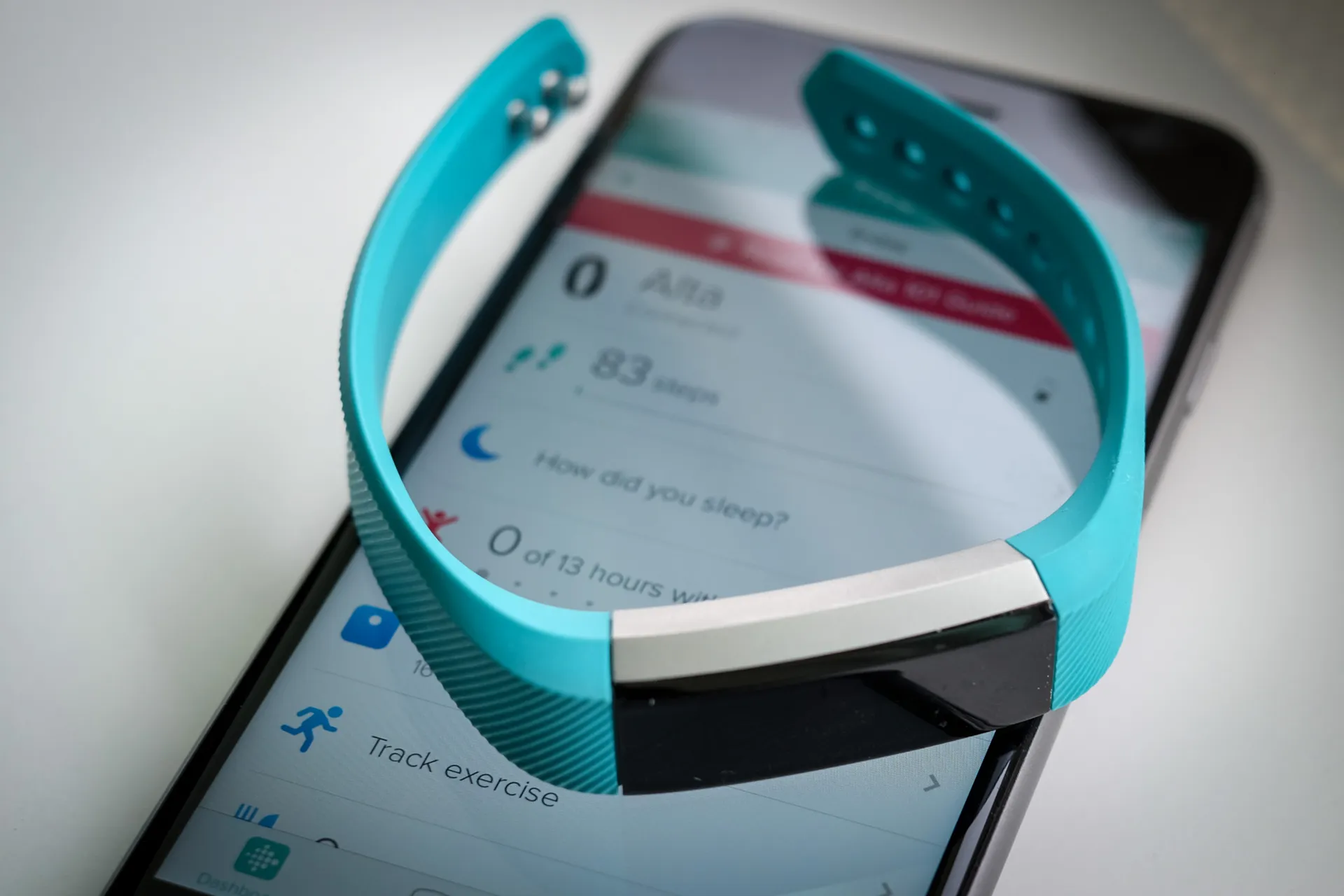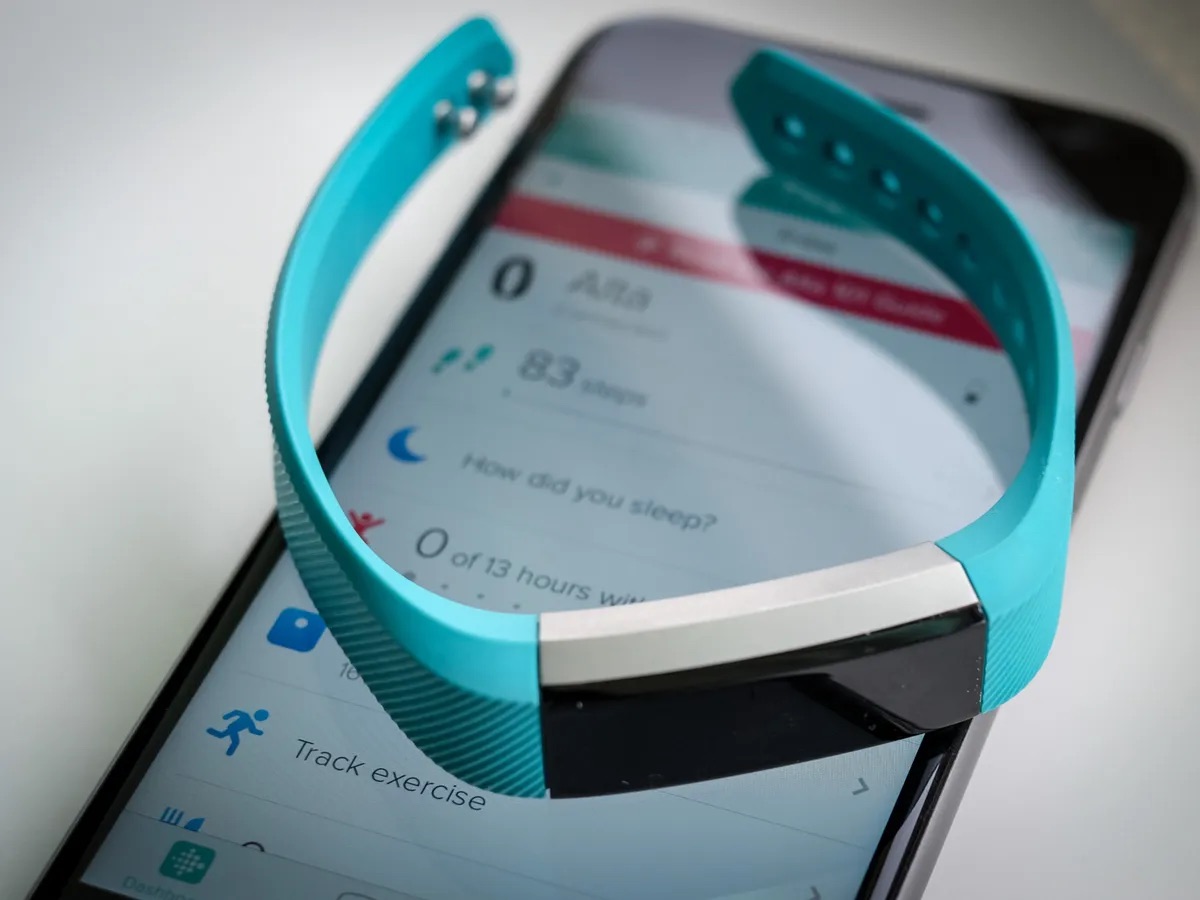Introduction
The Fitbit Alta is not just a stylish accessory; it's a powerful tool that seamlessly integrates into your daily life, keeping you connected and informed. One of its most convenient features is the ability to receive text message notifications directly on your wrist. This functionality allows you to stay in the loop without constantly reaching for your phone, making it a game-changer for those who lead active and fast-paced lifestyles.
By setting up text notifications on your Fitbit Alta, you can effortlessly stay connected with friends, family, and colleagues without missing a beat. Whether you're in the middle of a workout, attending a meeting, or simply on the go, having the ability to discreetly glance at your wrist and catch up on important messages is incredibly valuable.
In this comprehensive guide, we will delve into the intricacies of setting up text notifications on your Fitbit Alta, receiving and managing text messages, and troubleshooting any potential issues that may arise. By the end of this guide, you'll be well-equipped to harness the full potential of this feature, ensuring that you never miss a crucial message again.
The process of setting up and managing text notifications on your Fitbit Alta is designed to be intuitive and user-friendly, catering to individuals of all technical proficiencies. Whether you're a tech-savvy enthusiast or someone who simply wants to streamline their communication process, this guide will walk you through the entire process, empowering you to make the most of this convenient functionality.
Let's dive into the world of Alta texts and unlock the seamless integration of text notifications on your Fitbit Alta.
Setting up Text Notifications
Setting up text notifications on your Fitbit Alta is a straightforward process that ensures you stay connected and informed throughout your day. By following these simple steps, you can seamlessly integrate text message notifications into your wearable experience.
-
Ensure Compatibility: Before diving into the setup process, it's essential to ensure that your Fitbit Alta is compatible with text message notifications. This requires a compatible smartphone and a Bluetooth connection between the two devices. Check the Fitbit app for compatibility details and ensure that your smartphone's operating system meets the necessary requirements.
-
Access the Fitbit App: Open the Fitbit app on your smartphone and navigate to the device settings for your Fitbit Alta. From there, locate the Notifications section, which is where you'll be able to manage and customize the types of notifications you receive on your Alta.
-
Enable Text Notifications: Within the Notifications section, locate the option for text message notifications and ensure that it is enabled. This step allows your Fitbit Alta to receive and display incoming text messages from your smartphone.
-
Customize Notification Settings: Depending on your preferences, you may want to customize the way text message notifications appear on your Fitbit Alta. This includes options such as displaying message previews, enabling vibration alerts, and setting the duration for which notifications remain visible on the screen.
-
Test the Setup: Once you've configured the text notification settings, it's a good idea to send a test text message to your smartphone to ensure that the notifications are being received and displayed on your Fitbit Alta as intended. This allows you to confirm that the setup process was successful and that you're ready to start receiving text message notifications on your wearable device.
By following these steps, you can seamlessly set up text notifications on your Fitbit Alta, ensuring that you're always in the loop and able to stay connected without constantly reaching for your smartphone. This streamlined setup process empowers you to make the most of your Fitbit Alta's communication capabilities, enhancing your overall wearable experience.
Receiving Text Messages
Once you've successfully set up text notifications on your Fitbit Alta, the seamless integration of receiving text messages directly on your wrist becomes a game-changer in staying connected and informed. The convenience of glancing at your Alta to catch up on important messages without reaching for your phone is invaluable, especially in situations where accessing your smartphone may be impractical or disruptive.
When a text message is received on your smartphone, your Fitbit Alta instantly mirrors the notification, displaying the sender's name or number and a preview of the message on its vibrant OLED display. This instant visibility allows you to discreetly stay informed without interrupting your current activity, whether you're in the middle of a workout, attending a meeting, or simply on the go.
The ability to receive text messages on your Fitbit Alta is not only about convenience; it's also about staying connected in a way that seamlessly integrates into your lifestyle. Whether it's a quick glance to confirm an important message or a discreet way to stay updated without being tethered to your smartphone, the Alta's text message functionality enhances your overall connectivity.
Furthermore, the intuitive design of the text message notifications ensures that the information is presented in a clear and easily readable format. This allows you to quickly grasp the content of the message without having to fumble with your smartphone, providing a seamless and efficient communication experience.
The process of receiving text messages on your Fitbit Alta is designed to be effortless, ensuring that you can stay connected without disruptions. By leveraging the power of this feature, you can effortlessly integrate communication into your daily routine, enabling you to prioritize what matters most without sacrificing connectivity.
In summary, the ability to receive text messages on your Fitbit Alta is a transformative aspect of its functionality, providing a seamless and efficient means of staying connected and informed throughout your day. This feature empowers you to prioritize your activities while ensuring that you never miss a crucial message, ultimately enhancing your overall wearable experience.
Managing Text Notifications
Managing text notifications on your Fitbit Alta allows you to customize and optimize the way you receive and interact with text messages on your wearable device. By fine-tuning the notification settings to align with your preferences, you can ensure that the text message functionality seamlessly integrates into your daily routine, enhancing your overall communication experience.
Customizing Notification Preferences
Within the Fitbit app, you have the flexibility to customize various aspects of text message notifications. This includes the ability to specify whether you want to see message previews on your Alta's display, enabling vibration alerts for incoming messages, and setting the duration for which notifications remain visible on the screen. By tailoring these preferences to your liking, you can ensure that text notifications align with your communication style and personal preferences.
Prioritizing Important Messages
In situations where you receive a high volume of text messages, prioritizing important ones becomes crucial. The Fitbit app allows you to manage the priority of text notifications, ensuring that messages from specific contacts or with certain keywords are prominently displayed on your Alta. This feature empowers you to stay focused on critical communications without being inundated by less urgent messages.
Dismissing and Clearing Notifications
After reviewing a text message on your Fitbit Alta, you have the option to dismiss the notification to clear it from the display. This simple gesture ensures that your Alta remains clutter-free, allowing you to maintain a streamlined and organized notification experience. Additionally, the ability to clear notifications directly from your Alta provides a quick and efficient way to manage incoming messages without needing to access your smartphone.
Optimizing Notification Delivery
The Fitbit app offers additional settings to optimize the delivery of text message notifications. This includes options to adjust the timing and frequency of notifications, ensuring that they align with your daily routine and preferences. By fine-tuning these delivery settings, you can create a tailored notification experience that seamlessly integrates with your lifestyle, keeping you informed without unnecessary interruptions.
By actively managing your text notifications on the Fitbit Alta, you can personalize your wearable communication experience to align with your unique needs and preferences. This level of customization empowers you to seamlessly integrate text message functionality into your daily routine, ensuring that you stay connected and informed in a way that complements your lifestyle.
Troubleshooting Text Notification Issues
Occasionally, you may encounter challenges with text message notifications on your Fitbit Alta. These issues can range from notifications not appearing on your Alta's display to difficulties in syncing with your smartphone. However, with a few troubleshooting steps, you can swiftly address these issues and restore the seamless functionality of text notifications on your wearable device.
Check Bluetooth Connection
The first step in troubleshooting text notification issues is to ensure that your Fitbit Alta is consistently connected to your smartphone via Bluetooth. A stable Bluetooth connection is essential for the seamless transmission of text message notifications to your Alta. If you notice that notifications are not appearing, verify that the Bluetooth connection between your Alta and smartphone is active and stable.
Restart Your Devices
In some cases, a simple restart can resolve connectivity issues between your Fitbit Alta and smartphone. Begin by restarting your Alta, followed by restarting your smartphone. This process can help refresh the connection and resolve any temporary glitches that may be affecting the delivery of text message notifications.
Update Fitbit App and Firmware
Ensuring that both the Fitbit app on your smartphone and the firmware on your Fitbit Alta are up to date is crucial for optimal functionality. Check for any available updates for the Fitbit app and install them as needed. Similarly, check for firmware updates for your Fitbit Alta and apply them if available. Keeping both the app and firmware updated can address compatibility issues and enhance the performance of text message notifications.
Review Notification Settings
Occasionally, text message notifications may not appear on your Alta due to misconfigured settings. Double-check the notification settings within the Fitbit app to verify that text notifications are enabled and properly configured. Additionally, ensure that the notification permissions for the Fitbit app on your smartphone are correctly set to allow the transmission of text message notifications to your Alta.
Reinstall Fitbit App
If persistent issues with text notifications persist, consider reinstalling the Fitbit app on your smartphone. This process can help resolve any underlying software issues that may be impacting the delivery of notifications to your Alta. After reinstalling the app, reconfigure the notification settings to ensure that text message notifications are properly enabled.
By following these troubleshooting steps, you can effectively address and resolve text notification issues on your Fitbit Alta, restoring the seamless integration of text message functionality into your wearable experience. These proactive measures empower you to swiftly overcome any challenges and ensure that you can stay connected and informed with ease.