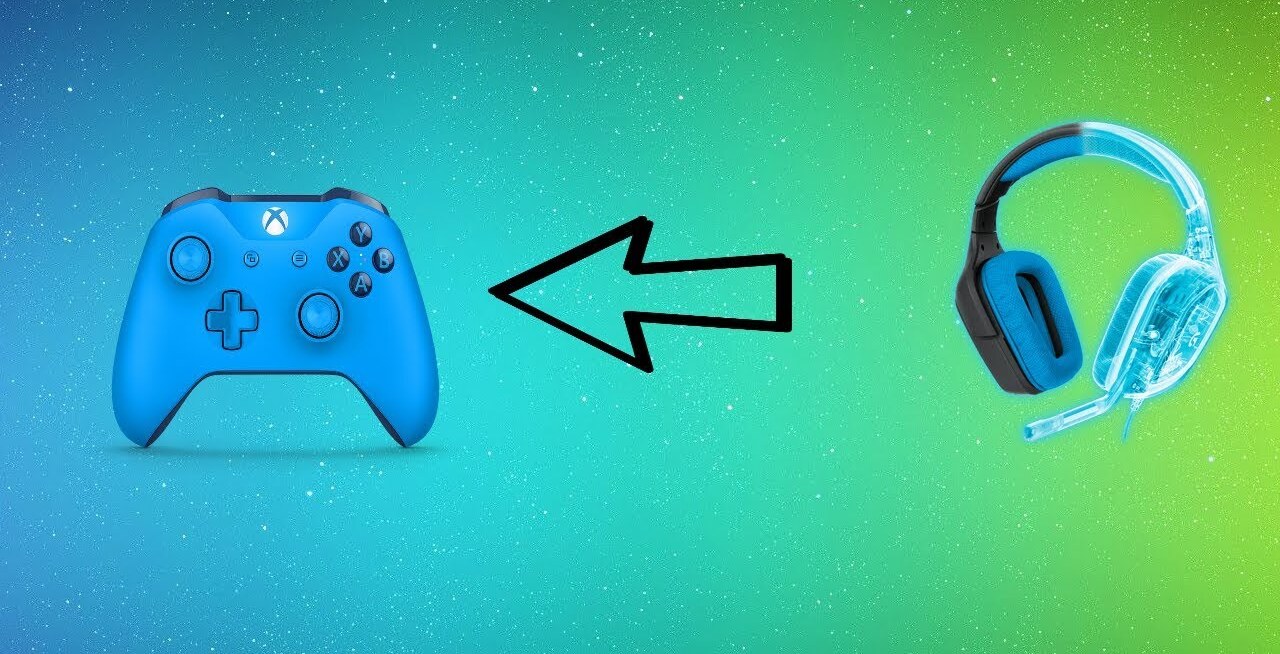Introduction
Are you ready to elevate your gaming experience to a whole new level? Connecting your gaming headset through a receiver to your Xbox One can significantly enhance the audio quality and immerse you in the virtual world of your favorite games. By following a few simple steps, you can seamlessly integrate your gaming headset with the Xbox One, allowing you to enjoy crystal-clear sound and seamless communication with your gaming buddies.
In this guide, we will walk you through the process of setting up your gaming headset through a receiver on your Xbox One. Whether you're a seasoned gamer looking for an audio upgrade or a newcomer eager to optimize your gaming setup, this step-by-step tutorial will help you achieve the perfect audio configuration for your gaming needs.
By the end of this guide, you'll be equipped with the knowledge and skills to seamlessly connect your gaming headset through a receiver to your Xbox One, ensuring an immersive and captivating gaming experience. So, grab your gaming headset, receiver, and Xbox One controller, and let's dive into the world of enhanced audio immersion for your gaming adventures!
Step 1: Connect the Receiver to the Xbox One
Before delving into the intricacies of connecting your gaming headset through a receiver to your Xbox One, the first step is to establish a physical connection between the receiver and the console. This process is crucial for ensuring that the audio signals from your Xbox One are seamlessly transmitted to the receiver, which will then relay the audio to your gaming headset.
To begin, locate the HDMI output port on the Xbox One. This port is typically situated on the rear panel of the console. Next, take one end of the HDMI cable and insert it into the HDMI output port of the Xbox One. Ensure that the cable is securely connected to both the console and the receiver.
Now, identify the HDMI input port on the receiver. This port is where the audio and video signals from the Xbox One will be received. Take the other end of the HDMI cable and plug it into the HDMI input port of the receiver. Once again, ensure that the connection is snug and secure to prevent any signal interference or loss.
With the HDMI cable serving as the conduit for audio and video signals, your Xbox One and receiver are now physically linked, laying the foundation for a seamless audio transmission process. This connection paves the way for the subsequent steps, allowing you to harness the full potential of your gaming headset in conjunction with the Xbox One and the receiver.
Once the HDMI cable is properly connected between the Xbox One and the receiver, you have successfully completed the initial step in setting up your gaming headset through a receiver on your Xbox One. This foundational connection will serve as the gateway for the audio signals to flow from the console to the receiver, ultimately enhancing your gaming audio experience.
Step 2: Connect the Gaming Headset to the Receiver
With the receiver successfully linked to your Xbox One, the next crucial step is to establish a seamless connection between your gaming headset and the receiver. This pivotal stage in the setup process is essential for ensuring that the audio signals transmitted from the receiver are efficiently relayed to your gaming headset, thereby optimizing your auditory gaming experience.
Begin by identifying the audio output ports on the receiver. These ports are typically labeled to indicate their function, such as “Audio Out” or “Headphone Out.” Once located, take the audio cable that is compatible with your gaming headset and connect one end to the designated audio output port on the receiver. Ensure that the connection is secure to prevent any audio distortion or signal loss.
Now, turn your attention to the gaming headset. Locate the corresponding audio input port on the headset, typically situated on the ear cups or inline control module. Take the other end of the audio cable and firmly insert it into the audio input port on the gaming headset. Once again, ensure that the connection is snug to facilitate a reliable transmission of audio signals.
As the audio cable establishes the physical link between the receiver and the gaming headset, you are effectively bridging the gap between the audio output of the receiver and the input of your headset. This direct connection serves as the conduit through which the enhanced audio signals processed by the receiver will be channeled to your gaming headset, culminating in an immersive auditory experience.
Upon completing the connection between the gaming headset and the receiver, you have achieved a pivotal milestone in the setup process. This seamless linkage ensures that the audio signals processed by the receiver are efficiently transmitted to your gaming headset, setting the stage for a heightened audio experience that will complement your gaming endeavors.
Step 3: Adjust the Audio Settings on the Xbox One
Now that the physical connections have been established between the Xbox One, receiver, and gaming headset, it’s time to fine-tune the audio settings on the console to ensure optimal audio output. By adjusting the audio settings, you can customize the audio output to suit your preferences and maximize the performance of your gaming headset through the receiver.
Using your Xbox One controller, navigate to the console’s home screen and select the “Settings” option. From the settings menu, locate and select the “Display & Sound” tab. Within this section, you will find various audio settings that can be adjusted to enhance your gaming audio experience.
First, select the “Audio Output” option to configure the audio output settings. Here, you can specify the audio format and bitstream format that best align with your gaming headset and receiver capabilities. Adjust these settings based on the specifications of your gaming headset and receiver to ensure compatibility and optimal audio performance.
Next, navigate to the “Headset Audio” section within the settings menu. Here, you can customize the audio output specifically for your gaming headset. Adjust settings such as headset volume, mic monitoring, and mic levels to personalize the audio output according to your preferences and gaming requirements.
Furthermore, explore the “Audio Mix” settings to fine-tune the balance between game audio and chat audio. This feature allows you to prioritize either game sound or communication with other players, ensuring that you can hear crucial in-game audio cues while maintaining clear communication with your gaming allies.
Lastly, consider enabling any spatial audio or surround sound features that may be available on your Xbox One. These features can significantly enhance the immersive quality of the audio output, providing a more realistic and captivating auditory experience while gaming.
By meticulously adjusting the audio settings on your Xbox One, you can tailor the audio output to harmonize with your gaming headset and receiver, resulting in an audio configuration that optimally complements your gaming endeavors. These personalized settings will elevate the overall audio experience, allowing you to immerse yourself in the captivating soundscape of your favorite games.
Step 4: Test the Headset and Receiver Connection
After completing the physical connections and adjusting the audio settings, it’s imperative to conduct a comprehensive test to ensure that the headset and receiver are seamlessly integrated with the Xbox One, delivering optimal audio performance. This testing phase allows you to verify the functionality of the entire audio setup, identify any potential issues, and fine-tune the settings for a flawless gaming audio experience.
Begin the testing process by launching a game or multimedia content on your Xbox One. Pay close attention to the audio output and ensure that the sound is being transmitted to your gaming headset through the receiver. Listen for clarity, richness, and spatial accuracy in the audio, as these factors are indicative of a successful headset and receiver connection.
As you engage in gameplay or audiovisual content, assess the balance between game audio and chat audio. Communicate with other players if applicable, and confirm that the communication channels are clear and distortion-free. Additionally, listen for subtle in-game audio cues, such as footsteps, environmental sounds, or directional audio, to gauge the precision of the audio output.
During the testing phase, consider experimenting with different game genres and multimedia content to evaluate the versatility and adaptability of the headset and receiver setup. Test the audio performance across various scenarios to ensure that the configuration can deliver an immersive audio experience regardless of the content being consumed.
Furthermore, assess the functionality of any spatial audio or surround sound features that have been enabled. Pay attention to the depth and spatial accuracy of the audio, noting whether these features contribute to a heightened sense of immersion and realism during gameplay or audiovisual experiences.
If any issues or inconsistencies are identified during the testing phase, revisit the audio settings on the Xbox One to make necessary adjustments. Fine-tune the audio output, spatial audio features, and chat audio balance to address any discrepancies and optimize the overall audio performance.
By thoroughly testing the headset and receiver connection, you can confirm that the audio setup is functioning as intended, delivering exceptional sound quality, communication clarity, and immersive audio experiences. This testing phase serves as the final step in ensuring that your gaming headset is seamlessly integrated through the receiver with your Xbox One, ready to enhance your gaming adventures with captivating audio immersion.
Conclusion
Congratulations! By following the comprehensive steps outlined in this guide, you have successfully set up your gaming headset through a receiver on your Xbox One, unlocking a world of immersive audio experiences for your gaming endeavors. The seamless integration of your gaming headset with the receiver and console has elevated the auditory dimension of your gaming adventures, enriching your gameplay with crystal-clear sound, spatial accuracy, and seamless communication.
As you embark on your gaming escapades, the meticulous physical connections, audio adjustments, and thorough testing have culminated in an audio setup that harmonizes with your gaming headset, delivering an optimal audio experience tailored to your preferences and gaming requirements. The deliberate configuration of the audio settings on your Xbox One has empowered you to customize the audio output, prioritize game sound or chat audio, and leverage spatial audio features for a truly immersive auditory journey.
With the headset and receiver connection successfully tested and fine-tuned, you are now poised to immerse yourself in the captivating soundscape of your favorite games, whether you’re navigating virtual worlds, engaging in intense multiplayer battles, or experiencing cinematic storytelling. The seamless audio integration achieved through this setup process ensures that you can fully appreciate the nuances of game audio, communicate effectively with fellow players, and revel in the immersive qualities of spatial and surround sound features.
As you continue to explore the diverse realms of gaming, the enhanced audio immersion facilitated by your gaming headset through the receiver on your Xbox One will undoubtedly enrich your gaming experiences, heighten your sensory engagement, and elevate the overall enjoyment derived from your favorite titles. The seamless audio integration achieved through this setup process ensures that you can fully appreciate the nuances of game audio, communicate effectively with fellow players, and revel in the immersive qualities of spatial and surround sound features.
Armed with a finely tuned audio setup, you are now equipped to embark on a gaming journey that transcends mere visual engagement, offering a multi-sensory experience that captivates and enthralls. The successful establishment of the headset and receiver connection has unlocked a new dimension of gaming immersion, where audio plays a pivotal role in shaping your virtual adventures and enhancing your connection to the gaming worlds you explore.