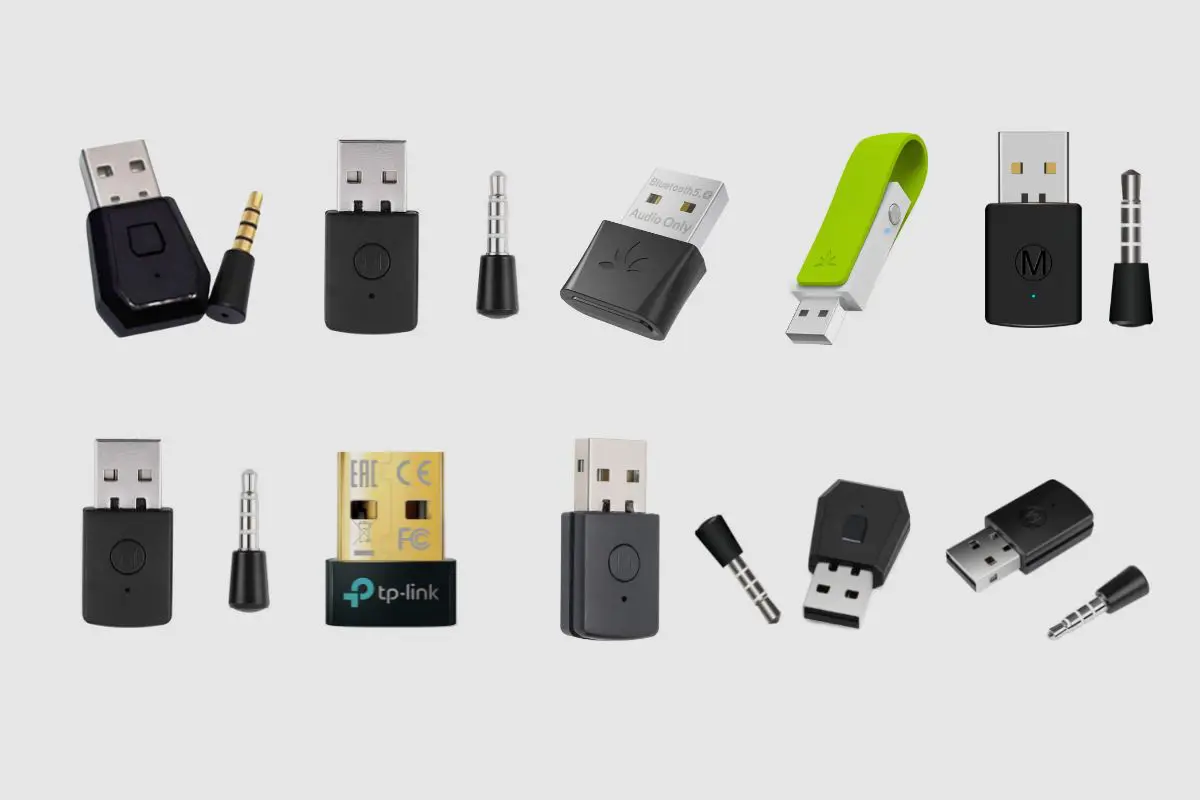Introduction
Welcome to the world of PC gaming, where the right headset can make all the difference in your gaming experience. Whether you're immersed in an intense battle or communicating with your team, a high-quality gaming headset can elevate your gameplay to new heights. However, one common challenge that many gamers face is the issue of sound pickup. When using a PC gaming headset, it's essential to understand how the microphone's pickup pattern works and how to limit the distance at which sound is picked up.
In this guide, we'll explore the intricacies of sound pickup on a PC gaming headset and provide valuable tips for optimizing your headset's performance. By understanding the pickup pattern and implementing the right techniques, you can ensure that your headset captures clear, crisp audio without unnecessary background noise or interference. Additionally, we'll delve into the adjustments you can make on your PC to further enhance the sound pickup capabilities of your headset.
Whether you're a seasoned gamer or new to the world of PC gaming, mastering the art of sound pickup on your gaming headset can significantly enhance your overall gaming experience. So, let's dive in and discover how to maximize the performance of your PC gaming headset by effectively managing sound pickup.
Understanding the Pickup Pattern of a PC Gaming Headset
Before delving into the methods for limiting the distance at which sound is picked up on a PC gaming headset, it's crucial to grasp the concept of the microphone's pickup pattern. The pickup pattern determines the direction and sensitivity of the microphone, influencing how it captures sound from different sources. Most PC gaming headsets utilize one of the following common pickup patterns:
- Cardioid: This pickup pattern is heart-shaped and is ideal for capturing sound from the front while minimizing background noise from the sides and rear. It's commonly used for gaming headsets as it focuses on the user's voice while reducing unwanted ambient sounds.
- Omni-directional: This pickup pattern captures sound equally from all directions, making it suitable for recording in a controlled environment with minimal background noise. However, it may pick up more ambient sounds in a noisy gaming environment.
- Bi-directional: Also known as figure-8 pattern, this type of pickup pattern captures sound from the front and rear while rejecting sounds from the sides. It's useful for specific recording scenarios but may not be the most practical for gaming purposes.
Understanding the pickup pattern of your PC gaming headset is essential for optimizing its performance. By knowing the directionality and sensitivity of the microphone, you can make informed adjustments to limit the distance at which sound is picked up. Additionally, being aware of the pickup pattern can help you position the microphone effectively to achieve the best audio quality during gaming sessions.
Now that we have a foundational understanding of pickup patterns, let's explore practical tips for limiting the distance at which sound is picked up on a PC gaming headset, allowing you to enjoy crystal-clear communication and immersive gaming without unnecessary audio interference.
Tips for Limiting the Distance Sound is Picked Up
When it comes to optimizing the sound pickup on your PC gaming headset, there are several effective strategies that can help limit the distance at which sound is picked up, ensuring that your communication remains clear and free from unwanted background noise. Consider the following tips to enhance the performance of your gaming headset:
- Positioning the Microphone: Proper positioning of the microphone is crucial for controlling sound pickup. Adjust the microphone to be closer to your mouth, as this can help prioritize your voice while minimizing ambient noise. Experiment with different angles and distances to find the optimal position for clear sound pickup.
- Utilize a Pop Filter: A pop filter can significantly reduce plosive sounds and background noise, resulting in cleaner audio capture. By placing a pop filter in front of the microphone, you can mitigate the impact of sudden bursts of air from speech sounds, enhancing the overall sound quality.
- Invest in a Headset with Noise-Canceling Features: Consider upgrading to a gaming headset equipped with noise-canceling technology. This advanced feature actively reduces ambient noise, allowing the microphone to focus on capturing your voice while minimizing external disturbances.
- Opt for a Unidirectional Microphone: If you have the option to choose a unidirectional microphone for your gaming headset, it can be beneficial for limiting sound pickup. Unidirectional microphones, such as cardioid mics, prioritize sound capture from the front while attenuating noise from other directions.
- Adjust Microphone Sensitivity: Many gaming headsets offer the flexibility to adjust microphone sensitivity. Lowering the sensitivity settings can help reduce the pickup range, ensuring that the microphone captures sound primarily from close proximity, effectively minimizing distant noises.
By implementing these tips, you can effectively limit the distance at which sound is picked up on your PC gaming headset, creating an optimal audio environment for gaming and communication. Experiment with these strategies to find the combination that works best for your specific gaming setup and preferences.
Adjusting Settings on Your PC for Better Sound Pickup
Optimizing sound pickup on your PC gaming headset involves not only adjusting the physical attributes of the headset but also fine-tuning the settings on your computer to enhance audio capture. By making the following adjustments, you can further improve the sound pickup capabilities of your gaming headset:
- Configure Microphone Levels: Access your computer’s sound settings and adjust the microphone levels to an optimal range. Setting the levels too high can result in unnecessary background noise pickup, while setting them too low may lead to insufficient sound capture. Find the right balance to ensure clear and balanced audio.
- Enable Noise Suppression: Many PCs offer built-in noise suppression features that can help reduce background noise during audio capture. Enable this feature to minimize ambient sounds and focus on capturing your voice with greater clarity.
- Utilize Voice Activation Detection (VAD): If your gaming setup supports VAD, consider enabling this feature to activate the microphone only when you speak. This can help limit sound pickup when you’re not actively communicating, reducing unnecessary background noise during silent moments.
- Explore Equalizer Settings: Adjusting the equalizer settings on your PC can help fine-tune the frequency response of your microphone, allowing you to emphasize certain vocal ranges while attenuating background noise. Experiment with different equalizer presets to find the optimal balance for clear sound pickup.
- Update Audio Drivers: Ensure that your PC’s audio drivers are up to date to leverage the latest enhancements and optimizations for audio capture. Updated drivers can improve the overall performance of your gaming headset’s microphone, leading to better sound pickup.
By adjusting these settings on your PC, you can complement the physical attributes of your gaming headset with software-based optimizations, resulting in superior sound pickup and enhanced communication capabilities during gaming sessions. It’s important to experiment with these settings to find the configuration that best suits your gaming environment and personal preferences.
Conclusion
Mastering the art of managing sound pickup on your PC gaming headset is essential for creating an immersive and distraction-free gaming experience. By understanding the pickup pattern of your headset’s microphone and implementing effective strategies to limit the distance at which sound is picked up, you can ensure that your communication remains clear and free from unwanted background noise.
Positioning the microphone, utilizing pop filters, and investing in noise-canceling features are practical steps to prioritize your voice while minimizing ambient disturbances. Additionally, opting for a unidirectional microphone and adjusting sensitivity settings can further enhance the control over sound pickup, allowing for a more focused audio capture.
Moreover, adjusting settings on your PC, such as configuring microphone levels, enabling noise suppression, and utilizing voice activation detection, complements the physical attributes of your gaming headset with software-based optimizations. By exploring equalizer settings and updating audio drivers, you can fine-tune the audio capture capabilities, resulting in superior sound pickup and enhanced communication during gaming sessions.
Ultimately, by implementing the tips and techniques outlined in this guide, you can elevate the performance of your PC gaming headset, ensuring that it captures your voice with clarity while minimizing the impact of external sounds. Whether you’re engaged in intense gameplay or coordinating with your team, effective sound pickup management can significantly enhance your overall gaming experience, allowing you to immerse yourself in the virtual world without unnecessary audio interference.
Embrace the power of effective sound pickup management, and unleash the full potential of your PC gaming headset for a truly captivating gaming experience.