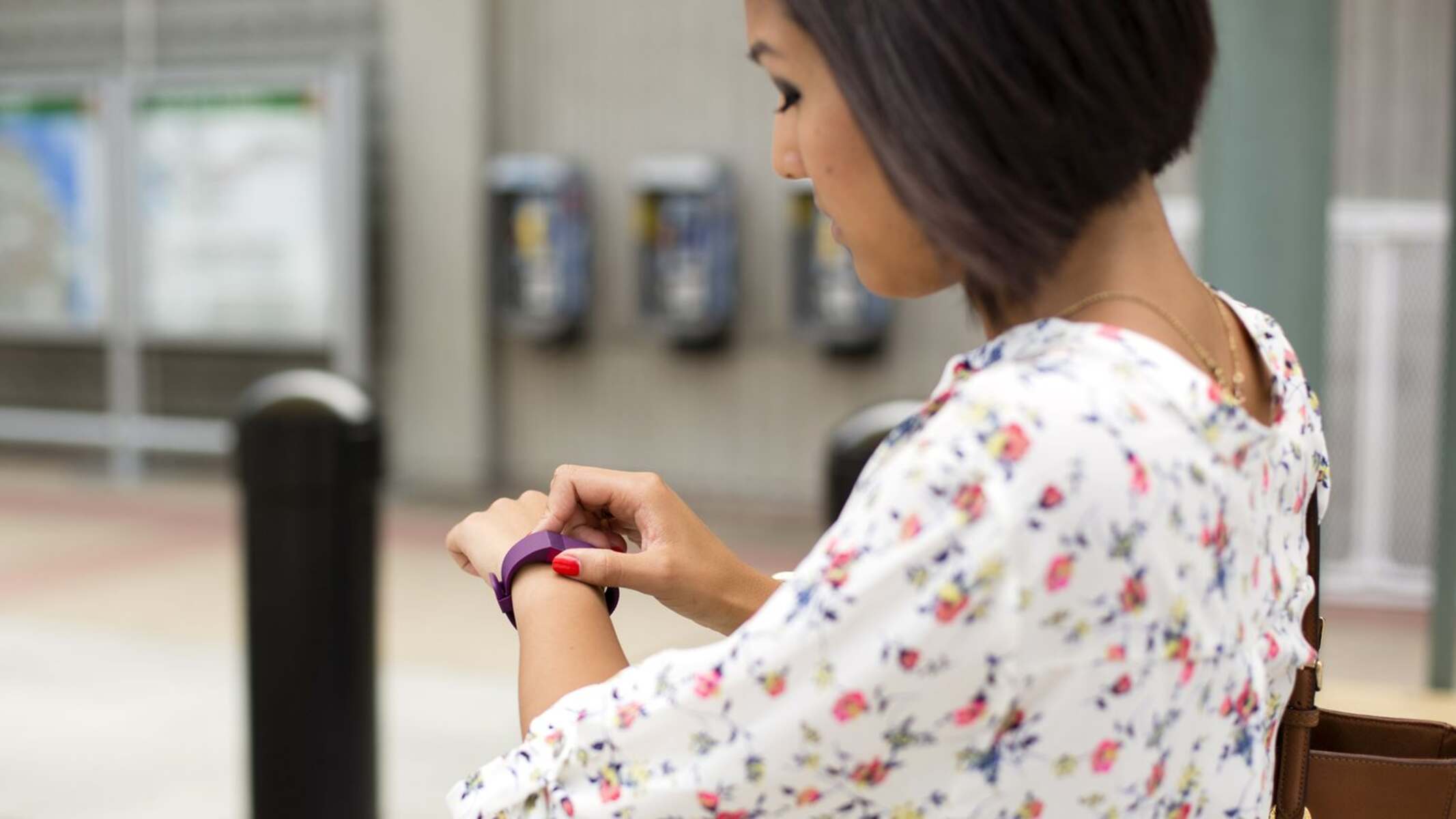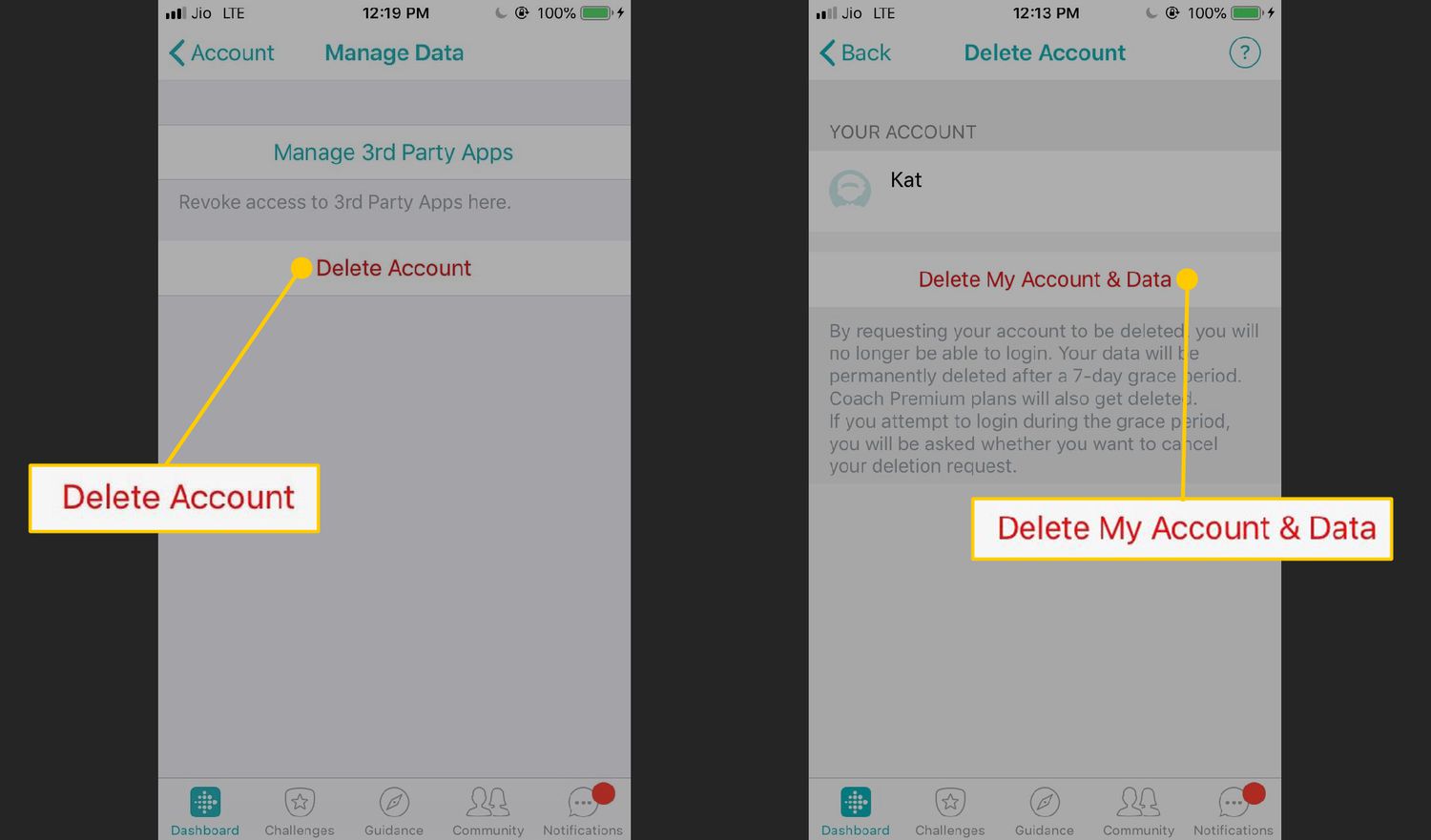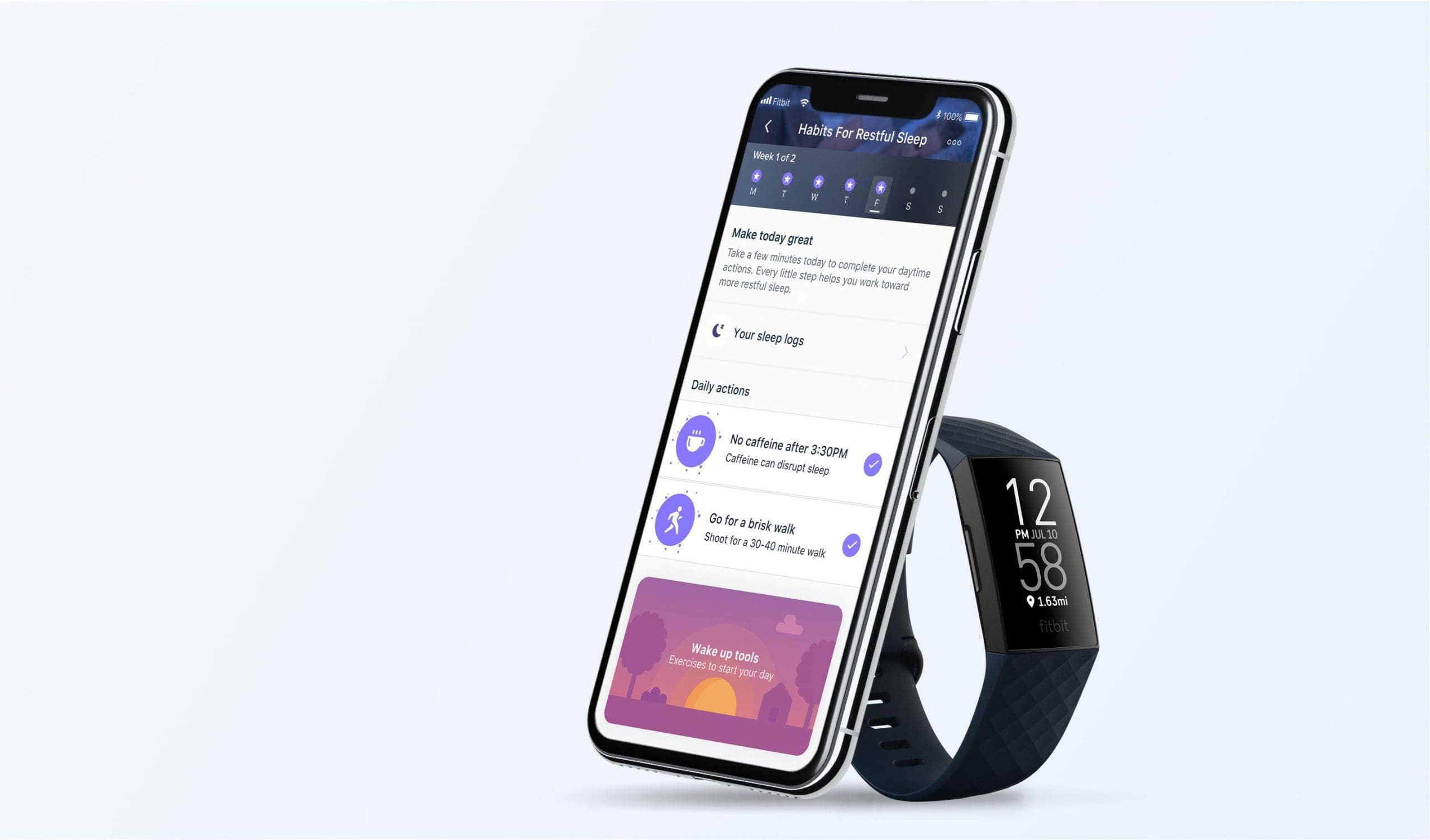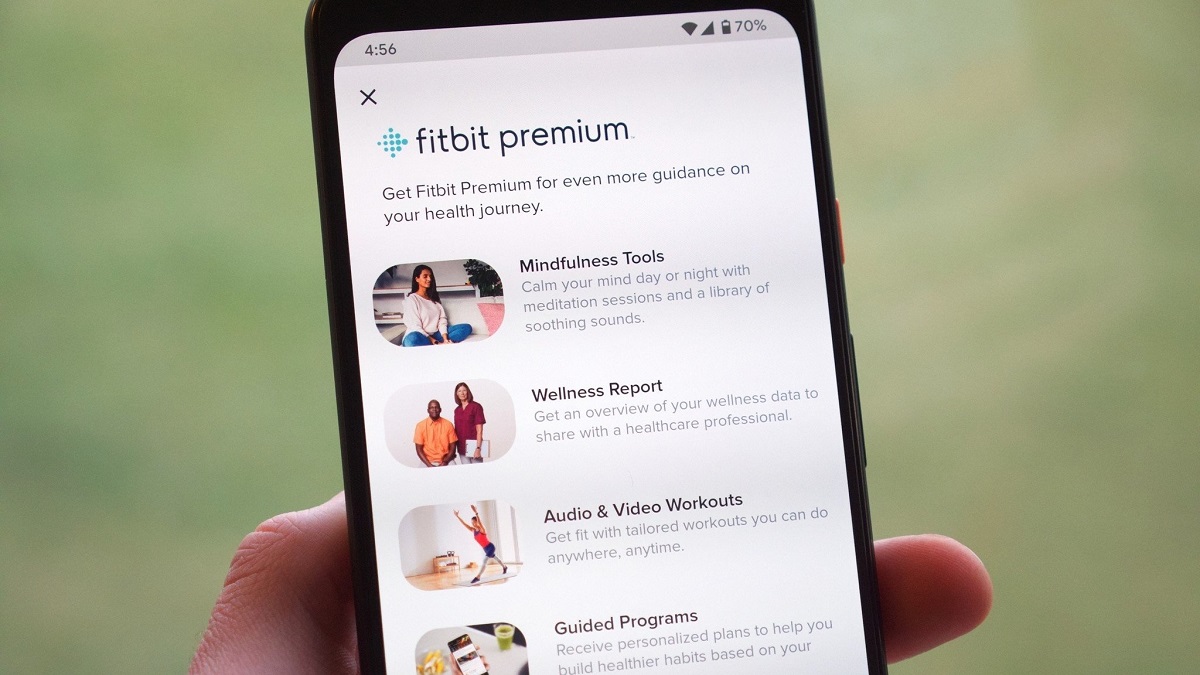Introduction
Managing your Fitbit account is essential for keeping your wearable device in sync with your personal information. One of the key aspects of account management is ensuring that your email address is up to date. Your email is a crucial link to receiving important notifications, updates, and security alerts from Fitbit. In this guide, we will walk you through the process of changing the email address associated with your Fitbit account.
Ensuring that your email address is accurate and current is vital for staying connected with your Fitbit community, receiving insights into your health and fitness progress, and staying informed about the latest features and updates from Fitbit. Whether you've recently changed your email provider, or you simply want to update your contact information, it's important to know how to navigate the process effectively.
By following the steps outlined in this guide, you'll be able to seamlessly update your email address, ensuring that you continue to receive important communications from Fitbit without any interruptions. Let's dive into the step-by-step process of changing your email address on your Fitbit account.
Step 1: Accessing Your Fitbit Account Settings
Accessing your Fitbit account settings is the first step towards changing the email address associated with your account. Fitbit provides a user-friendly interface to manage your account details, making it convenient to update your email address as needed.
-
Open the Fitbit Website or Mobile App: To begin, navigate to the official Fitbit website on your computer or launch the Fitbit mobile app on your smartphone or tablet. If you're using the app, ensure that you're logged in to your Fitbit account.
-
Sign In to Your Account: Once you've accessed the Fitbit website or app, sign in to your account using your registered email address and password. This will grant you access to your personalized dashboard and account settings.
-
Locate the Account Settings: Once you're signed in, look for the "Account Settings" or "Profile Settings" option. This is typically located within the user menu or a dedicated settings section, depending on the platform you're using.
-
Navigate to Email Settings: Within the account settings, you'll find the option to manage your email address. Click on "Email Settings" or a similar option that allows you to view and modify the email associated with your Fitbit account.
-
Verify Your Identity: For security purposes, Fitbit may require you to verify your identity before making changes to your email address. This could involve entering your password again or using two-factor authentication if it's enabled for your account.
By following these steps, you can easily access your Fitbit account settings and prepare to update your email address. Once you've successfully accessed your account settings, you're ready to proceed to the next step of changing your email address.
Next, we'll explore the process of changing your email address within your Fitbit account to ensure that your contact information is accurate and up to date.
Step 2: Changing Your Email Address
Now that you've successfully accessed your Fitbit account settings, it's time to proceed with changing your email address. This step is crucial for ensuring that your account is linked to the correct and current email contact. Follow the steps below to seamlessly update your email address within your Fitbit account:
-
Locate the Email Address Field: Within the account settings, you should see the field displaying your current email address. This is where you'll input the new email address that you want to associate with your Fitbit account.
-
Enter the New Email Address: Carefully type your new email address into the designated field. Double-check for any typos or errors to ensure that the new email is accurately entered.
-
Confirm the New Email Address: Some platforms may require you to re-enter the new email address to confirm that it has been accurately input. This step helps prevent accidental mistakes and ensures that the new email address is correctly registered.
-
Save Your Changes: After entering the new email address and confirming it, look for the "Save" or "Update" button within the account settings. Click on this option to save the changes to your email address.
-
Verification Process: Fitbit may prompt you to verify the new email address through a confirmation link sent to the updated email. Check your new email inbox for a verification message from Fitbit and follow the provided instructions to confirm the email change.
-
Review Confirmation: Once you've completed the verification process, return to your Fitbit account settings to ensure that the new email address is now displayed as the primary contact.
By following these steps, you can effectively change the email address associated with your Fitbit account. It's important to ensure that the new email address is valid and accessible to receive important communications from Fitbit. With your email address successfully updated, you can proceed to the final step of verifying the email change.
Next, we'll explore the verification process to confirm that the new email address is seamlessly integrated into your Fitbit account.
Step 3: Verifying the Email Change
Verifying the email change is a critical step in ensuring that your updated email address is seamlessly integrated into your Fitbit account. This process adds an extra layer of security and confirms that the new email contact is valid and accessible. Follow the steps below to complete the verification process:
-
Check Your Inbox: After updating your email address, navigate to your new email inbox. Look for an email from Fitbit titled "Email Verification" or a similar confirmation message. This email contains a verification link that you'll need to click to confirm the email change.
-
Click the Verification Link: Open the email from Fitbit and locate the verification link within the message. Click on the provided link to initiate the verification process. This action confirms to Fitbit that the new email address belongs to you and is ready to receive communications from the platform.
-
Confirmation Page: Upon clicking the verification link, you'll be directed to a confirmation page on the Fitbit website or app. This page typically displays a message confirming that your email address has been successfully verified. It may also include additional details about the status of your account and the updated email contact.
-
Review Account Settings: Return to your Fitbit account settings to ensure that the new email address is now listed as the primary contact. This step allows you to verify that the email change has been fully processed and integrated into your account.
-
Resend Verification Email (If Needed): In the event that you encounter difficulties or do not receive the verification email, Fitbit usually provides an option to resend the verification message. Look for a "Resend Verification Email" button within your account settings, and click on it to prompt Fitbit to resend the confirmation message to your new email address.
-
Check Spam or Junk Folder: If you're unable to locate the verification email in your primary inbox, remember to check your spam or junk folder. Sometimes, legitimate emails can be filtered into these folders by mistake.
By completing the email verification process, you ensure that your updated email address is officially recognized and validated within your Fitbit account. This step is essential for maintaining seamless communication with Fitbit and receiving important updates, notifications, and security alerts via email.
With the email change successfully verified, you can now enjoy the confidence of knowing that your Fitbit account is connected to the correct and current email contact. This finalizes the process of updating your email address and ensures that you remain well-connected to your Fitbit community and the latest developments from the platform.
Conclusion
Congratulations! You've successfully navigated the process of changing your email address on your Fitbit account. By following the step-by-step guide outlined in this article, you've taken a proactive step in ensuring that your account is connected to the most current and accurate email contact. This simple yet crucial update allows you to stay informed, receive personalized insights, and remain connected to the vibrant Fitbit community.
Updating your email address is not only about maintaining accurate contact information; it's also a proactive measure to ensure that you receive essential notifications, health insights, and security alerts from Fitbit. With your email address seamlessly integrated into your account, you can confidently engage with the latest features, challenges, and updates offered by Fitbit, enhancing your overall experience with your wearable device.
Additionally, ensuring that your email address is up to date reflects your commitment to staying connected to your health and fitness journey. Whether it's receiving personalized activity summaries, goal achievements, or reminders to stay active, your updated email contact serves as a gateway to a more enriched Fitbit experience.
As you continue to explore the diverse features and capabilities of your Fitbit device, remember that your email address plays a pivotal role in keeping you informed and engaged. By proactively managing your account settings, including your email contact, you're actively contributing to a seamless and personalized Fitbit experience tailored to your preferences and lifestyle.
In conclusion, by updating your email address on your Fitbit account, you've taken a proactive step towards maintaining a strong and reliable connection with the Fitbit ecosystem. Your commitment to keeping your account details current reflects your dedication to staying informed, motivated, and engaged in your health and wellness journey.
With your email address securely updated, you can look forward to receiving personalized insights, staying informed about the latest features, and enjoying a seamless communication experience with Fitbit. Your proactive approach to account management sets the stage for a more enriched and connected experience with your Fitbit wearable device.