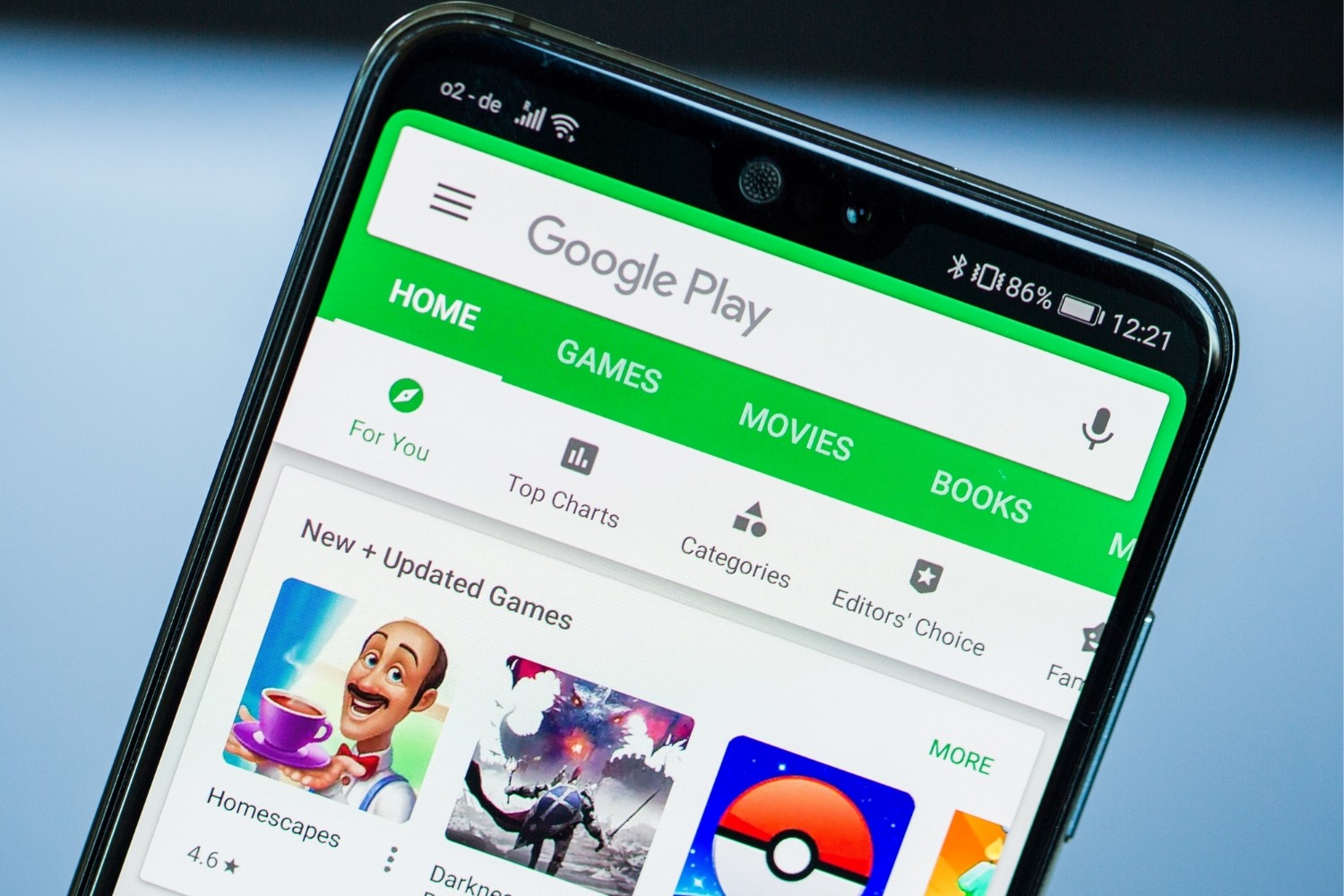Introduction
Are you a proud owner of a Xiaomi device but find yourself missing the convenience and versatility of the Google Play Store? Xiaomi smartphones and tablets are renowned for their impressive features and user-friendly interfaces. However, due to certain regional restrictions, some Xiaomi devices may not come pre-installed with the Google Play Store. This can be a significant inconvenience for users who rely on the Play Store for accessing a wide array of apps, games, and other digital content.
Thankfully, there's a simple and effective solution to this dilemma. By following a few straightforward steps, you can easily install the Google Play Store on your Xiaomi device, granting you access to a vast library of applications and services. In this comprehensive guide, we'll walk you through the process, ensuring that you can enjoy the full functionality of your Xiaomi device without any limitations.
Whether you're a tech-savvy individual or a newcomer to the world of mobile devices, this step-by-step guide will provide you with the necessary instructions to seamlessly integrate the Google Play Store into your Xiaomi device. By the end of this guide, you'll be equipped with the knowledge and confidence to navigate the installation process with ease, empowering you to make the most of your Xiaomi device's capabilities.
So, without further ado, let's delve into the process of installing the Google Play Store on your Xiaomi device and unlock a world of possibilities at your fingertips.
Step 1: Enable Unknown Sources
Before you can begin the process of installing the Google Play Store on your Xiaomi device, it's essential to enable the "Unknown Sources" option in the device settings. This step is crucial as it allows your device to install applications from sources other than the official Google Play Store. Here's a detailed walkthrough of how to enable Unknown Sources:
-
Access Device Settings: Start by unlocking your Xiaomi device and navigating to the "Settings" app. This can usually be found on the home screen or in the app drawer.
-
Locate Additional Settings: Within the Settings menu, scroll down and look for the "Additional Settings" option. Tap on it to proceed to the next step.
-
Select Privacy: Once you're in the Additional Settings menu, you'll find various options related to privacy and security. Look for the "Privacy" option and tap on it to access the privacy settings.
-
Enable Unknown Sources: Within the Privacy settings, you should see the "Unknown Sources" option. It's typically represented by a toggle switch or checkbox. By default, this option is usually disabled to prevent the installation of apps from unknown sources. To enable it, simply tap on the toggle switch or checkbox, and you'll be prompted with a confirmation dialog.
-
Confirm Enablement: After tapping to enable Unknown Sources, a confirmation dialog will appear, informing you about the potential risks of installing apps from unknown sources. Simply review the information provided and tap "OK" to confirm your decision.
By completing these steps, you have successfully enabled the "Unknown Sources" option on your Xiaomi device, allowing you to proceed with the installation of the Google Play Store. It's important to exercise caution when installing apps from unknown sources and ensure that you only download applications from reputable and trusted sources to safeguard the security of your device.
With the "Unknown Sources" option now enabled, you're ready to move on to the next step in the process of installing the Google Play Store on your Xiaomi device. This pivotal step sets the stage for the seamless integration of the Play Store, opening up a world of possibilities for accessing a diverse range of apps and digital content.
Step 2: Download Google Play Store APK
Now that you've successfully enabled the "Unknown Sources" option on your Xiaomi device, the next step involves downloading the Google Play Store APK file. The APK file serves as the installation package for the Google Play Store and allows you to manually install the app on your device. Here's a detailed guide on how to download the Google Play Store APK:
-
Open a Web Browser: Unlock your Xiaomi device and launch a web browser such as Google Chrome, Mozilla Firefox, or any other browser of your choice.
-
Search for Google Play Store APK: In the web browser's address bar, enter the search query "Google Play Store APK" and initiate the search. This will generate a list of websites offering the APK file for download.
-
Select a Trusted Source: It's crucial to download the Google Play Store APK from a reputable and trusted source to ensure the authenticity and integrity of the file. Look for well-known websites that specialize in hosting APK files for popular applications.
-
Download the APK File: Once you've identified a reliable source, navigate to the webpage offering the Google Play Store APK for download. Look for the download button or link associated with the APK file and initiate the download process by tapping on the designated button.
-
Verify the Download: After the download is complete, it's essential to verify the integrity of the APK file to ensure that it hasn't been tampered with or altered in any way. You can do this by checking the file size and comparing it to the official size of the Google Play Store APK.
-
Transfer the APK to Your Device: If you downloaded the APK file on a computer, you'll need to transfer it to your Xiaomi device. You can do this by connecting your device to the computer via USB and transferring the APK file to a location that's easily accessible on your device, such as the Downloads folder.
By following these steps, you'll have successfully downloaded the Google Play Store APK file, paving the way for the next phase of the installation process. With the APK file securely stored on your Xiaomi device, you're now ready to proceed to the subsequent step of installing the Google Play Store and unlocking a world of digital content and services.
Step 3: Install Google Play Store
With the Google Play Store APK file securely stored on your Xiaomi device, you're now ready to embark on the installation process. Installing the Google Play Store involves a few straightforward steps, allowing you to seamlessly integrate this essential platform into your device's ecosystem. Here's a detailed guide on how to install the Google Play Store:
-
Locate the APK File: Using a file manager app on your Xiaomi device, navigate to the directory where the Google Play Store APK file is stored. This is typically the "Downloads" folder, but it may vary based on your device's settings and preferences.
-
Initiate the Installation: Tap on the Google Play Store APK file to initiate the installation process. Your device may prompt you with a security warning, informing you about the potential risks associated with installing apps from unknown sources. As you've already enabled the "Unknown Sources" option in the previous step, you can proceed with confidence.
-
Confirm the Installation: After tapping on the APK file, you'll be presented with a screen that provides information about the app and requests your permission to install it. Review the details to ensure that you're installing the authentic Google Play Store app, and then proceed by tapping the "Install" button.
-
Wait for the Installation to Complete: The installation process may take a few moments to complete, depending on your device's performance and the size of the APK file. During this time, your device will be busy installing the Google Play Store, and you'll be able to track the progress through an on-screen indicator.
-
Access the Google Play Store: Once the installation is complete, you'll receive a notification confirming that the Google Play Store has been successfully installed on your Xiaomi device. You can now access the Play Store by locating its icon in your app drawer or on the home screen.
By following these steps, you've successfully installed the Google Play Store on your Xiaomi device, granting you access to a vast repository of apps, games, and digital content. This pivotal achievement enhances the functionality and versatility of your device, allowing you to explore and enjoy a diverse range of services offered through the Google Play Store.
With the Google Play Store now seamlessly integrated into your Xiaomi device, you're poised to make the most of its capabilities and explore a world of possibilities at your fingertips. Whether you're seeking productivity tools, entertainment apps, or innovative utilities, the Google Play Store empowers you to discover, download, and enjoy a myriad of digital experiences tailored to your preferences and interests.
Step 4: Sign in to Google Play Store
Signing in to the Google Play Store is a crucial step that enables you to personalize your experience, access your previously purchased apps, and synchronize your preferences across multiple devices. By signing in, you can seamlessly integrate your Google account with the Play Store, ensuring a seamless and personalized digital environment tailored to your needs.
Here's a detailed guide on how to sign in to the Google Play Store on your Xiaomi device:
-
Open the Google Play Store: Locate the Google Play Store app on your Xiaomi device's home screen or app drawer. Tap on the Play Store icon to launch the application.
-
Access the Sign-In Screen: Upon launching the Google Play Store, you'll be greeted by the main interface, showcasing a plethora of apps, games, and digital content. To sign in, tap on the menu icon, typically represented by three horizontal lines or your profile picture, located in the top-left corner of the screen. This will reveal a side menu with various options.
-
Select "Sign In": Within the side menu, look for the "Sign In" or "Account" option and tap on it to proceed with the sign-in process. If you already have a Google account, you can directly enter your credentials. If not, you can create a new account by selecting the "Create Account" option and following the on-screen instructions.
-
Enter Your Google Account Credentials: If you're signing in with an existing Google account, you'll be prompted to enter your email address and password. Ensure that you enter the correct credentials associated with your Google account to successfully sign in to the Play Store.
-
Review and Accept Permissions: After entering your credentials, the Google Play Store may request certain permissions to access your account information, such as your email, contacts, and other relevant data. Review the permissions and tap "Accept" to proceed with signing in.
-
Confirmation and Account Sync: Once you've successfully signed in, the Google Play Store will confirm your account details and may initiate a synchronization process to ensure that your preferences and previous app installations are seamlessly integrated.
By following these steps, you've successfully signed in to the Google Play Store on your Xiaomi device, unlocking a personalized and tailored experience that aligns with your Google account. This integration allows you to explore, purchase, and enjoy a wide range of digital content while ensuring that your preferences and app library are readily accessible across your devices.
Signing in to the Google Play Store not only enhances your ability to discover and download apps but also facilitates a cohesive and interconnected digital ecosystem that adapts to your preferences and usage patterns. With your Google account seamlessly integrated, you're ready to explore the diverse offerings of the Play Store and make the most of your Xiaomi device's capabilities.
Conclusion
Congratulations! By following this comprehensive guide, you've successfully installed the Google Play Store on your Xiaomi device, unlocking a world of digital possibilities and enhancing the functionality of your device. The seamless integration of the Play Store empowers you to explore, discover, and enjoy a diverse array of apps, games, and digital content tailored to your preferences and interests.
With the Google Play Store at your fingertips, you're no longer limited by regional restrictions or device configurations. Instead, you have access to a vast repository of applications and services, ranging from productivity tools and entertainment apps to innovative utilities and educational resources. Whether you're seeking to boost your productivity, stay entertained, or explore new horizons, the Play Store offers a rich tapestry of digital experiences waiting to be discovered.
Furthermore, the installation of the Google Play Store on your Xiaomi device exemplifies the flexibility and adaptability of modern mobile technology. It underscores the ability to customize and optimize your device to align with your unique needs and preferences, transcending any limitations that may have initially hindered your digital experience.
By signing in to the Play Store with your Google account, you've personalized your digital environment, ensuring that your app library, preferences, and previous purchases are seamlessly synchronized across your devices. This cohesive integration fosters a seamless and tailored experience, allowing you to pick up where you left off and explore new frontiers with ease.
As you navigate the diverse offerings of the Google Play Store, remember to exercise caution and discernment when downloading apps. While the Play Store offers a wealth of reputable and high-quality applications, it's essential to remain vigilant and prioritize security to safeguard your device and personal information.
In conclusion, the successful installation of the Google Play Store on your Xiaomi device represents a significant milestone, enhancing the versatility, functionality, and enjoyment of your device. Embrace the boundless opportunities that the Play Store presents, and embark on a journey of exploration, discovery, and enrichment as you leverage the full potential of your Xiaomi device.