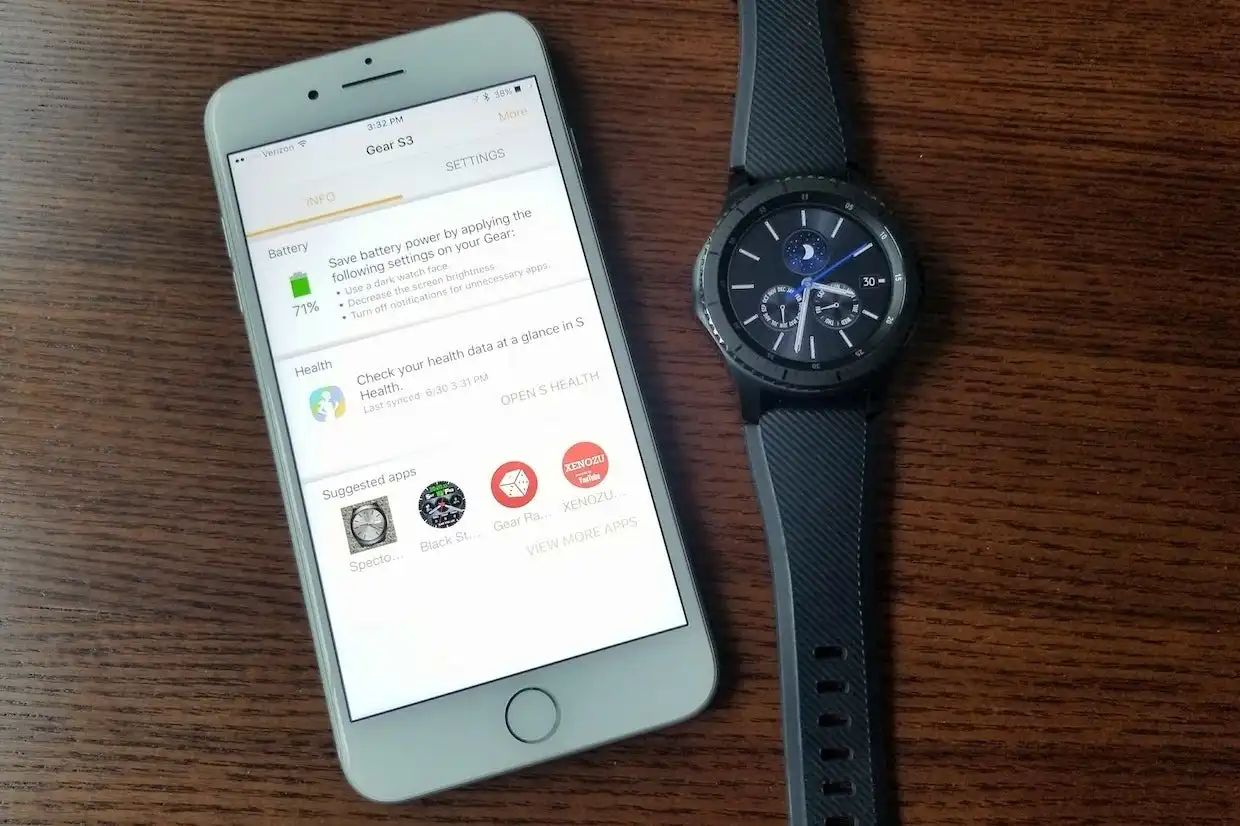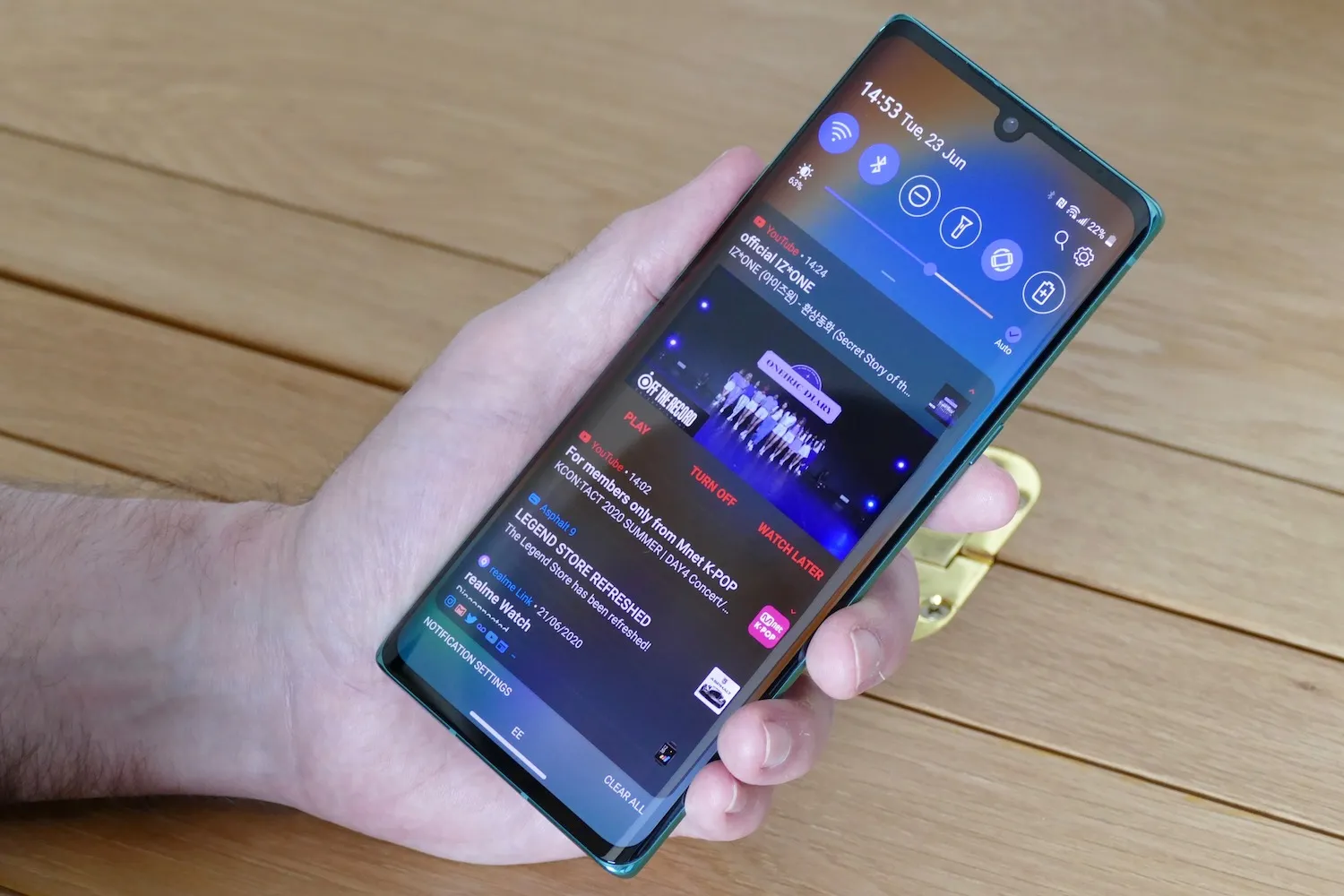Introduction
In today's digital age, mobile devices have become an integral part of our daily lives. From staying connected with loved ones to managing work tasks on the go, smartphones play a crucial role in keeping us organized and informed. However, there are instances when we encounter challenges, such as the need to bypass the Google account verification on our devices. This can occur when we forget our login credentials or acquire a secondhand device with a locked Google account.
In this comprehensive guide, we will delve into the step-by-step process of bypassing the Google account on the LG Velvet running Android 11. By following these instructions, you can regain access to your device and unlock its full potential without being hindered by the Google account verification screen.
Whether you are a tech enthusiast, a mobile device user seeking solutions, or a professional in the field of mobile technology, this guide is designed to provide you with practical insights and actionable steps to overcome the Google account verification hurdle on the LG Velvet. With a clear focus on empowering users with the knowledge and tools needed to navigate through this process, this guide aims to simplify the bypassing procedure and equip you with the necessary skills to tackle similar challenges in the future.
Now, let's embark on this journey together as we explore the essential steps required to bypass the Google account on the LG Velvet with Android 11. By the end of this guide, you will have the confidence and expertise to successfully bypass the Google account verification and unlock the full potential of your LG Velvet device.
Step 1: Prepare the Necessary Tools
Before embarking on the process of bypassing the Google account on the LG Velvet with Android 11, it is essential to gather the necessary tools and resources to ensure a smooth and successful procedure. By preparing the following tools, you can streamline the bypassing process and minimize potential obstacles along the way.
-
Computer or Laptop: A reliable computer or laptop with a stable internet connection is the primary tool required to initiate the bypassing procedure. Ensure that the device is fully charged or connected to a power source to avoid interruptions during the process.
-
USB Cable: A high-quality USB cable is essential for establishing a stable connection between the LG Velvet and the computer. Opt for a durable and compatible USB cable to facilitate seamless data transfer and communication between the devices.
-
OTG Cable (Optional): In some cases, an OTG (On-The-Go) cable may be required to connect additional peripherals, such as a USB flash drive or a keyboard, to the LG Velvet during the bypassing process. While this tool is optional, having an OTG cable on hand can offer flexibility and convenience in certain scenarios.
-
Firmware and Tools: Download the specific firmware and bypassing tools designed for the LG Velvet running Android 11. It is crucial to obtain the correct firmware and tools to ensure compatibility and effectiveness in bypassing the Google account verification.
-
Patience and Attention to Detail: While not a physical tool, patience and attention to detail are invaluable assets during the bypassing process. Take the time to carefully follow each step and ensure that all actions are executed accurately to achieve the desired outcome.
By preparing these essential tools and resources, you can set the stage for a successful bypassing process and approach the subsequent steps with confidence and readiness. With the necessary tools at your disposal, you are well-equipped to navigate through the intricacies of bypassing the Google account on the LG Velvet with Android 11, ultimately regaining access to the device and unlocking its full functionality.
Step 2: Enable USB Debugging
Enabling USB debugging is a crucial step in preparing the LG Velvet for the bypassing process. USB debugging allows the device to communicate with the computer and facilitates the execution of advanced commands, essential for bypassing the Google account verification. Follow the detailed steps below to enable USB debugging on the LG Velvet with Android 11:
-
Access Developer Options: Begin by accessing the Developer Options on the LG Velvet. To do this, navigate to the device's Settings and scroll down to the "About Phone" section. Locate the "Build Number" and tap on it repeatedly (usually seven times) until a message confirming developer mode activation appears.
-
Enable Developer Options: Once the developer mode is activated, return to the main Settings menu and locate the newly unlocked Developer Options. Enter this menu to access advanced settings and configurations.
-
Enable USB Debugging: Within the Developer Options, locate the "USB Debugging" option and toggle it on to enable this feature. A prompt may appear to confirm the action; proceed by selecting "OK" to grant the necessary permissions.
-
Connect the LG Velvet to the Computer: With USB debugging enabled, proceed to connect the LG Velvet to the computer using a compatible USB cable. Upon establishing the connection, the device may prompt you to allow USB debugging for the connected computer. Select "Allow" to authorize the connection.
By enabling USB debugging, you have effectively established a bridge between the LG Velvet and the computer, enabling seamless communication and data transfer. This preparatory step sets the stage for the subsequent actions involved in bypassing the Google account verification on the LG Velvet with Android 11.
With USB debugging enabled, the LG Velvet is now primed for the next phase of the bypassing process, allowing for the execution of advanced commands and procedures essential for unlocking the device. This pivotal step lays the foundation for a successful bypassing procedure, positioning the LG Velvet for seamless interaction with the computer and the bypassing tools required to navigate through the Google account verification challenge.
Step 3: Connect the LG Velvet to the Computer
Connecting the LG Velvet to the computer is a critical step in the process of bypassing the Google account verification. This step establishes the essential link between the device and the computer, enabling seamless data transfer and communication necessary for executing the bypassing procedure. Follow the detailed instructions below to ensure a successful connection between the LG Velvet and the computer:
-
Select the USB Connection Type: Upon connecting the LG Velvet to the computer using a compatible USB cable, the device may prompt you to select the USB connection type. This prompt typically appears in the device's notification panel. Tap on the notification to reveal the USB connection options.
-
Choose File Transfer Mode (MTP): To enable the transfer of files between the LG Velvet and the computer, select the "File Transfer" or "Media Transfer Protocol (MTP)" option from the USB connection settings. This mode allows the computer to access the device's storage and facilitates the transfer of necessary files and tools for the bypassing process.
-
Establish a Stable Connection: Ensure that the USB cable is securely connected to both the LG Velvet and the computer. A stable connection is essential for seamless data transfer and communication between the devices. Verify that the USB cable is free from damage and securely plugged into the respective ports.
-
Authorize USB Debugging: If prompted, authorize the USB debugging connection between the LG Velvet and the computer. This step is crucial for granting the necessary permissions to establish a secure and functional link between the devices. Select "Allow" on the LG Velvet to authorize the USB debugging connection.
-
Verify Device Recognition: Once the LG Velvet is connected to the computer, verify that the computer recognizes the device. Check the computer's file explorer or device manager to ensure that the LG Velvet is detected and listed as a connected device. This confirmation indicates a successful connection between the LG Velvet and the computer.
By following these detailed steps, you can effectively connect the LG Velvet to the computer, laying the groundwork for the subsequent actions involved in bypassing the Google account verification. A stable and secure connection is pivotal in facilitating the seamless transfer of files and the execution of essential commands required to navigate through the bypassing process. With the LG Velvet successfully connected to the computer, you are now poised to proceed with the next phase of bypassing the Google account on the device running Android 11.
Step 4: Bypass Google Account on LG Velvet with Android 11
Now that the necessary tools have been prepared, USB debugging has been enabled, and the LG Velvet is successfully connected to the computer, it's time to delve into the pivotal step of bypassing the Google account on the device running Android 11. This step involves leveraging the firmware and bypassing tools to navigate through the Google account verification challenge and regain access to the LG Velvet. Follow the detailed instructions below to initiate the bypassing process:
-
Launch the Bypassing Tool: Begin by launching the specific bypassing tool designed for the LG Velvet with Android 11 on your computer. Ensure that the tool is compatible with the device's firmware and is capable of executing the necessary commands to bypass the Google account verification.
-
Initiate the Bypassing Procedure: Follow the on-screen instructions provided by the bypassing tool to initiate the bypassing procedure. This may involve entering the device's specific information, such as the model and firmware details, to ensure accurate compatibility and execution of the bypassing process.
-
Execute the Bypassing Commands: Once the bypassing tool is ready, execute the designated commands to bypass the Google account verification on the LG Velvet. The tool will interact with the device's firmware and security protocols to navigate through the verification screen and unlock the device.
-
Monitor the Bypassing Progress: Throughout the bypassing process, monitor the progress and status updates provided by the bypassing tool. This allows you to stay informed about the execution of commands and ensures that the bypassing procedure is proceeding as intended.
-
Complete the Bypassing Process: Upon successful execution of the bypassing commands, the tool will prompt you to complete the bypassing process. Follow the on-screen instructions to finalize the procedure and verify that the Google account verification screen has been bypassed.
By following these detailed steps, you can effectively navigate through the bypassing process and overcome the Google account verification challenge on the LG Velvet with Android 11. The successful completion of this step unlocks the full potential of the device, allowing you to access its features and functionalities without being hindered by the Google account verification screen.
With the bypassing process completed, the LG Velvet is now ready to be utilized to its fullest extent, empowering you to enjoy a seamless and unhindered user experience. This pivotal step marks the successful culmination of the bypassing procedure, equipping you with the expertise to overcome similar challenges and empowering you to make the most of your LG Velvet device.
Conclusion
In conclusion, the process of bypassing the Google account verification on the LG Velvet with Android 11 is a multifaceted journey that requires meticulous preparation, technical acumen, and a methodical approach. By following the step-by-step guide outlined in this comprehensive resource, users can effectively navigate through the intricacies of bypassing the Google account verification screen and regain access to their LG Velvet device.
Throughout this guide, we have emphasized the importance of meticulous preparation, beginning with gathering the necessary tools and resources essential for executing the bypassing process. From a reliable computer or laptop to a high-quality USB cable and the specific firmware and bypassing tools designed for the LG Velvet, each tool plays a crucial role in streamlining the bypassing procedure and ensuring its successful execution.
Furthermore, the guide has highlighted the significance of enabling USB debugging and establishing a stable connection between the LG Velvet and the computer. These preparatory steps lay the groundwork for the subsequent phase of bypassing the Google account verification, enabling seamless communication and data transfer essential for executing advanced commands and procedures.
The pivotal step of bypassing the Google account on the LG Velvet with Android 11 has been meticulously detailed, emphasizing the utilization of the specific bypassing tool and the execution of designated commands to navigate through the verification screen. By monitoring the progress and completing the bypassing process, users can effectively unlock the full potential of their LG Velvet device, free from the constraints of the Google account verification screen.
As a result of successfully bypassing the Google account verification, users can now harness the full functionality of their LG Velvet, enjoying a seamless and unhindered user experience. This guide not only equips users with the expertise to overcome similar challenges but also empowers them to make the most of their LG Velvet device, leveraging its features and capabilities to their fullest extent.
In essence, the journey of bypassing the Google account verification on the LG Velvet with Android 11 is a testament to the resilience and adaptability of mobile technology enthusiasts. By embracing the knowledge and skills imparted in this guide, users can confidently navigate through the bypassing process, unlocking the potential of their LG Velvet device and embarking on a seamless and empowered mobile experience.










![[Full Guide] How to Bypass Google Account Verification After Reset](https://robots.net/wp-content/uploads/2023/11/How-to-Bypass-Google-Account-Verification-After-Reset-300x180.png)