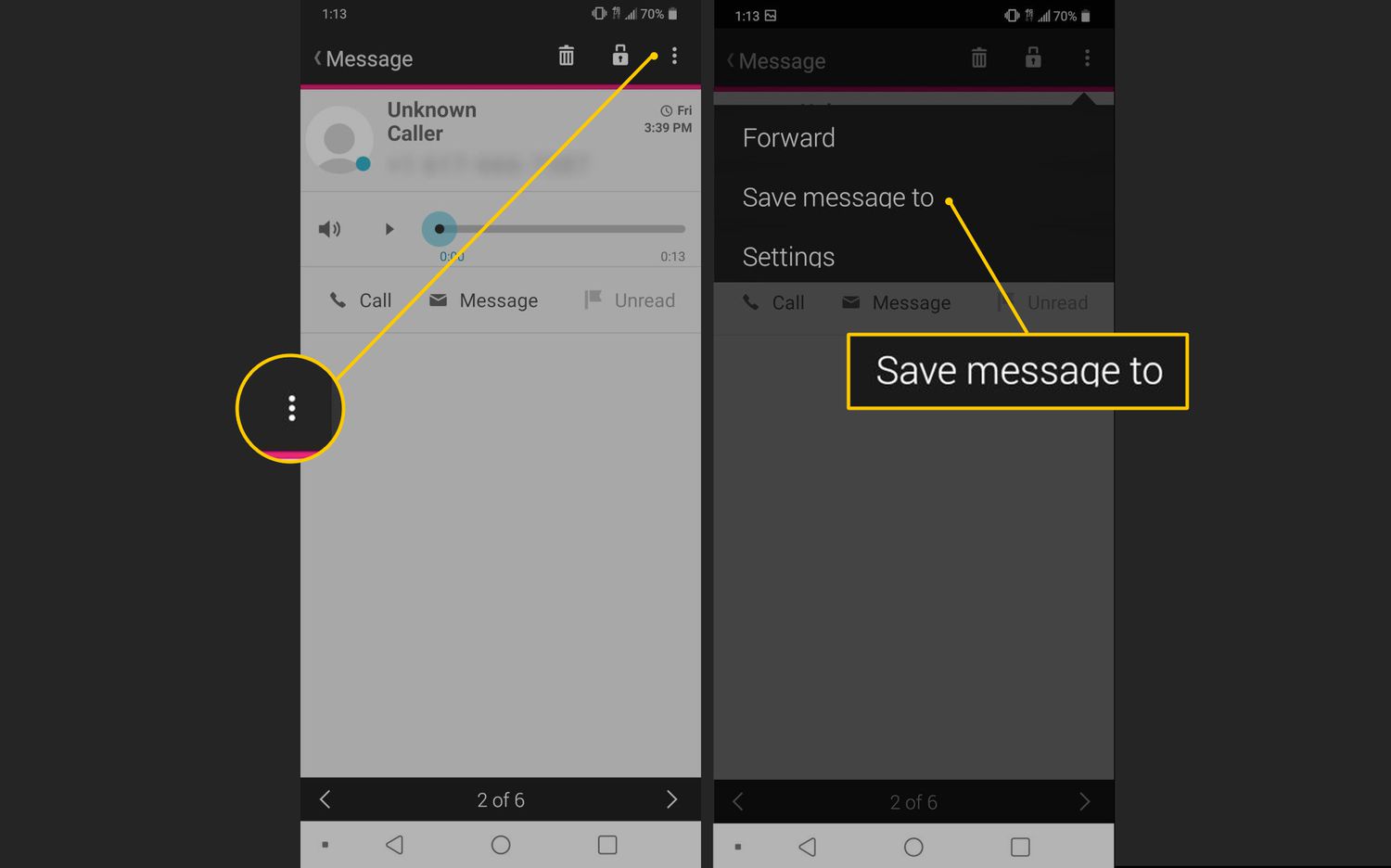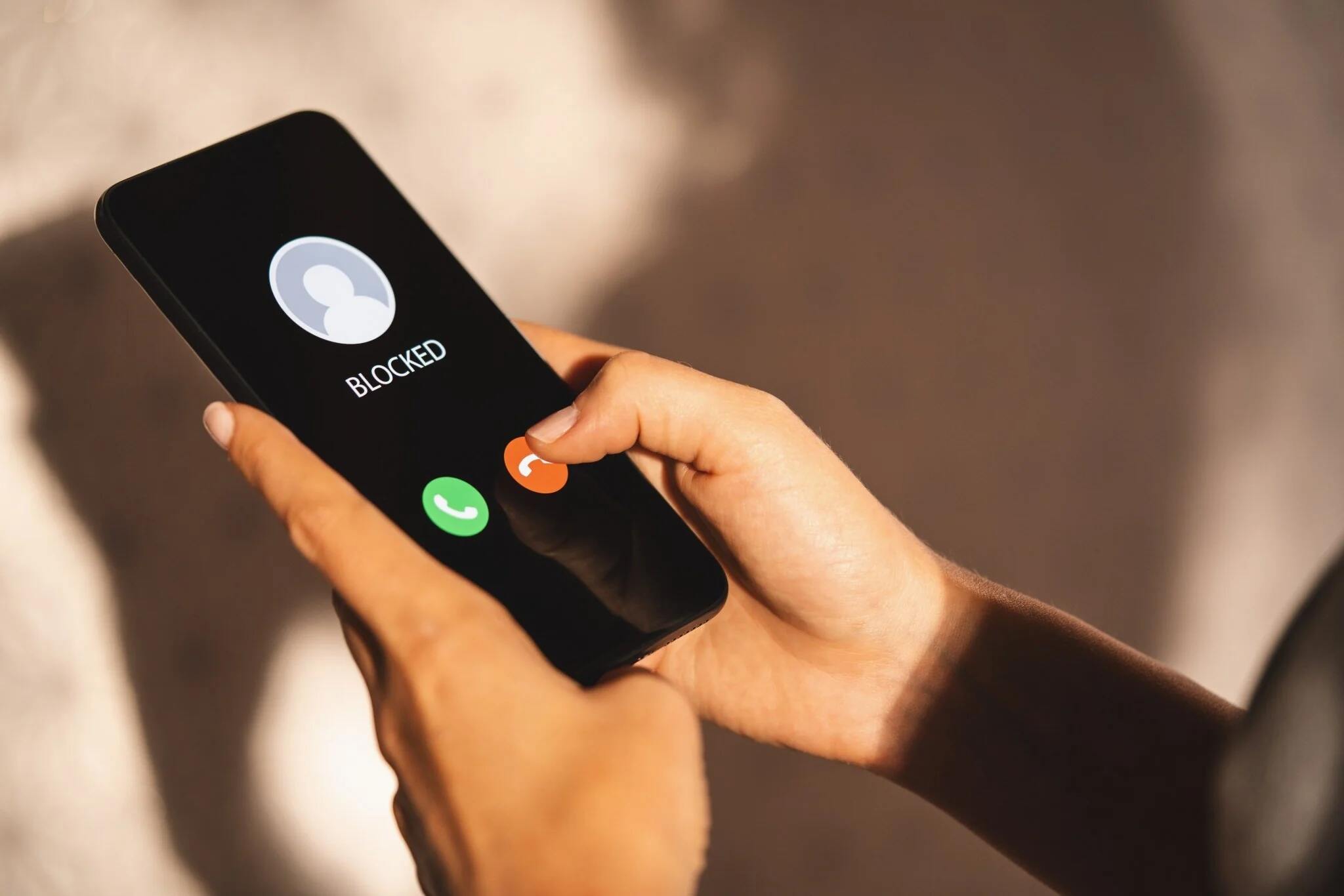Introduction
Setting up voicemail on your Google Pixel 4 is an essential step to ensure that you never miss an important message. Voicemail serves as a convenient tool for capturing messages from callers when you are unable to answer your phone. Whether you're in a meeting, driving, or simply unavailable, voicemail provides a seamless way for people to leave you messages, allowing you to stay connected and informed.
In this tutorial, we will guide you through the process of setting up voicemail on your Google Pixel 4. You will learn how to access the voicemail settings, create a personalized voicemail greeting, and manage various voicemail settings to suit your preferences. By following these simple steps, you can customize your voicemail experience to reflect your personality and ensure that callers receive a warm and professional greeting when leaving a message.
With the increasing reliance on mobile communication, having a well-configured voicemail system is crucial for maintaining effective and efficient communication. Whether you use your phone for personal or professional purposes, setting up voicemail on your Google Pixel 4 can help you stay organized and responsive to incoming calls, even when you are unable to answer them in real-time.
Now, let's dive into the step-by-step process of setting up voicemail on your Google Pixel 4, empowering you to take full advantage of this valuable feature and enhance your overall mobile communication experience.
Step 1: Accessing the Voicemail Settings
Accessing the voicemail settings on your Google Pixel 4 is a straightforward process that allows you to customize your voicemail experience according to your preferences. Here's how you can easily access the voicemail settings:
-
Open the Phone App: Begin by locating and opening the Phone app on your Google Pixel 4. This app is typically found on the home screen or in the app drawer. Once opened, the Phone app provides access to various calling features, including voicemail settings.
-
Access the Voicemail Tab: Within the Phone app, navigate to the voicemail tab. This tab is usually represented by an icon or labeled as "Voicemail" at the bottom of the screen. By tapping on this tab, you will be directed to the voicemail settings, where you can manage and customize your voicemail preferences.
-
Enter Voicemail Settings: Once you have accessed the voicemail tab, look for the settings option, often denoted by a gear or three-dot icon. Tap on this option to enter the voicemail settings menu, where you can configure various aspects of your voicemail, such as greetings, notifications, and security settings.
-
Explore Voicemail Settings: Within the voicemail settings menu, you will find a range of options to personalize your voicemail experience. This may include setting up a personalized voicemail greeting, adjusting notification preferences for new voicemails, and managing security settings to protect your voicemail messages.
-
Customize to Your Preference: Take the time to explore the different settings available and customize them to align with your preferences. Whether you prefer a professional voicemail greeting for work-related calls or a casual greeting for personal contacts, the voicemail settings on your Google Pixel 4 offer flexibility to tailor your voicemail experience.
By following these simple steps, you can effortlessly access the voicemail settings on your Google Pixel 4, empowering you to personalize your voicemail experience and ensure that callers receive a welcoming and informative greeting when leaving a message. Accessing and customizing the voicemail settings allows you to optimize this essential feature to suit your communication needs, enhancing the overall functionality of your Google Pixel 4.
Step 2: Setting Up a Voicemail Greeting
Setting up a personalized voicemail greeting on your Google Pixel 4 adds a touch of professionalism and warmth to your communication experience. A well-crafted voicemail greeting not only informs callers that they have reached the right person but also sets the tone for leaving a message. Here's how you can create and set up a voicemail greeting that resonates with your personality and effectively communicates your availability:
-
Access Voicemail Settings: Begin by accessing the voicemail settings on your Google Pixel 4, as outlined in Step 1. Once in the voicemail settings menu, look for the option to customize your voicemail greeting. This may be labeled as "Greeting" or "Voicemail Greeting."
-
Record Your Greeting: Tap on the voicemail greeting option to initiate the recording process. You will be prompted to record your personalized voicemail greeting. When recording, speak clearly and warmly, stating your name and a brief message that informs callers of your availability. For example, "Hi, you've reached [Your Name]. I'm currently away from my phone, but please leave your name and number, and I'll get back to you as soon as possible."
-
Review and Save: After recording your voicemail greeting, take a moment to review it and ensure that it effectively conveys the intended message. If satisfied, save the recording as your voicemail greeting. If you are not pleased with the initial recording, most devices offer the option to re-record the greeting until you are satisfied with the result.
-
Customize for Different Callers: Depending on your preferences, you may choose to customize your voicemail greeting for different callers. For instance, you can have a professional greeting for work-related calls and a more casual greeting for personal contacts. Some devices allow you to set up multiple greetings and assign them to specific contacts or groups.
-
Test Your Greeting: Once your voicemail greeting is set up, consider calling your own number from another phone to test the greeting. This allows you to experience the caller's perspective and ensure that the greeting is clear, welcoming, and accurately represents your availability.
By following these steps, you can create a personalized voicemail greeting that reflects your personality and effectively communicates your availability to callers. A well-crafted voicemail greeting enhances your professional image and ensures that callers feel valued and informed when leaving a message. Customizing your voicemail greeting on the Google Pixel 4 allows you to leave a positive and lasting impression on those attempting to reach you, contributing to a seamless and engaging communication experience.
Step 3: Managing Voicemail Settings
Managing voicemail settings on your Google Pixel 4 offers a range of customization options to tailor your voicemail experience according to your preferences. By delving into the voicemail settings menu, you can fine-tune various aspects of your voicemail system, ensuring that it aligns with your communication needs and enhances your overall mobile experience.
Here's a detailed look at the key aspects of managing voicemail settings on your Google Pixel 4:
Notification Preferences
Within the voicemail settings, you have the ability to manage notification preferences for new voicemails. This includes options to enable or disable voicemail notifications, choose the notification sound, and adjust the frequency of voicemail alerts. By customizing these settings, you can stay informed about new voicemails without being overwhelmed by excessive notifications, allowing you to manage your messages efficiently.
Security Settings
Ensuring the security of your voicemail messages is paramount, especially if you receive sensitive or confidential information through voicemail. In the voicemail settings menu, you can manage security settings such as setting up a voicemail PIN or password. This additional layer of security helps protect your voicemail messages from unauthorized access, safeguarding your privacy and sensitive information.
Voicemail Transcription
Some devices offer the option to transcribe voicemail messages into text, providing a convenient way to review voicemail content without having to listen to the audio recording. Within the voicemail settings, you can manage voicemail transcription preferences, including language settings and transcription accuracy. This feature enhances accessibility and allows you to quickly scan through voicemail content, saving time and providing an alternative method of message retrieval.
Voicemail Storage Management
Managing voicemail storage is essential to ensure that you have sufficient space to receive new messages. In the voicemail settings, you can review voicemail storage usage, delete old or unnecessary voicemail messages, and set up automatic deletion of expired messages. By proactively managing voicemail storage, you can maintain an organized and efficient voicemail system, preventing storage limitations from impacting your ability to receive new messages.
Caller Information Display
Customizing how caller information is displayed when accessing voicemail can enhance the overall user experience. In the voicemail settings, you can manage caller information display preferences, such as showing the caller's phone number or contact name when listening to voicemail messages. This feature provides clarity and context when reviewing voicemail messages, allowing you to identify callers and prioritize message retrieval effectively.
By managing these voicemail settings on your Google Pixel 4, you can optimize your voicemail experience to align with your communication preferences and ensure seamless message management. Customizing notification preferences, enhancing security measures, and fine-tuning voicemail transcription and storage settings empowers you to make the most of this essential communication feature, enhancing your overall mobile communication experience.
Conclusion
In conclusion, setting up voicemail on your Google Pixel 4 is a fundamental aspect of optimizing your mobile communication experience. By following the simple steps outlined in this tutorial, you can access the voicemail settings, create a personalized voicemail greeting, and manage various voicemail settings to suit your preferences. This comprehensive approach empowers you to customize your voicemail experience, ensuring that callers receive a warm and professional greeting when leaving a message.
The ability to access voicemail settings on your Google Pixel 4 provides a gateway to personalization, allowing you to tailor your voicemail system to reflect your unique communication style. Whether you prefer a formal greeting for work-related calls or a casual greeting for personal contacts, the flexibility offered by voicemail settings enables you to convey your availability and professionalism effectively.
Moreover, the process of setting up a personalized voicemail greeting adds a touch of warmth and personality to your communication experience. By recording a clear and informative greeting, you can ensure that callers feel valued and informed when leaving a message. This simple yet impactful gesture contributes to a positive and engaging communication environment, leaving a lasting impression on those attempting to reach you.
Furthermore, managing voicemail settings on your Google Pixel 4 allows you to fine-tune various aspects of your voicemail system, enhancing its functionality and security. From customizing notification preferences to managing voicemail storage and security settings, the ability to tailor these aspects ensures that your voicemail system aligns with your communication needs and preferences.
By taking full advantage of the voicemail features on your Google Pixel 4, you can stay organized, responsive, and informed, even when you are unable to answer calls in real-time. This not only enhances your personal and professional communication but also reflects your commitment to effective and efficient message management.
In essence, setting up voicemail on your Google Pixel 4 goes beyond a mere technical configuration; it is an opportunity to infuse your communication with warmth, professionalism, and personalization. By following the steps outlined in this tutorial and customizing your voicemail experience, you can ensure that callers receive a welcoming and informative greeting, contributing to a seamless and engaging communication experience.