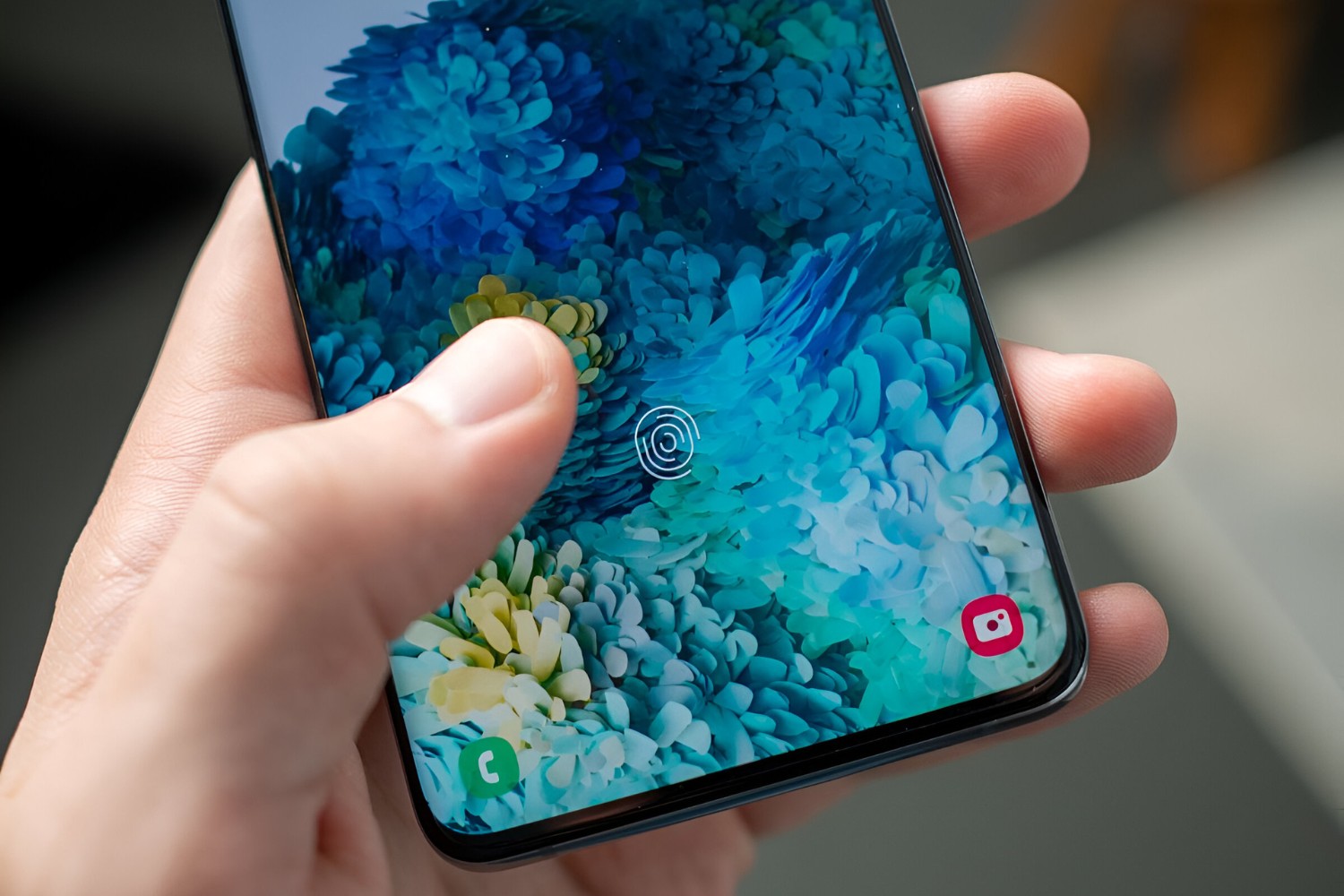Introduction
In today's fast-paced digital age, mobile devices have become an indispensable part of our daily lives. From staying connected with loved ones to managing work tasks on the go, smartphones have revolutionized the way we interact with the world. However, with the convenience of mobile technology comes the responsibility of safeguarding our personal data and sensitive information from unauthorized access.
One of the most effective ways to enhance the security of your Samsung S20 smartphone is by adding your fingerprint as a biometric authentication method. This advanced security feature not only provides a seamless and convenient way to unlock your device but also offers robust protection against unauthorized access.
By integrating your unique fingerprint into the security system of your Samsung S20, you can ensure that only you have access to your device's contents, thereby mitigating the risk of unauthorized usage or data breaches. This added layer of security goes a long way in safeguarding your personal information, sensitive documents, and confidential communications from prying eyes.
In this comprehensive guide, we will delve into the benefits of adding your fingerprint to your Samsung S20, the step-by-step process of setting it up, and essential tips for maximizing the security of your device. By the end of this article, you will have a clear understanding of the importance of leveraging biometric authentication and the practical steps to implement this cutting-edge security feature on your Samsung S20.
Let's embark on this journey to fortify the security of your Samsung S20 and harness the power of biometric technology to protect your digital world.
Benefits of Adding Fingerprint to Samsung S20
Enhancing the security of your Samsung S20 smartphone by adding your fingerprint as a biometric authentication method offers a myriad of compelling benefits. Let's explore the advantages of leveraging this cutting-edge security feature:
-
Robust Security: By integrating your unique fingerprint into the security system of your Samsung S20, you establish a highly secure barrier against unauthorized access. Unlike traditional PINs or passwords, which can be susceptible to theft or unauthorized disclosure, your fingerprint serves as an exclusive and virtually impenetrable key to unlock your device.
-
Seamless Authentication: Adding your fingerprint to your Samsung S20 provides a seamless and convenient method for unlocking your device. With just a quick touch of your finger, you can effortlessly access your smartphone, eliminating the need to remember complex passwords or patterns. This streamlined authentication process enhances user experience while maintaining stringent security measures.
-
Personalized Access: Your fingerprint is a unique and personal identifier, making it an ideal authentication method for ensuring that only you have access to your device's contents. This personalized access control not only safeguards your sensitive information but also prevents unauthorized usage of your smartphone, thereby protecting your privacy and confidentiality.
-
Quick Access to Apps and Data: Beyond unlocking your device, adding your fingerprint to your Samsung S20 enables swift access to secured apps, documents, and sensitive data. Whether it's accessing confidential emails, financial apps, or private photos, your fingerprint serves as a swift and secure gateway, allowing you to navigate through your device's contents with unparalleled ease and speed.
-
Enhanced Privacy and Data Protection: Leveraging biometric authentication through your fingerprint significantly enhances the privacy and data protection measures of your Samsung S20. This advanced security feature ensures that your personal information, sensitive documents, and confidential communications remain shielded from unauthorized access, minimizing the risk of data breaches and privacy infringements.
By harnessing the power of biometric technology and integrating your fingerprint as a secure authentication method, you can fortify the protection of your Samsung S20, safeguard your digital world, and elevate your overall mobile experience.
How to Add Fingerprint to Samsung S20
Adding your fingerprint to your Samsung S20 is a straightforward process that empowers you to enhance the security of your device with the power of biometric authentication. Follow these simple steps to seamlessly integrate your unique fingerprint into the security system of your Samsung S20:
-
Access the Settings: Begin by unlocking your Samsung S20 and navigating to the "Settings" menu. You can easily locate the Settings app on your home screen or in the app drawer.
-
Navigate to Biometrics and Security: Within the Settings menu, scroll down and select "Biometrics and Security." This section houses a range of advanced security features, including fingerprint recognition.
-
Select Fingerprint Recognition: Under the "Biometrics and Security" menu, tap on "Fingerprint Recognition" to initiate the setup process. You may be prompted to enter your PIN, pattern, or password to proceed, ensuring an additional layer of security during the setup.
-
Initiate Fingerprint Setup: Upon selecting "Fingerprint Recognition," you will be guided to the fingerprint setup interface. Here, you can add your fingerprint by following the on-screen instructions. Place your finger on the designated area of the screen and lift it off repeatedly to allow the device to capture various aspects of your fingerprint for comprehensive recognition.
-
Complete the Setup: Once you have successfully scanned your fingerprint, the setup process will prompt you to add additional fingerprints if desired. You can choose to add multiple fingerprints, such as those of trusted family members or colleagues, to enable shared access to the device.
-
Customize Fingerprint Settings: After adding your fingerprint, you can customize additional settings, such as enabling fingerprint unlock for specific apps or authorizing mobile payments with your fingerprint. These customizable options allow you to tailor the fingerprint recognition feature to suit your preferences and security needs.
-
Test Fingerprint Recognition: To ensure the successful addition of your fingerprint, test the fingerprint recognition by locking your device and using your enrolled fingerprint to unlock it. The seamless and swift authentication process demonstrates the effectiveness of the added security feature.
By following these steps, you can effortlessly add your fingerprint to your Samsung S20, fortifying the security of your device and unlocking a seamless and personalized authentication experience.
This straightforward process empowers you to enhance the security of your device with the power of biometric authentication. Follow these simple steps to seamlessly integrate your unique fingerprint into the security system of your Samsung S20:
-
Access the Settings: Begin by unlocking your Samsung S20 and navigating to the "Settings" menu. You can easily locate the Settings app on your home screen or in the app drawer.
-
Navigate to Biometrics and Security: Within the Settings menu, scroll down and select "Biometrics and Security." This section houses a range of advanced security features, including fingerprint recognition.
-
Select Fingerprint Recognition: Under the "Biometrics and Security" menu, tap on "Fingerprint Recognition" to initiate the setup process. You may be prompted to enter your PIN, pattern, or password to proceed, ensuring an additional layer of security during the setup.
-
Initiate Fingerprint Setup: Upon selecting "Fingerprint Recognition," you will be guided to the fingerprint setup interface. Here, you can add your fingerprint by following the on-screen instructions. Place your finger on the designated area of the screen and lift it off repeatedly to allow the device to capture various aspects of your fingerprint for comprehensive recognition.
-
Complete the Setup: Once you have successfully scanned your fingerprint, the setup process will prompt you to add additional fingerprints if desired. You can choose to add multiple fingerprints, such as those of trusted family members or colleagues, to enable shared access to the device.
-
Customize Fingerprint Settings: After adding your fingerprint, you can customize additional settings, such as enabling fingerprint unlock for specific apps or authorizing mobile payments with your fingerprint. These customizable options allow you to tailor the fingerprint recognition feature to suit your preferences and security needs.
-
Test Fingerprint Recognition: To ensure the successful addition of your fingerprint, test the fingerprint recognition by locking your device and using your enrolled fingerprint to unlock it. The seamless and swift authentication process demonstrates the effectiveness of the added security feature.
By following these steps, you can effortlessly add your fingerprint to your Samsung S20, fortifying the security of your device and unlocking a seamless and personalized authentication experience.
Tips for Secure Fingerprint Usage
Ensuring the secure and effective usage of your fingerprint as a biometric authentication method on your Samsung S20 is paramount in maintaining the integrity of your device's security. Here are essential tips to maximize the security and reliability of your fingerprint usage:
-
Enroll Multiple Fingers: Consider enrolling multiple fingers from each hand to enhance convenience and accessibility. By registering different fingers, you can seamlessly unlock your device from various angles and positions, ensuring a reliable authentication experience.
-
Update Fingerprint Data: Regularly update your fingerprint data to account for any physical changes, such as scars or skin abrasions, that may affect recognition accuracy. This proactive approach ensures that your fingerprint remains a dependable and consistent authentication method.
-
Avoid Moisture and Dirt: Keep your fingers and the fingerprint sensor clean and dry to maintain optimal recognition accuracy. Moisture, sweat, or dirt on the sensor or your fingers can hinder the effectiveness of fingerprint recognition, leading to potential authentication issues.
-
Use Secure Lock Screen: Implement a secure lock screen method, such as a PIN, pattern, or password, as a backup to your fingerprint authentication. This additional layer of security serves as a failsafe in case of any unforeseen issues with fingerprint recognition.
-
Exercise Caution with Third-Party Apps: Exercise caution when granting fingerprint access to third-party apps. Only authorize reputable and trusted applications to utilize your fingerprint for authentication to mitigate the risk of unauthorized data access.
-
Be Mindful of Shared Access: If you choose to enroll additional fingerprints for shared access, such as those of family members or trusted individuals, ensure that you maintain control over the level of access granted to each enrolled fingerprint. This precaution helps safeguard your privacy and sensitive data.
-
Regularly Review Security Settings: Periodically review and update your device's security settings, including fingerprint recognition options and associated permissions. This proactive approach allows you to adapt to evolving security standards and maintain robust protection.
-
Report Suspected Security Breaches: If you suspect any unauthorized access attempts or security breaches related to your fingerprint authentication, promptly report the issue to your device's support or security team. Timely action can help mitigate potential risks and reinforce the security of your device.
By adhering to these tips, you can optimize the security and reliability of your fingerprint usage on your Samsung S20, ensuring a seamless and fortified authentication experience while upholding the integrity of your device's security measures.
Conclusion
In conclusion, the integration of your fingerprint as a biometric authentication method on your Samsung S20 is a pivotal step in fortifying the security of your device and safeguarding your digital world. By harnessing the power of biometric technology, you not only enhance the protection of your personal information and sensitive data but also elevate the overall user experience through seamless and personalized authentication.
The benefits of adding your fingerprint to your Samsung S20 extend beyond robust security to encompass convenience, privacy, and swift access to secured apps and data. This advanced security feature offers a personalized and reliable method of unlocking your device, ensuring that only authorized individuals, namely you and trusted contacts, can access its contents. The seamless integration of your fingerprint as a secure authentication method aligns with the evolving landscape of mobile security, empowering you to navigate through your digital realm with confidence and peace of mind.
The step-by-step process of adding your fingerprint to your Samsung S20 is designed to be intuitive and user-friendly, enabling you to implement this cutting-edge security feature with ease. By following the simple setup instructions and customizing the fingerprint recognition settings, you can tailor the authentication experience to suit your preferences and security needs, further enhancing the efficacy of this advanced security measure.
Moreover, the tips for secure fingerprint usage provide valuable insights into maximizing the reliability and security of your fingerprint authentication. From enrolling multiple fingers to exercising caution with third-party apps, these proactive measures ensure that your fingerprint remains a dependable and consistent method of unlocking your device while mitigating potential authentication issues.
As technology continues to evolve, the integration of biometric authentication, particularly fingerprint recognition, represents a significant leap forward in mobile security. By embracing this advanced security feature and leveraging the unique attributes of your fingerprint, you are actively contributing to the fortification of your device's security posture and the preservation of your privacy and sensitive data.
In essence, adding your fingerprint to your Samsung S20 transcends traditional security measures, offering a seamless, personalized, and robust authentication experience that aligns with the dynamic demands of modern mobile usage. Embrace the power of biometric technology, secure your device with confidence, and embark on a journey of enhanced security and convenience in the digital realm.