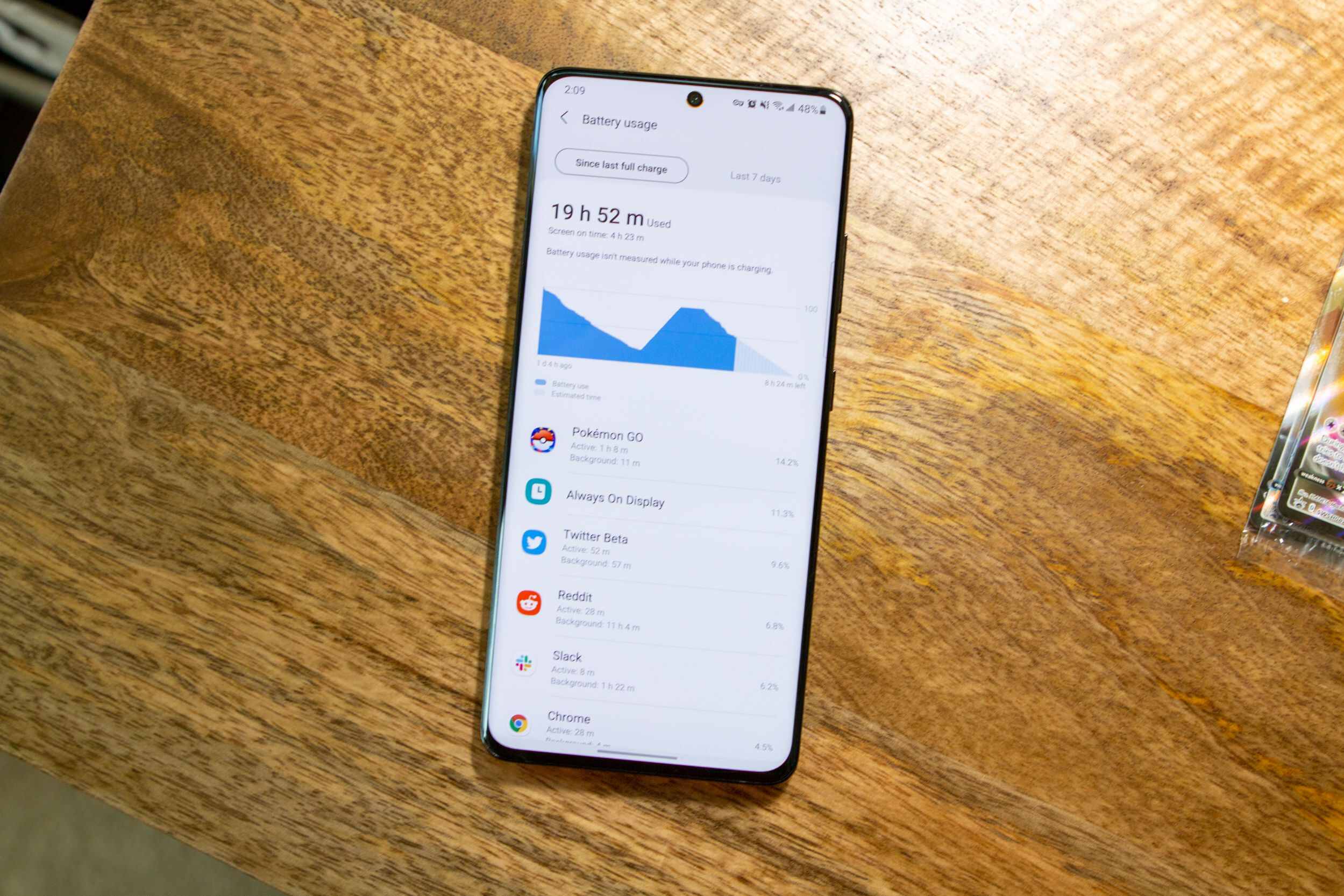Introduction
When it comes to transitioning from one mobile device to another, the process of transferring contacts can often be a source of concern. Whether you're making the switch from an iPhone to a Google Pixel 4 XL or simply exploring the options available, seamless contact transfer is essential to maintaining connectivity and accessibility. Fortunately, there are several methods that can simplify this process, ensuring that your valuable contacts are effortlessly migrated to your new device.
In this article, we will explore three effective methods for transferring contacts from an iPhone to a Google Pixel 4 XL. Each method offers its own unique advantages, catering to different preferences and requirements. By understanding and implementing these techniques, you can streamline the transition process and ensure that your contacts are readily available on your new Google Pixel 4 XL.
As we delve into each method, it's important to note that the ultimate goal is to facilitate a smooth and efficient transfer of contacts, minimizing the hassle often associated with device migration. Whether you're a tech enthusiast or a casual user, the ability to seamlessly transfer contacts can significantly enhance the overall experience of transitioning to a new device. With this in mind, let's explore the various methods available for transferring contacts from an iPhone to a Google Pixel 4 XL, empowering you to make the switch with confidence and ease.
Method 1: Using Google Drive
Transferring contacts from an iPhone to a Google Pixel 4 XL using Google Drive offers a convenient and efficient solution. This method leverages the cloud-based capabilities of Google Drive to seamlessly migrate your contacts, ensuring that they are readily accessible on your new device. The process begins with exporting your iPhone contacts to a vCard file, which can then be uploaded to Google Drive for easy retrieval on the Google Pixel 4 XL.
To initiate the transfer, start by accessing the Contacts app on your iPhone. From the app, navigate to the "Settings" menu and select "Export vCard." This action will generate a vCard file containing all your contacts, which can be saved to your device. Once the vCard file is saved, proceed to upload it to Google Drive. If you don't have the Google Drive app installed on your iPhone, it can be easily downloaded from the App Store.
After uploading the vCard file to Google Drive, switch to your Google Pixel 4 XL and open the Google Drive app. Locate the vCard file and select the option to import it into your device's contacts. This straightforward process seamlessly transfers your contacts from the vCard file to the Contacts app on your Google Pixel 4 XL, ensuring that all your valuable contacts are readily available.
Using Google Drive for contact transfer offers several advantages. Firstly, it eliminates the need for physical connections or additional hardware, simplifying the process and making it accessible to a wide range of users. Additionally, the cloud-based nature of Google Drive ensures that your contacts are securely stored and easily retrievable, providing peace of mind throughout the transition process.
By leveraging the capabilities of Google Drive, transferring contacts from an iPhone to a Google Pixel 4 XL becomes a streamlined and hassle-free experience. This method exemplifies the seamless integration of cloud technology to facilitate device migration, empowering users to effortlessly transition to their new Google Pixel 4 XL while retaining access to their valuable contacts.
Method 2: Using Quick Switch Adapter
Transferring contacts from an iPhone to a Google Pixel 4 XL using the Quick Switch Adapter presents a straightforward and efficient method for seamless migration. This method harnesses the innovative Quick Switch Adapter, a specialized tool designed to simplify the process of transitioning to a new device. The Quick Switch Adapter facilitates the direct transfer of contacts, ensuring that your valuable information is effortlessly migrated to your Google Pixel 4 XL.
To initiate the transfer using the Quick Switch Adapter, begin by connecting the adapter to your Google Pixel 4 XL. Once connected, use the provided cable to link your iPhone to the Quick Switch Adapter. This establishes a direct connection between the two devices, enabling the transfer of contacts and other essential data.
Upon establishing the connection, follow the on-screen prompts to initiate the transfer process. The Quick Switch Adapter facilitates the seamless migration of contacts from your iPhone to your Google Pixel 4 XL, ensuring that your valuable information is efficiently transferred without the need for complex configurations or manual data entry.
The Quick Switch Adapter offers several advantages for contact transfer. Its user-friendly interface and intuitive operation make it accessible to a wide range of users, regardless of technical expertise. This method eliminates the need for intermediary storage or cloud-based solutions, streamlining the transfer process and ensuring that your contacts are directly migrated to your new device.
Furthermore, the Quick Switch Adapter provides a secure and efficient means of transferring contacts, prioritizing the integrity and confidentiality of your valuable information. By leveraging this specialized tool, users can confidently transition to their Google Pixel 4 XL, knowing that their contacts are seamlessly transferred and readily accessible on their new device.
In summary, the Quick Switch Adapter offers a convenient and reliable method for transferring contacts from an iPhone to a Google Pixel 4 XL. Its user-friendly interface, direct connectivity, and efficient transfer process make it an ideal choice for users seeking a hassle-free migration experience. By leveraging the capabilities of the Quick Switch Adapter, users can seamlessly transition to their new Google Pixel 4 XL while retaining access to their valuable contacts.
Method 3: Using iCloud
Utilizing iCloud for transferring contacts from an iPhone to a Google Pixel 4 XL offers a seamless and efficient method that leverages the cloud-based capabilities of Apple's ecosystem. This method provides a straightforward approach to migrating contacts, ensuring that they are readily accessible on your new Google Pixel 4 XL. The process involves syncing your iPhone contacts with iCloud and then accessing them from your Google Pixel 4 XL, enabling a hassle-free transfer without the need for physical connections or additional hardware.
To initiate the transfer using iCloud, begin by ensuring that your iPhone is synced with iCloud. This can be done by navigating to the "Settings" app on your iPhone, selecting your Apple ID, and then accessing the "iCloud" settings. From here, ensure that the "Contacts" option is enabled for synchronization with iCloud. Once your iPhone contacts are successfully synced with iCloud, proceed to access them from your Google Pixel 4 XL.
On your Google Pixel 4 XL, navigate to the "Settings" app and select the "Accounts" option. From here, choose "Add account" and select "Google." Sign in with your Google account credentials, and ensure that the "Contacts" option is enabled for synchronization. By doing so, your iPhone contacts synced with iCloud will seamlessly populate in the Contacts app on your Google Pixel 4 XL, providing immediate access to your valuable contacts.
Using iCloud for contact transfer offers several advantages. Firstly, it eliminates the need for physical connections or intermediary devices, streamlining the process and making it accessible to a wide range of users. Additionally, the cloud-based nature of iCloud ensures that your contacts are securely stored and easily retrievable, providing peace of mind throughout the transition process.
Furthermore, iCloud synchronization facilitates the automatic and continuous updating of your contacts across devices, ensuring that any changes made on your iPhone are seamlessly reflected on your Google Pixel 4 XL. This dynamic synchronization ensures that your contacts remain up to date and readily accessible, enhancing the overall user experience.
In summary, utilizing iCloud for transferring contacts from an iPhone to a Google Pixel 4 XL offers a user-friendly and efficient method that leverages the cloud-based capabilities of Apple's ecosystem. By seamlessly syncing your iPhone contacts with iCloud and accessing them from your Google Pixel 4 XL, you can effortlessly migrate your valuable contacts, ensuring a smooth transition to your new device.
Conclusion
In conclusion, the seamless transfer of contacts from an iPhone to a Google Pixel 4 XL is a pivotal aspect of transitioning to a new device. The methods outlined in this article offer diverse and effective approaches to ensure that your valuable contacts are effortlessly migrated, enabling you to embrace your new Google Pixel 4 XL with confidence and ease.
By leveraging the capabilities of Google Drive, users can harness the power of cloud technology to facilitate contact transfer. The straightforward process of exporting contacts to a vCard file and uploading it to Google Drive exemplifies the seamless integration of cloud-based solutions, providing a convenient and secure method for migrating contacts.
The innovative Quick Switch Adapter presents a user-friendly and direct approach to contact transfer, eliminating the need for complex configurations or intermediary storage. Its intuitive operation and efficient transfer process make it an ideal choice for users seeking a hassle-free migration experience, ensuring that contacts are seamlessly transferred to the new device.
Utilizing iCloud for contact transfer offers a seamless and efficient method that leverages the cloud-based capabilities of Apple's ecosystem. The synchronization of iPhone contacts with iCloud and their immediate accessibility on the Google Pixel 4 XL streamlines the migration process, providing a user-friendly and secure approach to transferring contacts.
Ultimately, the successful transfer of contacts from an iPhone to a Google Pixel 4 XL is essential for maintaining connectivity and accessibility. Whether users opt for the cloud-based convenience of Google Drive, the direct connectivity facilitated by the Quick Switch Adapter, or the seamless synchronization offered by iCloud, each method empowers users to seamlessly transition to their new device while retaining access to their valuable contacts.
As technology continues to evolve, the ability to effortlessly transfer contacts between devices becomes increasingly significant. The methods explored in this article not only simplify the migration process but also exemplify the seamless integration of innovative solutions to enhance the overall user experience. By embracing these methods, users can confidently make the switch to their new Google Pixel 4 XL, knowing that their contacts are seamlessly transferred and readily accessible, setting the stage for a seamless and enjoyable mobile experience.