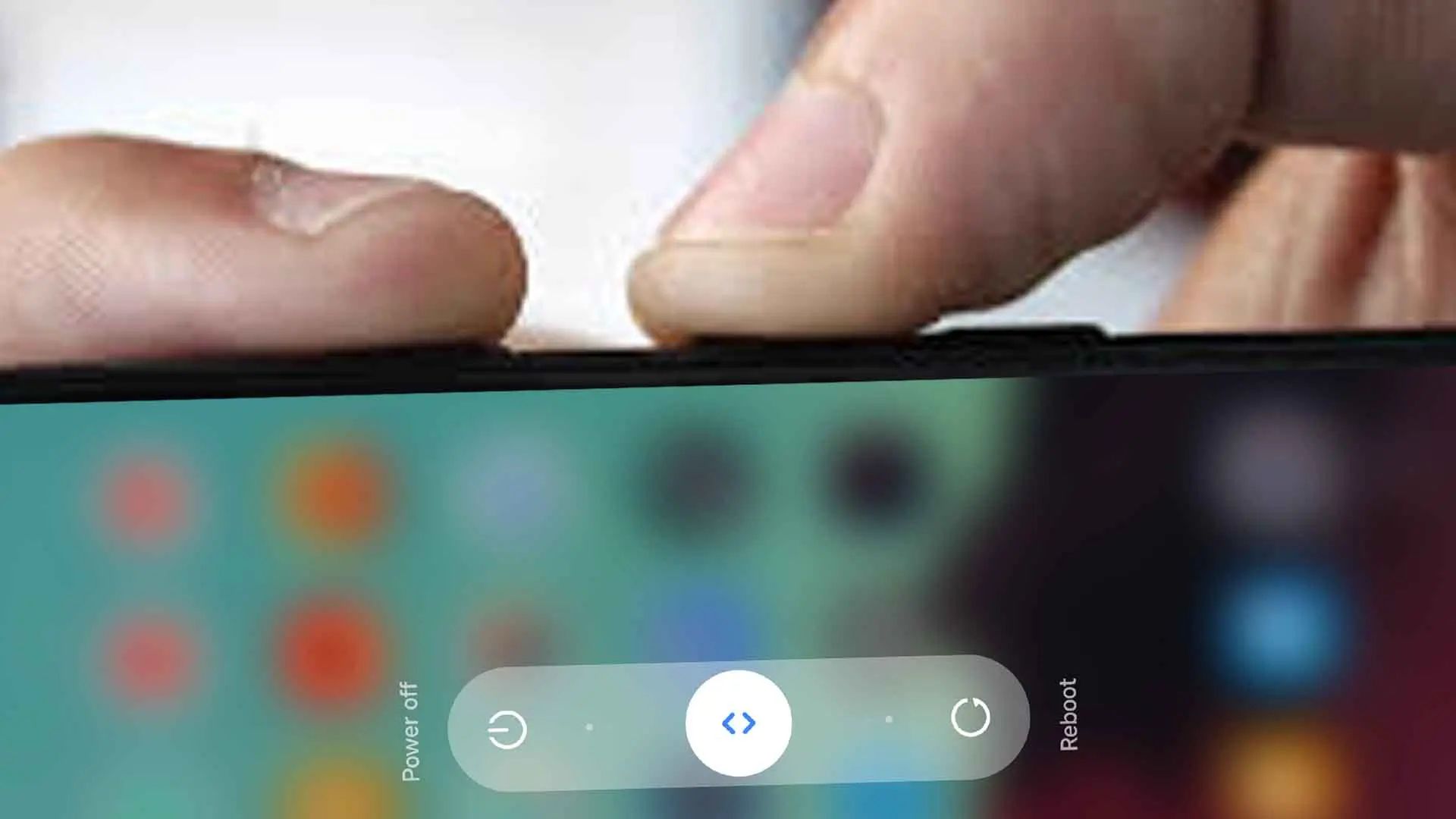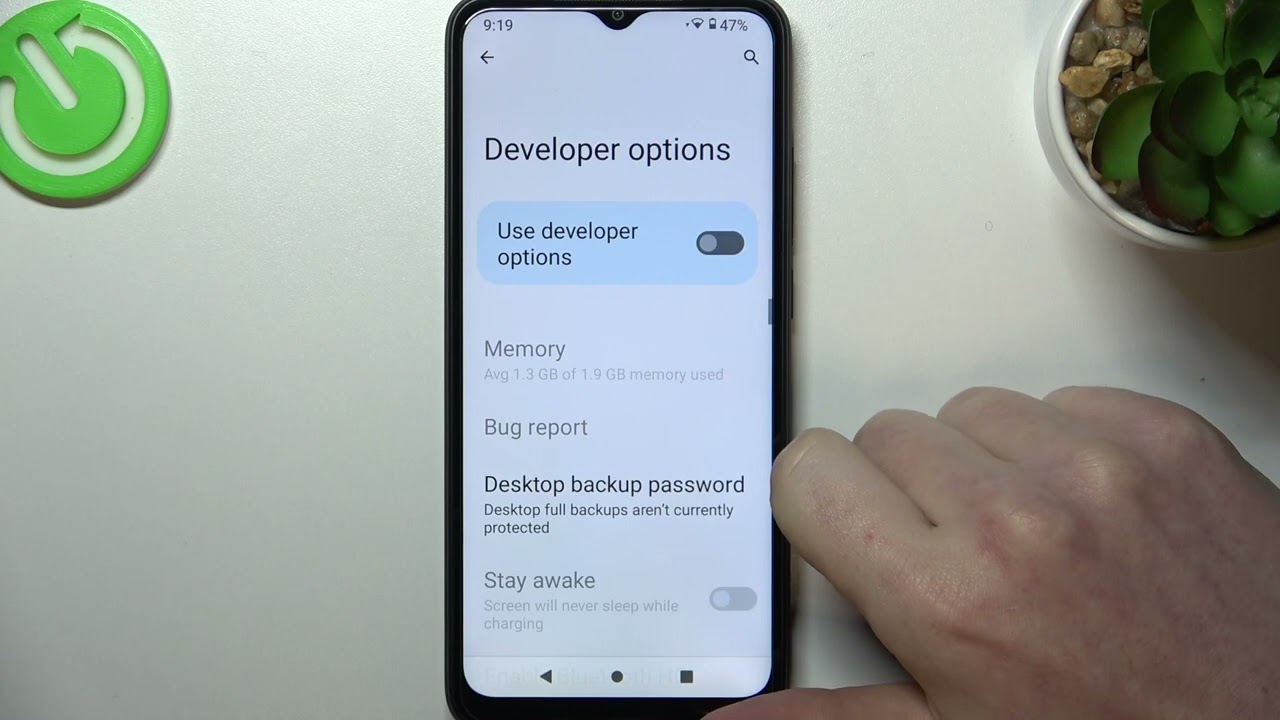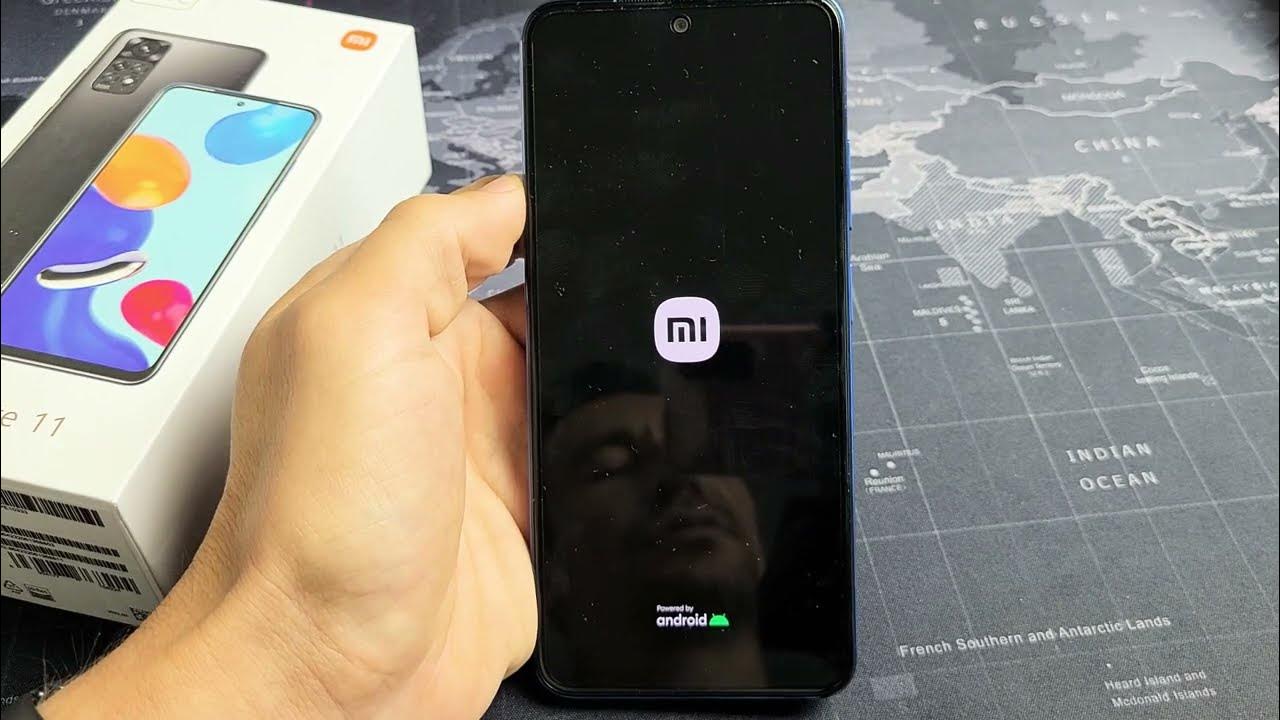Introduction
In today's fast-paced world, mobile devices have become an integral part of our daily lives. From staying connected with loved ones to managing work tasks on the go, the reliance on smartphones is undeniable. Among the plethora of mobile devices available, Redmi has carved a niche for itself, offering a blend of innovative features and affordability. However, like any electronic device, Redmi smartphones may encounter occasional glitches or require a reboot to optimize performance.
Understanding how to power off and restart a Redmi device is essential for troubleshooting minor issues, refreshing the system, or simply ensuring smooth functionality. Whether you're a tech enthusiast or a casual user, mastering these fundamental operations can save you from unnecessary frustration and potentially extend the lifespan of your device.
In this comprehensive guide, we will delve into the step-by-step process of powering off and restarting a Redmi device. By following these instructions, you can navigate the intricacies of your smartphone with confidence and ease. Let's embark on this journey to unlock the potential of your Redmi device and harness its capabilities to the fullest.
Power Off Redmi Device
Powering off a Redmi device is a straightforward process that can be useful in various scenarios, such as troubleshooting software issues, conserving battery life, or simply giving the device a much-needed break. Whether you're a seasoned Redmi user or a newcomer to the brand, understanding the steps to power off your device is essential for maintaining its optimal performance.
Here's a simple guide to power off your Redmi device:
-
Unlock the Screen: If your device is locked, unlock the screen by using your preferred method, such as entering a PIN, password, or using biometric authentication like fingerprint or face recognition.
-
Locate the Power Button: The power button is typically located on the right-hand side of the device. It is often distinguished by its size and may have a textured or raised surface for easy identification.
-
Press and Hold the Power Button: Press and hold the power button until the power-off menu appears on the screen. This menu usually includes options such as "Power Off," "Restart," and "Emergency Mode."
-
Select "Power Off": Once the power-off menu is displayed, tap on the "Power Off" option. A confirmation prompt may appear, asking you to confirm the action. Tap "OK" or "Confirm" to proceed with powering off the device.
-
Wait for the Device to Power Off: After confirming the power-off action, the device will initiate the shutdown process. You may see a brief animation or a loading indicator before the screen turns off completely.
-
Verify the Device is Powered Off: To ensure the device has powered off successfully, wait for a few seconds and then attempt to turn it back on by pressing the power button. If the device remains unresponsive, it has been powered off successfully.
By following these simple steps, you can power off your Redmi device with ease, allowing you to address any software-related issues, conserve battery life, or simply take a break from the digital world. This fundamental operation is a valuable skill for every Redmi user, empowering you to maintain your device in optimal condition and troubleshoot minor glitches effectively.
Restart Redmi Device
Restarting a Redmi device, also known as a reboot, is a simple yet powerful troubleshooting technique that can resolve a myriad of software-related issues and optimize the device's performance. Whether you encounter sluggishness, unresponsive apps, or connectivity issues, performing a restart can often provide a quick and effective solution. Additionally, a periodic reboot can refresh the device's system, clear temporary data, and ensure smooth operation, making it a valuable practice for every Redmi user.
Here's a comprehensive guide to restarting your Redmi device:
-
Unlock the Screen: If your device is locked, unlock the screen using your preferred method, such as entering a PIN, password, or utilizing biometric authentication like fingerprint or face recognition.
-
Locate the Power Button: The power button is typically situated on the right-hand side of the device. It is easily identifiable by its size and may have a textured or raised surface for tactile recognition.
-
Press and Hold the Power Button: Press and hold the power button until the power-off menu appears on the screen. This menu typically includes options such as "Power Off," "Restart," and "Emergency Mode."
-
Select "Restart": Once the power-off menu is displayed, tap on the "Restart" option. A confirmation prompt may appear, asking you to confirm the action. Tap "OK" or "Confirm" to initiate the restart process.
-
Wait for the Device to Restart: After confirming the restart action, the device will commence the reboot process. You may observe the Redmi logo or a loading indicator as the device powers down and then restarts.
-
Verify the Device is Restarted: Once the device has completed the reboot process, the home screen or lock screen will reappear. You may also notice that any previously encountered issues, such as app crashes or sluggishness, have been resolved.
By following these straightforward steps, you can easily restart your Redmi device, providing a quick and effective solution to various software-related issues. Whether you're troubleshooting minor glitches or simply refreshing the device's system, mastering the art of restarting your Redmi device is a valuable skill that empowers you to maintain optimal performance and ensure a seamless user experience.
Incorporating the practice of periodic reboots into your device maintenance routine can contribute to prolonged device longevity and sustained performance, making it an essential aspect of maximizing the potential of your Redmi device.