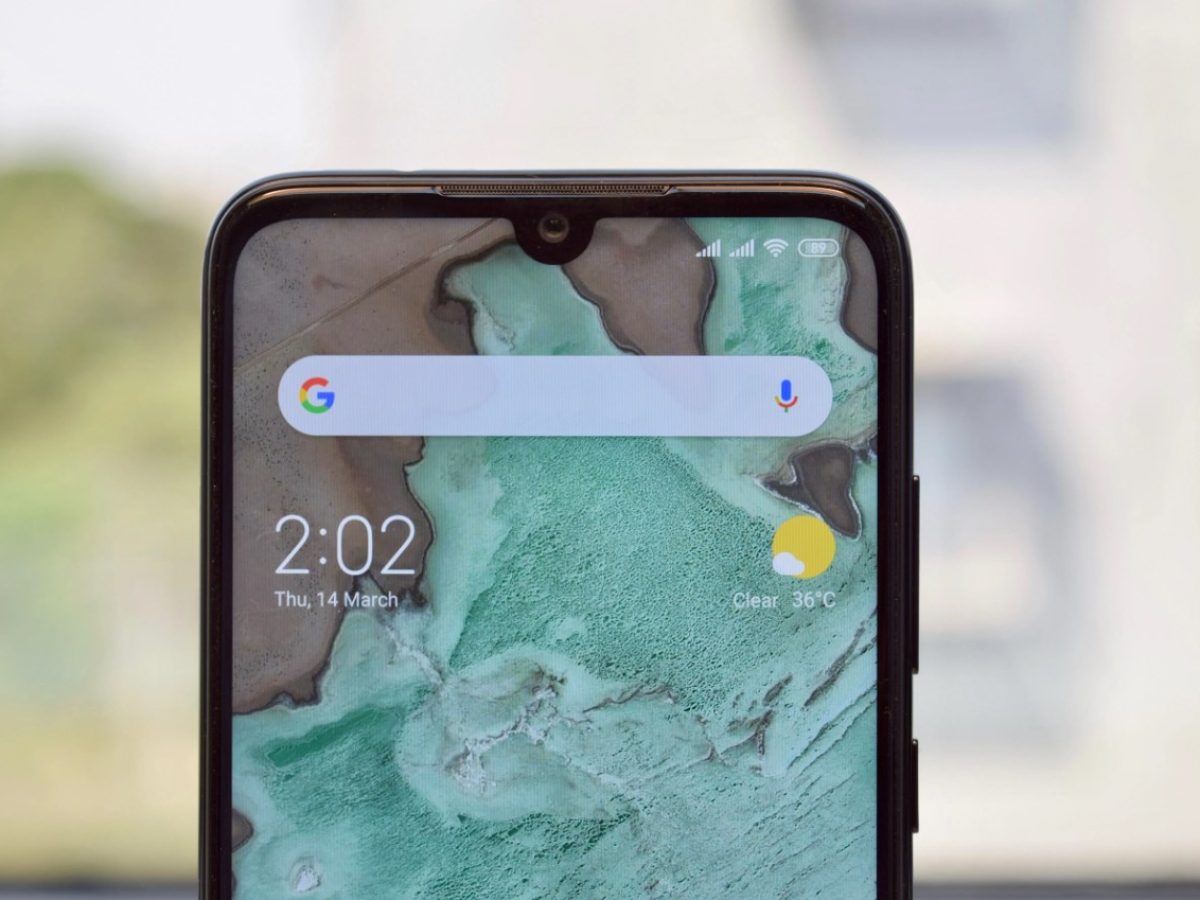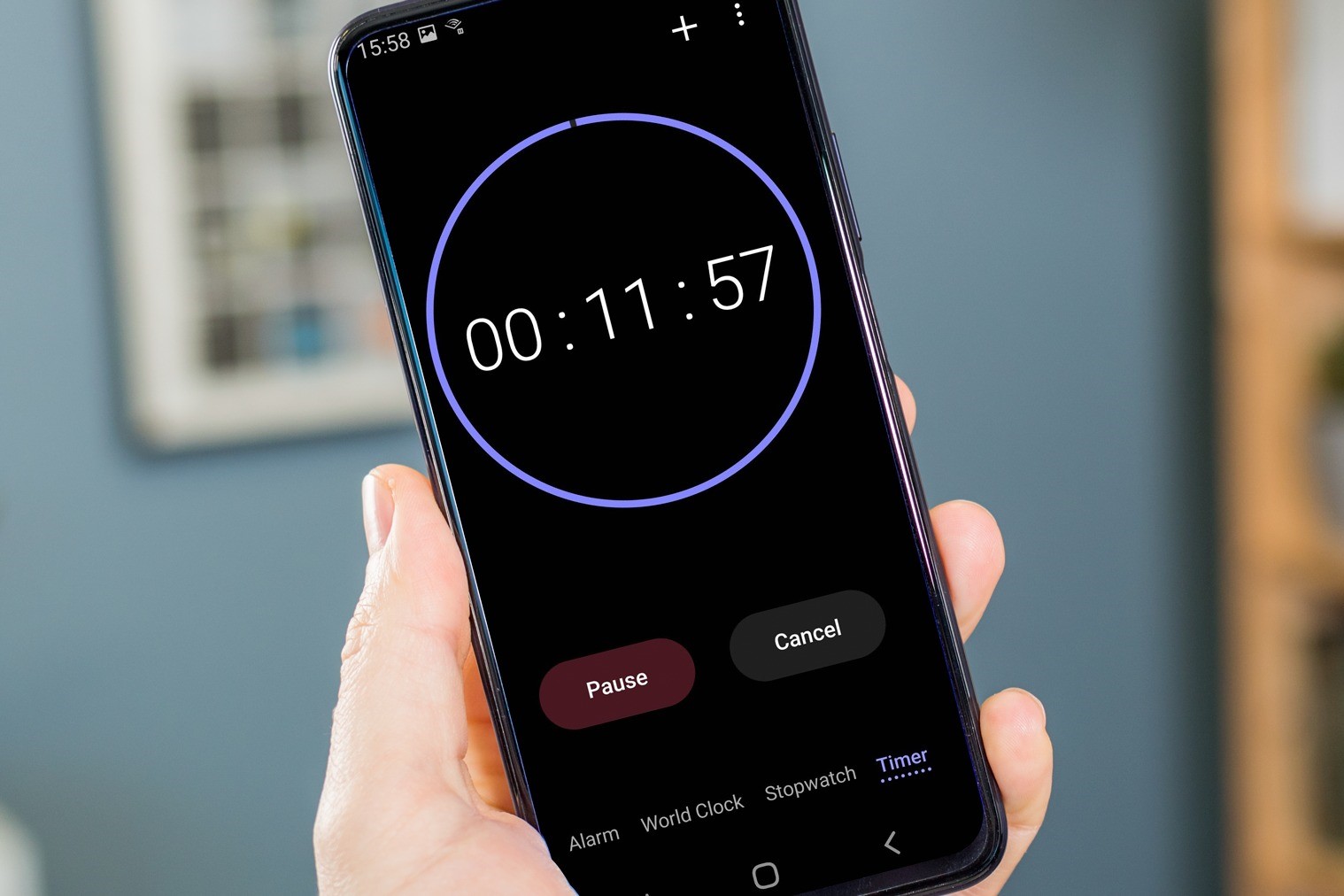Introduction
Personalizing message tones on your Redmi device can add a touch of individuality and fun to your mobile experience. By customizing the notification sounds for different contacts, you can instantly recognize who is trying to get in touch with you without even looking at your phone. Whether it's assigning a specific tone to your best friend, family members, or colleagues, this feature allows you to infuse your device with a personalized touch that reflects your unique style and preferences.
In this guide, we will walk you through the step-by-step process of personalizing message tones on your Redmi device. You'll learn how to access the settings, select the sound and vibration options, choose default notification sounds, and customize message tones for specific contacts. By the end of this tutorial, you'll be able to seamlessly integrate personalized message tones into your Redmi device, enhancing your overall mobile experience.
Let's dive into the exciting world of customizing message tones on your Redmi device and discover how you can add a personalized touch to your communication experience. Whether you're looking to assign a cheerful tune to messages from your best friend, a calming melody to notifications from your family, or a professional sound for work-related contacts, this guide will empower you to tailor your message tones to suit your unique preferences and communication needs. So, let's embark on this journey to make your Redmi device truly your own!
Step 1: Accessing the Settings
Accessing the settings on your Redmi device is the first step towards personalizing your message tones. The settings menu is where you can explore and customize various features to suit your preferences. To begin, unlock your Redmi device and navigate to the home screen. Look for the "Settings" app, which is typically represented by a gear icon. Once you locate the app, tap on it to access the settings menu.
Upon entering the settings menu, you will be greeted by a plethora of options that allow you to fine-tune your device according to your preferences. From adjusting display settings to managing notifications, the settings menu serves as the control center for your Redmi device.
As you explore the settings menu, take note of the various categories and subcategories available. These may include "Wireless & Networks," "Sound & Vibration," "Display," "Notifications," "Apps," "Battery & Performance," and more. Each category houses specific settings that cater to different aspects of your device's functionality.
In the "Sound & Vibration" section, you can delve into the audio settings that govern your device's sounds, including ringtones, notification tones, and system sounds. This is where you will eventually customize your message tones, but for now, familiarize yourself with the layout and organization of the settings menu.
Navigating through the settings menu allows you to gain a deeper understanding of the customization options available on your Redmi device. It also sets the stage for the subsequent steps in personalizing your message tones, as you will become more adept at locating and modifying specific settings to align with your preferences.
Accessing the settings is the foundational step that paves the way for a personalized and tailored mobile experience. By familiarizing yourself with the settings menu, you are better equipped to navigate through the various customization options and make your Redmi device truly your own.
In the next step, we will delve into the "Sound & Vibration" section to further refine your message tones and infuse your device with a touch of individuality. Let's continue our journey towards customizing message tones on your Redmi device.
Step 2: Selecting the Sound & Vibration Option
Upon entering the "Sound & Vibration" section in the settings menu of your Redmi device, you will encounter a range of customization options that allow you to tailor the auditory and tactile aspects of your device. This section serves as the gateway to refining your message tones and adding a personal touch to your communication experience.
Within the "Sound & Vibration" section, you will find a variety of settings that enable you to customize the audio and vibration feedback of your device. These settings may include options to adjust the ringtone, notification sound, touch sound, screen lock sound, and more. Each setting can be personalized to align with your preferences, creating a mobile experience that resonates with your unique style.
To begin customizing your message tones, navigate to the "Notification & Sounds" or similar option within the "Sound & Vibration" section. Here, you will have the opportunity to select and modify the default notification sound that plays when you receive messages, alerts, or other notifications on your Redmi device. By choosing a default notification sound that appeals to you, you can infuse your device with a tone that reflects your personality and preferences.
In addition to the default notification sound, you may also have the option to adjust the vibration settings for notifications. This allows you to complement the auditory aspect of your message tones with tactile feedback, enhancing the overall notification experience. By fine-tuning the vibration intensity and pattern, you can create a customized tactile response that aligns with your preferences.
As you explore the "Sound & Vibration" section, take the time to listen to the available notification sounds and experiment with different vibration settings. Consider how each option resonates with your personal style and communication needs. Whether you prefer a subtle and discreet notification tone or a vibrant and attention-grabbing sound, the customization options within this section empower you to curate a notification experience that suits your individual preferences.
By selecting the "Sound & Vibration" option and delving into the available settings, you are taking a significant step towards personalizing your message tones on your Redmi device. This process allows you to align the auditory and tactile aspects of your notifications with your unique preferences, creating a communication experience that is tailored to your individual style.
In the next step, we will explore the process of choosing the default notification sound and customizing message tones for specific contacts, further enhancing the personalized touch of your Redmi device. Let's continue our journey towards creating a truly customized mobile experience.
Step 3: Choosing the Default Notification Sound
Selecting the default notification sound for your Redmi device is a pivotal step in personalizing your message tones. This feature allows you to set a distinct auditory cue that will accompany all incoming notifications, including messages, alerts, and app notifications. By choosing a default notification sound that resonates with your preferences, you can infuse your device with a tone that reflects your personality and style.
To begin this customization process, navigate to the "Notification & Sounds" or similar option within the "Sound & Vibration" section of your Redmi device's settings menu. Upon entering this section, you will be presented with a variety of pre-installed notification sounds, each offering a unique auditory experience. From cheerful melodies to subtle tones, the available options cater to a diverse range of preferences, allowing you to select a notification sound that aligns with your individual style.
As you browse through the available notification sounds, take the time to listen to each option and consider how it complements your communication experience. Whether you prefer a lively and upbeat tone to accompany your messages or a calming melody to signal incoming alerts, the customization options empower you to curate a notification experience that resonates with your personal preferences.
In addition to the pre-installed notification sounds, you may also have the option to add custom notification tones to your Redmi device. This feature enables you to personalize your notification experience even further by incorporating unique sounds that reflect your individuality. Whether it's a snippet of your favorite song, a personalized recording, or a distinct sound effect, the ability to add custom notification tones allows you to tailor your device to suit your specific tastes.
Once you have selected a notification sound that captures your attention and aligns with your preferences, save your choice to apply it as the default notification sound for your Redmi device. This ensures that the selected tone will accompany all incoming notifications, providing a consistent and personalized auditory cue for your communication experience.
By choosing the default notification sound that resonates with your preferences, you are taking a significant step towards infusing your Redmi device with a personalized touch. This customization empowers you to align the auditory aspect of your message tones with your unique style, creating a notification experience that reflects your individuality and enhances your overall mobile experience.
Step 4: Customizing Message Tones for Specific Contacts
Customizing message tones for specific contacts on your Redmi device allows you to personalize your communication experience even further. By assigning unique notification sounds to individual contacts, you can instantly identify who is trying to reach you without having to glance at your device. This feature adds a layer of customization that enhances the way you interact with your contacts, making your communication experience more intuitive and personalized.
To begin customizing message tones for specific contacts, navigate to the contact list or address book on your Redmi device. Select the contact for whom you wish to customize the message tone, and access the contact details or editing options. Within the contact details, look for the option to set a custom ringtone or notification sound specifically for that contact.
Upon locating the customization option, you will be presented with a range of notification sounds to choose from. Similar to selecting the default notification sound, you can browse through pre-installed tones and even add custom notification sounds to assign to the specific contact. This allows you to tailor the notification experience for each contact based on your relationship with them or the importance of their messages.
When customizing message tones for specific contacts, consider the nature of your relationship with the contact and the type of notification sound that would best represent their messages. For example, you might choose a cheerful and upbeat tone for close friends or family members, a professional sound for work-related contacts, and a distinct tone for important or urgent messages.
Once you have selected the appropriate notification sound for the specific contact, save your choice to apply it to their contact details. This ensures that whenever you receive a message or notification from that contact, the assigned tone will play, allowing you to instantly recognize who is trying to get in touch with you.
By customizing message tones for specific contacts, you are personalizing your communication experience in a meaningful way. This feature empowers you to tailor the notification sounds to align with the unique nature of your relationships and the importance of incoming messages, creating a more intuitive and personalized mobile experience.
In the next step, we will explore the process of testing the personalized message tones to ensure that they align with your preferences and enhance your overall communication experience. Let's continue our journey towards creating a truly customized mobile experience on your Redmi device.
Step 5: Testing the Personalized Message Tones
After customizing message tones for specific contacts on your Redmi device, it's essential to test the personalized tones to ensure they align with your preferences and effectively enhance your communication experience. Testing the personalized message tones allows you to verify that the assigned tones accurately reflect the nature of your relationships with specific contacts and provide intuitive auditory cues for incoming messages.
To begin testing the personalized message tones, initiate a series of test notifications by sending messages to your device from the contacts for whom you have customized tones. As each message arrives, pay close attention to the notification sound that accompanies it. Observe how the assigned tones resonate with the nature of the messages and the relationships they represent.
As you receive test notifications, consider the following aspects:
-
Recognition: Evaluate whether the assigned tones effectively differentiate between incoming messages from different contacts. The goal is to instantly recognize who is trying to get in touch with you based on the notification sound.
-
Alignment: Assess whether the selected tones align with the nature of your relationships with specific contacts. The tones should reflect the unique dynamics of your interactions with each contact, enhancing the overall communication experience.
-
Personalization: Reflect on how the personalized message tones contribute to a more personalized and intuitive communication experience. The customized tones should add a layer of individuality and familiarity to your interactions with specific contacts.
-
Consistency: Ensure that the personalized message tones consistently play for the designated contacts, providing a reliable and distinctive auditory cue for incoming messages.
By actively testing the personalized message tones, you can fine-tune and adjust the assigned tones as needed to better align with your preferences and communication needs. This iterative testing process allows you to optimize the customization of message tones for specific contacts, ensuring that they enhance your overall mobile experience.
Once you have thoroughly tested the personalized message tones and made any necessary adjustments, you can be confident that your Redmi device is equipped with tailored notification sounds that reflect your unique style and relationships. This testing process empowers you to create a communication experience that is intuitive, personalized, and seamlessly integrated into your daily interactions.
Conclusion
In conclusion, personalizing message tones on your Redmi device is a delightful way to infuse your mobile experience with a touch of individuality and customization. By following the step-by-step process outlined in this guide, you have gained the knowledge and tools to tailor your message tones to align with your unique style and communication preferences.
Through accessing the settings, selecting the sound and vibration options, choosing the default notification sound, and customizing message tones for specific contacts, you have embarked on a journey to make your Redmi device truly your own. The ability to assign distinct notification sounds to specific contacts adds a layer of personalization that enhances the way you interact with your device and the individuals in your contact list.
By customizing message tones, you can instantly recognize who is trying to get in touch with you without even looking at your phone. Whether it's assigning a specific tone to your best friend, family members, or colleagues, this feature allows you to tailor your device to suit your unique preferences and communication needs.
The process of testing the personalized message tones ensures that the assigned tones accurately reflect the nature of your relationships with specific contacts and provide intuitive auditory cues for incoming messages. This iterative testing process allows you to optimize the customization of message tones for specific contacts, ensuring that they enhance your overall mobile experience.
Ultimately, the ability to personalize message tones on your Redmi device empowers you to create a communication experience that is intuitive, personalized, and seamlessly integrated into your daily interactions. By infusing your device with tailored notification sounds that reflect your unique style and relationships, you have elevated your mobile experience to a new level of individuality and customization.
As you continue to explore the customization options and features of your Redmi device, remember that personalization is a powerful tool that allows you to make your device truly your own. Embrace the opportunity to tailor your message tones, and let your Redmi device reflect your personality and preferences in every notification it delivers.