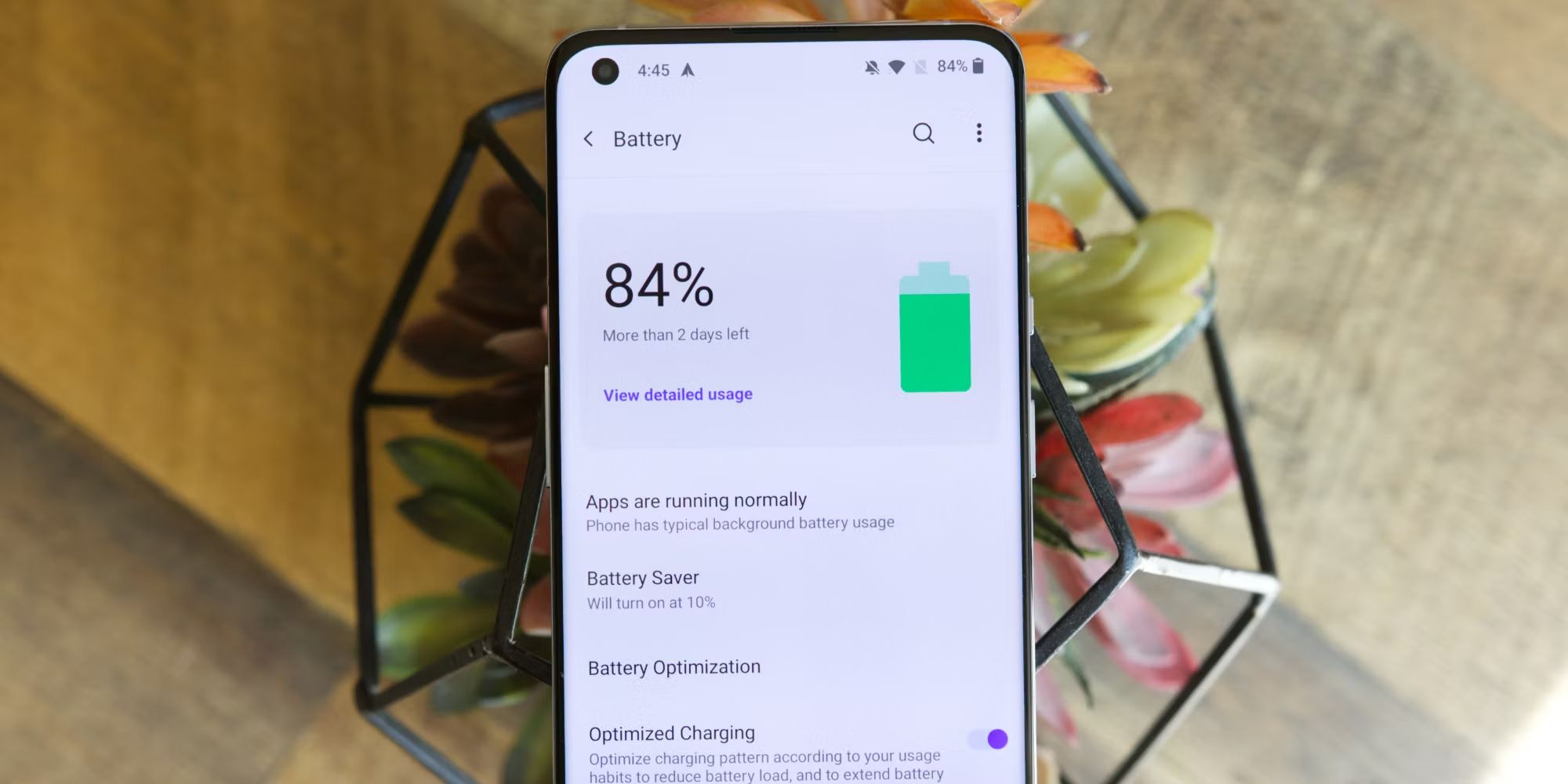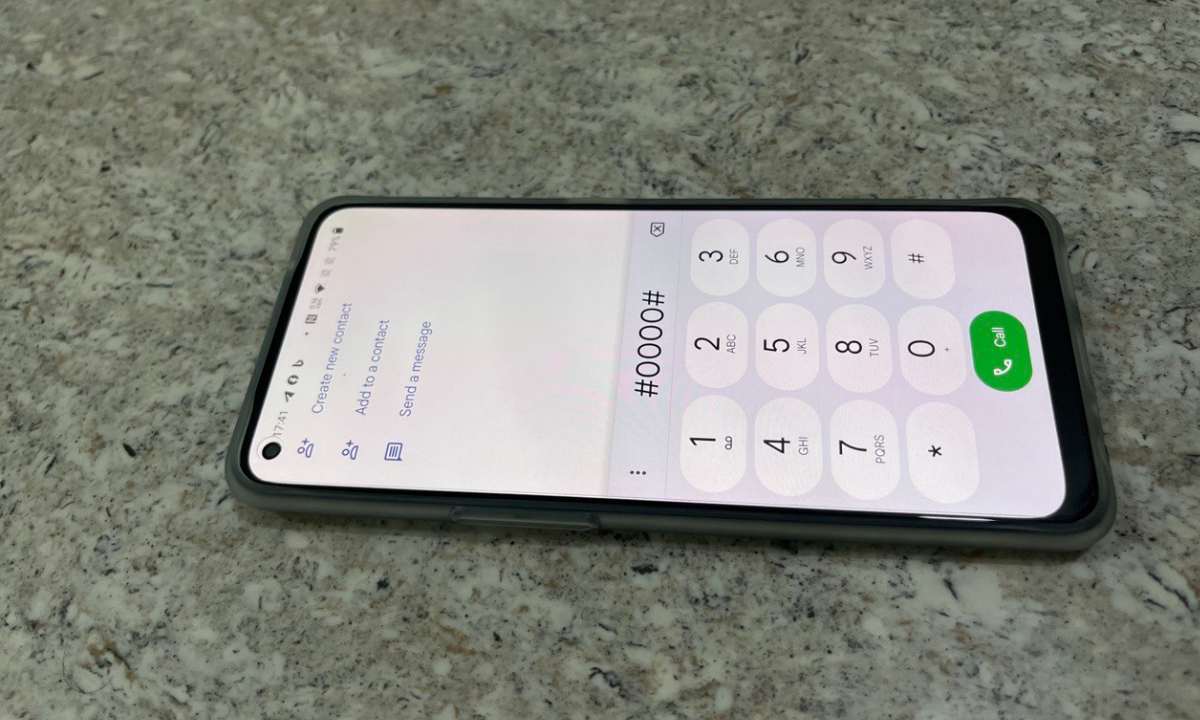Introduction
Mobile devices have become an integral part of our daily lives, serving as powerful tools for communication, productivity, and entertainment. With the increasing reliance on smartphones, the efficient management of apps has become a crucial aspect of optimizing device performance and user experience. In this article, we will delve into the world of app management on the OnePlus 9, a device renowned for its exceptional capabilities and user-friendly interface.
The OnePlus 9, equipped with cutting-edge technology and a seamless user interface, offers a diverse range of applications to cater to various needs. However, the effective management of these apps is essential to ensure smooth functionality and prevent unnecessary strain on the device's resources. Understanding how to efficiently close apps on the OnePlus 9 can significantly enhance its performance and streamline the user experience.
In the following sections, we will explore the intricacies of app management on the OnePlus 9, providing valuable insights into the methods for closing apps and offering practical tips for optimizing app usage. By gaining a comprehensive understanding of app management, OnePlus 9 users can harness the full potential of their devices while maintaining a clutter-free and responsive interface.
As we embark on this journey to unravel the nuances of app management on the OnePlus 9, it is important to recognize the impact of efficient app management on overall device performance. With the right knowledge and techniques, users can navigate the app ecosystem with confidence, ensuring that their OnePlus 9 operates at its peak efficiency. Let's delve into the world of app management on the OnePlus 9 and discover the strategies for enhancing the user experience through effective app management.
Understanding App Management on OnePlus 9
App management encompasses the processes and techniques involved in controlling the behavior and performance of applications on a mobile device. On the OnePlus 9, a flagship smartphone renowned for its seamless user experience and powerful capabilities, app management plays a pivotal role in optimizing device performance and ensuring a clutter-free interface.
The OnePlus 9 operates on the Android platform, which offers a robust framework for app management. Understanding the nuances of app management on the OnePlus 9 involves familiarizing oneself with the various states in which apps can exist, including active, background, and inactive states. When an app is actively in use, it occupies the device's resources and is visible on the screen. In the background state, apps may continue to consume resources, albeit to a lesser extent, even when not in use. Inactive apps are those that have been closed or are not currently in use.
Efficient app management on the OnePlus 9 involves optimizing the device's resources by ensuring that only necessary apps are actively running. This not only conserves battery life but also enhances the overall performance of the device. By understanding the different states of apps and their impact on the device, users can make informed decisions about when to close or keep apps running.
Furthermore, app management on the OnePlus 9 extends to the organization and categorization of apps. Users can create folders, rearrange app icons, and customize the home screen to streamline access to frequently used apps. This aspect of app management contributes to a personalized and efficient user experience, allowing users to access their preferred apps with ease.
In addition to individual app management, the OnePlus 9 offers system-level app management features that enable users to monitor and control the behavior of apps at a broader level. This includes the ability to view app permissions, restrict background activity, and manage notifications, providing users with greater control over their app ecosystem.
By comprehensively understanding app management on the OnePlus 9, users can harness the full potential of their devices while maintaining a responsive and organized interface. In the following sections, we will explore the practical methods for closing apps on the OnePlus 9 and provide valuable tips for efficient app management, empowering users to optimize their device's performance and user experience.
How to Close Apps on OnePlus 9
Closing apps on the OnePlus 9 is a straightforward process that can be easily accomplished using the device's intuitive interface. By closing unnecessary or inactive apps, users can free up system resources and potentially improve the device's overall performance. Here's a step-by-step guide on how to efficiently close apps on the OnePlus 9:
-
Using Recent Apps Menu:
- To access the Recent Apps menu, swipe up from the bottom of the screen and hold your finger in place for a moment. This action will reveal the list of recently used apps.
- Scroll through the list to locate the app you wish to close.
- Swipe the app horizontally or vertically to remove it from the list, effectively closing the app and freeing up system resources.
-
Using the App Switcher:
- Alternatively, you can access the App Switcher by swiping up from the bottom of the screen and pausing halfway. This action will display the currently open apps in a card-like interface.
- Navigate through the open apps and swipe an app card horizontally or vertically to close it.
-
Closing Multiple Apps Simultaneously:
- To close multiple apps at once, access the Recent Apps menu or the App Switcher and tap the "Close All" or "Clear All" option, depending on the specific interface provided by the device's software.
-
Using the Settings Menu:
- Another method to close apps on the OnePlus 9 involves accessing the device's Settings menu.
- Navigate to "Apps & Notifications" or a similar section, then select "App Info" to view a list of installed apps.
- Locate the app you wish to close, tap on it, and then select the "Force Stop" option. This action will effectively close the app and prevent it from running in the background.
By following these simple yet effective methods, OnePlus 9 users can efficiently close apps, thereby optimizing the device's performance and ensuring a clutter-free app environment. It's important to note that while closing apps can free up system resources, some apps may continue to run essential background processes even after being closed. Understanding the nuances of app behavior and employing these methods judiciously can contribute to a seamless and responsive user experience on the OnePlus 9.
Tips for Efficiently Managing Apps
Efficient app management goes beyond simply closing apps; it involves adopting a holistic approach to optimize the overall app ecosystem on the OnePlus 9. By implementing the following tips, users can streamline their app usage, conserve system resources, and enhance the device's performance and user experience.
-
Regularly Close Inactive Apps: Periodically reviewing and closing inactive apps can free up valuable system resources and contribute to a smoother overall device performance. By accessing the Recent Apps menu or the App Switcher, users can identify and close apps that are no longer in use, thereby preventing unnecessary background activity.
-
Utilize Battery Optimization Features: The OnePlus 9 offers robust battery optimization features that can be leveraged to manage app behavior and power consumption. By accessing the device's settings and navigating to the Battery section, users can customize app-specific battery optimization settings to prolong battery life and minimize background app activity.
-
Monitor Background Activity: Keeping a close eye on apps that exhibit excessive background activity is crucial for efficient app management. The OnePlus 9 provides users with the ability to monitor app behavior and restrict background activity for specific apps, thereby preventing unnecessary resource consumption and potential battery drain.
-
Organize Apps into Folders: Creating folders on the home screen to categorize and organize apps can streamline access and enhance user convenience. By grouping similar apps into folders based on their functionality or usage patterns, users can declutter the home screen and access their preferred apps with ease.
-
Leverage App Permissions Control: The OnePlus 9 empowers users to manage app permissions, allowing for granular control over the data and features that apps can access. By reviewing and adjusting app permissions, users can enhance privacy and security while effectively managing the behavior of installed apps.
-
Regularly Update Apps: Keeping apps updated ensures that users benefit from the latest features, bug fixes, and security enhancements. By enabling automatic app updates or periodically checking for updates in the Google Play Store, users can maintain a secure and optimized app environment on their OnePlus 9.
-
Utilize System-Level App Management Tools: Exploring the system-level app management tools provided by the OnePlus 9 can offer valuable insights into app behavior and resource utilization. Features such as notification management, background app restrictions, and app-specific settings enable users to exert greater control over their app ecosystem.
By incorporating these tips into their app management practices, OnePlus 9 users can optimize their device's performance, conserve battery life, and cultivate a personalized and efficient app environment. Embracing a proactive approach to app management empowers users to harness the full potential of their devices while enjoying a seamless and responsive user experience.
Conclusion
In conclusion, mastering the art of app management on the OnePlus 9 is essential for optimizing the device's performance and ensuring a seamless user experience. By understanding the various states in which apps operate and employing efficient app management techniques, users can harness the full potential of their devices while maintaining a clutter-free and responsive interface.
The OnePlus 9, with its intuitive user interface and powerful capabilities, offers a range of methods for closing apps, allowing users to free up system resources and streamline app usage. Whether utilizing the Recent Apps menu, the App Switcher, or system-level app management tools, OnePlus 9 users have the flexibility to manage their app ecosystem with ease.
Furthermore, adopting proactive app management practices, such as regularly closing inactive apps, leveraging battery optimization features, and monitoring background activity, empowers users to conserve system resources and prolong battery life. Organizing apps into folders, managing app permissions, and staying updated with the latest app versions further contribute to a personalized and efficient app environment on the OnePlus 9.
By embracing these strategies and tips for efficient app management, OnePlus 9 users can navigate the app ecosystem with confidence, ensuring that their devices operate at peak efficiency while enjoying a seamless and responsive user experience.
In essence, app management on the OnePlus 9 is not merely about closing apps but encompasses a holistic approach to optimizing the overall app ecosystem. With the right knowledge and techniques, users can cultivate a personalized and efficient app environment, enhancing their device's performance and user experience.
As technology continues to evolve, mastering app management on the OnePlus 9 empowers users to stay in control of their devices, ensuring that they operate at their best while seamlessly integrating into their daily lives. By embracing efficient app management practices, OnePlus 9 users can unlock the full potential of their devices and enjoy a streamlined and responsive user experience.