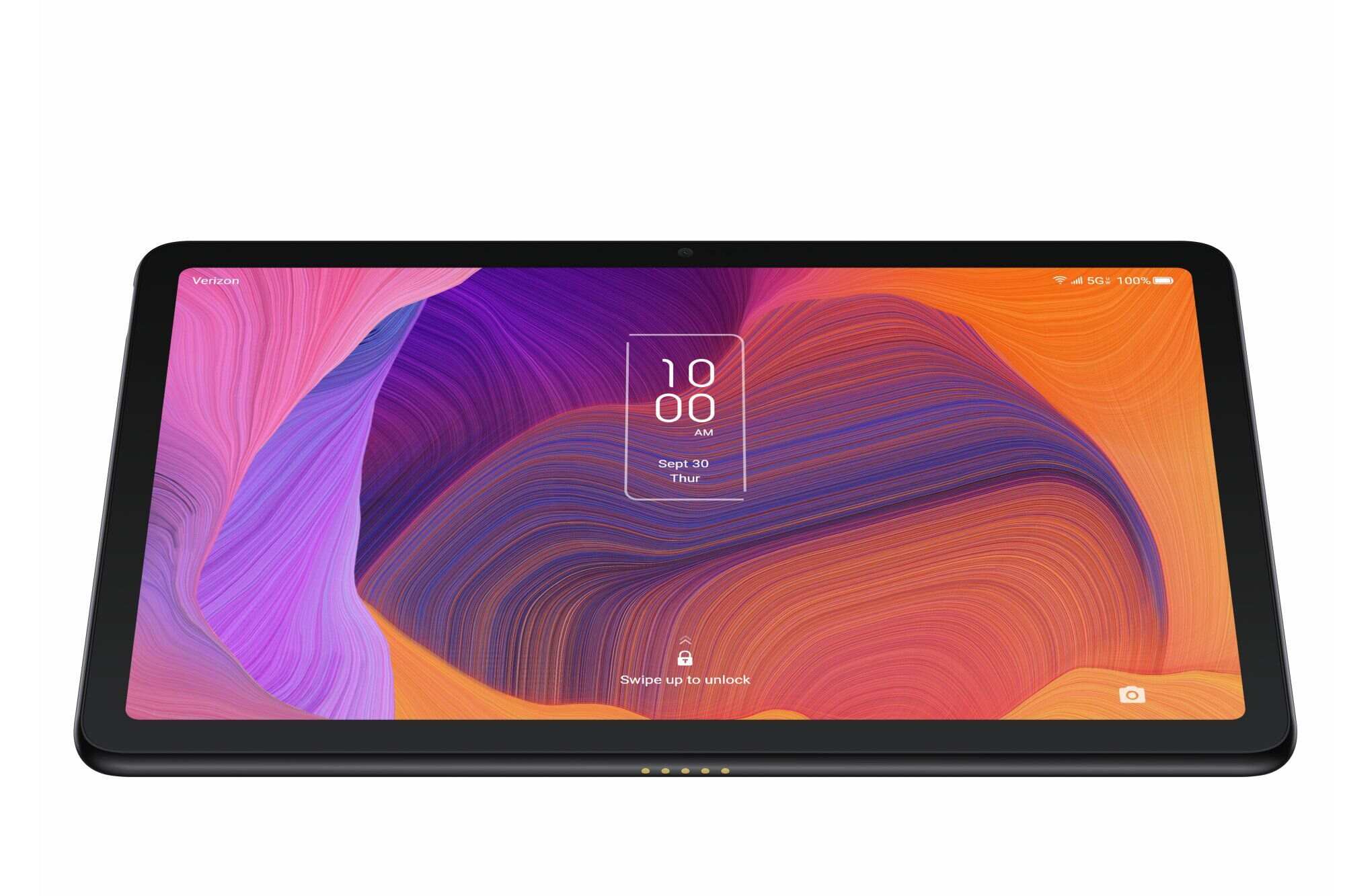Introduction
So, you've got an old feature phone, the LG Verizon, and you're looking to give it a fresh start. Perhaps it's been sitting in a drawer for a while, or maybe you've decided to switch back to a simpler device. Whatever the reason, knowing how to format your old feature phone can be incredibly useful. By formatting your phone, you can ensure that it runs smoothly, free from clutter and outdated data. This guide will walk you through the process of formatting your LG Verizon feature phone, step by step.
Formatting your phone can also be a great way to protect your personal information. When you format your phone, you erase all the data on it, including contacts, messages, and any personal files. This can be especially important if you're planning to sell or donate your old phone. By following the steps in this guide, you can ensure that your personal information is safely erased from the device.
Additionally, formatting your phone can help to resolve any software issues it may be experiencing. If your phone has been running slowly, freezing, or behaving erratically, formatting it can often help to resolve these issues. It's a bit like giving your phone a fresh start, allowing it to function more efficiently.
In the following steps, we'll cover everything from backing up your data to customizing your settings after the format. By the end of this guide, you'll have a refreshed and optimized LG Verizon feature phone, ready to serve you in the best possible way. Let's get started!
Step 1: Back Up Your Data
Before you begin the formatting process, it’s crucial to back up any important data stored on your LG Verizon feature phone. This includes contacts, messages, photos, and any other files you want to keep. While formatting your phone will erase all of this information, backing it up ensures that you won’t lose anything essential.
To back up your data, you can make use of various methods. One common way is to transfer your contacts to the SIM card, if your phone allows it. This can typically be done through the phone’s settings or contacts app. Additionally, you may want to consider using a memory card to store photos and other files. By transferring your data to these storage options, you can easily transfer it back to your phone after the formatting process is complete.
If your LG Verizon phone has a USB port, you can connect it to a computer and transfer your data directly. This method allows you to create a complete backup of your phone’s contents, including contacts, messages, and media files. Once the backup is complete, you can disconnect your phone from the computer and proceed with the formatting process.
For added security, you may also want to consider using cloud storage services to back up your data. Many feature phones, including the LG Verizon, support cloud storage apps that allow you to upload your files to a secure online server. This can be especially useful for backing up photos and other media files that may not easily fit onto a memory card.
By taking the time to back up your data before formatting your phone, you can ensure that nothing important is lost in the process. Once your data is safely backed up, you can move on to the next step in the formatting process.
Step 2: Remove the SIM Card and Memory Card
Before proceeding with the formatting process, it’s important to remove the SIM card and memory card from your LG Verizon feature phone. The SIM card stores important information such as your contacts and text messages, while the memory card holds media files and other data. By removing these cards, you can ensure that they remain safe and unaffected during the formatting process.
To remove the SIM card, you’ll typically need to locate the SIM card slot on your phone. This slot is often found beneath the phone’s battery, and you may need to use a small tool or paperclip to eject the SIM card tray. Once the tray is ejected, carefully remove the SIM card and set it aside in a safe place. It’s important to handle the SIM card with care to avoid damaging it.
Similarly, if your LG Verizon phone uses a memory card for storing photos, videos, or other files, you should remove this card as well. The memory card slot is usually located near the SIM card slot, and you can remove the card by gently pressing it in and releasing it from the slot. Once the memory card is removed, store it in a safe place to prevent any damage or loss of data.
By removing the SIM card and memory card from your phone before formatting it, you can ensure that none of the data stored on these cards is affected. This also prevents any accidental deletion or corruption of important information during the formatting process. With the SIM card and memory card safely removed, you can proceed to the next step of formatting your LG Verizon feature phone.
Step 3: Factory Reset the Phone
Now that you’ve backed up your data and removed the SIM card and memory card, it’s time to perform a factory reset on your LG Verizon feature phone. A factory reset will erase all the data on the phone and restore it to its original settings, essentially giving it a clean slate. This process can help resolve software issues and remove any clutter that may be affecting the phone’s performance.
To initiate a factory reset, you’ll need to access the phone’s settings menu. Look for the “Reset” or “Restore Factory Settings” option, which is typically found in the “Security” or “Privacy” section of the settings. Once you’ve located this option, you may be prompted to enter a security code or PIN to proceed with the reset. If you haven’t changed the default code, it is often the last four digits of your phone number or a commonly used code like “0000” or “1234.”
After entering the security code, you’ll have the option to confirm the factory reset. Keep in mind that this process is irreversible and will erase all the data on your phone, so it’s essential to proceed with caution. Once you confirm the reset, the phone will begin the process of erasing all the data and restoring the original factory settings. This may take a few minutes to complete, depending on the amount of data stored on the phone.
It’s important to ensure that your phone has sufficient battery life or is connected to a power source during the factory reset process. Interrupting the reset midway can lead to incomplete erasure of data and potential software issues. Once the factory reset is complete, your LG Verizon feature phone will restart, and you’ll be greeted with the initial setup screen, just like when you first bought the phone.
Performing a factory reset can breathe new life into your phone, resolving software glitches and improving its overall performance. With the phone now reset to its factory state, you can proceed to the next steps of updating the software and customizing the settings to suit your preferences.
Step 4: Update the Software (if available)
After performing a factory reset on your LG Verizon feature phone, it’s a good idea to check for any available software updates. Software updates often include bug fixes, security patches, and performance enhancements that can improve the overall functionality of your phone. By ensuring that your phone is running the latest software version, you can optimize its performance and security.
To check for software updates, navigate to the phone’s settings menu and look for the “Software Update” or “System Update” option. This option is usually located in the “About Phone” or “System” section of the settings. When you select the software update option, the phone will check for any available updates from the manufacturer or service provider.
If a software update is available for your LG Verizon feature phone, you’ll be prompted to download and install it. Depending on the size of the update and your internet connection speed, the download and installation process may take some time. It’s essential to ensure that your phone is connected to a stable Wi-Fi network during this process to avoid any interruptions.
Once the software update is successfully installed, your phone may automatically restart to apply the changes. After the restart, you can verify that the software has been updated by checking the “Software Information” or “System Information” section in the settings menu. Here, you should see the updated software version listed, confirming that your phone is now running the latest available software.
By keeping your phone’s software up to date, you can benefit from improved performance, enhanced security, and access to the latest features and optimizations. This step is particularly important for older feature phones like the LG Verizon, as software updates can extend the usability and reliability of the device.
With the software updated, you can now proceed to the next step of customizing the settings to tailor your phone to your preferences and needs.
Step 5: Customize Settings
With your LG Verizon feature phone formatted, reset, and updated with the latest software, it’s time to customize the settings to optimize the user experience. Customizing the settings allows you to tailor the phone to your preferences and make it more intuitive and efficient to use.
Start by adjusting the display settings to ensure that the screen brightness, font size, and display timeout meet your needs. You can typically find these options in the “Display” or “Screen” section of the settings menu. Adjusting the display settings can improve visibility and reduce eye strain during phone use.
Next, explore the sound and notification settings to configure ringtones, notification sounds, and vibration settings. Personalizing these settings can help you distinguish between different types of alerts and calls, making it easier to respond promptly to incoming notifications.
Take some time to review the phone’s connectivity settings, including Wi-Fi, Bluetooth, and mobile network settings. Ensure that Wi-Fi and Bluetooth are enabled and configured to connect to your preferred networks and devices. Additionally, verify that the mobile network settings are correctly configured for voice calls and messaging.
For added convenience, consider customizing the phone’s shortcut keys, if available. Many feature phones allow you to assign specific functions or applications to dedicated shortcut keys, providing quick access to frequently used features without navigating through menus.
Explore the phone’s security and privacy settings to set up any necessary security measures, such as PIN or password protection, to safeguard your data and privacy. Additionally, review the permissions granted to apps and services to ensure that your personal information is handled securely.
Finally, take the time to organize your contacts, messages, and any other data you’ve restored to the phone after the formatting process. Create contact groups, organize messages into folders, and ensure that your data is neatly arranged for easy access.
By customizing the settings according to your preferences, you can enhance the usability and personalization of your LG Verizon feature phone, making it a tailored communication and productivity tool.
Step 6: Reinsert the SIM Card and Memory Card
Now that you’ve formatted and customized your LG Verizon feature phone, it’s time to reinsert the SIM card and memory card to restore access to your contacts, messages, and media files. Reinserting these cards correctly ensures that your phone can fully function with all the necessary data and connectivity options.
Start by locating the SIM card slot on your phone. Depending on the model, the SIM card slot may be located under the battery cover or on the side of the phone. Carefully insert the SIM card into the designated slot, ensuring that it fits securely and aligns with the contacts in the slot. Once inserted, you can gently push the SIM card tray back into place or replace the battery cover.
Similarly, if your LG Verizon phone utilizes a memory card for storing photos, videos, or other files, locate the memory card slot and insert the card accordingly. Take care to align the memory card with the slot and gently press it in until it clicks into place. This ensures that the memory card is securely inserted and accessible by the phone.
After reinserting the SIM card and memory card, power on your phone and allow it to recognize the cards. Depending on the phone model, you may need to enter your PIN or security code to unlock the SIM card and gain access to your network services. Once the SIM card is recognized, you should have access to your stored contacts, messages, and network connectivity.
With the memory card reinserted, you can access your stored media files, such as photos, videos, and music, directly from the phone’s gallery or media player. This allows you to enjoy your favorite content and share media with others using your LG Verizon feature phone.
By reinserting the SIM card and memory card, you complete the process of refreshing your phone while retaining access to your essential data and connectivity options. Your LG Verizon feature phone is now ready to serve you with its updated software, customized settings, and restored data.
Conclusion
Congratulations! You’ve successfully formatted your old feature phone, the LG Verizon, following a comprehensive step-by-step process. By taking the time to back up your data, remove the SIM card and memory card, perform a factory reset, update the software, customize the settings, and reinsert the SIM card and memory card, you’ve revitalized your phone and optimized its performance.
Formatting your feature phone offers several benefits, including the removal of clutter and outdated data, resolution of software issues, and the safeguarding of your personal information. The process also presents an opportunity to customize the phone’s settings to suit your preferences, making it more intuitive and efficient to use.
By following these steps, you’ve given your LG Verizon feature phone a fresh start, allowing it to function more smoothly and reliably. Whether you’re planning to continue using the phone as a primary or secondary device, or considering selling or donating it, formatting ensures that it is in top condition and ready to serve its purpose.
Remember that maintaining your phone’s software and settings is an ongoing process. Regularly checking for software updates, keeping the settings tailored to your needs, and backing up your data are essential practices to ensure that your phone continues to operate optimally.
Formatting an old feature phone may also inspire a sense of nostalgia, reminding you of a simpler time when mobile devices were primarily used for calling and texting. Embracing the functionality and reliability of feature phones can be a refreshing change in today’s era of complex smartphones, offering a straightforward and dependable communication experience.
Whether you’re using the LG Verizon feature phone for its simplicity, as a backup device, or as a means of disconnecting from the digital noise, the process of formatting and optimizing it has provided a renewed sense of usability and reliability.
As technology continues to evolve, it’s important to recognize the value of older devices and the role they play in our lives. By extending the life of your feature phone through formatting and optimization, you contribute to sustainability and resourcefulness in the digital landscape.
Thank you for following this guide, and we hope that your refreshed LG Verizon feature phone continues to serve you well in the future.