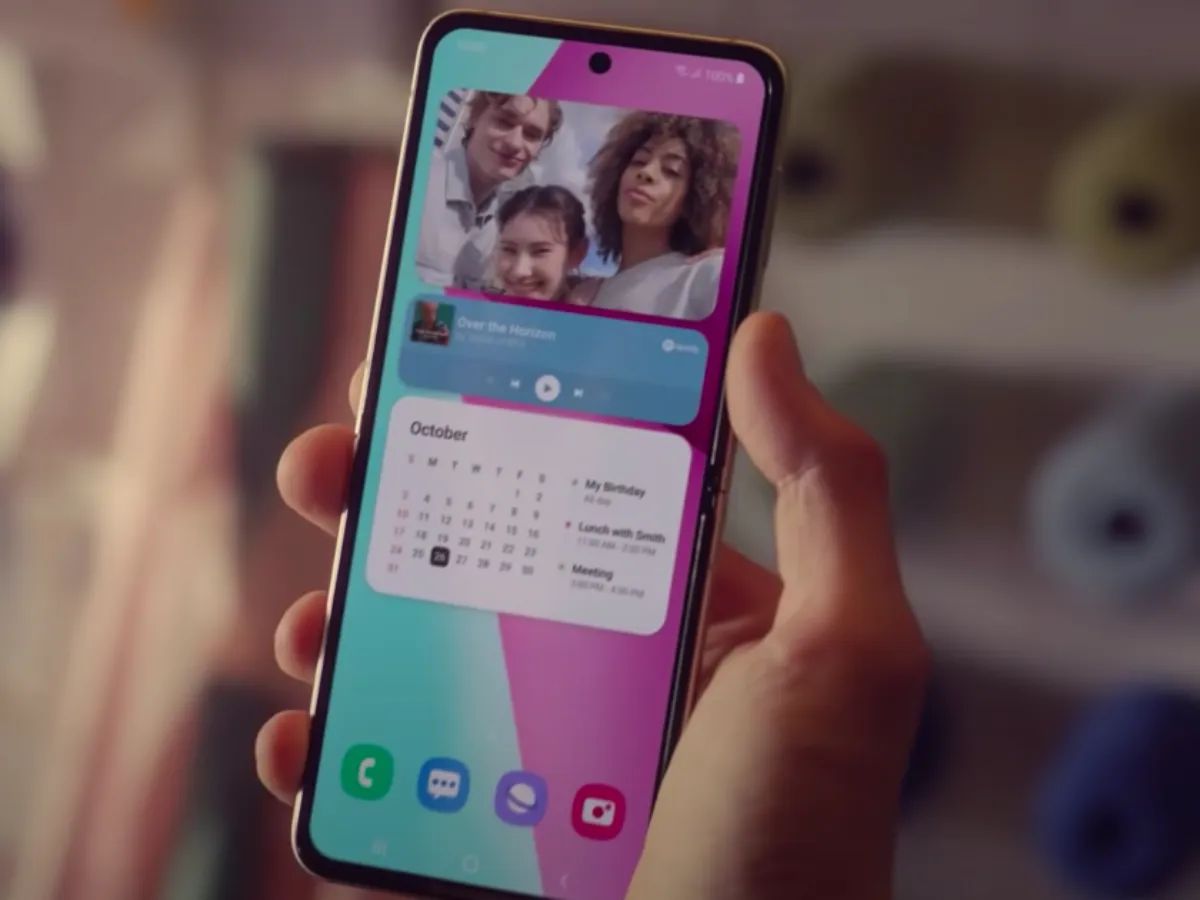Introduction
Unlocking a Samsung device can open up a world of possibilities, allowing users to switch carriers, use international SIM cards, and enjoy the freedom of a device that isn't bound by a single network. One common method of unlocking a Samsung phone involves entering an unlock code, typically provided by the carrier or a third-party service. However, what if you need to enter the unlock code without a SIM card? This comprehensive guide will walk you through the process, providing clear and detailed steps to successfully unlock your Samsung device without the need for a SIM card.
Whether you've obtained a second-hand Samsung phone, or you're preparing for international travel and want to ensure seamless connectivity, understanding how to enter the unlock code without a SIM card is invaluable. This guide will equip you with the knowledge and confidence to navigate this process with ease, ensuring that you can make the most of your Samsung device's capabilities.
In the following sections, we will delve into the intricacies of the unlock code, explore the steps for entering it without a SIM card on your Samsung device, and provide troubleshooting tips to address any potential challenges that may arise. By the end of this guide, you will have a comprehensive understanding of the unlock code process and the ability to execute it seamlessly, empowering you to fully utilize your Samsung device's potential. So, let's embark on this journey to unlock the possibilities of your Samsung device without the constraints of a SIM card.
Part 1: Understanding the Unlock Code
Unlocking a Samsung device involves the use of an unlock code, which is a unique sequence of numbers and symbols that enables the device to be used with a different carrier. When a Samsung phone is initially purchased, it is typically "locked" to a specific network, meaning it can only be used with that carrier's SIM card. However, by entering the correct unlock code, the device is freed from this restriction, allowing it to be used with SIM cards from other carriers.
The unlock code, also known as an "IMEI unlock code" or "network unlock code," is specific to each device and is typically provided by the carrier upon request. In some cases, third-party services may also offer unlock codes for Samsung devices. It's important to note that obtaining an unlock code from a third-party service should be approached with caution, as using an incorrect or unauthorized unlock code can potentially harm the device.
The unlock code is directly tied to the International Mobile Equipment Identity (IMEI) number of the device. This unique identifier is used to distinguish individual mobile devices and is essential for generating the corresponding unlock code. When requesting an unlock code from a carrier, you will typically need to provide the IMEI number of your Samsung device to ensure that the code is specific to your device.
Once you have obtained the unlock code, it is crucial to ensure that the Samsung device is eligible for unlocking. Carriers have specific criteria and requirements for unlocking devices, such as completing the terms of a contract or fully paying off the device. It's essential to verify that the device meets the necessary conditions before attempting to enter the unlock code.
Understanding the significance of the unlock code and its relationship to the IMEI number is fundamental to the unlocking process. By grasping the purpose and intricacies of the unlock code, you are better equipped to proceed with confidence as we delve into the steps for entering the unlock code without a SIM card on your Samsung device.
Part 2: Entering the Unlock Code Without SIM Card on Samsung
Unlocking a Samsung device without a SIM card involves a series of steps that enable the entry of the unlock code, liberating the device from its carrier restrictions. Here's a comprehensive guide on how to enter the unlock code without a SIM card on your Samsung device:
-
Accessing the Unlock Screen: Begin by turning on your Samsung device. Upon startup, you will be prompted to enter the unlock code. If the device does not automatically prompt for the unlock code, you can manually access the unlock screen by entering the following code: #7465625638#
-
Entering the Unlock Code: Once the unlock screen is displayed, you can proceed to enter the unlock code provided by your carrier or third-party service. Carefully input the unique sequence of numbers and symbols using the device's keypad. After entering the code, press the "Unlock" or "OK" button to initiate the unlocking process.
-
Confirmation and Completion: Upon successful entry of the unlock code, the device will process the information and display a confirmation message indicating that the device has been successfully unlocked. This confirmation serves as validation that the unlock code has been accepted and applied to the device.
-
Rebooting the Device: To ensure that the unlocking process is fully implemented, it is recommended to reboot the Samsung device. Simply power off the device and then power it back on to complete the unlocking procedure.
Entering the unlock code without a SIM card on a Samsung device is a straightforward process that empowers users to unlock the full potential of their device, enabling the flexibility to use it with various carriers and SIM cards. By following these steps, you can seamlessly enter the unlock code and liberate your Samsung device from its carrier restrictions, opening up a world of possibilities for connectivity and usage.
These steps provide a clear and concise guide to entering the unlock code without a SIM card on your Samsung device, ensuring that you can navigate the unlocking process with confidence and ease. With the device successfully unlocked, you can enjoy the freedom to choose your preferred carrier and utilize international SIM cards, maximizing the capabilities of your Samsung device.
Unlocking a Samsung device without a SIM card is a pivotal step in harnessing the full potential of the device, offering unparalleled flexibility and convenience for users. By following these steps, you can seamlessly enter the unlock code and unlock the possibilities of your Samsung device.
Part 3: Troubleshooting and Tips
When entering the unlock code without a SIM card on your Samsung device, it's essential to be aware of potential challenges that may arise and equip yourself with troubleshooting strategies to address them effectively. Additionally, incorporating tips for a seamless unlocking process can enhance the overall experience. Here are valuable troubleshooting insights and tips to guide you through the unlocking journey:
Troubleshooting:
-
Incorrect Unlock Code: If the unlock code is not accepted or results in an error message, double-check the code to ensure accurate entry. It's crucial to verify that the code provided by the carrier or third-party service matches the specific IMEI number of your Samsung device. Any discrepancies in the code or IMEI number can lead to rejection of the unlock code.
-
Device Not Prompting for Unlock Code: In some instances, the Samsung device may not automatically prompt for the unlock code upon startup. If this occurs, manually accessing the unlock screen using the code #7465625*638# can initiate the unlocking process.
-
Error Messages or Delays: If you encounter error messages or delays during the unlocking process, ensure that the device has stable network connectivity. A strong and stable network signal is essential for the successful entry and processing of the unlock code. Additionally, rebooting the device and attempting the unlocking process again can resolve temporary issues.
-
Carrier Restrictions: If the device remains locked after entering the unlock code, it's important to verify that the device meets the carrier's unlocking eligibility criteria. Contacting the carrier to confirm the status of the device and resolving any potential restrictions is crucial for a successful unlocking process.
Tips:
-
Accurate Code Entry: When entering the unlock code, take care to input the sequence of numbers and symbols accurately. Double-check the code before pressing the "Unlock" or "OK" button to ensure precise entry.
-
Patience and Persistence: The unlocking process may require multiple attempts, especially if error messages are encountered. Exercise patience and persistence, and consider rebooting the device before attempting the unlocking process again.
-
Network Signal Strength: Prioritize unlocking the device in an area with strong network signal strength. A stable network connection is vital for seamless processing of the unlock code.
-
Verification of Unlock Status: After entering the unlock code and rebooting the device, verify the unlocked status by attempting to use a SIM card from a different carrier. This confirmation ensures that the device has been successfully unlocked and can be used with various carriers.
By being mindful of potential troubleshooting scenarios and implementing these valuable tips, you can navigate the process of entering the unlock code without a SIM card on your Samsung device with confidence and efficiency. These insights empower you to address challenges effectively and optimize the unlocking experience, ensuring that your Samsung device is liberated from carrier restrictions and ready for expanded connectivity and usage.
Conclusion
Unlocking a Samsung device without a SIM card is a transformative process that empowers users to transcend the limitations of carrier restrictions and embrace the freedom of seamless connectivity. Through this comprehensive guide, we have navigated the intricacies of the unlock code, explored the steps for entering it without a SIM card on a Samsung device, and provided valuable troubleshooting insights and tips to enhance the unlocking journey.
By understanding the significance of the unlock code and its relationship to the IMEI number, users are equipped with the foundational knowledge to embark on the unlocking process with confidence. The unique sequence of numbers and symbols that comprises the unlock code serves as the key to unlocking the full potential of a Samsung device, enabling users to utilize it with various carriers and international SIM cards.
The step-by-step guide for entering the unlock code without a SIM card on a Samsung device offers a clear and concise roadmap, ensuring that users can navigate the process seamlessly. From accessing the unlock screen to confirming the successful unlocking of the device, each step is designed to empower users and liberate their Samsung devices from the constraints of a single carrier.
Furthermore, the troubleshooting insights and tips provided in this guide serve as invaluable resources for addressing potential challenges and optimizing the unlocking experience. By being mindful of potential scenarios such as incorrect unlock codes, device not prompting for the unlock code, error messages, and carrier restrictions, users can approach the unlocking process with preparedness and resilience.
As users successfully unlock their Samsung devices without a SIM card, they gain the flexibility to choose their preferred carriers and seamlessly switch between SIM cards, whether for local or international use. This newfound freedom is a testament to the empowerment that comes with understanding and executing the unlock code process.
In conclusion, this guide equips users with the knowledge, confidence, and practical insights to unlock the possibilities of their Samsung devices without the constraints of a SIM card. By embracing this newfound freedom, users can fully harness the capabilities of their Samsung devices, ensuring unparalleled connectivity and usage flexibility. Unlocking a Samsung device without a SIM card is not just a technical process; it is a gateway to a world of expanded possibilities and seamless connectivity, ultimately enhancing the overall user experience and device utility.