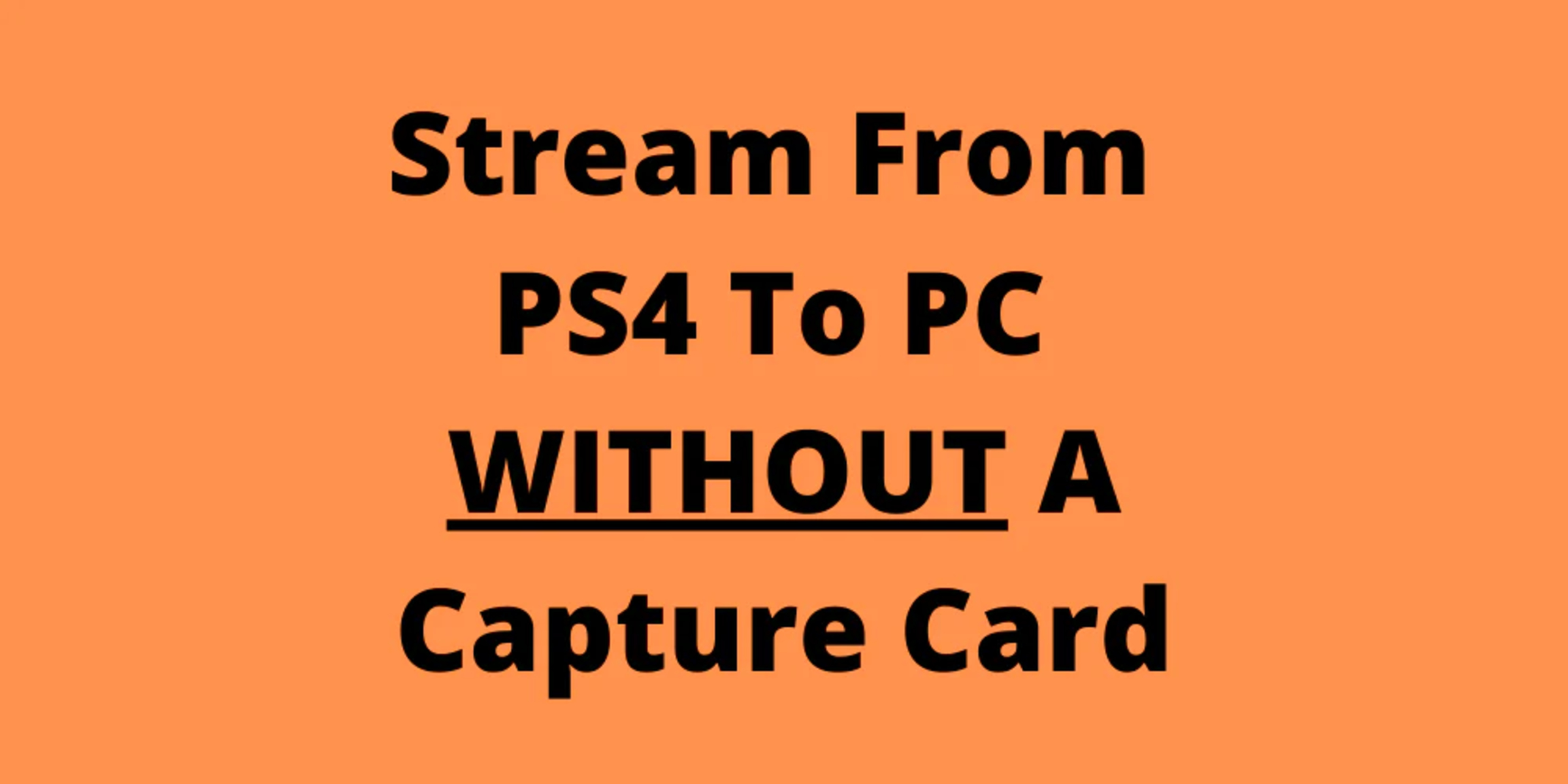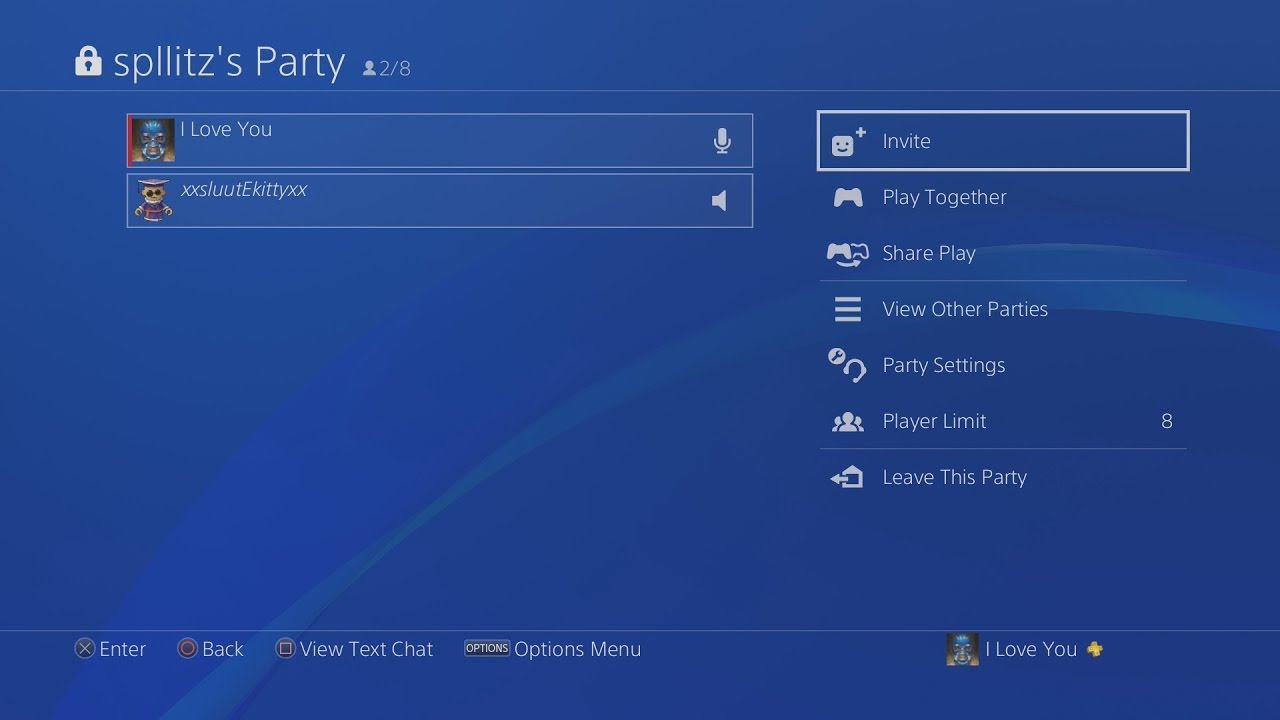Introduction
Are you ready to take your gaming experience to the next level? Imagine being able to play your favorite PlayStation 4 (PS4) games on your Xperia device, no matter where you are. With Remote Play, this dream becomes a reality. Whether you're traveling, relaxing in your backyard, or simply lounging on the couch, Remote Play allows you to seamlessly connect your Xperia to your PS4 and enjoy your games with the same level of immersion and excitement as if you were sitting in front of your console.
In this comprehensive guide, we will walk you through the process of setting up Remote Play on your PS4, connecting your Xperia to your console, and maximizing your enjoyment of Remote Play. By the end of this tutorial, you'll be equipped with the knowledge and skills to transform your Xperia into a portable gaming powerhouse, giving you the freedom to play your favorite PS4 titles anytime, anywhere.
So, grab your Xperia, power up your PS4, and get ready to embark on an exhilarating gaming journey that transcends the boundaries of traditional console gaming. With Remote Play, the world is your playground, and your Xperia is the gateway to a universe of gaming adventures. Let's dive in and unlock the full potential of your gaming setup!
Step 1: Setting up Remote Play on Your PS4
To embark on your Remote Play journey, the first step is to ensure that your PS4 is ready to connect with your Xperia device. Follow these simple yet crucial steps to set up Remote Play on your PS4:
-
Check Your PS4 System Software: Before diving into the world of Remote Play, it's essential to ensure that your PS4 is running the latest system software. To do this, navigate to the "Settings" menu on your PS4, select "System Software Update," and follow the on-screen instructions to install any available updates. Keeping your PS4's system software up to date is vital for a smooth Remote Play experience.
-
Enable Remote Play on Your PS4: Once your PS4 is updated, it's time to activate Remote Play. Head to the "Settings" menu on your PS4, select "Remote Play Connection Settings," and enable the "Enable Remote Play" option. This step is crucial as it allows your PS4 to establish a connection with your Xperia for Remote Play.
-
Activate Your PS4 as Your Primary System: To ensure seamless Remote Play functionality, it's recommended to set your PS4 as your primary system. This can be done by navigating to the "Settings" menu, selecting "Account Management," and then choosing "Activate as Your Primary PS4." By doing this, you'll optimize the Remote Play experience and eliminate potential connectivity issues.
-
Connect Your DualShock 4 Controller to Your Xperia: While not directly related to setting up Remote Play on your PS4, it's important to note that you can connect your DualShock 4 controller to your Xperia for a more immersive gaming experience during Remote Play. Simply enable Bluetooth on your Xperia, pair it with your DualShock 4 controller, and you're all set to enjoy console-like controls on your Xperia device.
By following these steps, you'll successfully set up Remote Play on your PS4, laying the foundation for a seamless and exhilarating gaming experience on your Xperia. With Remote Play activated and your PS4 primed for connectivity, you're now ready to move on to the next step: connecting your Xperia to your PS4 and immersing yourself in the world of Remote Play.
Step 2: Connecting Your Xperia to Your PS4
Now that you've set up Remote Play on your PS4, it's time to establish the connection between your Xperia device and your console. This pivotal step is what bridges the gap between your gaming worlds, allowing you to seamlessly stream and play your favorite PS4 titles on your Xperia. Follow these steps to connect your Xperia to your PS4 and unlock the full potential of Remote Play:
-
Download and Install the Remote Play App: Begin by downloading the Remote Play app on your Xperia device from the Google Play Store. This app serves as the gateway to your PS4, enabling you to establish a secure and responsive connection for Remote Play. Once the app is installed, launch it and proceed to the next step.
-
Sign In to Your PlayStation Network Account: Upon launching the Remote Play app, you'll be prompted to sign in to your PlayStation Network (PSN) account. Ensure that you use the same account that is linked to your PS4 console. This step is crucial for authentication and ensuring that you have access to your PS4 library for Remote Play.
-
Connect Your Xperia to Your PS4: With the Remote Play app open on your Xperia, follow the on-screen instructions to connect to your PS4. This typically involves selecting your PS4 console from the list of available devices. Once the connection is established, your Xperia will mirror the PS4's screen, giving you full control over your console from your Xperia device.
-
Adjust Remote Play Settings: Within the Remote Play app, you have the option to customize various settings to optimize your gaming experience. You can adjust the video quality, resolution, and frame rate to suit your network connection and device capabilities. Additionally, you can enable or disable the on-screen controller, depending on your preference for controlling the games.
-
Start Playing: Once the connection is established and the settings are configured to your liking, it's time to dive into the world of Remote Play. You can now access your PS4 library, launch your favorite games, and experience them in all their glory on your Xperia device. Whether you're at home or on the go, Remote Play empowers you to enjoy console-quality gaming on your Xperia with unparalleled convenience.
By following these steps, you'll successfully connect your Xperia to your PS4, paving the way for an immersive and flexible gaming experience through Remote Play. With the connection established, you're now ready to embark on gaming adventures that transcend the confines of traditional console gaming, all from the palm of your hand.
Step 3: Enjoying Remote Play on Your Xperia
Now that you've successfully set up Remote Play on your PS4 and connected your Xperia to your console, it's time to immerse yourself in the captivating world of gaming through Remote Play. With your Xperia serving as a portable gateway to your PS4 library, you have the freedom to enjoy your favorite titles with unparalleled flexibility and convenience. Here's how you can make the most of Remote Play on your Xperia:
Seamless Gaming Experience
Once your Xperia is connected to your PS4 via Remote Play, you'll experience a seamless transition into the gaming realm. The Remote Play app mirrors your PS4's screen on your Xperia, allowing you to navigate the console's interface, launch games, and delve into immersive gameplay as if you were seated in front of your PS4. Whether you're at home, traveling, or simply seeking a change of scenery, Remote Play empowers you to seamlessly transition between gaming environments without compromising on the quality of your gaming experience.
Full Control at Your Fingertips
With Remote Play, your Xperia becomes an extension of your PS4, placing full control of your gaming destiny at your fingertips. The intuitive on-screen controls or the option to connect your DualShock 4 controller to your Xperia provide a familiar and responsive gaming interface, ensuring that you can execute precise maneuvers, unleash powerful attacks, and navigate intricate game worlds with ease. The ability to control your PS4 games from your Xperia device adds a layer of convenience and versatility to your gaming sessions, allowing you to adapt to various gaming environments and play styles effortlessly.
Flexibility and Freedom
Remote Play liberates you from the confines of traditional gaming setups, offering unparalleled flexibility and freedom. Whether you prefer gaming on the big screen or crave the portability of your Xperia, Remote Play accommodates your preferences without compromise. You can seamlessly transition from playing on your TV to continuing your gaming session on your Xperia, ensuring that your gaming experiences are not bound by physical limitations. This flexibility enables you to integrate gaming seamlessly into your lifestyle, whether it's during your daily commute, while lounging in your backyard, or when you simply want to unwind in a different part of your home.
Enhanced Connectivity
Remote Play transcends the boundaries of traditional gaming by enhancing connectivity between your PS4 and Xperia. The robust connection ensures minimal latency and responsive gameplay, allowing you to enjoy your favorite PS4 titles with uncompromised visual fidelity and smooth performance on your Xperia device. Whether you're engaging in intense multiplayer battles, exploring vast open worlds, or immersing yourself in captivating narratives, Remote Play delivers a connected gaming experience that adapts to your lifestyle and gaming preferences.
By embracing the possibilities of Remote Play on your Xperia, you unlock a new dimension of gaming that seamlessly integrates with your lifestyle, offering unparalleled flexibility, control, and connectivity. With Remote Play, your Xperia becomes a portal to a universe of gaming adventures, empowering you to enjoy your favorite PS4 titles on your terms, anytime, anywhere.
Tips for a Better Remote Play Experience
Enhancing your Remote Play experience goes beyond the initial setup and connection process. To elevate your gaming sessions and ensure optimal performance, consider implementing the following tips and strategies:
1. Network Optimization
A stable and robust network connection is essential for a seamless Remote Play experience. To optimize your network for Remote Play, consider connecting your PS4 to a wired Ethernet connection, which can significantly reduce latency and enhance overall stability. Additionally, ensure that your Xperia device is connected to a reliable Wi-Fi network with strong signal strength to minimize potential disruptions during gameplay.
2. Quality of Service (QoS) Settings
If you're experiencing network congestion or competing for bandwidth with other devices on your network, consider configuring Quality of Service (QoS) settings on your router. QoS settings allow you to prioritize network traffic for Remote Play, ensuring that your gaming data receives preferential treatment, resulting in smoother gameplay and reduced latency.
3. Device Performance Optimization
To maximize the performance of your Xperia device during Remote Play, consider closing background applications and processes that may consume system resources. By freeing up system resources, you can allocate more processing power and memory to the Remote Play app, resulting in improved responsiveness and graphical performance.
4. Display Settings Adjustment
Depending on the capabilities of your Xperia device and network conditions, consider adjusting the display settings within the Remote Play app. You can customize the video quality, resolution, and frame rate to strike a balance between visual fidelity and network performance. Experiment with these settings to find the optimal configuration that delivers a visually stunning gaming experience without compromising on responsiveness.
5. Proximity to Wi-Fi Router
If you're experiencing connectivity issues or signal degradation during Remote Play, consider positioning yourself in close proximity to your Wi-Fi router. By reducing the distance between your Xperia device and the router, you can improve signal strength and minimize potential interference, resulting in a more stable and reliable connection for Remote Play.
6. Firmware and App Updates
Regularly check for firmware updates for your Xperia device and the Remote Play app to ensure that you're benefiting from the latest performance optimizations and feature enhancements. Keeping both your device and the app up to date can address potential compatibility issues and improve overall stability during Remote Play sessions.
By implementing these tips, you can optimize your Remote Play experience, ensuring that you enjoy smooth, responsive, and visually captivating gaming sessions on your Xperia device. Whether you're delving into intense multiplayer battles or immersing yourself in captivating single-player adventures, these strategies can elevate your Remote Play experience to new heights, allowing you to fully embrace the freedom and flexibility that Remote Play offers.
Conclusion
In conclusion, the integration of Remote Play with your Xperia device has redefined the boundaries of gaming, offering a transformative and liberating experience that transcends traditional gaming setups. By following the steps outlined in this guide, you've successfully unlocked the potential of Remote Play, enabling you to seamlessly connect your Xperia to your PS4 and enjoy your favorite titles with unparalleled flexibility and convenience.
Remote Play empowers you to break free from the confines of a stationary gaming environment, allowing you to embark on gaming adventures wherever life takes you. Whether you're traveling, relaxing at home, or seeking a change of scenery, your Xperia becomes a portal to a universe of gaming possibilities, ensuring that your gaming experiences seamlessly integrate with your lifestyle.
The ability to seamlessly transition between playing on your TV and continuing your gaming session on your Xperia device underscores the adaptability and versatility that Remote Play offers. With full control at your fingertips and the freedom to enjoy console-quality gaming on the go, Remote Play enriches your gaming journey, ensuring that your gaming experiences are not bound by physical limitations.
Furthermore, the tips provided for optimizing your Remote Play experience serve as valuable tools for enhancing the performance and stability of your gaming sessions. By fine-tuning your network, device, and display settings, you can elevate your Remote Play experience, ensuring that you immerse yourself in captivating gameplay without compromise.
As you embrace the possibilities of Remote Play, remember that your Xperia device is not just a gaming companion but a gateway to a world of entertainment and excitement. Whether you're engaging in intense multiplayer battles, unraveling intricate narratives, or exploring vast open worlds, Remote Play enriches your gaming experiences, offering a seamless and connected gaming journey that adapts to your preferences and lifestyle.
In essence, Remote Play on your Xperia device represents a convergence of innovation, freedom, and immersive gaming, empowering you to redefine how, when, and where you experience your favorite PS4 titles. With Remote Play, the boundaries of traditional gaming dissolve, and a new era of gaming flexibility and convenience emerges, placing you at the center of a gaming universe that is as boundless as your imagination.
So, as you embark on your Remote Play journey, remember that the world is your gaming playground, and your Xperia is the key to unlocking a universe of gaming adventures. Embrace the freedom, flexibility, and excitement that Remote Play offers, and let your gaming experiences transcend the confines of traditional gaming setups. The future of gaming is in your hands, and with Remote Play, the possibilities are limitless.