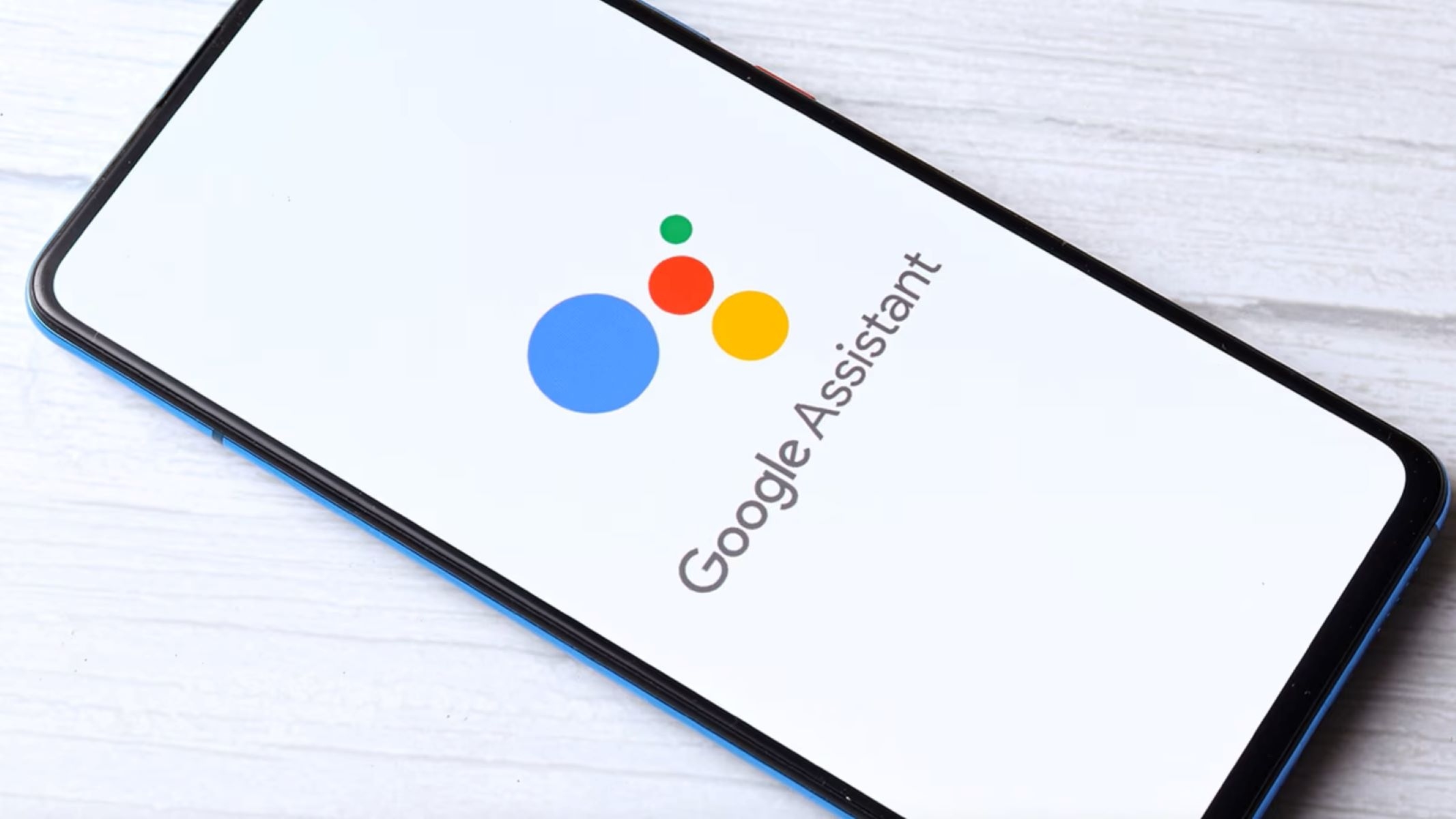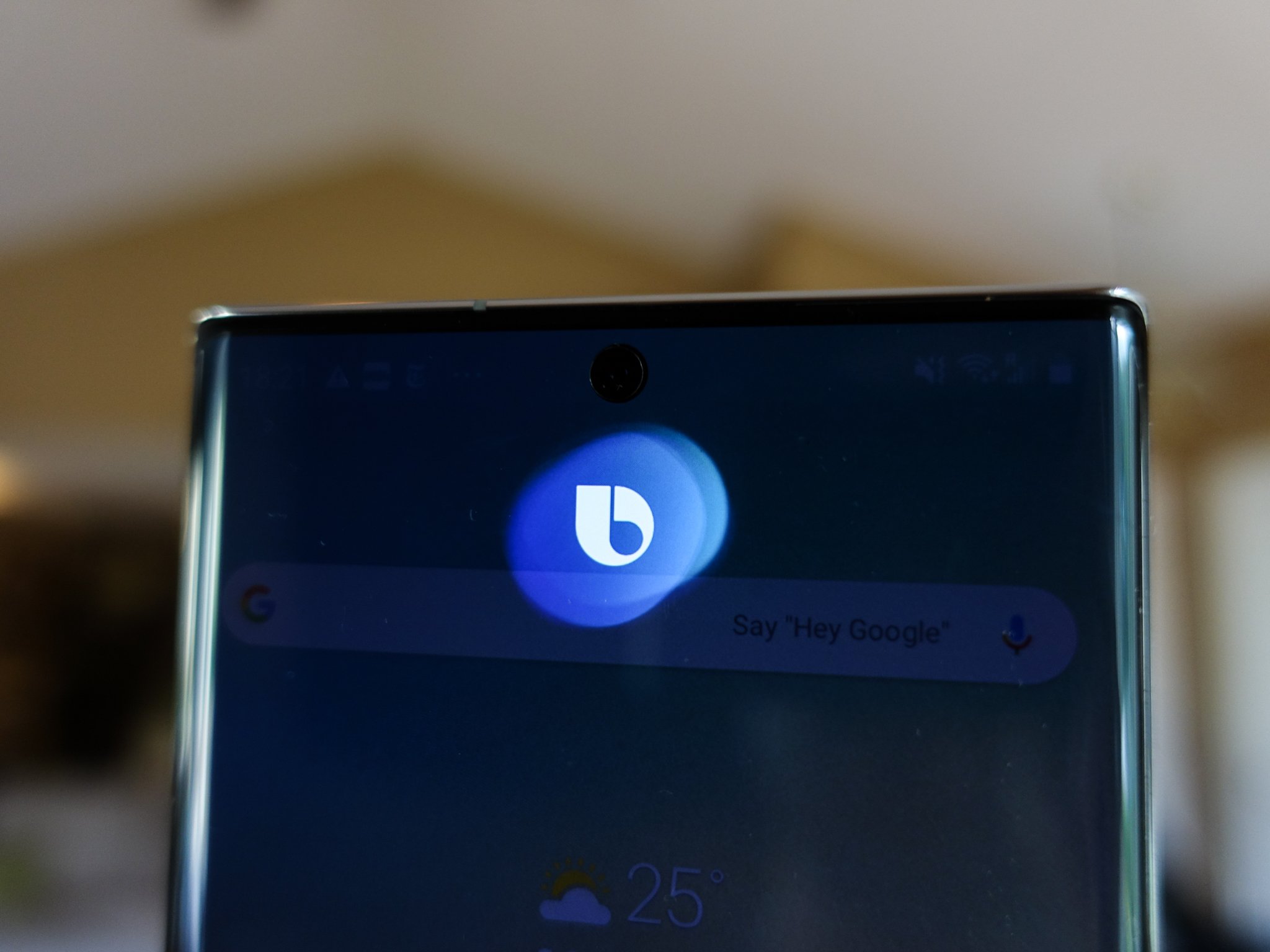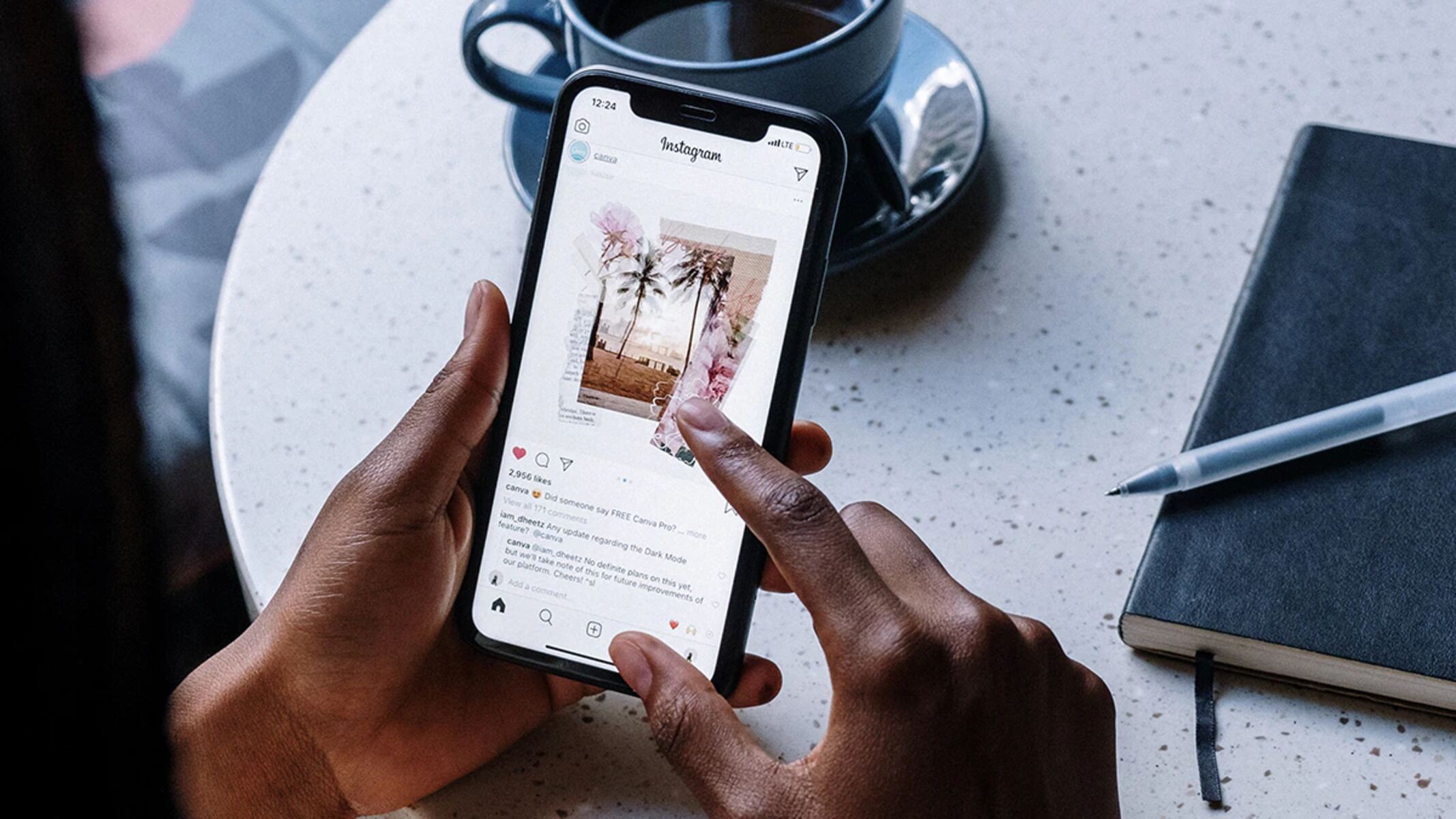Introduction
Deactivating Google Assistant on your Realme device can be a beneficial decision for various reasons. While Google Assistant offers a range of convenient features and functionalities, some users may prefer to disable it due to privacy concerns, battery optimization, or simply to explore alternative virtual assistant options. Whether you're looking to deactivate Google Assistant temporarily or permanently, this guide will walk you through the simple steps to accomplish this on your Realme device.
By deactivating Google Assistant, you can potentially extend your device's battery life by reducing background processes and data usage. Additionally, some users may prefer to rely on other virtual assistant apps that better align with their preferences and needs. Whatever your reason may be, understanding how to deactivate Google Assistant on your Realme device empowers you to customize your user experience and optimize your device's performance according to your unique preferences.
Now, let's delve into the step-by-step process of deactivating Google Assistant on your Realme device, allowing you to take full control of your device's virtual assistant settings.
Step 1: Open Google Assistant settings
To begin the process of deactivating Google Assistant on your Realme device, you'll need to access the Google Assistant settings. This step is crucial as it provides you with the necessary access to modify the virtual assistant's configurations according to your preferences.
-
Locate the Google Assistant App: On your Realme device, navigate to the home screen or the app drawer. Look for the Google Assistant app icon, which typically features a colorful 'G' logo. Once you've located the app, tap on it to open the Google Assistant interface.
-
Access the Google Assistant Settings: Within the Google Assistant interface, you'll need to access the settings menu to proceed with deactivation. Look for the profile icon or your account avatar, usually located in the top right or left corner of the screen. Tap on this icon to reveal a dropdown menu, and then select the "Settings" option. This action will redirect you to the Google Assistant settings page, where you can manage various aspects of the virtual assistant's functionality.
-
Navigate to Device Settings: Once you're in the Google Assistant settings, you may need to navigate to the specific device settings to access the deactivation options. Depending on your Realme device's interface and the version of the Google Assistant app, the exact location of the device settings may vary. Look for options such as "Device," "Phone," or "Assistant devices" within the settings menu, and tap on it to proceed.
-
Explore Assistant Settings: Within the device settings, you'll find a range of options related to the Google Assistant's behavior and features. Take your time to explore the available settings, as this can provide valuable insights into the various functionalities that can be modified or deactivated. Look for options related to voice recognition, voice activation, and general assistant behavior to ensure that you have a comprehensive understanding of the available configurations.
By successfully navigating to the Google Assistant settings on your Realme device, you've completed the first step towards deactivating the virtual assistant. This process equips you with the necessary access to modify the assistant's settings according to your preferences, setting the stage for the subsequent steps in the deactivation process.
Step 2: Turn off Google Assistant
After successfully accessing the Google Assistant settings on your Realme device, the next crucial step in deactivating Google Assistant involves turning off the virtual assistant. This process allows you to disable the assistant's functionalities and prevent it from actively engaging with your device, providing you with greater control over your user experience.
To turn off Google Assistant, follow these steps:
-
Locate the Assistant Option: Within the Google Assistant settings, navigate to the "Assistant" option. This section typically contains a comprehensive list of configurations and preferences related to the assistant's behavior and features.
-
Disable Google Assistant: Once you've accessed the Assistant settings, look for the toggle switch or option that allows you to disable Google Assistant. This action effectively turns off the virtual assistant, preventing it from responding to voice commands, accessing personal information, or performing tasks on your behalf.
-
Confirm Deactivation: Upon locating the option to disable Google Assistant, you may be prompted to confirm the deactivation. This confirmation step ensures that you are intentionally turning off the assistant and prevents accidental modifications to your settings.
-
Review Additional Settings: While turning off Google Assistant, take the opportunity to review any additional settings or configurations that may impact the assistant's behavior. This includes options related to voice recognition, voice activation, and personalized preferences that contribute to the overall assistant experience.
By following these steps, you can effectively turn off Google Assistant on your Realme device, granting you the freedom to customize your device's virtual assistant settings according to your preferences. This process empowers you to take full control of your user experience, allowing you to optimize your device's functionalities based on your unique needs and priorities.
Turning off Google Assistant can lead to various benefits, including improved privacy, reduced background processes, and potential battery optimization. Additionally, some users may prefer to explore alternative virtual assistant options that better align with their preferences and requirements. Whatever your reason may be, successfully turning off Google Assistant on your Realme device provides you with the flexibility to tailor your device's functionalities to suit your individual preferences.
Step 3: Confirm deactivation
Confirming the deactivation of Google Assistant on your Realme device is a crucial step to ensure that the changes you've made to the virtual assistant's settings are implemented accurately. This confirmation process provides you with the opportunity to verify that Google Assistant has been successfully turned off and that the assistant's functionalities are no longer active on your device.
Upon disabling Google Assistant, you may encounter a confirmation prompt or dialogue box that seeks your final approval to proceed with the deactivation. This prompt typically serves as a safeguard against accidental modifications to your settings, ensuring that you have intentionally chosen to turn off the virtual assistant.
When prompted to confirm the deactivation, carefully review the details presented in the confirmation dialogue. This may include a summary of the changes you're about to make, such as disabling voice recognition, turning off personalized recommendations, or deactivating voice-activated features. By reviewing this information, you can ensure that the deactivation aligns with your intentions and preferences.
Once you've reviewed the details, proceed with confirming the deactivation as prompted. This action finalizes the process of turning off Google Assistant on your Realme device, effectively implementing the changes you've made to the assistant's settings.
After confirming the deactivation, take a moment to ensure that the Google Assistant is no longer active on your device. You can do this by attempting to trigger the assistant using voice commands or by accessing the assistant's interface to verify its status. If the deactivation has been successful, you should no longer observe any responses or interactions from Google Assistant, indicating that the virtual assistant has been effectively turned off.
By confirming the deactivation of Google Assistant on your Realme device, you can rest assured that the changes you've made to the assistant's settings have been accurately implemented. This confirmation process provides you with the peace of mind that Google Assistant is no longer actively engaged with your device, allowing you to proceed with confidence in your customized user experience.
Successfully confirming the deactivation of Google Assistant empowers you to take full control of your device's virtual assistant settings, enabling you to optimize your user experience according to your unique preferences and priorities. Whether you've chosen to disable the assistant for privacy reasons, battery optimization, or to explore alternative virtual assistant options, the confirmation of deactivation ensures that your device reflects your personalized settings accurately.
Conclusion
In conclusion, deactivating Google Assistant on your Realme device is a straightforward process that empowers you to customize your user experience according to your unique preferences and priorities. By following the step-by-step guide outlined in this article, you've gained valuable insights into the process of turning off Google Assistant, allowing you to take full control of your device's virtual assistant settings.
Upon successfully deactivating Google Assistant, you may experience various benefits that contribute to an optimized user experience. One significant advantage is the potential for improved privacy, as disabling the virtual assistant can mitigate concerns related to data collection and voice recognition. Additionally, turning off Google Assistant can lead to reduced background processes and potential battery optimization, contributing to extended device usage and enhanced performance.
Furthermore, deactivating Google Assistant provides you with the flexibility to explore alternative virtual assistant options that better align with your preferences and requirements. Whether you're seeking a virtual assistant with specific features, a different interface, or enhanced compatibility with third-party apps, turning off Google Assistant on your Realme device opens the door to a diverse range of virtual assistant alternatives.
By confirming the deactivation of Google Assistant, you can proceed with confidence in your customized user experience, knowing that your device reflects your personalized settings accurately. This confirmation process serves as a safeguard against accidental modifications and ensures that the changes you've made to the assistant's settings have been accurately implemented.
Ultimately, the ability to deactivate Google Assistant on your Realme device empowers you to tailor your device's functionalities according to your individual preferences, enhancing your overall user experience. Whether you choose to disable the assistant temporarily or permanently, the process of turning off Google Assistant provides you with the freedom to optimize your device's virtual assistant settings in alignment with your unique needs and priorities.
In summary, the decision to deactivate Google Assistant on your Realme device offers a range of benefits, including improved privacy, potential battery optimization, and the freedom to explore alternative virtual assistant options. By understanding the steps involved in deactivating Google Assistant, you've gained valuable knowledge that enables you to take full control of your device's virtual assistant settings, empowering you to craft a user experience that resonates with your individual preferences and priorities.