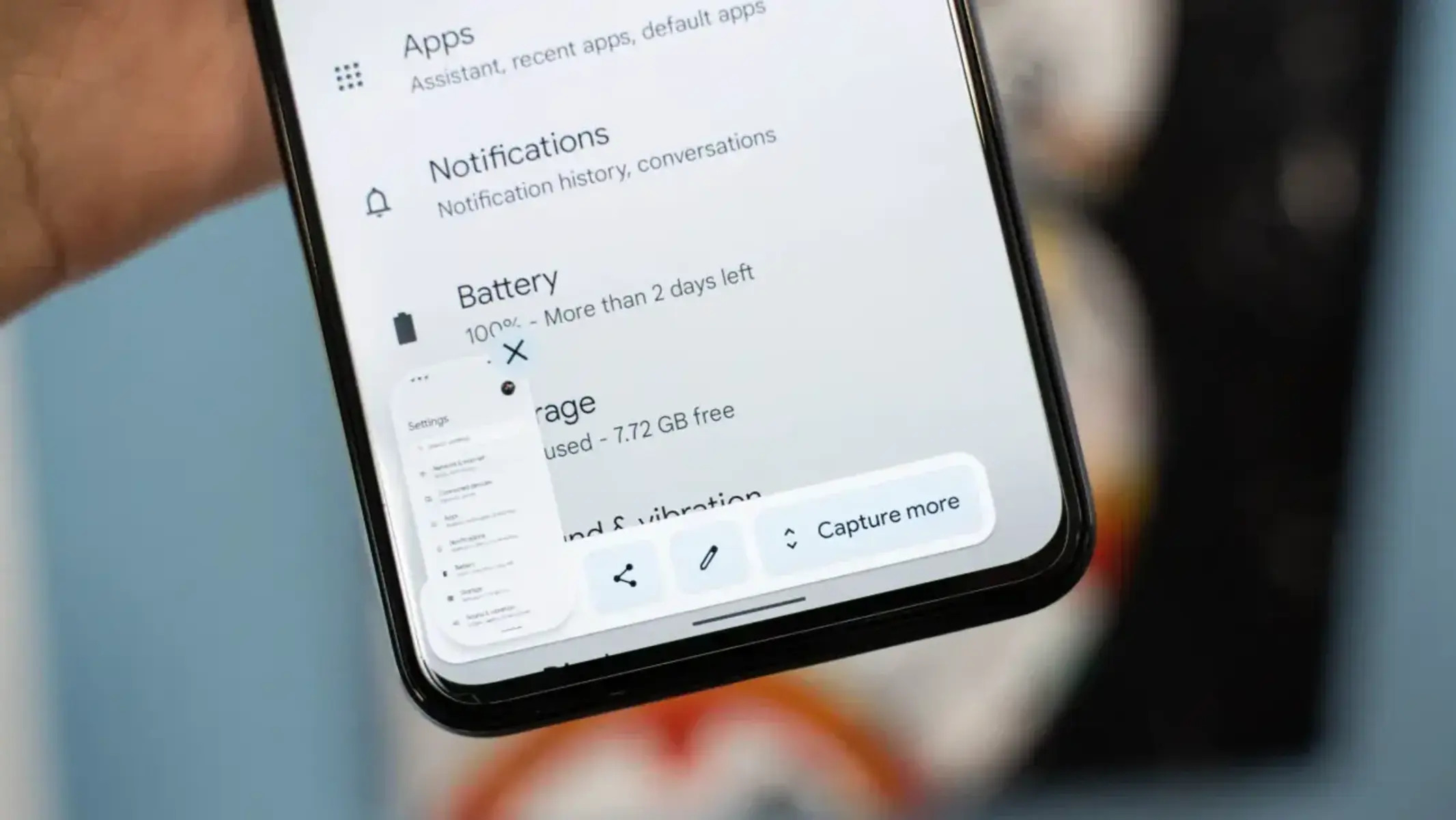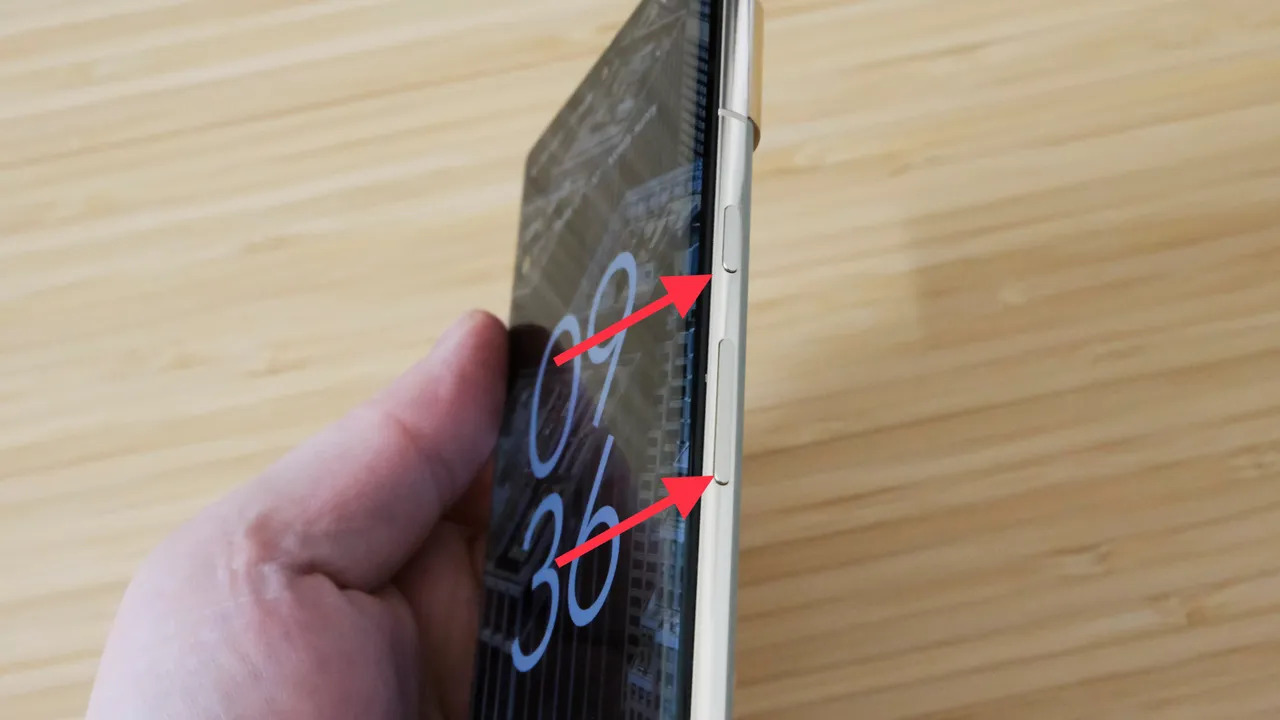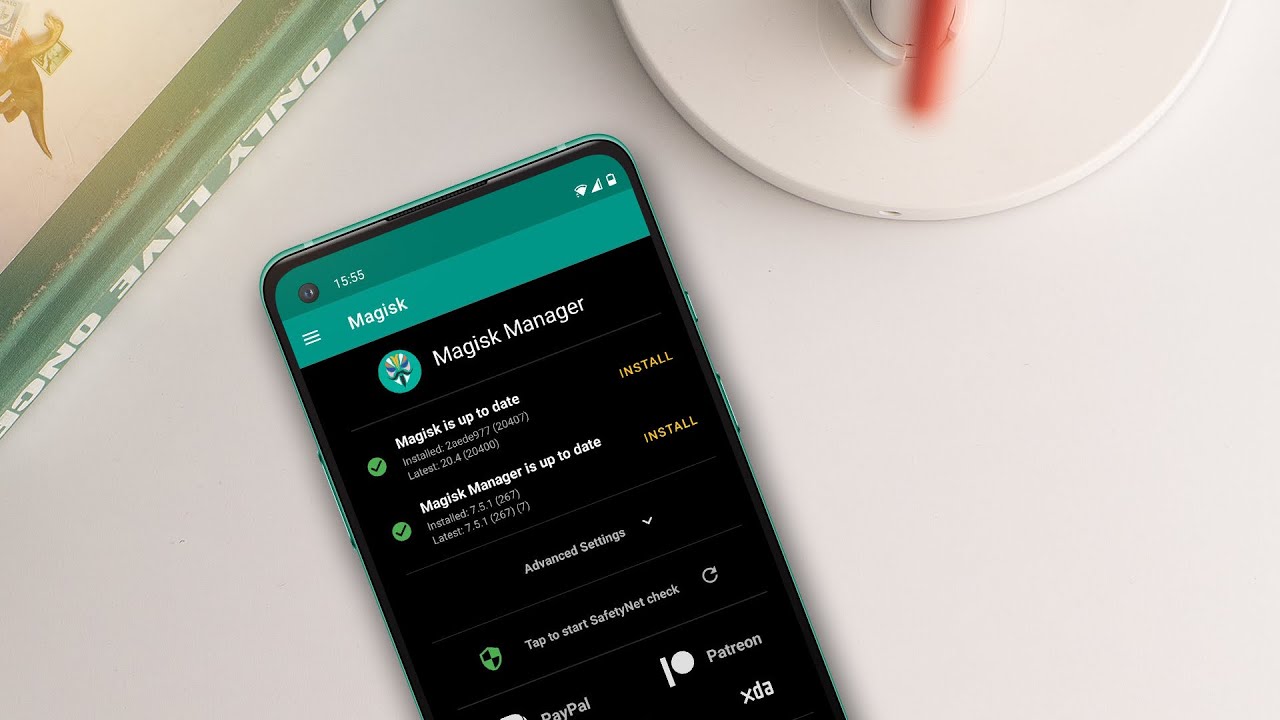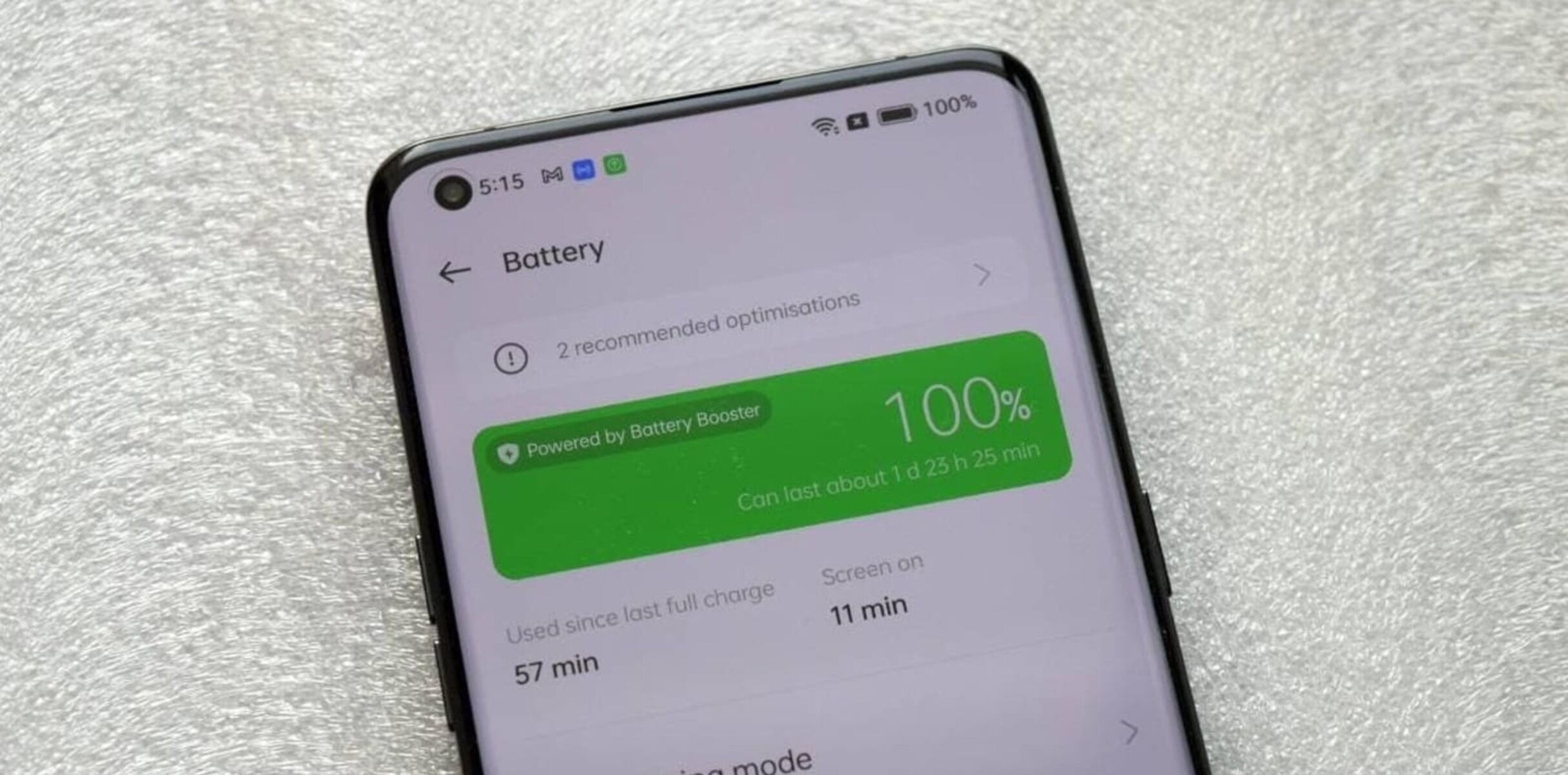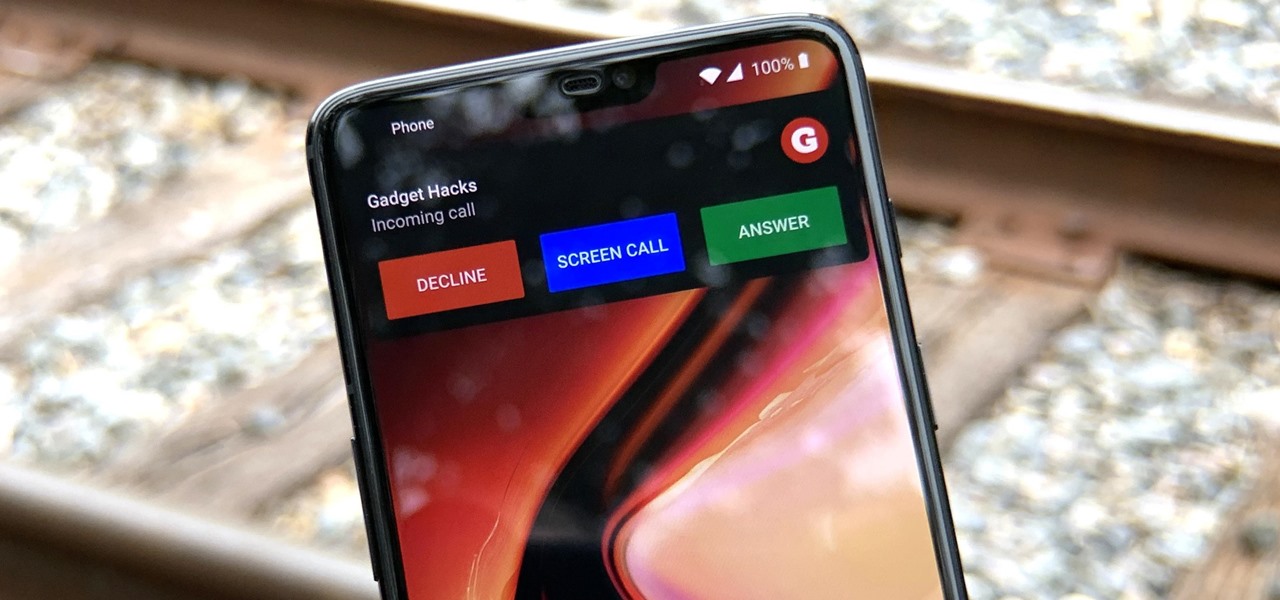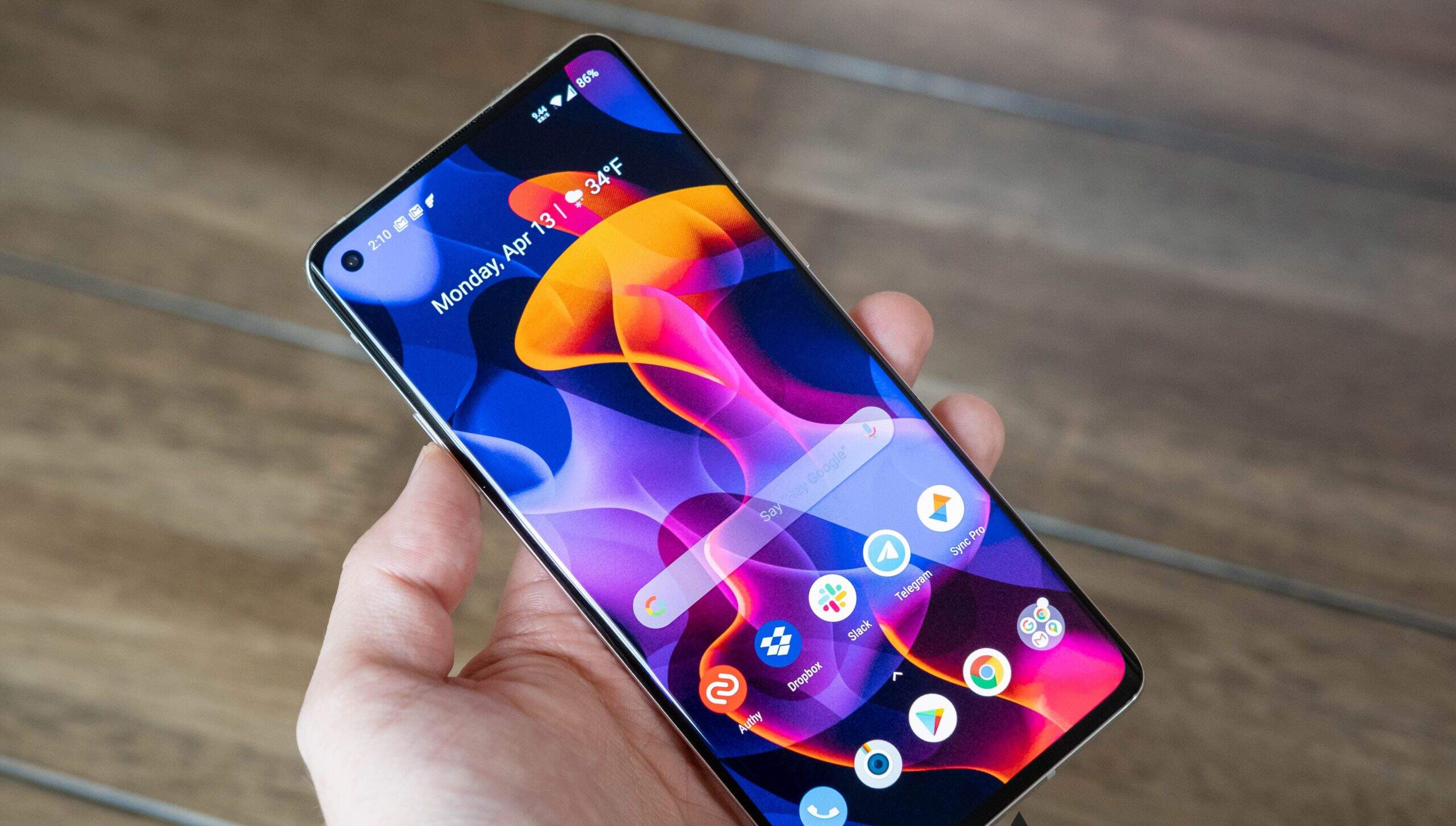Introduction
The Oneplus 8 is a sleek and powerful mobile device that has garnered attention for its impressive features and seamless user experience. One of the most commonly used features on any smartphone is the ability to capture and share moments through screenshots. Whether it's a hilarious meme, an inspiring quote, or a memorable conversation, taking a screenshot allows you to preserve and share these moments with ease.
In this comprehensive guide, we will delve into the various methods of capturing screenshots on the Oneplus 8. From using the physical buttons to employing intuitive gestures, we will explore the diverse options available to cater to different user preferences. Additionally, we will discuss how to edit and share screenshots, enabling you to personalize and distribute your captured images effortlessly.
By mastering the art of taking screenshots on your Oneplus 8, you can elevate your mobile experience and effortlessly capture and share the content that matters to you. Let's embark on this journey to unlock the full potential of your device and make the most of every memorable moment.
How to Take a Screenshot on Oneplus 8
Capturing a screenshot on your Oneplus 8 is a simple and essential function that allows you to preserve and share content from your device's screen. Whether you want to save a memorable conversation, capture a stunning image, or keep a record of important information, the Oneplus 8 offers multiple convenient methods to take screenshots.
Using the Physical Buttons
The traditional method of taking a screenshot on the Oneplus 8 involves using the physical buttons. To do this, simply locate the power button, which is typically situated on the right side of the device, and the volume down button, usually found on the left side. Once you have the content you want to capture displayed on the screen, press the power button and volume down button simultaneously and hold them for a brief moment. You will then see a visual indication that the screenshot has been successfully taken.
Using the Three-Finger Swipe Gesture
Another intuitive way to capture a screenshot on the Oneplus 8 is by using the three-finger swipe gesture. This feature can be easily enabled in the device settings. Once activated, you can simply swipe down on the screen with three fingers to instantly capture a screenshot. This method offers a convenient and hands-free approach, allowing you to effortlessly capture content without the need to press any physical buttons.
Using the Quick Settings Panel
The Oneplus 8 also provides a quick and efficient method to take screenshots through the quick settings panel. By accessing the quick settings, you can find the screenshot icon, which, when tapped, instantly captures the content displayed on your screen. This method is particularly useful for users who prefer a streamlined and accessible approach to taking screenshots.
By familiarizing yourself with these diverse methods of capturing screenshots on the Oneplus 8, you can seamlessly preserve and share content that resonates with you. Whether you opt for the traditional physical button combination, the convenient three-finger swipe gesture, or the quick settings panel, the Oneplus 8 offers versatile options to cater to your individual preferences.
Using the Physical Buttons
Capturing a screenshot using the physical buttons on the Oneplus 8 is a straightforward and reliable method that has been a staple feature across various smartphone models. This method offers a tactile and familiar approach, allowing users to effortlessly capture content displayed on their device's screen.
To initiate the process, locate the power button, typically positioned on the right side of the device, and the volume down button, commonly found on the left side. Once you have the desired content on the screen that you wish to capture, simultaneously press the power button and volume down button. It's important to hold both buttons for a brief moment to ensure the screenshot is successfully taken.
Upon executing the button combination, the screen will flash briefly, accompanied by a subtle sound or haptic feedback, indicating that the screenshot has been captured. This visual and auditory confirmation provides reassurance to the user, ensuring that the desired content has been successfully preserved.
The physical button method offers a sense of control and precision, allowing users to actively engage with their device while capturing screenshots. The tactile feedback from pressing the physical buttons provides a satisfying and tangible experience, enhancing the overall user interaction.
Furthermore, this method is particularly useful in scenarios where the three-finger swipe gesture may not be feasible, such as when using the device with one hand or in situations where the screen may be difficult to interact with directly.
By leveraging the physical buttons to capture screenshots, users can seamlessly preserve and share content that resonates with them. Whether it's capturing a memorable moment from a video, saving an important piece of information, or archiving a captivating image, the physical button method on the Oneplus 8 offers a reliable and accessible way to capture and preserve content with ease.
Using the Three-Finger Swipe Gesture
The three-finger swipe gesture is a modern and intuitive method of capturing screenshots on the Oneplus 8. This feature offers a seamless and hands-free approach, allowing users to effortlessly capture content displayed on the screen without the need to press any physical buttons.
To utilize this feature, users can enable the three-finger swipe gesture in the device settings. Once activated, the device recognizes the motion of swiping down on the screen with three fingers as a command to capture a screenshot. This intuitive gesture simplifies the process, making it convenient for users to capture content with a natural and fluid motion.
The three-finger swipe gesture enhances the user experience by providing a touchless interaction with the device. This is particularly beneficial in situations where using physical buttons may be cumbersome or impractical, such as when holding the device with one hand or when the screen is being viewed in a hands-free manner.
Furthermore, the seamless nature of this gesture makes it ideal for capturing content during activities where manual interaction with the device may be limited, such as when cooking, exercising, or engaging in any hands-on tasks. By simply swiping down with three fingers, users can effortlessly capture and preserve content without interrupting their ongoing activities.
The implementation of the three-finger swipe gesture aligns with the Oneplus 8's commitment to providing a user-friendly and innovative mobile experience. By incorporating intuitive features such as this gesture, the device empowers users to interact with their screens in a natural and effortless manner, enhancing overall usability and convenience.
In essence, the three-finger swipe gesture on the Oneplus 8 exemplifies the seamless integration of technology and user experience, offering a modern and convenient method of capturing screenshots. By enabling this feature, users can effortlessly preserve and share content, further enriching their mobile experience with the Oneplus 8.
Using the Quick Settings Panel
The Quick Settings Panel on the Oneplus 8 provides a convenient and efficient method for capturing screenshots with just a few taps. This feature offers a streamlined approach, allowing users to quickly and effortlessly capture content displayed on their device's screen.
To initiate the screenshot capture process using the Quick Settings Panel, users can simply swipe down from the top of the screen to access the notification shade. Within the notification shade, the Quick Settings Panel can be accessed by swiping down once more or by using a two-finger swipe gesture. Once the Quick Settings Panel is visible, users can easily locate the screenshot icon, typically represented by a small phone screen with a dotted outline.
Tapping on the screenshot icon instantly captures the content displayed on the screen, providing a hassle-free method to preserve and share images, text, or any other visual content. This intuitive approach eliminates the need for complex button combinations or gestures, making it accessible to users of all experience levels.
The Quick Settings Panel method is particularly advantageous in situations where users require a swift and uncomplicated way to capture screenshots. Whether it's saving an important document, archiving a captivating image, or sharing a snippet of a conversation, the Quick Settings Panel streamlines the process, allowing users to capture content with ease.
Furthermore, the accessibility of the Quick Settings Panel ensures that users can initiate the screenshot capture process without interrupting their current activities. This is especially beneficial in scenarios where time is of the essence or when capturing content in dynamic or fast-paced environments.
By leveraging the Quick Settings Panel to capture screenshots, users can seamlessly preserve and share content that resonates with them. This method aligns with the Oneplus 8's commitment to providing a user-friendly and intuitive mobile experience, ensuring that users can effortlessly capture and share the content that matters to them.
In essence, the Quick Settings Panel on the Oneplus 8 offers a user-friendly and efficient method of capturing screenshots, enhancing the overall usability and convenience of the device. By utilizing this feature, users can effortlessly preserve and share content, further enriching their mobile experience with the Oneplus 8.
Editing and Sharing Screenshots
After capturing a screenshot on your Oneplus 8, you have the option to further enhance and personalize the image before sharing it with others. The device offers built-in tools that enable users to edit screenshots directly, adding a layer of creativity and customization to their captured content.
Upon taking a screenshot, users can promptly access the editing options by tapping on the notification that appears in the notification shade. This convenient feature allows for immediate editing without the need to navigate through multiple menus or applications. Once the editing interface is accessed, users can utilize a range of tools to annotate, crop, or highlight specific areas within the screenshot. These tools empower users to add text, draw freehand, or highlight important details, making the screenshot more informative and visually engaging.
Furthermore, the Oneplus 8 provides the option to share screenshots directly from the editing interface, streamlining the process of distributing the captured content. Users can seamlessly share their edited screenshots with friends, family, or colleagues through various communication channels, such as messaging apps, social media platforms, or email. This integrated sharing functionality ensures that users can swiftly disseminate their personalized screenshots without the need to navigate to separate sharing menus or applications.
In addition to the built-in editing and sharing capabilities, the Oneplus 8 also supports integration with third-party editing and sharing applications. This flexibility allows users to leverage their preferred editing tools or share screenshots through their favorite platforms, further enhancing the versatility and customization options available.
By integrating editing and sharing functionalities directly into the screenshot capture process, the Oneplus 8 prioritizes user convenience and creativity. This seamless integration empowers users to not only capture memorable moments but also to personalize and distribute them with ease, adding a personal touch to their digital interactions.
In essence, the ability to edit and share screenshots on the Oneplus 8 reflects the device's commitment to providing a comprehensive and user-centric mobile experience. By offering intuitive editing tools and streamlined sharing options, the device ensures that users can effortlessly enhance and distribute their captured content, further enriching their digital interactions and communication.
Conclusion
Mastering the art of capturing and sharing screenshots on the Oneplus 8 not only enhances the user experience but also empowers individuals to preserve and communicate meaningful moments in a personalized manner. The diverse methods available for taking screenshots, including the use of physical buttons, the three-finger swipe gesture, and the Quick Settings Panel, cater to a wide range of user preferences, ensuring accessibility and convenience.
The traditional approach of using physical buttons provides a tactile and reliable method for capturing screenshots, offering a sense of control and precision. Simultaneously, the three-finger swipe gesture introduces a touchless interaction, enabling users to effortlessly capture content with a natural and fluid motion. The Quick Settings Panel streamlines the process, offering a swift and uncomplicated method for capturing screenshots, ensuring accessibility for users of all experience levels.
Furthermore, the integration of editing and sharing functionalities directly into the screenshot capture process exemplifies the Oneplus 8's commitment to user convenience and creativity. The built-in editing tools and seamless sharing options empower users to personalize and distribute their captured content with ease, adding a personal touch to their digital interactions.
By seamlessly combining these features, the Oneplus 8 not only provides a comprehensive and user-centric mobile experience but also encourages users to engage with their digital content in a more meaningful and expressive manner. Whether it's preserving memorable conversations, capturing inspiring visuals, or sharing important information, the Oneplus 8 equips users with the tools to curate and communicate their digital experiences effectively.
In conclusion, the Oneplus 8's screenshot capture capabilities, coupled with intuitive editing and sharing functionalities, elevate the device beyond a mere communication tool, transforming it into a platform for personal expression and creativity. By embracing the diverse methods of capturing and sharing screenshots, users can enrich their digital interactions and communication, ultimately enhancing their overall mobile experience with the Oneplus 8.