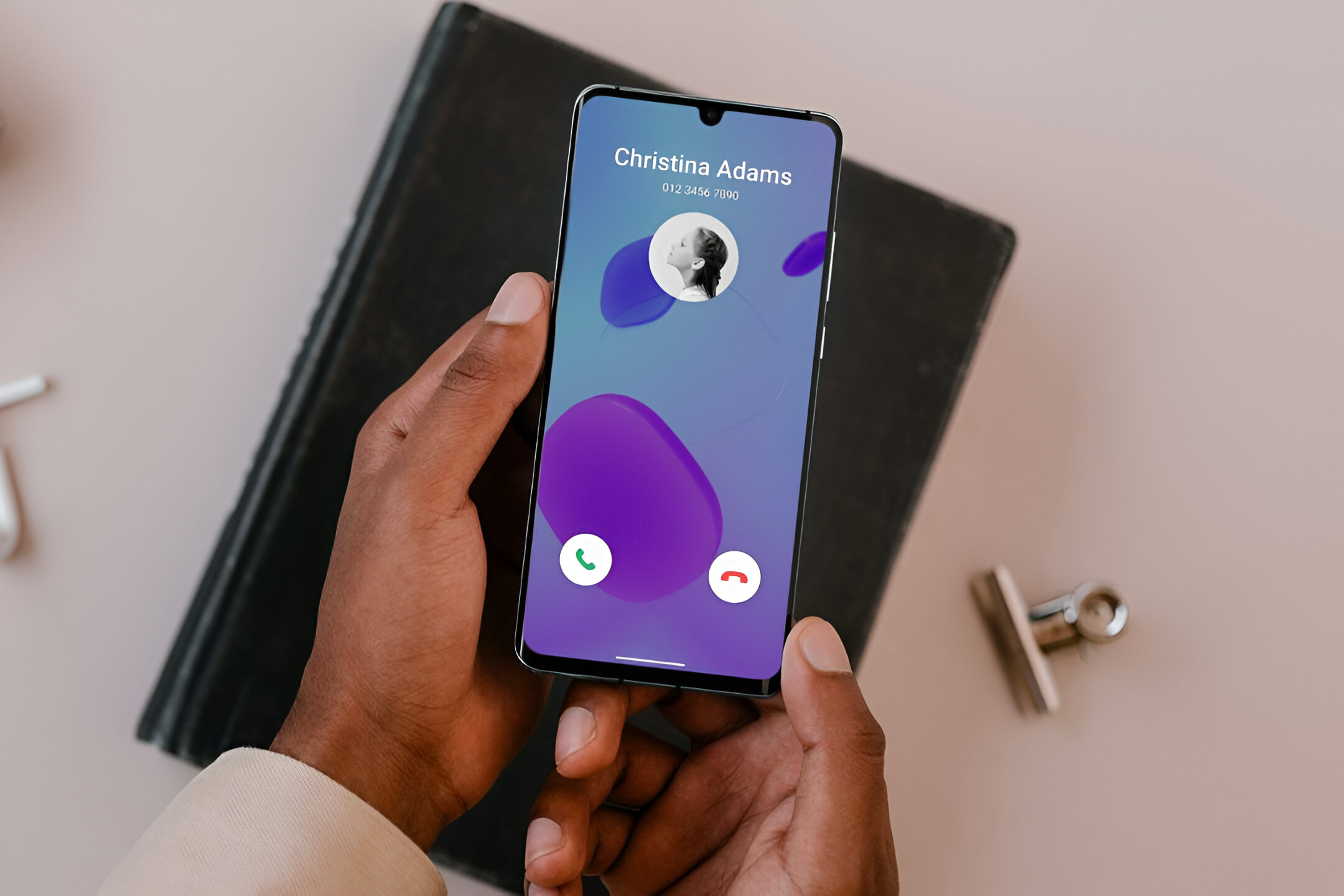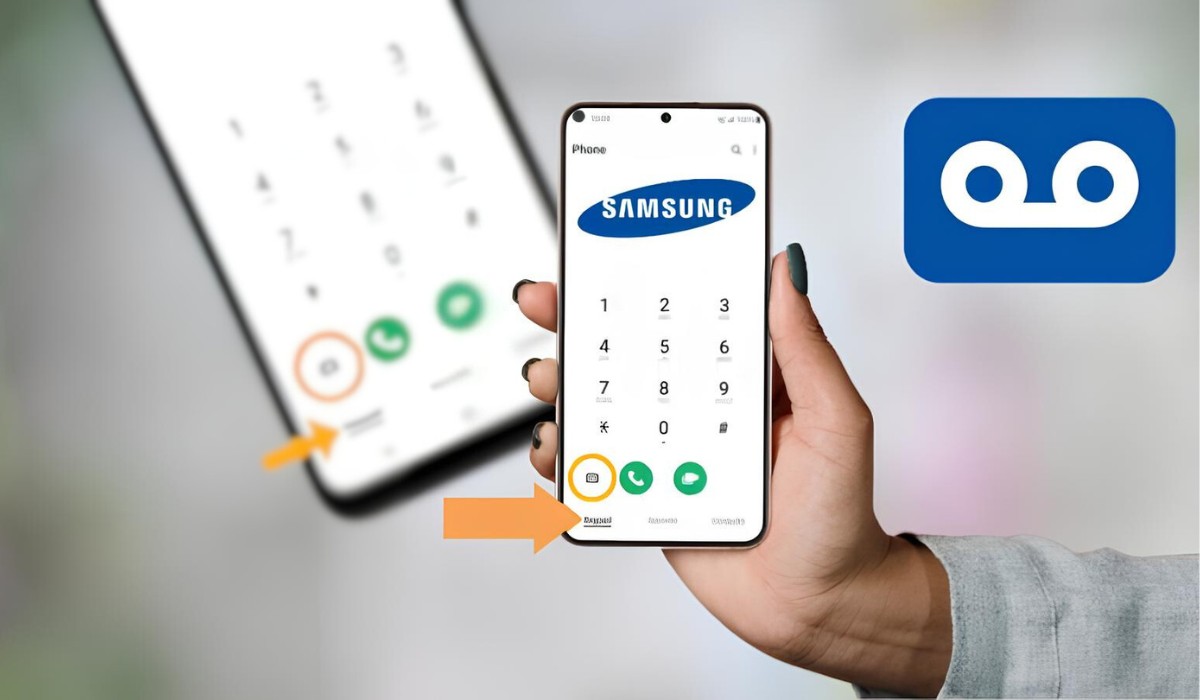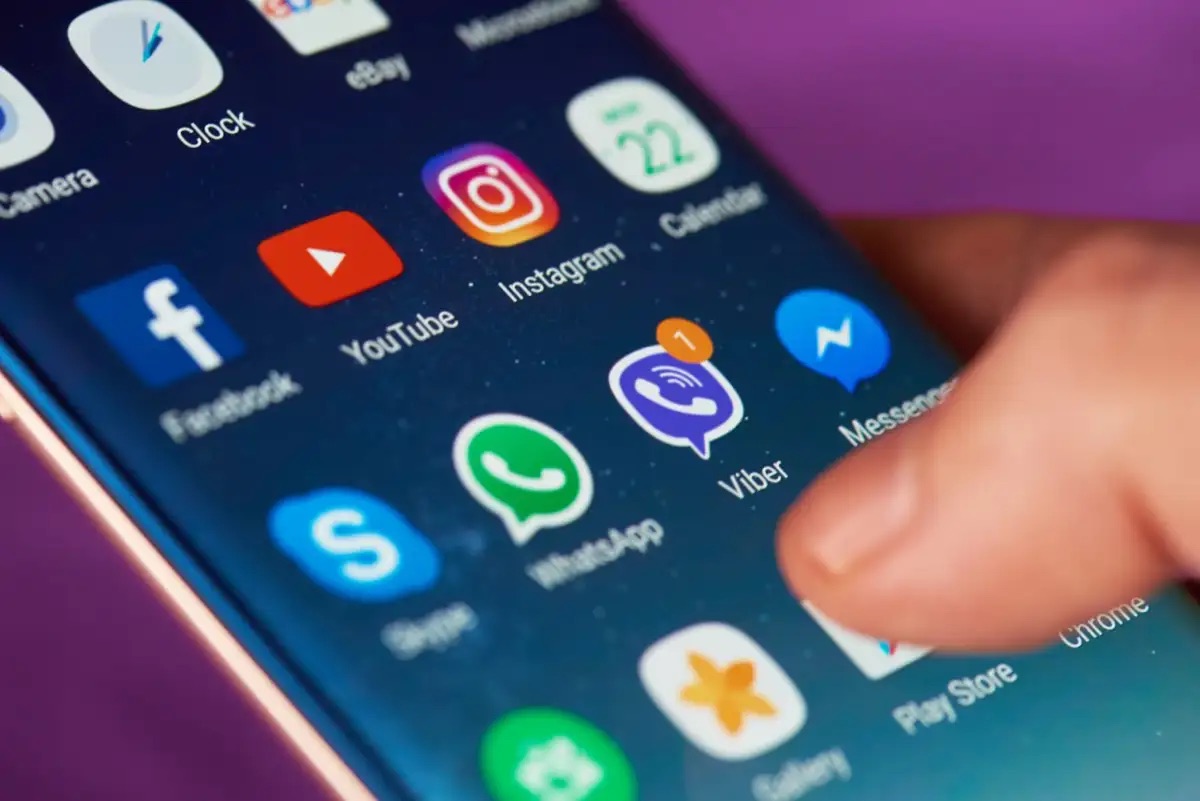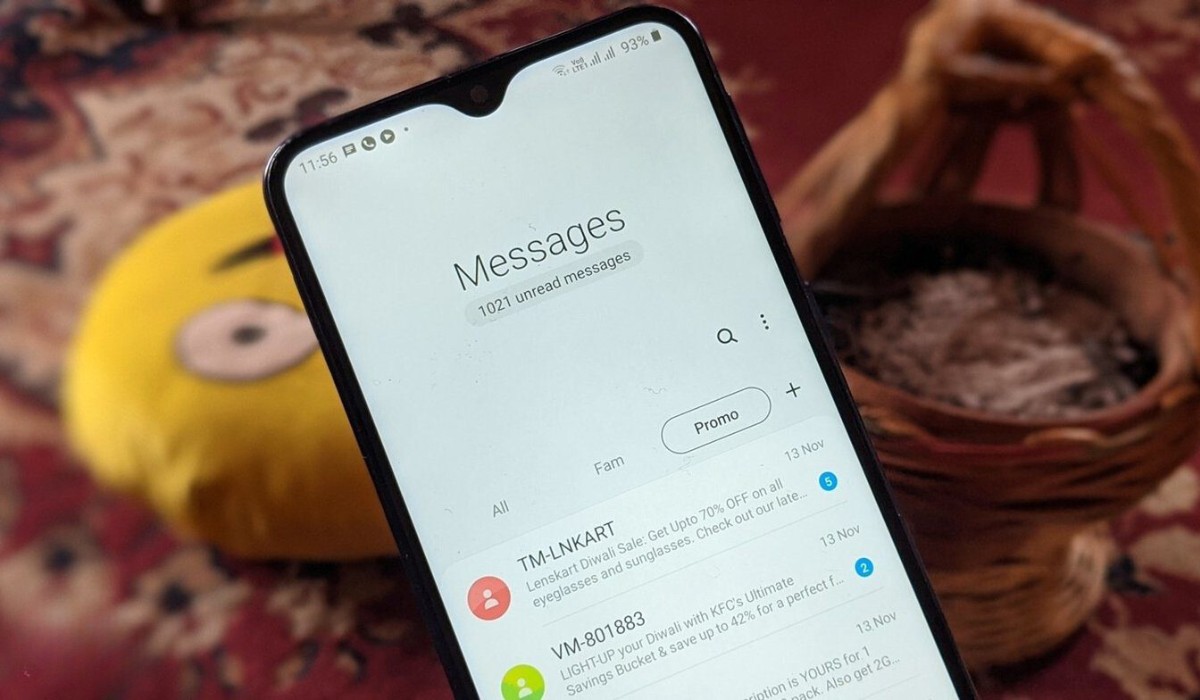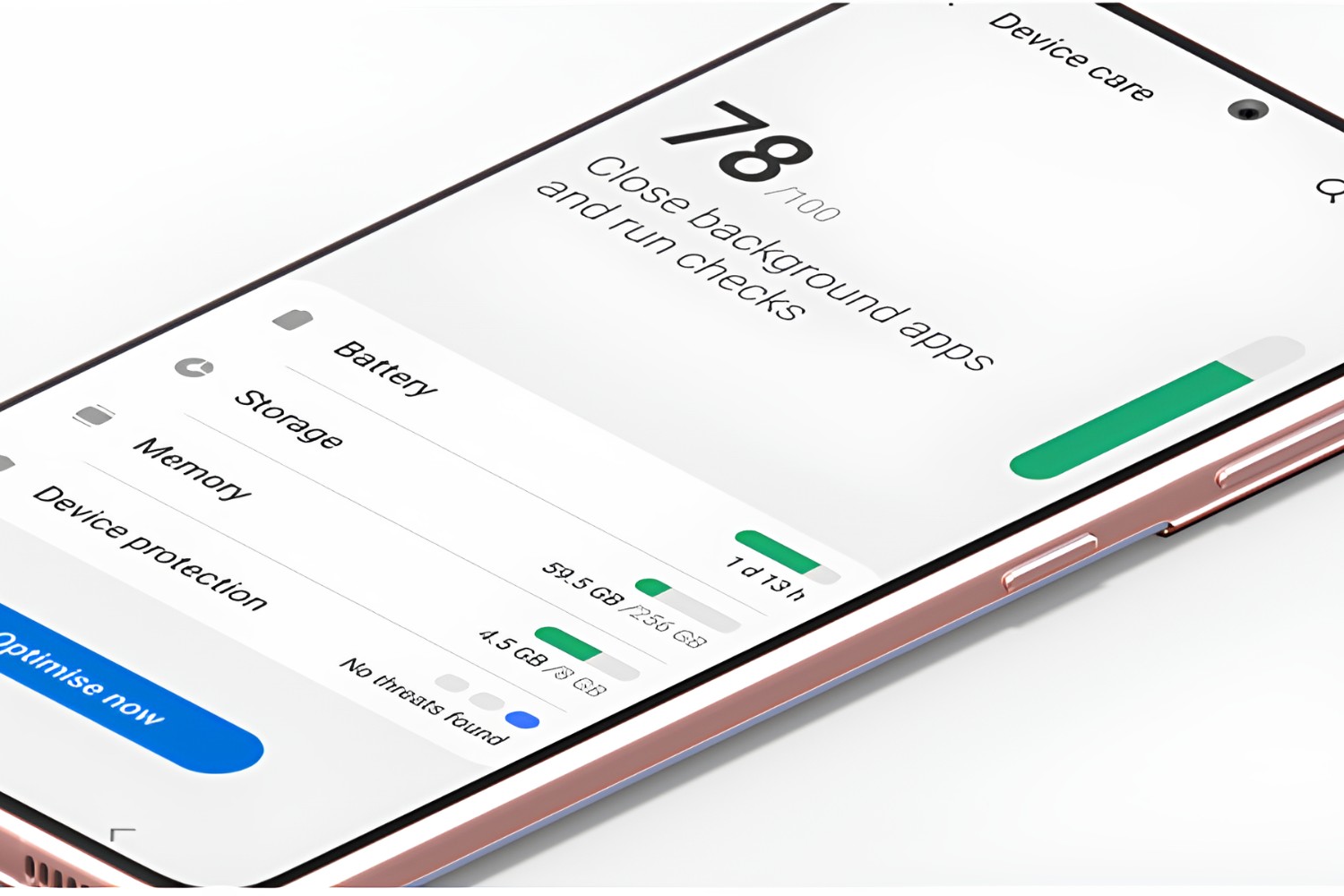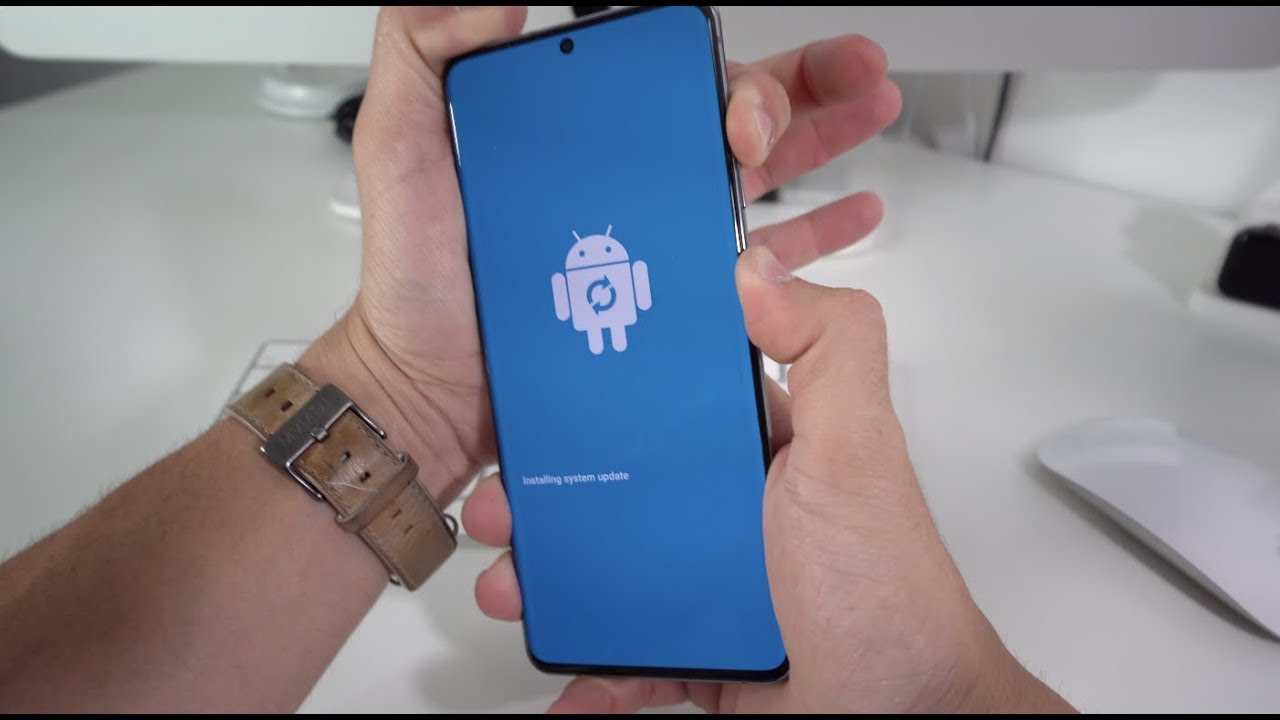Introduction
Welcome to the world of Samsung S20, where convenience and efficiency are at your fingertips. In this comprehensive guide, you'll learn how to effortlessly delete apps from your Samsung S20, streamlining your device and optimizing its performance. Whether you're looking to declutter your home screen or free up valuable storage space, mastering the art of app deletion will empower you to customize your device to suit your unique needs.
With the Samsung S20's intuitive interface and user-friendly features, removing unwanted apps is a straightforward process that can be completed in just a few simple steps. By following the instructions provided in this guide, you'll gain the confidence to manage your apps with ease, ensuring that your device remains organized and responsive.
So, without further ado, let's dive into the world of app deletion on the Samsung S20 and unlock the full potential of your device. Whether you're a tech enthusiast or a casual user, this guide will equip you with the knowledge and skills to take control of your app collection and create a personalized mobile experience that reflects your preferences and priorities.
Step 1: Accessing the App Drawer
Accessing the App Drawer on your Samsung S20 is the first step towards managing your apps effectively. The App Drawer serves as a centralized hub where all your installed apps are neatly organized, allowing for easy access and efficient app management. To access the App Drawer, simply follow these straightforward steps:
-
Navigate to the Home Screen: Upon unlocking your Samsung S20, you'll find yourself on the Home Screen, which showcases your selected wallpaper and essential widgets. The Home Screen is the primary interface of your device, providing quick access to your most-used apps and functions.
-
Locate the App Drawer Icon: To access the App Drawer, look for the dedicated icon, typically located at the bottom center of the Home Screen. The icon often resembles a grid or a series of dots, symbolizing the multitude of apps housed within the drawer.
-
Swipe Up or Tap the Icon: Once you've located the App Drawer icon, simply swipe up from the bottom of the screen or tap the icon directly to open the App Drawer. This action reveals a comprehensive view of all your installed apps, neatly arranged in alphabetical order or according to your preferred sorting method.
-
Explore the App Drawer: Upon accessing the App Drawer, take a moment to familiarize yourself with its layout and functionality. You'll notice that the App Drawer provides a seamless browsing experience, allowing you to scroll through your apps effortlessly and locate the one you wish to manage.
By accessing the App Drawer on your Samsung S20, you gain instant access to your entire app collection, enabling you to proceed with the next steps of app deletion with confidence and ease. This fundamental step sets the stage for efficient app management, empowering you to tailor your device to your specific preferences and streamline its functionality.
With the App Drawer at your disposal, you're well-equipped to embark on the journey of app deletion, ensuring that your Samsung S20 remains organized and optimized for your daily use. Now that you've accessed the App Drawer, it's time to delve into the next step of selecting the app to delete, bringing you one step closer to a personalized and clutter-free mobile experience.
Step 2: Selecting the App to Delete
Now that you have accessed the App Drawer on your Samsung S20, the next crucial step in the app deletion process is selecting the specific app you wish to remove from your device. This step requires thoughtful consideration, as it empowers you to curate your app collection according to your preferences and usage patterns. By identifying and removing apps that no longer serve a purpose or are seldom used, you can optimize your device's performance and declutter your digital space.
To select the app for deletion, follow these simple yet impactful steps:
-
Scan Through Your App Collection: As you browse through the App Drawer, take a moment to scan through your app collection. Pay attention to the apps that you rarely use or those that no longer align with your current interests or needs. By identifying these apps, you can prioritize them for potential deletion, freeing up valuable space on your device.
-
Consider App Usage and Relevance: Evaluate the relevance and frequency of use for each app. Ask yourself whether the app in question adds value to your daily routine or if it has become obsolete over time. By assessing the app's usage and relevance, you can make informed decisions about its retention or removal from your device.
-
Assess Storage Impact: Take into account the storage impact of each app. Some apps may consume a significant amount of storage space, especially if they store large amounts of data or media files. If you notice that a particular app occupies a substantial portion of your device's storage without delivering commensurate utility, it may be a prime candidate for deletion.
-
Prioritize Personalization: Embrace the opportunity to personalize your device by selecting apps that resonate with your preferences and lifestyle. Your Samsung S20 is a reflection of your digital identity, and by curating your app collection, you can tailor your device to align with your unique interests and priorities.
By carefully selecting the app for deletion, you are taking a proactive step towards optimizing your device and enhancing your digital experience. This deliberate approach empowers you to maintain a streamlined and purposeful app collection, ensuring that your Samsung S20 remains responsive and tailored to your individual needs.
With the app selected for deletion, you are now ready to proceed to the next step of the app deletion process, where you will learn how to remove the chosen app from your Samsung S20 seamlessly. This pivotal step brings you closer to achieving a personalized and efficient app ecosystem, where every app serves a meaningful purpose and contributes to your device's overall functionality.
Step 3: Deleting the App
Once you have identified the app you wish to remove from your Samsung S20, the process of deletion is straightforward and can be accomplished with ease. Follow these simple steps to delete the selected app from your device:
-
Long-Press the App Icon: Begin by locating the app icon on the App Drawer. Long-press the icon to initiate the deletion process. Upon doing so, a series of options will appear on the screen, including the "Uninstall" or "Remove" command, depending on the specific interface of your Samsung S20.
-
Drag the App to "Uninstall": After long-pressing the app icon, drag it towards the "Uninstall" or "Remove" option that appears at the top or bottom of the screen. This action signals your intent to delete the app from your device.
-
Confirm Deletion: Once you have dragged the app icon to the designated "Uninstall" or "Remove" area, a prompt will appear, asking you to confirm the deletion. This serves as a final confirmation before the app is permanently removed from your Samsung S20. Select "OK" or "Confirm" to proceed with the deletion.
-
Wait for Deletion: Upon confirming the deletion, your Samsung S20 will commence the removal process, swiftly uninstalling the selected app from your device. Depending on the app's size and complexity, the deletion process may take a few moments to complete.
-
Deletion Confirmation: Once the app has been successfully deleted, a confirmation message will appear, indicating that the app has been removed from your Samsung S20. At this point, the app will no longer be accessible from your device, and its associated data will be cleared from your storage.
By following these steps, you can seamlessly delete unwanted apps from your Samsung S20, optimizing your device's performance and decluttering your digital space. This streamlined approach empowers you to maintain a purposeful app collection, ensuring that your device remains responsive and tailored to your individual needs.
With the app successfully deleted, you have taken a proactive step towards creating a personalized and efficient app ecosystem on your Samsung S20. By curating your app collection to reflect your preferences and usage patterns, you can enhance your digital experience and maximize the utility of your device.
Conclusion
Congratulations! By mastering the art of app deletion on your Samsung S20, you have unlocked the potential to create a personalized and efficient mobile experience that aligns with your unique preferences and priorities. Through the seamless process of accessing the App Drawer, selecting the app for deletion, and executing the deletion itself, you have gained valuable insights into managing your app collection with confidence and ease.
As you reflect on the journey of app deletion, it's important to recognize the impact of your actions. By removing unwanted apps from your device, you have optimized its performance, streamlined its functionality, and reclaimed valuable storage space. This proactive approach not only enhances the responsiveness of your Samsung S20 but also ensures that every app on your device serves a meaningful purpose, contributing to a clutter-free and purposeful digital ecosystem.
Furthermore, the process of app deletion empowers you to personalize your device according to your evolving needs and interests. By curating your app collection, you have tailored your Samsung S20 to reflect your lifestyle, preferences, and usage patterns. This level of customization fosters a sense of ownership and empowerment, allowing you to interact with your device in a manner that resonates with your individuality.
As you navigate your newly optimized app collection, you'll notice a tangible difference in the responsiveness and efficiency of your Samsung S20. With unnecessary apps removed, you can enjoy a streamlined user experience, where every app contributes to your device's overall functionality. This optimization not only enhances your daily interactions with your device but also ensures that your Samsung S20 remains agile and responsive to your commands and preferences.
In conclusion, the journey of app deletion on the Samsung S20 is a testament to your commitment to optimizing and personalizing your digital experience. By embracing the principles of efficiency, organization, and personalization, you have elevated your device to reflect your unique identity and priorities. As you continue to explore the capabilities of your Samsung S20, remember that app deletion is a powerful tool that empowers you to shape your device according to your evolving needs, ensuring that it remains a seamless extension of your digital lifestyle.