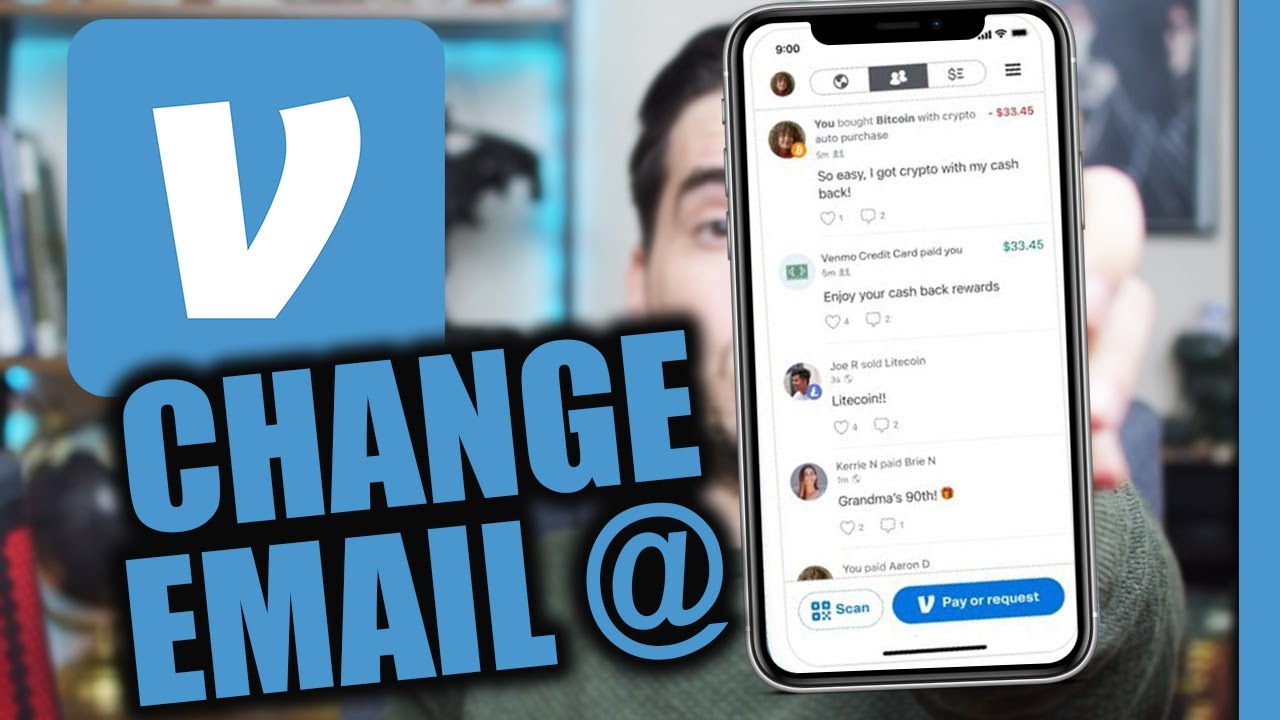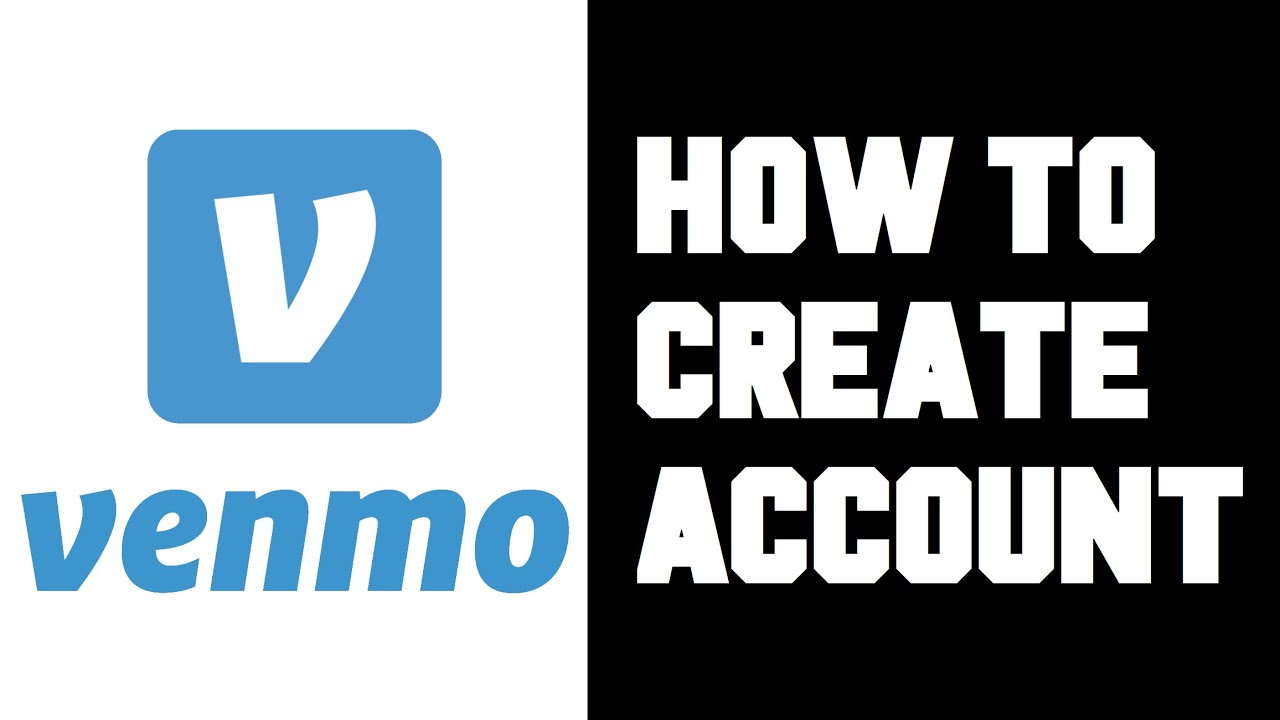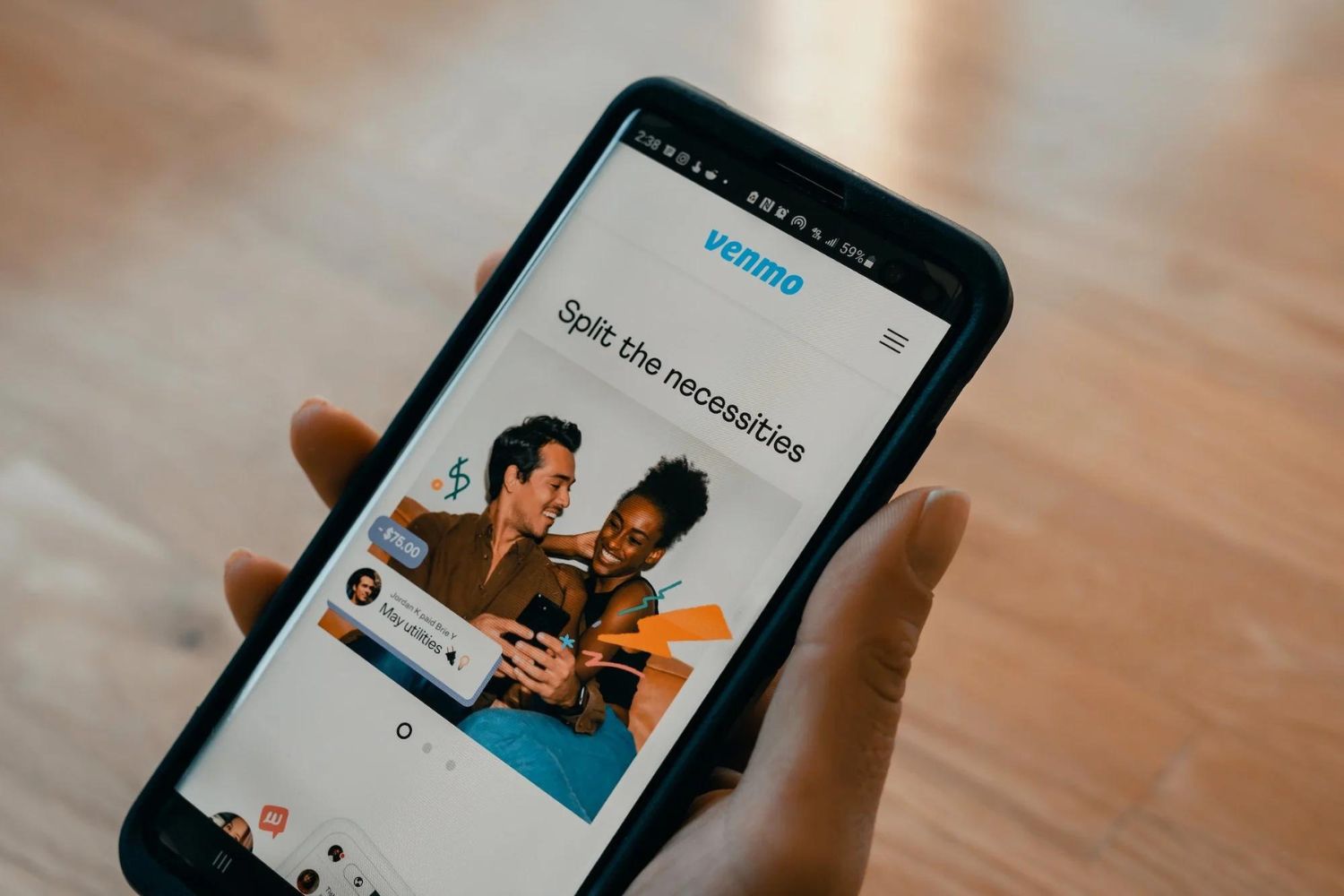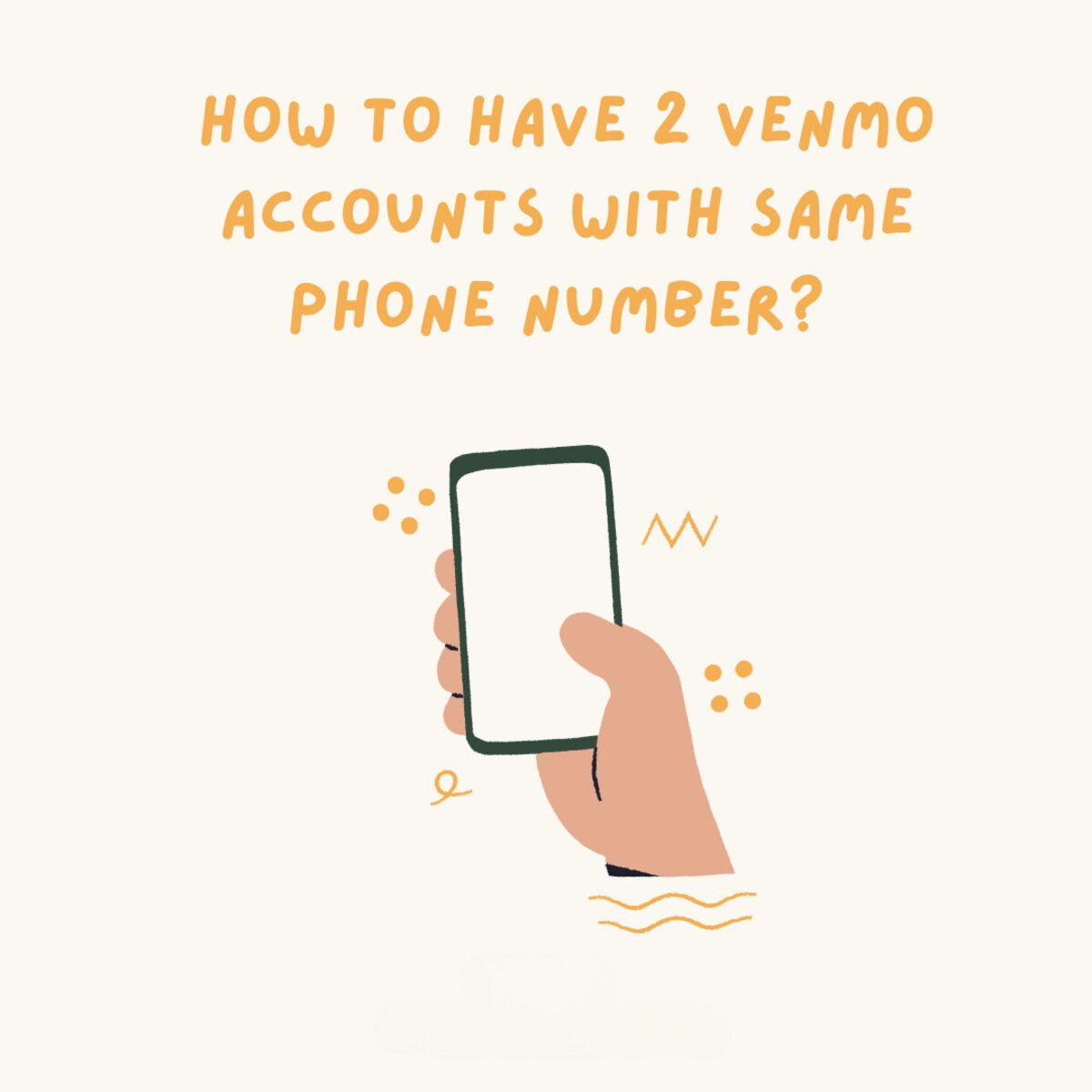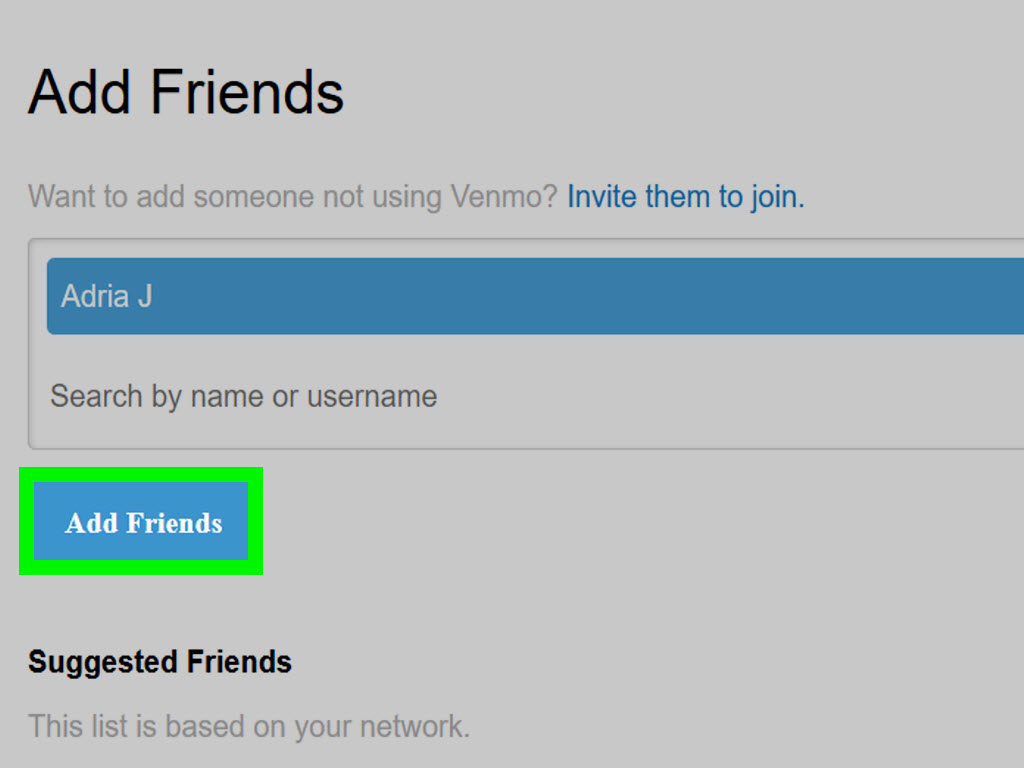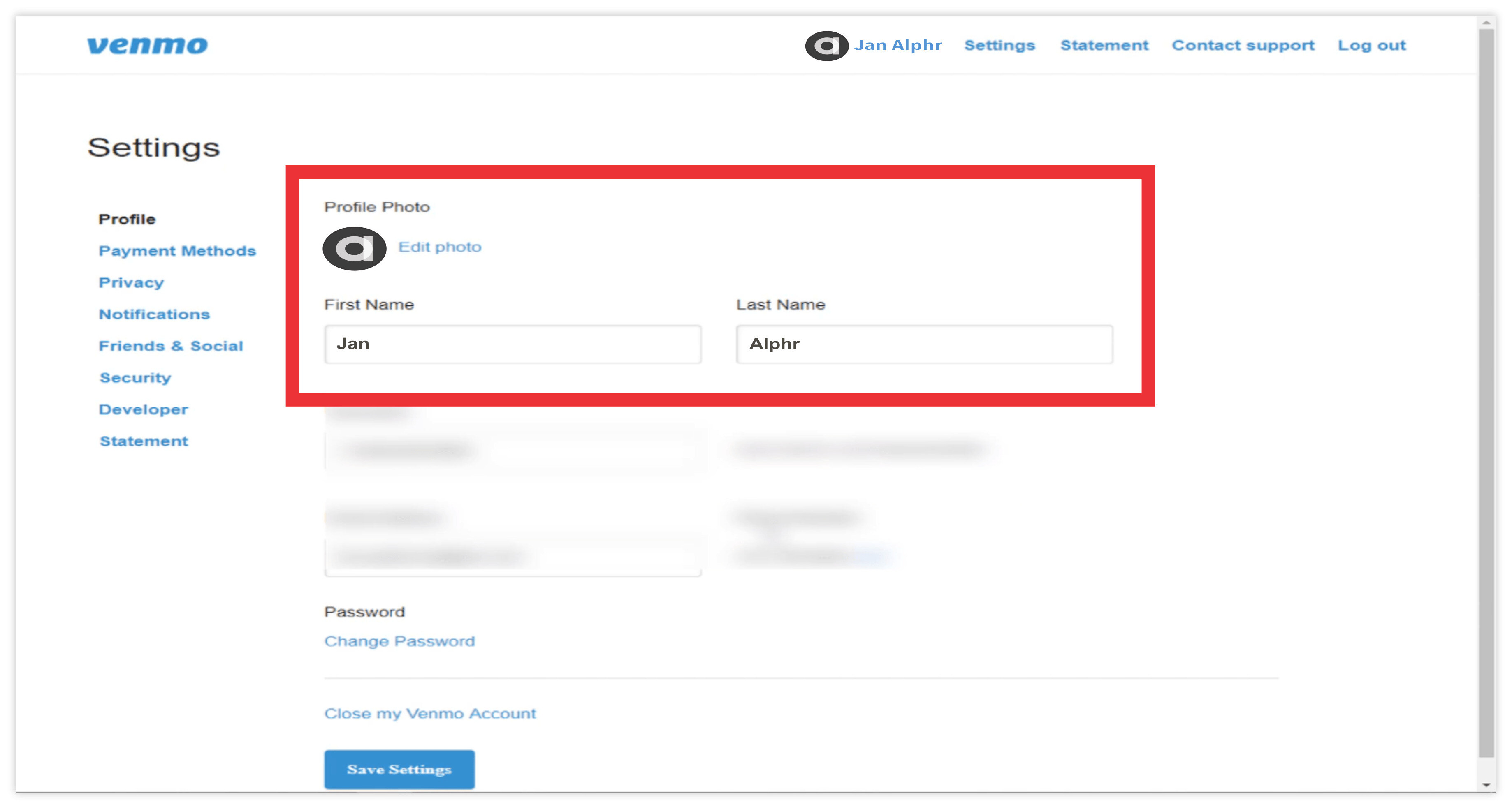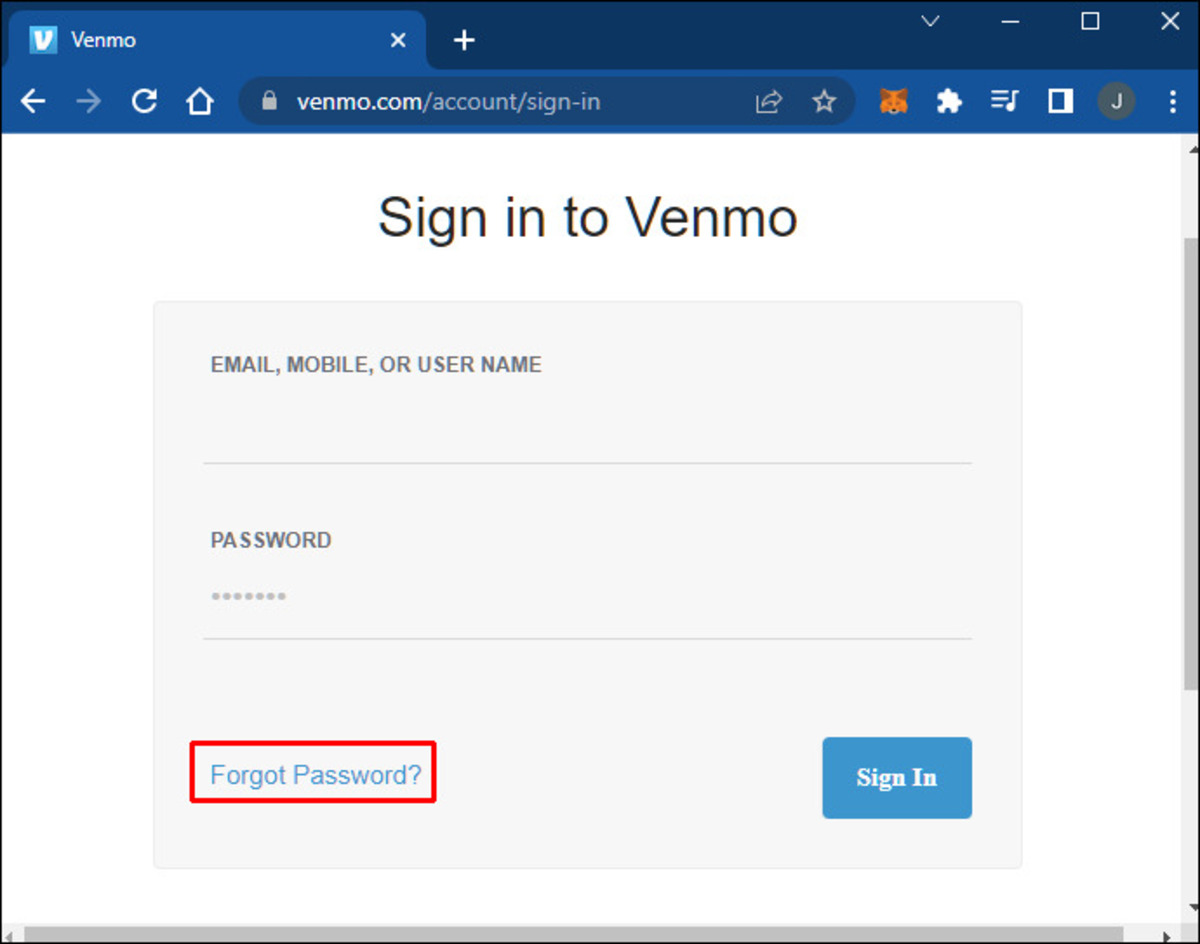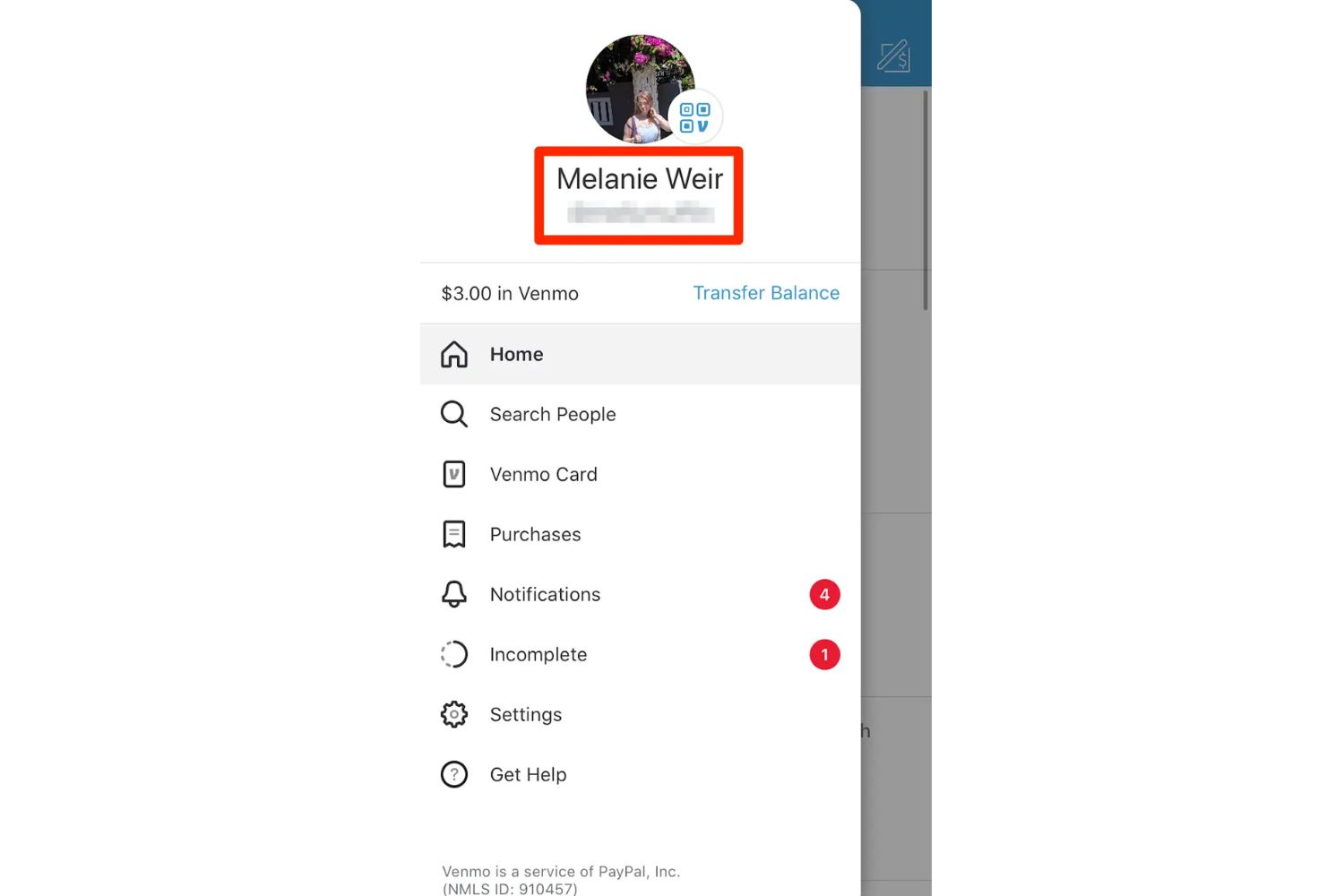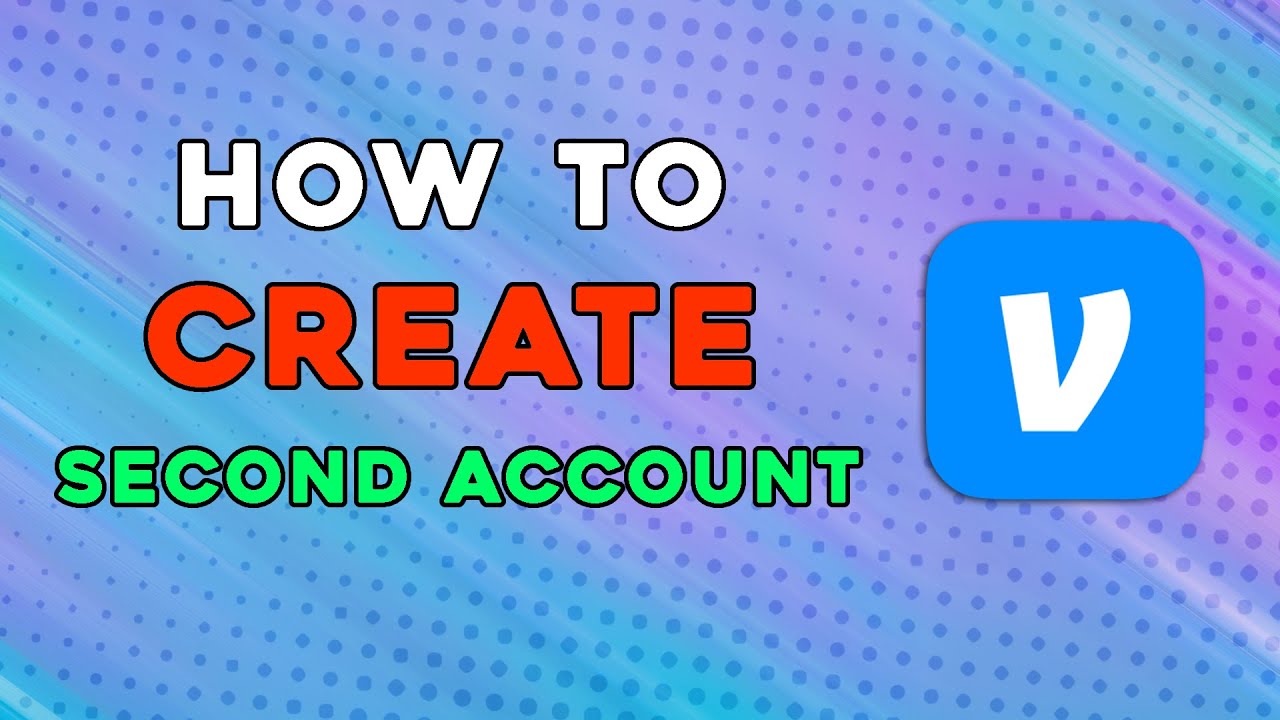Introduction
Welcome to our guide on how to change your email on Venmo. Venmo is a popular peer-to-peer payment platform that allows users to send and receive money conveniently through their mobile devices. Your email address is an essential part of your Venmo account, enabling you to receive notifications, updates, and important information regarding your transactions.
Whether you’ve created a new email account or need to update your existing one, changing your email on Venmo is a straightforward process. In this article, we’ll provide you with a step-by-step guide on how to change your email address both on the Venmo mobile app and the website.
Before we dive into the details, it’s important to note that changing your email on Venmo doesn’t affect your payment history or account balance. Your transactions and linked bank accounts or credit cards remain the same. Changing your email simply updates your contact information within the Venmo system.
Now that we have a clear understanding, let’s explore the reasons why you might want to change your email on Venmo.
Why Would You Want to Change Your Email on Venmo?
There are several reasons why you might want to change your email on Venmo:
- Change of Email Provider: If you switch email providers or decide to use a new email address, updating it on Venmo ensures that you receive all necessary notifications, including payment confirmations, activity updates, and security alerts.
- Security Concerns: If you suspect that your email has been compromised or you want to enhance your account’s security, changing your email on Venmo is a wise decision. By keeping your email address up to date, you can ensure that only you have access to your account and receive vital information regarding your transactions.
- Personalization: Sometimes, you may want to update your email address to reflect personal changes or preferences. Whether you’re updating from a generic email address to a customized one or changing your email to align with a new personal or professional brand, modifying your email on Venmo allows you to maintain consistency across platforms.
- Efficient Communication: Having an accurate and up-to-date email address on Venmo guarantees that you receive essential notifications promptly. This includes alerts for pending requests, reminders to transfer funds, and updates on account settings. Staying connected and promptly informed helps you efficiently manage your Venmo transactions.
- Resolving Technical Issues: Occasionally, users encounter technical issues related to their email addresses while using Venmo. If you’re experiencing problems with your current email, changing it can be a troubleshooting step to resolve any persistent issues and ensure smooth functionality of the app or website.
Now that you understand the potential motivations for changing your email on Venmo, let’s proceed to the step-by-step guide on how to accomplish this task.
Step-by-Step Guide to Changing Your Email on Venmo
Changing your email on Venmo is a simple process that can be done through either the Venmo mobile app or the Venmo website. Below, we’ll walk you through the steps for both methods:
Updating Your Email on the Venmo Mobile App:
- Open the Venmo app on your mobile device and log in to your account.
- Tap on the three horizontal lines in the top-left corner of the screen to access the menu.
- Scroll down and select “Settings” from the menu options.
- Under the “Preferences” section, tap on “Email Address.”
- Enter your new email address in the provided field. Make sure it is accurate and that you have access to it.
- Tap “Save” to update your email address.
Changing Your Email on the Venmo Website:
- Go to the Venmo website (www.venmo.com) and log in to your account.
- Click on your profile picture located in the top-right corner of the screen.
- From the dropdown menu, select “Settings.”
- In the left-hand menu, click on “Email Address.”
- Enter your new email address in the provided field.
- Click “Save Changes” to update your email address.
After following these steps and successfully updating your email, Venmo will send a verification email to your new email address. Make sure to check your inbox and follow the instructions provided in the email to verify the change. Once verified, your new email address will be linked to your Venmo account.
It’s worth noting that you cannot have multiple email addresses associated with a single Venmo account. If you need to change your email again in the future, you’ll have to follow these steps once more.
If you encounter any issues or have trouble changing your email on Venmo, refer to the troubleshooting tips provided in the next section for assistance.
Updating Your Email on the Venmo Mobile App
If you prefer to use the Venmo mobile app to update your email address, follow the steps below:
- Open the Venmo app on your mobile device and log in to your account.
- Tap on the three horizontal lines in the top-left corner of the screen to access the menu.
- Scroll down and select “Settings” from the menu options.
- Under the “Preferences” section, tap on “Email Address.”
- In the provided field, enter your new email address. Make sure to double-check for accuracy.
- Tap on the “Save” button to save your new email address.
After following these steps, Venmo will update your email address, and you will receive a verification email to your new email address. It is crucial to check your inbox and follow the instructions in the email to verify the change. Once you’ve successfully verified the email, your new email address will be associated with your Venmo account.
Remember that you can only have one email address linked to your Venmo account at a time. If you need to update your email address again in the future, you can repeat these steps to make the necessary change.
Now that you know how to update your email address on the Venmo mobile app, let’s explore how to change your email on the Venmo website in the next section.
Changing Your Email on the Venmo Website
If you prefer to update your email address on the Venmo website, you can easily do so by following these steps:
- Go to the Venmo website (www.venmo.com) and log in to your account using your credentials.
- Once logged in, click on your profile picture located in the top-right corner of the screen.
- A dropdown menu will appear. From the options, select “Settings.”
- In the left-hand menu, click on “Email Address.”
- In the provided field, enter your new email address. Ensure that it is accurate and valid.
- Finally, click on the “Save Changes” button to update your email address on Venmo.
After completing these steps, Venmo will process the change and send a verification email to your new email address. It’s important to check your inbox and follow the instructions provided in the email to verify the change. Once the verification is complete, your new email address will be associated with your Venmo account.
It’s important to note that Venmo allows only one email address to be linked to your account at a time. Therefore, if you need to update your email address in the future, you can repeat these steps to make the necessary change.
Now that you know how to change your email on the Venmo website, let’s move on to the next section, where we’ll discuss some common troubleshooting tips to help you navigate any issues you may encounter during the process.
Common Troubleshooting Tips
While updating your email on Venmo is generally a smooth process, you may encounter some challenges along the way. Here are some common troubleshooting tips to help you overcome any issues:
- Check your internet connection: Ensure that you have a stable internet connection before attempting to change your email address. A weak or fluctuating connection may cause delays or errors during the update process.
- Double-check your new email address: Mistyping your new email address can prevent Venmo from successfully updating it. Take a moment to verify that you’ve entered the correct email address and that it is free of any typos or errors.
- Check your spam or junk folder: Sometimes, verification emails from Venmo may end up in your spam or junk folder. If you don’t receive the verification email in your inbox, make sure to check these folders as well.
- Ensure email provider compatibility: Certain email providers may have compatibility issues with Venmo. If you’re experiencing difficulties receiving the verification email, try using a different email provider or contact Venmo support for assistance.
- Contact Venmo support: If you have followed all the steps correctly and are still encountering issues while changing your email on Venmo, it’s best to reach out to Venmo support for further assistance. They can provide personalized guidance and troubleshoot any specific problems you may be facing.
By following these troubleshooting tips, you should be able to overcome any common issues that may arise during the process of changing your email on Venmo. Remember that Venmo values the security and privacy of its users, so it’s essential to address any concerns promptly.
Now that we’ve covered the troubleshooting tips, it’s time to wrap up this guide. In the next section, we’ll provide a brief summary of what we’ve discussed before concluding the article.
Conclusion
Changing your email on Venmo is a quick and simple process that can be done through either the Venmo mobile app or the website. By updating your email, you can ensure that you receive important notifications, enhance security, and personalize your Venmo account to reflect any changes in your contact information.
In this guide, we provided a step-by-step walkthrough for changing your email address on both the Venmo mobile app and the Venmo website. We also discussed some common troubleshooting tips to help you overcome any issues that you may encounter during the process.
Remember that after updating your email, Venmo will send a verification email to your new email address. It is crucial to check your inbox, including the spam or junk folders, and follow the provided instructions to verify the change.
If you experience any difficulties or have further questions, don’t hesitate to reach out to Venmo support for personalized assistance. They are there to help you navigate any issues and ensure a smooth transition.
We hope this guide has been informative and helpful in guiding you through the process of changing your email on Venmo. By keeping your email up to date, you can stay connected and informed about your Venmo transactions. Now, go ahead and update your email with confidence!