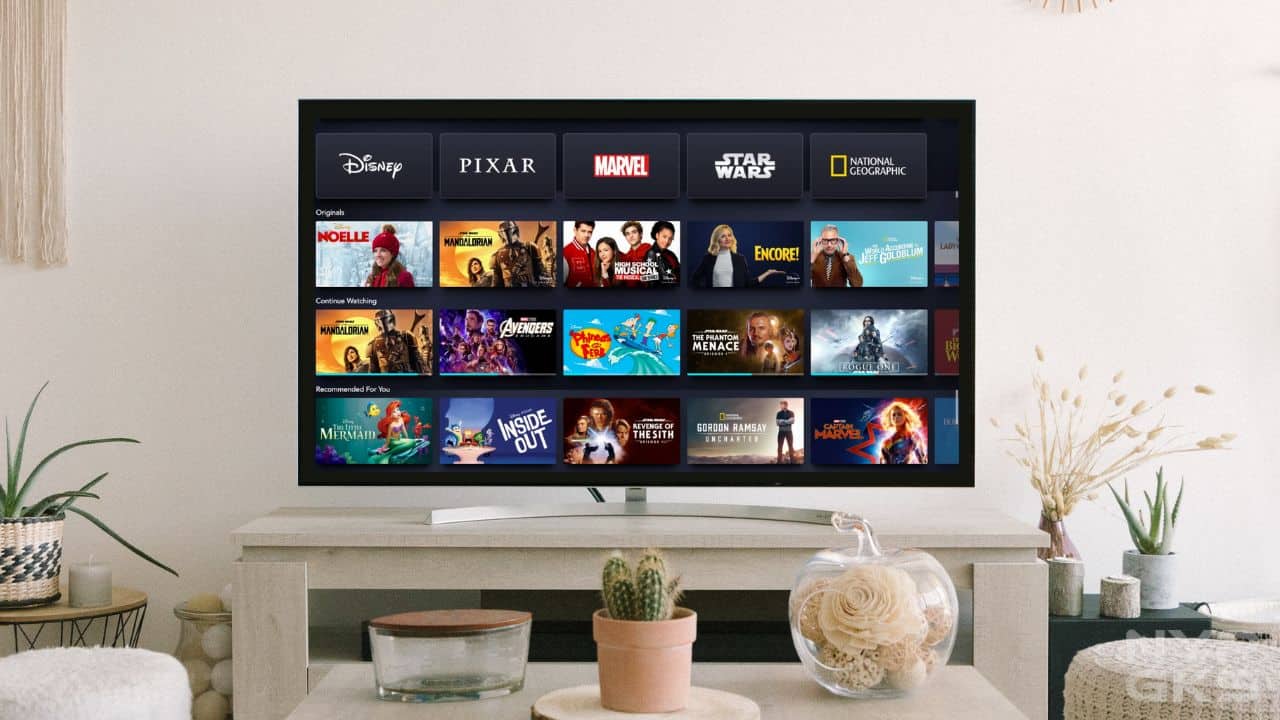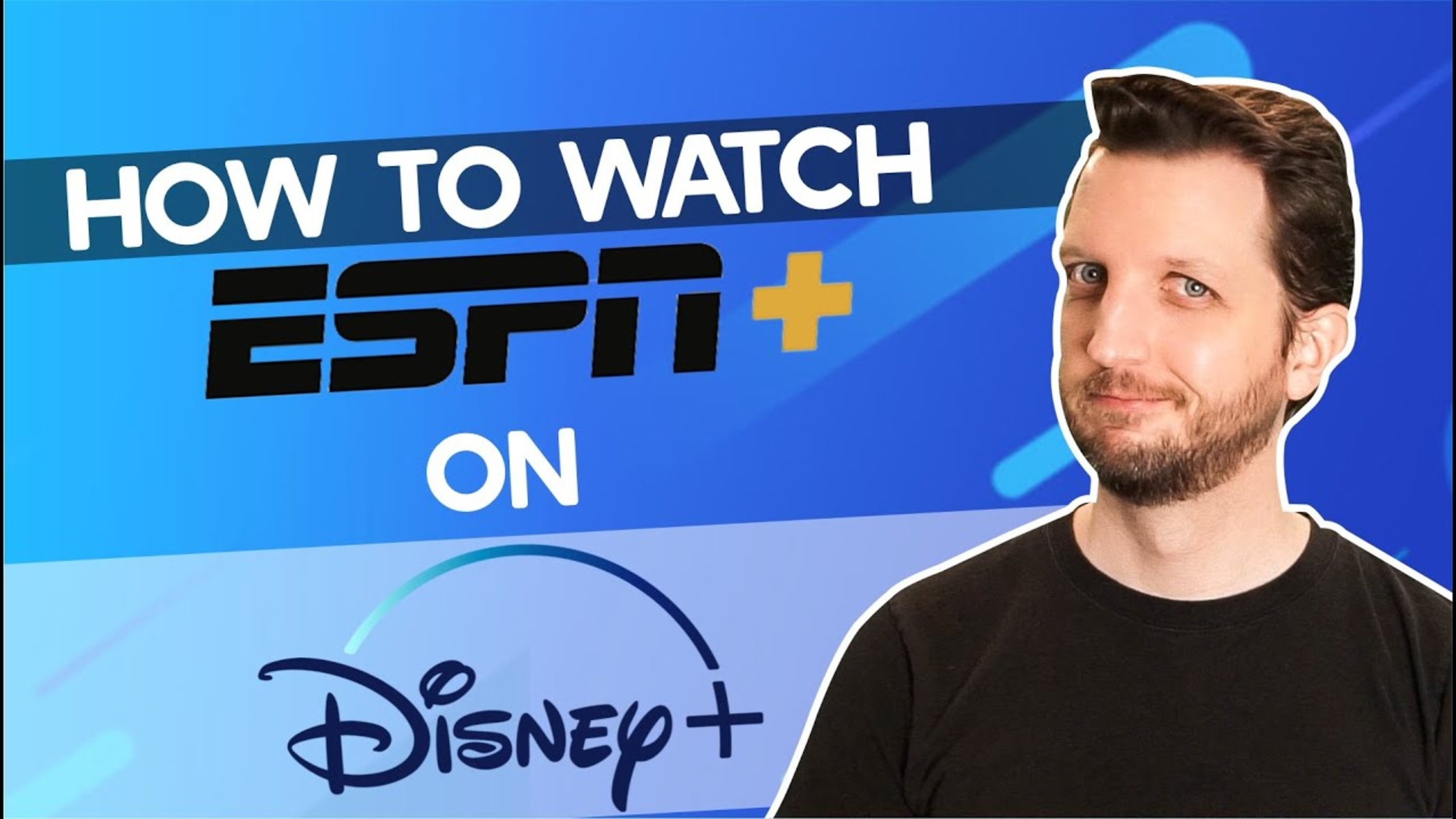Introduction
Disney Plus has quickly become one of the most popular streaming platforms, offering a vast library of movies and TV shows from Disney, Pixar, Marvel, Star Wars, and National Geographic. However, you might encounter the frustrating issue of Disney Plus not working on your projector. This can be a disappointing experience, especially when you were looking forward to enjoying your favorite Disney content on the big screen.
Understanding the reasons behind the compatibility issues between Disney Plus and projectors can help you troubleshoot and resolve the problem effectively. Several factors can contribute to this issue, including HDMI connection problems, HDCP encryption, unsupported video formats, outdated software or firmware, and other possible issues.
By identifying these potential obstacles, you can take the necessary steps to ensure that Disney Plus functions seamlessly on your projector, allowing you to enjoy your favorite movies and TV shows without any disruptions. In this article, we will explore the common reasons why Disney Plus may not work on your projector and provide valuable troubleshooting tips to resolve the issue.
Understanding the Compatibility Issues
When it comes to streaming services like Disney Plus, ensuring compatibility with various devices is crucial for a seamless user experience. However, projectors can present unique challenges due to their different specifications and capabilities compared to conventional televisions or monitors.
One of the primary compatibility issues that users may encounter is related to the HDMI connection. Many projectors rely on HDMI as the main connection method for video and audio signals. If your projector does not have an HDMI port or if the HDMI cable is not properly connected, Disney Plus may not work correctly.
Another factor to consider is HDCP (High-bandwidth Digital Content Protection) encryption. HDCP is a security protocol designed to prevent unauthorized copying and distribution of digital content. Some projectors may not support the HDCP encryption used by Disney Plus, resulting in compatibility issues.
Unsupported video formats can also pose challenges. Projectors may have specific requirements regarding video codecs or file formats. If the video you are trying to stream on Disney Plus is not supported by your projector, it may not play correctly or at all.
Outdated software or firmware can also hinder the compatibility between Disney Plus and your projector. Just like any other electronic device, projectors require regular updates to fix bugs, improve performance, and ensure compatibility with the latest applications and streaming services. If your projector’s software or firmware is outdated, it may not be able to handle the requirements of Disney Plus.
While these are some of the common compatibility issues, there may be other factors contributing to the problem as well. It is essential to consider the specific make and model of your projector, along with its specifications and supported features, to identify potential compatibility hurdles more accurately.
In the next sections, we will delve deeper into each of these compatibility issues and provide troubleshooting tips to help you overcome them and enjoy Disney Plus on your projector.
HDMI Connection Problems
The HDMI connection between your projector and the device running Disney Plus is a critical element in ensuring seamless streaming. If you are experiencing issues with the HDMI connection, here are some possible solutions:
Firstly, ensure that the HDMI cable is firmly connected at both ends – both on the projector and the device. Sometimes, a loose connection can result in a loss of signal and disrupted playback. Try unplugging and reinserting the cable to establish a more secure connection.
Check if your projector supports the HDMI version required for Disney Plus. Older projectors may have HDMI ports that are not compatible with the latest HDMI protocols. In such cases, you may need to upgrade your projector’s hardware or use an HDMI adapter to bridge the compatibility gap.
If you are using an HDMI switch or an AV receiver in your setup, make sure it is compatible with HDCP 2.2 or later. Some older switches or receivers may not support the required HDCP encryption, causing your projector to display an error message or black screen when trying to stream Disney Plus.
Another troubleshooting step is to try a different HDMI cable. Sometimes, the cable itself may be faulty, leading to connection issues. Switching to a different HDMI cable can help determine if the original cable was the culprit.
In rare cases, the HDMI port on either the projector or the device running Disney Plus may be damaged or malfunctioning. Try connecting a different device or using a different HDMI input on the projector to see if the problem persists. If it does, you may need to have your projector or device repaired.
By addressing the HDMI connection problems, you can ensure a strong and stable connection between your projector and the device running Disney Plus, enabling you to enjoy your favorite movies and shows without interruptions.
HDCP Encryption
HDCP (High-bandwidth Digital Content Protection) is a form of encryption designed to prevent unauthorized copying and distribution of digital content. In the context of streaming services like Disney Plus, HDCP plays a crucial role in protecting the copyrighted content from piracy.
If your projector does not support the HDCP encryption used by Disney Plus, you may encounter compatibility issues. Here are some steps you can take to address this problem:
Check the specifications of your projector to determine if it supports HDCP 2.2 or later. This version of HDCP is commonly required by streaming services to ensure secure and authorized playback of content. If your projector only supports an earlier version of HDCP or does not support it at all, you may need to upgrade your projector to a model that is HDCP-compliant.
Verify if there are any firmware updates available for your projector. Some manufacturers release firmware updates that provide HDCP compatibility enhancements. Updating your projector’s firmware to the latest version can help ensure better compatibility with Disney Plus.
If you are using an HDMI splitter or an AV receiver as part of your setup, ensure that they are HDCP-compliant. Non-compliant devices can create compatibility issues by not allowing the proper decryption of HDCP-protected content. If necessary, replace the splitter or receiver with a compliant model.
It is worth noting that some projectors have a “HDCP toggle” setting in their menus. This setting allows you to turn HDCP on or off. While disabling HDCP might temporarily resolve compatibility issues, it may result in the inability to play certain content that requires HDCP protection. Therefore, it is advisable to keep HDCP enabled unless you have a specific need to disable it.
By ensuring that your projector is HDCP-compliant and properly configured, you can address the compatibility issues related to HDCP encryption and enjoy Disney Plus without any disruptions to your streaming experience.
Unsupported Video Formats
Projectors, like any other media playback device, have specific requirements regarding video codecs and file formats. If the video format you are trying to stream on Disney Plus is not supported by your projector, you may encounter playback issues or failure. Here are some steps you can take to address unsupported video format compatibility issues:
Check the user manual or specifications of your projector to identify the supported video codecs and file formats. Commonly supported formats include MP4, AVI, MKV, and MOV. If the video you are trying to stream on Disney Plus is in a different format, you may need to convert it to a compatible format before playback. There are numerous online or desktop video conversion tools available that can help you convert the video file to a supported format.
Alternatively, you can try using a different media player or streaming device that supports a wider range of video formats. These devices often have built-in codecs or software that can handle a broader variety of formats. You can connect the media player or streaming device to your projector and stream Disney Plus through that device instead.
If you prefer not to convert the video file or use a different device, you can check if Disney Plus offers multiple video quality options for streaming. By selecting a lower-quality video stream, you may be able to bypass the unsupported format issue. However, keep in mind that lowering the video quality may result in a loss of resolution or visual clarity.
Lastly, ensure that the firmware or software on your projector is up to date. Manufacturers often release updates that address compatibility issues with certain video formats. Updating your projector’s firmware or software can improve its compatibility with various video codecs and formats.
By taking these steps and ensuring that the video format of your streamed content is compatible with your projector, you can overcome unsupported video format issues and enjoy Disney Plus on the big screen.
Outdated Software or Firmware
Outdated software or firmware on your projector can contribute to compatibility issues with Disney Plus. Manufacturers often release software updates and firmware upgrades to address bugs, improve performance, and ensure compatibility with the latest applications and streaming services. Here are some steps you can take to address outdated software or firmware compatibility issues:
Check the manufacturer’s website or the official support page for your projector to see if any software updates or firmware upgrades are available. Download and install the latest updates according to the provided instructions. These updates may include specific fixes or enhancements that improve the compatibility of your projector with streaming services like Disney Plus.
If your projector has an automatic update feature, ensure that it is enabled. This setting allows your projector to check for updates periodically and install them automatically. Enabling this feature can ensure that your projector stays up to date without requiring manual intervention.
If you have recently updated the software or firmware of your projector and are still experiencing compatibility issues with Disney Plus, try performing a factory reset. This action restores the projector to its original settings and eliminates any potential configuration conflicts that might be hindering compatibility.
Keep in mind that during a software update or factory reset, it is essential to follow the provided instructions carefully and back up any important data if necessary. Incorrectly updating or resetting your projector can lead to irreversible problems. If you are unsure about the process, it is advisable to contact the manufacturer’s support for assistance.
Regularly checking for software or firmware updates and ensuring that your projector is running the latest version can significantly improve compatibility with Disney Plus and other streaming services. By keeping your projector’s software up to date, you can enjoy a smoother and more uninterrupted streaming experience.
Other Possible Issues
While HDMI connection problems, HDCP encryption, unsupported video formats, and outdated software or firmware are common compatibility issues between Disney Plus and projectors, there may be other factors that can contribute to the problem. Here are a few additional issues to consider:
Firstly, check the internet connection of the device running Disney Plus. A weak or unstable internet connection can result in interrupted playback or buffering issues. Ensure that your device is connected to a reliable and high-speed internet connection to avoid any streaming problems.
Another factor to consider is the processing power of your projector. Certain older or lower-end projectors may struggle with the processing requirements of streaming high-quality video content. If your projector has limited processing capabilities, it may struggle to handle the demands of streaming Disney Plus smoothly. Consider upgrading to a projector with better processing power if necessary.
Projector settings can also affect compatibility. Check the display settings on your projector, such as resolution, aspect ratio, or color settings, and ensure they are set appropriately for streaming content from Disney Plus. Misconfigured settings can result in distorted or incompatible playback.
Some projectors have built-in content or app restrictions that limit the streaming services they can support. Ensure that Disney Plus is not included in any restricted list or blacklist on your projector. Refer to the user manual or consult the manufacturer’s support for guidance on adjusting these restrictions if needed.
Lastly, compatibility issues can sometimes be attributed to application-specific bugs or glitches. Disney Plus regularly updates its application to address performance issues and improve compatibility with various devices. Make sure you have the latest version of the Disney Plus app installed on your device, as it may contain fixes or enhancements that address compatibility issues.
By considering these additional factors and troubleshooting steps, you can identify and address any potential compatibility issues between Disney Plus and your projector. Resolving these issues will help ensure a seamless streaming experience and allow you to enjoy all the magic that Disney Plus has to offer on the big screen.
Troubleshooting Tips
If you’re experiencing compatibility issues between Disney Plus and your projector, here are some troubleshooting tips to help resolve the problem:
1. Restart your devices: Begin by restarting both your projector and the device running Disney Plus. Sometimes, a simple reboot can resolve temporary glitches or conflicts that may be causing compatibility issues.
2. Check for system updates: Ensure that both your projector and the device running Disney Plus have the latest software updates installed. Updating the operating systems or firmware on both devices can often address compatibility problems.
3. Verify your internet connection: Check the stability and speed of your internet connection. A slow or inconsistent connection can result in buffering issues or interrupted playback. Consider connecting your devices to a wired Ethernet connection for a more stable streaming experience.
4. Test with another streaming service: Try streaming content from a different platform, such as Netflix or Amazon Prime Video, on your projector. If the issue is specific to Disney Plus, it may indicate a compatibility issue with the app itself. Contact Disney Plus customer support for further assistance.
5. Factory reset your projector: If all else fails, you can try performing a factory reset on your projector. This will restore it to its default settings, potentially resolving any configuration conflicts. However, keep in mind that a factory reset will erase all personalized settings, so be sure to back up any important data before proceeding.
6. Contact customer support: If you’ve exhausted all troubleshooting steps and are still experiencing compatibility issues, it’s best to reach out to the customer support teams of both Disney Plus and your projector’s manufacturer. They can provide specific guidance and assistance tailored to your situation.
By following these troubleshooting tips, you can increase the chances of resolving compatibility issues between Disney Plus and your projector. Remember, persistence and patience are key when troubleshooting, as it may take several attempts to pinpoint and resolve the problem.
Conclusion
In conclusion, encountering compatibility issues between Disney Plus and your projector can be frustrating when you’re looking forward to enjoying your favorite movies and TV shows on the big screen. Understanding the common compatibility issues, such as HDMI connection problems, HDCP encryption, unsupported video formats, and outdated software or firmware, can help you troubleshoot and resolve these issues effectively.
By ensuring a secure and stable HDMI connection, verifying HDCP compatibility, converting video formats if necessary, and keeping your projector’s software up to date, you can improve the compatibility between Disney Plus and your projector. Additionally, considering other factors like internet connection, processing power, projector settings, and application-specific bugs can further enhance the compatibility and streaming experience.
If you’re still experiencing issues, following troubleshooting tips such as restarting devices, checking for updates, verifying internet connectivity, and reaching out to customer support can help you resolve the problem. Be patient and persistent in your efforts, as compatibility issues may require multiple attempts and solutions to achieve the desired results.
By overcoming these compatibility challenges, you can enjoy the magic of Disney Plus on your projector, immersing yourself in the vast library of content and experiencing it on the large screen for an enhanced viewing experience.
Remember, as technology and software continue to evolve, new compatibility issues may arise. Staying informed about the latest updates and ensuring your devices remain up to date can help you stay ahead of any potential compatibility problems in the future.