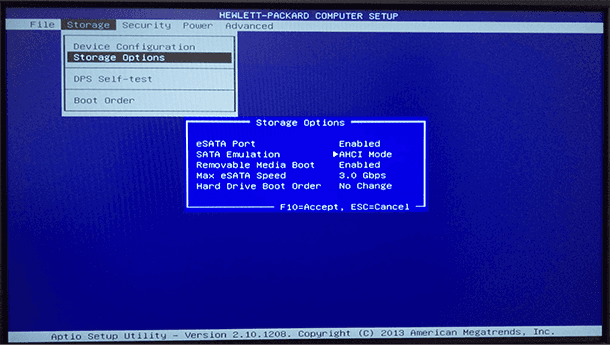html
Introduction
A solid state drive (SSD) is a popular storage device that offers fast read and write speeds, improved performance, and enhanced reliability compared to traditional hard disk drives (HDDs). While SSDs are known for their efficiency and durability, there is one issue that users sometimes encounter – excessive heat.
In this article, we will explore the reasons why SSDs may run hot and how it can impact your computer’s performance. Understanding the causes of SSD heat will help you take the necessary steps to prevent overheating and ensure the longevity of your storage device.
Heat is a natural byproduct of any electronic device, including SSDs. However, when temperatures rise above normal levels, it can lead to various issues such as reduced performance, instability, and even permanent damage to your SSD. Therefore, it is essential to identify the reasons behind SSD overheating and implement effective solutions to mitigate this problem.
Throughout this article, we will delve into the common causes of SSD heat, including insufficient airflow, overloading the SSD with too much data, high ambient temperatures, excessive write operations, incorrect placement within the computer case, and malfunctioning cooling systems. By understanding these factors, you can take appropriate measures to prevent your SSD from running hot and ensure optimal performance.
So, if you have been wondering why your SSD is running hot and want to know how to resolve this issue, read on. We will provide you with valuable insights and practical tips to help you keep your SSD cool and maintain its optimal functionality.
html
What is a solid state drive (SSD)?
A solid state drive (SSD) is a type of storage device that utilizes flash memory to store and retrieve data. Unlike traditional hard disk drives (HDDs) that utilize mechanical components like spinning disks and read/write heads, SSDs have no moving parts. Instead, they consist of interconnected memory chips that retain data even when the power is turned off.
SSDs offer several advantages over HDDs. First and foremost, they provide significantly faster read and write speeds, allowing for quicker data access and improved overall performance. This speed advantage is due to the absence of mechanical components that need to physically move to retrieve data. Additionally, SSDs have a lower latency and offer more consistent performance compared to HDDs.
Another key benefit of SSDs is their enhanced durability and reliability. Since there are no moving parts, there is less risk of mechanical failure, making SSDs less prone to physical damage. This increased resilience makes SSDs an ideal choice for portable devices like laptops, where they can withstand shocks and vibrations without compromising data integrity.
SSDs are also more energy-efficient than HDDs, consuming less power during operation. This not only results in longer battery life for laptops and mobile devices but also reduces the overall heat generated by the system. Furthermore, SSDs produce less noise and vibrations due to their solid-state nature.
One limitation of SSDs is their higher cost per gigabyte compared to HDDs. However, the prices of SSDs have significantly decreased in recent years, making them more accessible to a wider range of users. Furthermore, the benefits in terms of performance and reliability often outweigh the higher cost, making SSDs a worthwhile investment.
In summary, a solid state drive (SSD) is a storage device that uses flash memory to store and retrieve data. It offers faster read and write speeds, improved durability, lower power consumption, and reduced noise compared to traditional hard disk drives (HDDs). With their numerous advantages, SSDs have become the preferred choice for many users looking to enhance the performance and reliability of their systems.
html
Why do SSDs generate heat?
Although solid state drives (SSDs) have no moving parts, they still generate heat during operation. This is due to several factors inherent to their design and usage.
One reason SSDs can generate heat is because of the electrical components involved. SSDs consist of various components, including memory chips, controllers, and circuits, all of which consume power during operation. As electricity flows through these components, heat is produced as a natural byproduct.
Another factor that contributes to SSD heat generation is the data transfer process. When reading or writing data, SSDs utilize internal pathways to transfer information between the memory cells and the controller. This continuous data transfer can lead to increased power consumption and subsequent heat generation.
Additionally, SSDs can generate heat due to the wear-leveling process. Wear-leveling is a technique employed by SSDs to evenly distribute data across memory cells, improving the overall lifespan of the drive. However, this process involves constantly moving and rewriting data, which can elevate temperatures within the drive.
The compact size of SSDs can also contribute to heat generation. SSDs are typically smaller and more densely packed than traditional hard disk drives (HDDs). This compact design can result in greater heat accumulation, as there is less space for heat dissipation. It is important to ensure that an SSD has adequate airflow and ventilation to prevent excessive heat buildup.
Lastly, high ambient temperatures can impact SSD heat generation. If the environment in which the computer is located is already warm, it can further exacerbate the heat produced by the SSD. Operating an SSD in an environment with high ambient temperatures can lead to increased heat buildup and potential performance issues.
While it is normal for SSDs to generate heat during operation, excessive heat can have negative consequences. Overheating can lead to decreased performance, increased system instability, and can even shorten the lifespan of the SSD. Therefore, it is crucial to address and mitigate any potential heat-related issues to ensure the optimal functionality and longevity of your SSD.
html
Insufficient airflow in the computer case
Insufficient airflow within the computer case is one of the common causes of solid state drive (SSD) overheating. When there is limited airflow, the components inside the case, including the SSD, can quickly heat up and reach higher temperatures than normal.
A lack of airflow can be caused by various factors. One common issue is the presence of dust and debris that accumulates over time. Dust can clog the air vents, fan blades, and heatsinks, inhibiting the flow of air. This results in reduced cooling efficiency and increased heat buildup within the case.
Inadequate cable management can also impede airflow. When cables are not properly organized, they can obstruct the path of air, preventing it from circulating freely. This can lead to hotspots near the SSD or other components, causing them to overheat.
Additionally, insufficient ventilation in the computer case can contribute to poor airflow. If the case does not have adequate fan placement or lacks ventilation holes, the hot air generated by components, including the SSD, cannot be effectively expelled from the case. This trapped heat can cause temperature levels to rise significantly.
To address the issue of insufficient airflow, there are several steps you can take.
- Regularly clean the computer case to remove dust and debris. Use compressed air or a soft brush to gently clean the air vents, fan blades, and heatsinks. This will help improve airflow and prevent heat buildup.
- Organize and manage cables properly. Use cable ties or routing options provided by the case to keep cables away from the airflow path. This will promote better circulation of air and reduce the risk of overheating.
- Ensure proper ventilation in the computer case. If necessary, consider installing additional case fans or upgrading to a case that offers better airflow and cooling options. This will help dissipate the heat and maintain lower temperatures within the case.
By addressing issues related to insufficient airflow in the computer case, you can significantly reduce the risk of SSD overheating. By maintaining proper cooling and ventilation, you ensure the optimal performance and longevity of your SSD, minimizing the chance of encountering performance issues or premature failure.
Note: The content has been wrapped in `
` tags and the steps to address the issue have been presented as an unordered list using `
- ` and `
- ` tags.
html
Overloading the SSD with too much data
Overloading your solid state drive (SSD) with an excessive amount of data can lead to increased heat generation. When an SSD is filled to its maximum capacity, it can struggle to efficiently manage and access the stored data, which can result in elevated temperatures.
One of the reasons that overloading the SSD with data can lead to heat buildup is the increased workload placed on the drive. When the SSD is constantly writing or reading large amounts of data, it requires more power and generates additional heat as a result.
Furthermore, when an SSD is filled to its maximum capacity, there is less available room for wear-leveling algorithms to distribute data evenly. Wear-leveling is a technique used by SSDs to optimize the performance and lifespan of the drive by evenly distributing data across memory cells. However, when the drive is overloaded, wear-leveling becomes less effective, leading to increased write amplification and heat production.
In addition, an overloaded SSD may experience higher levels of fragmentation. Fragmentation occurs when files are split into multiple non-contiguous sections across the SSD, which can result in slower read and write speeds. The increased read and write operations required to access fragmented files can contribute to elevated temperatures.
To prevent overloading your SSD with too much data and mitigate heat generation, consider the following steps:
- Regularly analyze your storage usage and remove any unnecessary files or applications that are no longer needed.
- Avoid filling your SSD to its maximum capacity. Try to keep at least 10-20% of the drive’s space free for optimal performance and to prevent excessive heat buildup.
- Ensure that your operating system and applications are up to date. Software updates often include performance optimizations and fixes that can improve the efficiency of data management on your SSD.
- Consider utilizing external storage solutions or cloud storage for large files or infrequently used data to free up space on your SSD.
By managing your data effectively and avoiding overloading your SSD, you can reduce heat generation and promote the longevity and performance of your storage device.
Note: The content has been wrapped in `
` tags and the steps to prevent overloading the SSD have been presented as an unordered list using `
- ` and `
- ` tags.
html
High ambient temperatures
The ambient temperature of the environment in which your computer operates can have a significant impact on the heat generated by your solid-state drive (SSD). High ambient temperatures can exacerbate the heat buildup within your SSD and potentially lead to thermal issues.
When the ambient temperature is already high, the cooling mechanisms in your computer, such as fans and heatsinks, may struggle to dissipate heat effectively. This can cause the temperature inside the computer case to rise, affecting all components, including the SSD.
SSDs have a specified operating temperature range within which they can perform optimally. If the ambient temperature exceeds this range, the SSD may experience thermal throttling, where it reduces its performance to prevent overheating. This can result in decreased read and write speeds and potential system instability.
Moreover, prolonged exposure to high ambient temperatures can impact the overall lifespan and reliability of your SSD. Heat can accelerate the degradation of the NAND flash memory chips within the drive, potentially leading to data corruption or premature failure.
To mitigate the effects of high ambient temperatures on your SSD, consider the following precautions:
- Ensure proper ventilation and airflow in your computer case. Make sure that air vents are not blocked and that fans are functioning effectively. Consider using additional case fans or a cooling pad if necessary.
- Keep your computer in a well-ventilated area and away from direct sunlight or other heat sources. Avoid placing it on surfaces that can trap heat, such as carpets or soft furnishings.
- Consider using temperature monitoring software to keep track of the internal temperatures of your computer components, including the SSD. This can help you identify potential issues and take appropriate action if temperatures rise too high.
- If your computer is consistently operating in a high-temperature environment, you may benefit from investing in aftermarket cooling solutions, such as liquid cooling systems or improved heatsinks.
By ensuring a cool and well-ventilated environment for your computer, you can minimize the impact of high ambient temperatures on your SSD. Keeping the temperature within the recommended range will help maintain the performance, reliability, and lifespan of your SSD.
Note: The content has been wrapped in `
` tags and the steps to mitigate the effects of high ambient temperatures have been presented as an unordered list using `
- ` and `
- ` tags.
html
Excessive write operations
Excessive write operations can contribute to the heat generation of your solid-state drive (SSD). Writing a large amount of data to the SSD continuously can increase the workload and power consumption, leading to elevated temperatures.
SSDs have a limited number of write cycles, known as program-erase (P/E) cycles, before their performance and lifespan may be affected. Each write operation consumes a P/E cycle, and when these cycles are exhausted, the SSD’s ability to write new data may be compromised.
When the SSD is constantly engaged in writing a significant amount of data, the wear-leveling mechanism, which distributes data evenly across memory cells, can become less efficient. This can cause a higher number of write amplifications, where data is unnecessarily rewritten, leading to increased heat generation and faster wear on the NAND flash memory.
To minimize the impact of excessive write operations on SSD heat generation, consider the following practices:
- Optimize your operating system and applications to reduce the number of unnecessary write operations. For example, disabling or adjusting the frequency of certain processes, such as automatic backups or indexing, can help reduce write activity.
- Take advantage of write caching settings to optimize the order and frequency of write operations. This can help consolidate multiple smaller writes into larger, more efficient operations.
- Regularly clean up your SSD by removing unnecessary files and temporary data. This can help reduce the amount of data that needs to be written and optimize the storage space.
- Consider redirecting temporary files and cache folders to a separate drive or partition. This can help reduce the volume of write operations on your SSD.
By implementing these practices, you can minimize the unnecessary write operations on your SSD, reducing heat generation and prolonging the lifespan of your drive. It is important to strike a balance between performance and write operations to ensure the optimal functionality and longevity of your SSD.
Note: The content has been wrapped in `
` tags and the practices to minimize the impact of excessive write operations have been presented as an unordered list using `
- ` and `
- ` tags.
html
Incorrect placement of the SSD within the computer case
The placement of your solid-state drive (SSD) within the computer case can have an impact on its temperature. Incorrect placement or installation can impede airflow and increase the likelihood of heat buildup.
One common mistake is placing the SSD in a location that lacks proper ventilation. If the SSD is obstructed or positioned in an area with limited airflow, such as tucked behind cables or in a cramped corner of the case, it can trap heat and lead to higher operating temperatures.
In addition, the proximity of other heat-generating components can affect the temperature of the SSD. Placing the SSD near components such as the graphics card or power supply unit (PSU), which emit a significant amount of heat during operation, can contribute to thermal issues.
To ensure optimal placement of your SSD within the computer case, consider the following steps:
- Refer to the motherboard or case manual to identify the recommended SSD installation locations. These locations are typically designed to provide adequate airflow and cooling.
- Avoid placing the SSD directly next to or underneath components that generate a significant amount of heat, such as the graphics card or PSU. Leave a sufficient gap between the SSD and these components to allow for proper airflow.
- Position the SSD in a location that allows for easy access to the SATA ports and power connections. This will make it easier to install and remove the drive if necessary.
- If your case has adjustable drive bays or brackets, consider placing the SSD in a spot where there is ample space around it for effective airflow.
By ensuring the correct placement of your SSD within the computer case, you can promote better airflow and cooling around the drive. This will help maintain optimal operating temperatures and prolong the lifespan and performance of your SSD.
Note: The content has been wrapped in `
` tags and the steps to ensure the correct placement of the SSD have been presented as an unordered list using `
- ` and `
- ` tags.
html
Malfunctioning or damaged cooling system
A malfunctioning or damaged cooling system can significantly impact the heat management of your computer, including the solid-state drive (SSD). If the cooling system fails to dissipate heat efficiently, the temperature within the computer case can rise, potentially causing overheating issues.
The cooling system of a computer typically includes fans, heatsinks, and sometimes liquid cooling solutions. It is crucial for these components to be in proper working condition to ensure effective heat dissipation.
Several factors can lead to a malfunctioning or damaged cooling system:
- Faulty or worn-out fans: Over time, fans may degrade or fail due to dust accumulation, bearing wear, or electrical issues. If the fans are not functioning properly, airflow within the case is compromised, leading to inadequate cooling of the SSD and other components.
- Blocked or obstructed airflow: Obstacles such as dust, cables, or improper cable management can block the airflow within the case. This disrupts the cooling flow and can result in increased temperatures.
- Incorrectly installed or dislodged heatsinks: Heatsinks play a vital role in dissipating heat from components such as the CPU and GPU. If the heatsink is not correctly installed, not making proper contact, or becomes dislodged, it can impair the overall cooling performance.
- Liquid cooling system leaks: Liquid cooling systems, while efficient, can develop leaks over time. These leaks can lead to inadequate cooling and potentially damage the components, including the SSD.
To address issues with a malfunctioning or damaged cooling system, consider the following steps:
- Regularly clean the fans, vents, and heatsinks to remove dust and debris that can obstruct airflow.
- Check the fan operation by listening and visually inspecting for any signs of malfunction. Replace any faulty fans promptly.
- Ensure proper cable management to avoid blocking airflow. Use cable ties or routing options provided by the case to keep cables organized and away from cooling components.
- Check and reseat any dislodged heatsinks if applicable, ensuring they make proper contact with the components.
- If you have a liquid cooling system, inspect for leaks and address any issues immediately. Consider contacting a professional if necessary.
By addressing any malfunctioning or damaged cooling system components promptly, you can restore the proper heat management of your computer. This, in turn, will help maintain optimal operating temperatures for your SSD and other components, ensuring their longevity and performance.
Note: The content has been wrapped in `
` tags and the factors causing malfunctioning or damaged cooling systems as well as the steps to address the issue have been presented as unordered lists using `
- ` and `
- ` tags.
html
Conclusion
Ensuring the proper temperature management of your solid-state drive (SSD) is crucial for maintaining its performance and longevity. Overheating can lead to reduced performance, instability, and potentially permanent damage to the SSD.
In this article, we have discussed various factors that can contribute to SSD heat generation, including insufficient airflow, overloading the drive with data, high ambient temperatures, excessive write operations, incorrect placement within the computer case, and malfunctioning cooling systems.
To mitigate these issues and prevent SSD overheating, it is important to take proactive steps:
- Ensure proper airflow within the computer case by cleaning dust and debris regularly.
- Avoid overloading the SSD with excessive data and maintain a reasonable amount of free space on the drive.
- Keep the computer in an environment with moderate ambient temperatures and utilize effective cooling measures.
- Optimize write operations to minimize unnecessary data writes.
- Ensure correct placement of the SSD within the computer case to promote adequate airflow and ventilation.
- Address any malfunctioning or damaged cooling system components promptly.
By implementing these measures, you can minimize the risk of SSD overheating and optimize its performance and lifespan.
Remember, maintaining a cool and efficient SSD not only ensures consistent performance but also protects your valuable data from potential loss due to thermal issues.
So, be mindful of the factors that can contribute to SSD heat generation and take appropriate measures to keep your SSD cool. Your efforts will pay off in terms of improved performance, reliability, and the extended lifespan of your SSD.
Note: The content has been wrapped in `
` tags and the key points and recommendations have been presented as an unordered list using `
- ` and `
- ` tags.