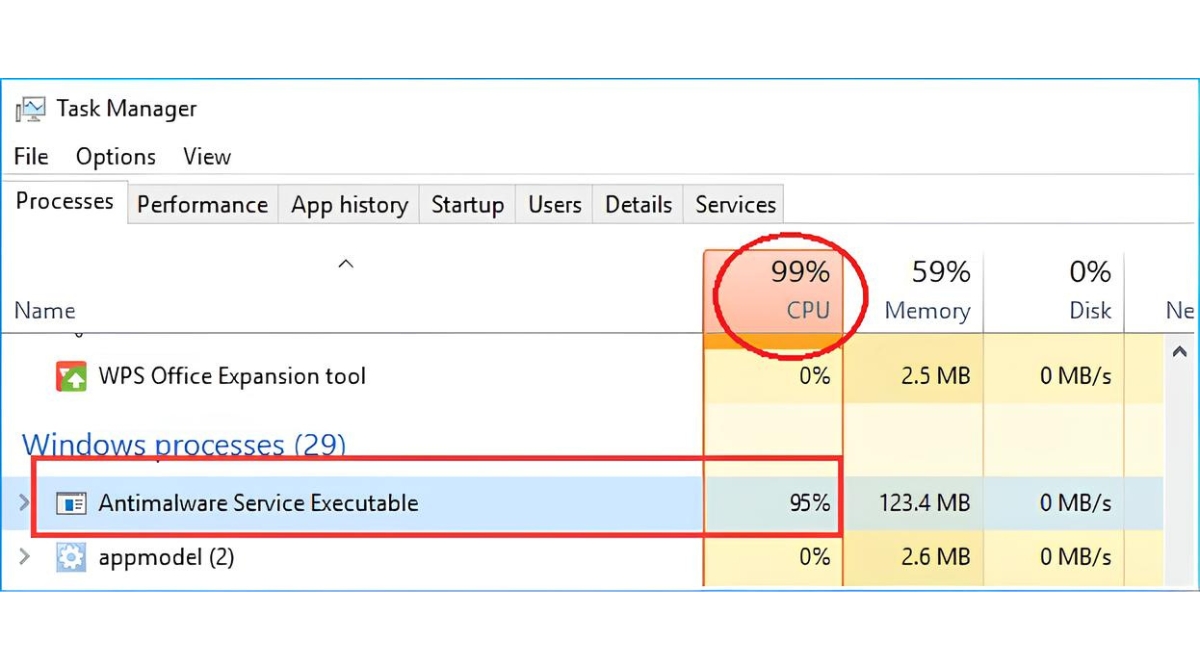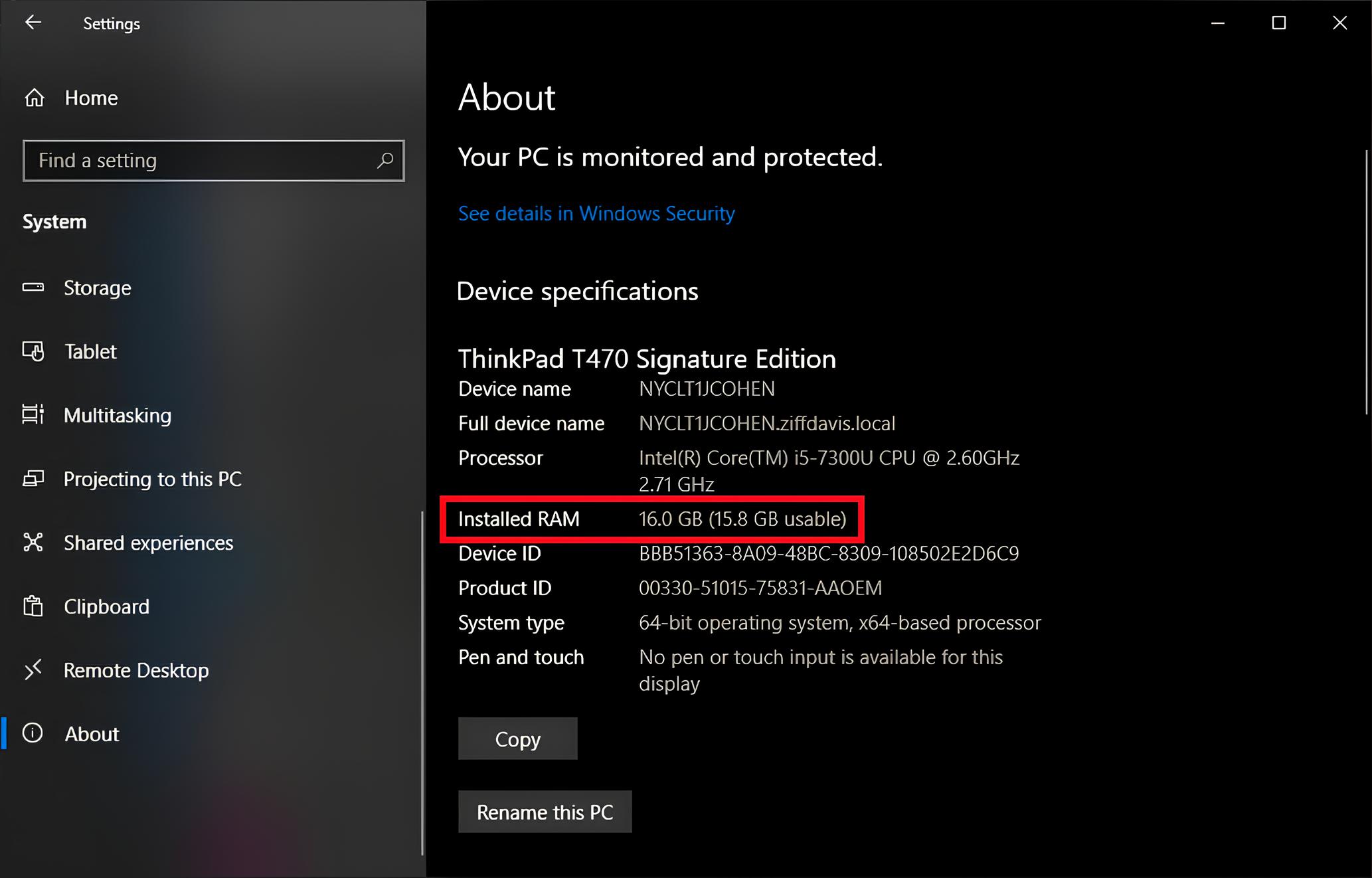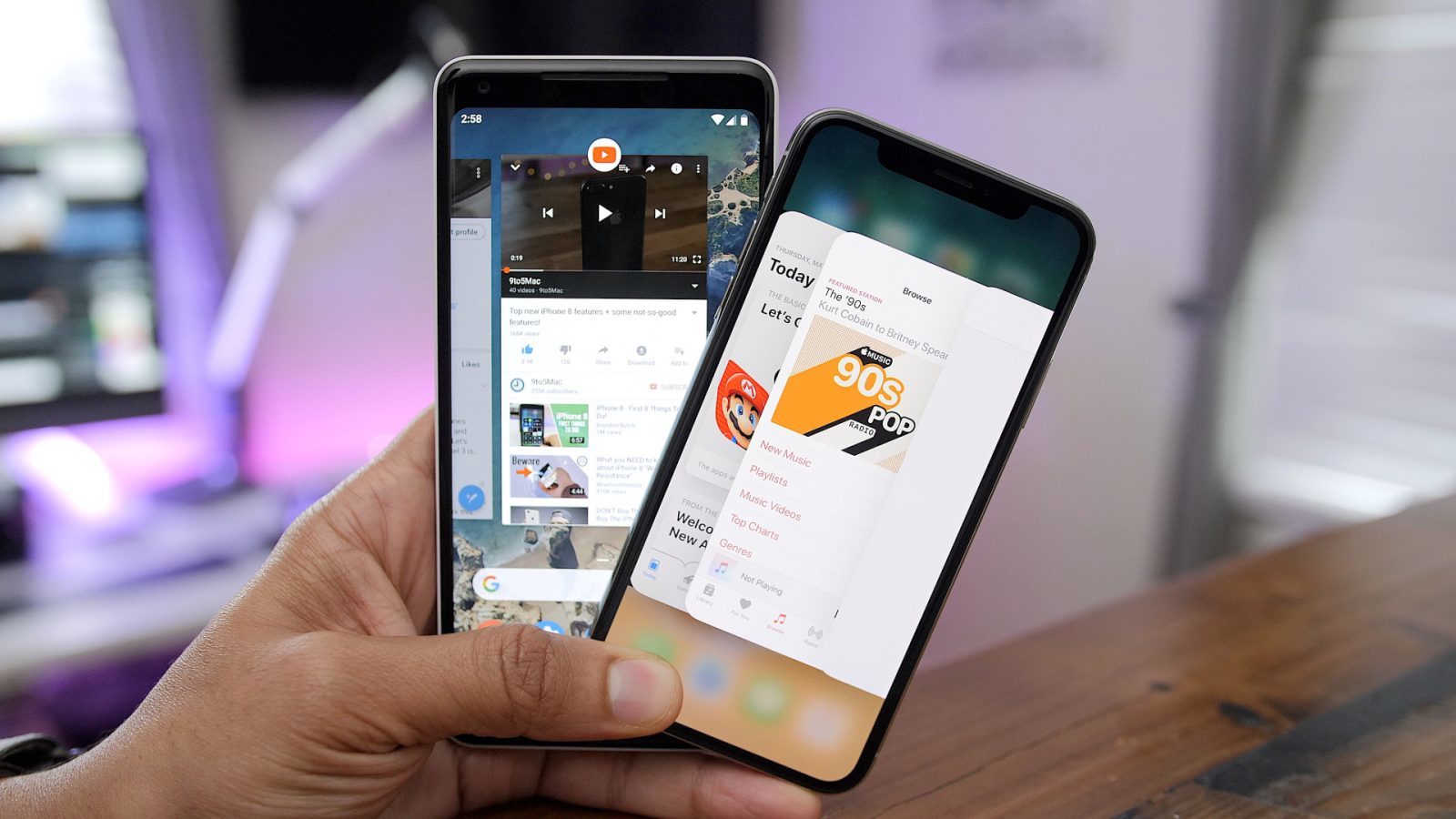Introduction
Welcome to the world of computers and technology, where every device relies on various hardware components to perform its tasks. One crucial component that plays a significant role in the smooth operation of your computer is RAM (Random Access Memory). If you’ve noticed that your computer’s RAM usage is unusually high, you may be wondering why this is happening and how it can impact your system’s performance.
In this article, we will explore the reasons behind high RAM usage and discuss potential solutions to address this issue. So, whether you’re a casual computer user or a tech enthusiast, let’s dive into the world of RAM to gain a better understanding of why your system’s memory usage might be skyrocketing.
When your computer is running, it constantly accesses and stores data in its RAM. RAM acts as a temporary storage space that holds the instructions and data required for the system and its programs to operate smoothly. Essentially, RAM is like a workspace that allows your computer to quickly access and process information, leading to faster and more efficient task execution.
While RAM is crucial for optimal system performance, it is not unlimited. Each program and process running on your computer requires a certain amount of RAM to function properly. However, there can be instances where the RAM capacity allocated for specific tasks exceeds the available memory, resulting in high RAM usage.
High RAM usage can lead to various issues such as decreased system performance, bottlenecks, and even system crashes. Identifying the factors that contribute to high RAM usage is the first step towards resolving the issue and improving your computer’s performance.
Throughout this article, we will explore common reasons for high RAM usage, such as running too many programs simultaneously, memory leaks, incompatible or poorly optimized software, malware or viruses, browser extensions, and background processes or services. By understanding these causes, you can better diagnose the problem and take necessary steps to optimize your RAM usage.
What is RAM and how does it work?
Before we delve into the specifics of high RAM usage, let’s first understand what RAM is and how it functions within your computer system.
RAM, or Random Access Memory, is a type of computer memory that serves as a temporary storage space for data and instructions that your computer needs to access quickly. It is different from your computer’s permanent storage (e.g., hard drive or solid-state drive) as it provides much faster read and write speeds.
When you turn on your computer and launch applications, data from the storage drives is loaded into the RAM to be readily available for the processor. The processor can then access this data and perform any required calculations or operations more efficiently.
RAM operates on a random access principle, meaning that any byte of data can be accessed directly, rather than having to start from the beginning of the memory. This random access capability enables quick and efficient data retrieval, contributing to snappy system performance.
RAM operates at a much faster speed compared to storage drives because it uses electronic circuits to store and retrieve data. These circuits can read and write data in a matter of nanoseconds, making RAM an essential component for fast and responsive computing.
The size of your computer’s RAM can vary depending on the system and its intended purpose. Higher RAM capacities provide the capability to run more demanding applications simultaneously or handle large datasets, while lower RAM capacities are sufficient for basic computing tasks.
It’s worth noting that RAM is a volatile memory, which means that its contents are lost when the computer is powered off. This design allows for faster read and write operations but requires data to be saved to permanent storage, such as a hard drive or SSD, if it needs to persist after a shutdown or restart.
In summary, RAM is a crucial component of your computer that functions as a temporary workspace, enabling quick access and processing of data and instructions for the processor. Its fast read and write speeds contribute to the overall performance and responsiveness of your system.
Common reasons for high RAM usage
High RAM usage can be caused by various factors, and understanding these reasons can help you identify and resolve the issue. Let’s explore some common culprits that can lead to high RAM usage:
- Running too many programs at once: One of the most common reasons for high RAM usage is running multiple programs simultaneously. Each program requires a certain amount of memory to run, and if you have too many programs open at once, it can quickly consume available RAM.
- Memory leaks: Memory leaks occur when a program fails to release memory it allocated but no longer needs. Over time, these memory leaks can accumulate, leading to high RAM usage and potential system instability. Restarting the affected programs or updating them to the latest versions can help mitigate memory leaks.
- Incompatible or poorly optimized software: Some software applications may have compatibility issues with your operating system or other installed programs. In such cases, these applications can consume excessive amounts of RAM, impacting overall system performance. Updating the software or seeking alternative solutions may resolve the issue.
- Malware or viruses: Malicious software or viruses can exploit system resources, including RAM, causing increased usage. Running a comprehensive antivirus scan can help detect and remove these threats, potentially alleviating high RAM usage.
- Browser extensions: While browser extensions can enhance your browsing experience, they can also contribute to high RAM usage. Extensions that run background processes or have memory leaks can consume a significant amount of RAM. Disabling or removing unnecessary or problematic extensions can help free up valuable memory.
- Background processes and services: Some background processes and services running on your computer consume RAM, even if you are not actively using them. These processes include system updates, automatic backups, and various system utilities. You can manage these processes by accessing the task manager and selectively disabling or modifying their settings.
By identifying the specific cause or causes of high RAM usage, you can take appropriate steps to resolve the issue and optimize your computer’s performance. In the next sections, we will discuss how to check your RAM usage and manage high RAM usage effectively.
Running too many programs at once
Running multiple programs simultaneously is a common practice, especially when multitasking or working on resource-intensive tasks. However, having too many programs open at once can lead to high RAM usage, causing your computer to slow down or become unresponsive.
Each program that you open requires a certain amount of RAM to operate efficiently. When you exceed the available RAM capacity, your computer compensates by utilizing virtual memory, which involves using a portion of your hard drive as temporary RAM. However, virtual memory is significantly slower than physical RAM, leading to a degradation in performance.
If you find that your RAM usage is consistently high due to running too many programs at once, here are some steps you can take to manage the situation:
- Close unnecessary programs: Start by closing any programs that you are not actively using. These may include background utilities, system tray applications, or idle browser tabs. By freeing up RAM from these unused programs, you can allocate more resources to the applications you need.
- Prioritize and organize your tasks: Evaluate your current workload and prioritize the tasks that require the most resources. If you have a limited amount of RAM available, focus on one or two resource-intensive applications at a time, closing others until they are needed.
- Consider upgrading your RAM: If you consistently find yourself running into high RAM usage due to multitasking or demanding applications, upgrading your RAM may be a viable solution. Adding more RAM to your computer will provide additional memory capacity, allowing for smoother multitasking and improved performance.
- Utilize virtual desktops: Virtual desktops, available in many operating systems, allow you to create separate workspaces for different tasks. By utilizing virtual desktops, you can dedicate specific desktops to different projects or types of applications, effectively reducing clutter on each desktop and potentially lowering RAM usage.
- Optimize startup programs: Review the programs that launch automatically when you start your computer. Disable any unnecessary applications from running at startup, as they consume valuable resources from the moment you boot up your system.
By managing the number of programs you have open simultaneously and optimizing your workflow, you can effectively control high RAM usage and ensure optimal performance on your computer.
Memory leaks
Memory leaks can contribute to high RAM usage over time and can significantly impact your computer’s performance. A memory leak occurs when a program fails to release memory after it is no longer needed, resulting in unutilized memory that cannot be reclaimed by the operating system.
Memory leaks can occur for various reasons, such as programming errors or poorly optimized code. Over time, these leaks can accumulate, leading to increased RAM usage and potentially causing system instability or crashes.
If you suspect that memory leaks are causing high RAM usage on your computer, here are some steps you can take to address the issue:
- Restart the affected programs: A simple restart of the program experiencing the memory leak can help temporarily alleviate the issue. By terminating the program and then relaunching it, you allow the system to reclaim the memory resources that were not properly released.
- Update the software: If the program experiencing the memory leak is regularly updated by its developers, installing the latest version may include fixes or patches to address known memory leak issues. Check for software updates and install them to ensure you have the most stable and optimized version.
- Monitor system resources: Keep an eye on your computer’s resource utilization using the built-in task manager or third-party monitoring tools. By monitoring CPU and RAM usage over time, you may be able to identify specific programs or processes that exhibit abnormal behavior, indicating a potential memory leak.
- Report the issue to developers: If you encounter a persistent memory leak in a certain program, consider reporting the issue to the software developers. They may be unaware of the problem or may have troubleshooting steps or fixes available. By reporting the issue, you contribute to improving the software for all users.
- Consider alternative software: If memory leaks persist and negatively impact your computer’s performance, consider exploring alternative software options. Look for similar programs that are known for their stability and efficient memory management. User reviews and ratings can provide insight into the performance and reliability of various software options.
Resolving memory leaks requires a combination of proactive measures, such as keeping your software up to date, monitoring system resources, and reporting issues to developers. By addressing memory leaks, you can optimize your computer’s memory usage and ensure smooth operation without unnecessary consumption of RAM resources.
Incompatible or poorly optimized software
Incompatibility or poor optimization of software can significantly contribute to high RAM usage on your computer. Certain software applications may not be fully compatible with your operating system or other installed programs, leading to excessive memory consumption. Additionally, poorly optimized software may inefficiently use system resources, causing high RAM usage even with minimal usage.
If you suspect that incompatible or poorly optimized software is causing high RAM usage, here are some steps you can take to address the issue:
- Update the software: Developers regularly release updates to their software, which can include improvements to memory management and overall performance. Check for software updates and install them to ensure you are running the latest version, which may resolve compatibility issues or provide better optimization.
- Check system requirements: Review the system requirements of the software in question and compare them to your computer’s specifications. Ensure that your computer meets or exceeds the minimum requirements outlined by the software’s developers. If your system falls short, consider upgrading certain components, such as RAM or the processor, to ensure smooth operation.
- Look for alternative software: If you continue to experience high RAM usage due to incompatible or poorly optimized software, consider searching for alternative software options. Look for programs that are known for their compatibility, efficiency, and optimization. Reading user reviews and consulting online communities can provide valuable insights into the performance of different software options.
- Remove unnecessary software: Evaluate the software installed on your computer and uninstall any programs that are no longer needed or rarely used. Eliminating unnecessary software can free up valuable system resources, including RAM, and improve overall performance.
- Perform a clean installation: In some cases, a clean installation of both the operating system and the problematic software can resolve compatibility and performance issues. This involves reinstalling the operating system and then installing the software from scratch, ensuring a clean environment for optimal performance.
It’s important to note that not all software compatibility or optimization issues can be easily resolved. Some programs may inherently have compatibility limitations or poor optimization due to their design. However, by following these steps, you can mitigate the impact of incompatible or poorly optimized software on your computer’s RAM usage and overall performance.
Malware or viruses
Malware or viruses can be a major culprit behind high RAM usage on your computer. These malicious programs are designed to exploit system resources, including RAM, to carry out their illicit activities. High RAM usage caused by malware or viruses can result in sluggish performance, unresponsive applications, and overall system instability.
If you suspect that malware or viruses are causing high RAM usage on your computer, here are some steps you can take to address the issue:
- Run a comprehensive antivirus scan: Use reputable antivirus software to perform a thorough scan of your system. Ensure that your antivirus definitions are up to date to effectively detect and remove any malware or viruses present on your computer. Allow the scan to complete, and follow any prompts or recommendations from the antivirus software.
- Use anti-malware software: Alongside antivirus software, consider using anti-malware software to further enhance your protection. Anti-malware software can detect and remove additional threats that may not be detected by traditional antivirus programs.
- Disconnect from the internet: If you suspect that malware or viruses are causing high RAM usage, disconnecting from the internet can help prevent further infection or transmission of malicious files. Unplugging your network cable or disabling your Wi-Fi connection can temporarily isolate your computer from potential online threats.
- Remove suspicious or unknown applications: Review the list of installed programs on your computer and uninstall any applications that you do not recognize or cannot verify. Malware or viruses can sometimes disguise themselves as legitimate software, so removing unfamiliar or suspicious programs can help mitigate high RAM usage.
- Enable real-time protection: Ensure that your antivirus software is configured to provide real-time protection. Real-time protection actively scans files and processes in real-time, preventing malware or viruses from infecting your computer and consuming excessive resources.
- Practice safe browsing habits: To minimize the risk of encountering malware or viruses, follow safe browsing practices. Avoid clicking on suspicious links, refrain from downloading files from untrustworthy sources, and be cautious when opening email attachments. Taking these precautions can help prevent malware infections that lead to high RAM usage.
By taking proactive measures to detect and remove any malware or viruses, you can significantly reduce the risk of high RAM usage and ensure the optimal performance of your computer.
Browser extensions
Browser extensions can enhance your browsing experience by adding functionality and features to your web browser. However, certain extensions can contribute to high RAM usage, negatively impacting your computer’s performance. If you notice that your RAM usage is consistently high while browsing the web, browser extensions may be the culprit.
Here are some steps you can take to manage high RAM usage caused by browser extensions:
- Disable or remove unnecessary extensions: Review the list of installed extensions in your browser and disable or remove any that are not essential or rarely used. Each active extension consumes system resources, including RAM, so reducing the number of active extensions can help alleviate high RAM usage.
- Identify problematic extensions: If you suspect that specific extensions are causing high RAM usage, you can conduct a test by disabling extensions one by one and monitoring the RAM usage. This way, you can identify the specific extension(s) that are contributing to the issue.
- Update extensions: Ensure that your browser extensions are up to date. Developers frequently release updates that improve stability and performance. Updating your extensions can help address any memory leaks or other performance issues that could result in high RAM usage.
- Use resource-friendly alternatives: If a particular extension is known to be resource-intensive, consider exploring alternative extensions that provide similar functionality but with better optimization. User reviews and ratings can help you identify resource-friendly alternatives that won’t consume excessive amounts of RAM.
- Clear browsing data: Over time, browsing data, such as cookies, cache files, and history, can accumulate and contribute to high RAM usage. Regularly clearing your browsing data can help free up resources and improve overall browser performance.
- Manage browser tabs: Having too many open tabs in your browser can also lead to high RAM usage. Close any unnecessary tabs, especially those that contain media or interactive elements that require substantial resources. Consider using bookmarking or tab management extensions to organize and access frequently visited pages without keeping them open constantly.
By managing your browser extensions, updating them regularly, and optimizing your browsing habits, you can effectively reduce high RAM usage and improve the overall performance of your computer while using the web.
Background processes and services
Background processes and services running on your computer can contribute to high RAM usage, even if you are not actively using the associated applications. These processes include system utilities, automatic backups, system updates, and other background tasks that run in the background to keep your computer functioning optimally. However, they can consume RAM resources, leading to high memory usage. Understanding and managing these background processes and services can help optimize your computer’s RAM usage.
Here are some steps you can take to manage high RAM usage caused by background processes and services:
- Access the task manager: Use the task manager utility in your operating system to identify the processes and services that are consuming a significant amount of RAM. The task manager provides real-time information about the resources being utilized by each process, allowing you to pinpoint any memory-intensive tasks.
- Disable or modify unnecessary processes: Review the list of background processes and services, and identify any that are unnecessary or redundant. You can disable or modify the settings of these processes to reduce their impact on RAM usage. However, exercise caution and research each process before making any changes to avoid potential system instability.
- Adjust system update settings: System updates can consume significant resources, including RAM. If you notice high RAM usage during system updates, consider adjusting the update settings to occur during periods of low activity or manually triggering updates when you can dedicate resources to the process.
- Control startup programs: Certain applications may automatically launch and run in the background when you start your computer, consuming RAM resources. Review your startup program list and disable any applications that you do not need to run at startup. This will help free up valuable RAM for other tasks.
- Use process management tools: Third-party process management tools or utilities can provide additional control and insight into background processes and services. These tools allow you to monitor and selectively manage specific processes, giving you more flexibility in optimizing your computer’s RAM usage.
It’s important to note that some background processes and services are essential for the proper functioning of your operating system and other applications. Carefully evaluate each process before modifying or disabling it to avoid potential adverse effects. By managing background processes and services, you can effectively reduce high RAM usage and ensure optimal system performance.
How to check your RAM usage
Checking your computer’s RAM usage is a crucial step in understanding and diagnosing high RAM usage issues. By monitoring and analyzing your RAM usage, you can identify potential performance bottlenecks and take appropriate actions to optimize your system. Here are some methods to check your RAM usage:
- Task Manager (Windows): On Windows systems, you can use the Task Manager to monitor your RAM usage. Press
Ctrl + Shift + Escto open the Task Manager, then navigate to the “Performance” tab. Here, you will find a live graph displaying your current RAM usage, as well as detailed information about memory usage for individual processes and services. - Activity Monitor (Mac): Mac users can utilize the Activity Monitor to check their RAM usage. Open the “Applications” folder, go to the “Utilities” subfolder, and launch the “Activity Monitor” app. In the Activity Monitor, navigate to the “Memory” tab to view real-time RAM usage statistics, including overall memory pressure, memory used, and memory used by each specific process.
- Resource Monitor (Windows): The Resource Monitor in Windows provides more detailed information about RAM usage. To access it, open the Task Manager, go to the “Performance” tab, and click on the “Resource Monitor” button. In the Resource Monitor, navigate to the “Memory” tab to view comprehensive information about active processes, as well as the associated memory usage and access speed.
- Third-party monitoring tools: Various third-party tools are available for monitoring RAM usage and providing detailed insights. These tools often offer additional features and customization options compared to the built-in system utilities. Popular third-party options include HWiNFO, Speccy, and Process Explorer.
- Command-line utilities: Advanced users can utilize command-line utilities to check RAM usage. The “tasklist” command in Windows Command Prompt or PowerShell can provide a list of running processes and associated memory usage. On Mac, the “top” command in the Terminal provides real-time information about system processes and memory usage.
Regardless of the method you choose to check your RAM usage, it is beneficial to monitor your system over time and identify any abnormal patterns or consistently high RAM usage. This will help you diagnose potential issues and take the necessary steps to optimize your computer’s performance.
Managing high RAM usage
When dealing with high RAM usage, it is important to implement strategies to manage and optimize your computer’s memory usage. By effectively managing your RAM, you can improve system performance and ensure a smoother computing experience. Here are some steps you can take to manage high RAM usage:
- Identify resource-intensive programs: Use task management utilities to identify any programs or processes that are consuming a significant amount of RAM. Take note of these resource-intensive programs as they may be the main contributors to high RAM usage.
- Close unnecessary programs: Close any programs that are running unnecessarily or that you are not actively using. This frees up RAM for other tasks and reduces overall memory usage.
- Manage browser tabs and extensions: Limit the number of open browser tabs and disable or remove unnecessary browser extensions. This will not only reduce RAM usage but also enhance browser performance.
- Optimize startup programs: Review your startup program list and disable any programs that are not needed to run when your computer starts up. This prevents unnecessary RAM consumption from the beginning.
- Clear cache and temporary files: Regularly clear cache files and temporary files accumulated by your operating system and applications. These files can use up valuable RAM if left unchecked.
- Upgrade your RAM: If you consistently experience high RAM usage due to resource-intensive tasks or large-scale applications, upgrading your RAM may be a viable solution. Increasing your RAM capacity allows your computer to handle more processes at the same time, reducing the likelihood of high RAM usage.
- Optimize virtual memory settings: Adjusting virtual memory settings can help mitigate high RAM usage by utilizing your computer’s storage drive as temporary virtual memory. Set the virtual memory size to an appropriate value based on your system requirements, ensuring a balance between RAM and virtual memory usage.
It’s important to remember that high RAM usage can also be caused by factors beyond your control, such as system updates or background services. However, by implementing these management techniques, you can minimize the impact of high RAM usage and optimize your computer’s memory resources.
Upgrading your RAM
If you consistently experience high RAM usage and find that your computer struggles to handle resource-intensive tasks or run multiple applications simultaneously, upgrading your RAM can be an effective solution. Upgrading your RAM involves increasing the memory capacity of your computer, allowing for improved performance and smoother multitasking. Here are some considerations and steps to take when upgrading your RAM:
- Determine compatibility: Check the specifications of your computer, including the motherboard and operating system, to determine the type and maximum capacity of RAM supported. Ensure that the new RAM module you select is compatible with your system.
- Identify the current RAM configuration: Determine the number of RAM slots available on your motherboard and the amount of RAM installed. This will help you determine if you need to replace existing RAM modules or add new ones.
- Assess your needs: Consider the tasks you regularly perform on your computer and assess your RAM requirements. If you frequently work with resource-intensive applications or perform tasks that require a large amount of memory, upgrading your RAM may significantly improve performance.
- Determine the required RAM capacity: Based on your needs and the capabilities of your computer, determine the amount of additional RAM you require. This can range from adding a single module to filling all available RAM slots with higher capacity modules.
- Purchase the appropriate RAM modules: Select reputable sources to purchase the required RAM modules. Ensure that the modules match the specifications of your computer and opt for reliable brands to ensure compatibility and quality.
- Follow proper installation procedures: Before installing the new RAM modules, power off your computer, unplug it from the power source, and discharge any static electricity by touching a grounded metal object. Carefully insert the RAM modules into the appropriate RAM slots, following the guidelines provided by your computer’s manufacturer.
- Verify the upgraded RAM: Once the RAM modules are installed, power on your computer and verify that the new RAM is recognized and functioning properly. You can do this by checking the system information or using software utilities that display hardware configuration.
Upgrading your RAM can provide a significant boost to your computer’s performance, allowing for smoother multitasking, faster application loading times, and overall improved responsiveness. However, it is essential to ensure compatibility, follow proper installation procedures, and consider your specific needs before investing in a RAM upgrade.
Conclusion
High RAM usage can significantly impact your computer’s performance, leading to sluggishness, unresponsiveness, and overall system instability. By understanding the common reasons behind high RAM usage, you can take appropriate measures to manage and optimize your computer’s memory usage.
Throughout this article, we have explored various factors that contribute to high RAM usage, including running too many programs simultaneously, memory leaks, incompatible or poorly optimized software, malware or viruses, browser extensions, and background processes or services. By addressing these factors, you can effectively reduce high RAM usage and improve your computer’s performance.
We discussed the importance of checking your RAM usage using built-in system utilities such as the Task Manager or Activity Monitor and explored other methods, including third-party tools and command-line utilities. Monitoring your RAM usage allows you to identify resource-intensive programs and address them accordingly.
Managing high RAM usage involves closing unnecessary programs, optimizing browser extensions, adjusting startup programs, clearing cache files, and considering hardware upgrades like adding more RAM. By implementing these strategies, you can better allocate your computer’s resources and achieve optimal performance.
It is crucial to consider your specific needs, compatibility requirements, and follow proper installation procedures if considering upgrading your RAM. Increasing your RAM capacity can provide a significant boost to your computer’s performance, especially when dealing with resource-intensive tasks and multitasking.
In conclusion, managing high RAM usage is essential for maintaining a smooth and efficient computing experience. By implementing the strategies discussed in this article, you can effectively optimize your computer’s memory usage, enhance performance, and ensure a more enjoyable and productive user experience.