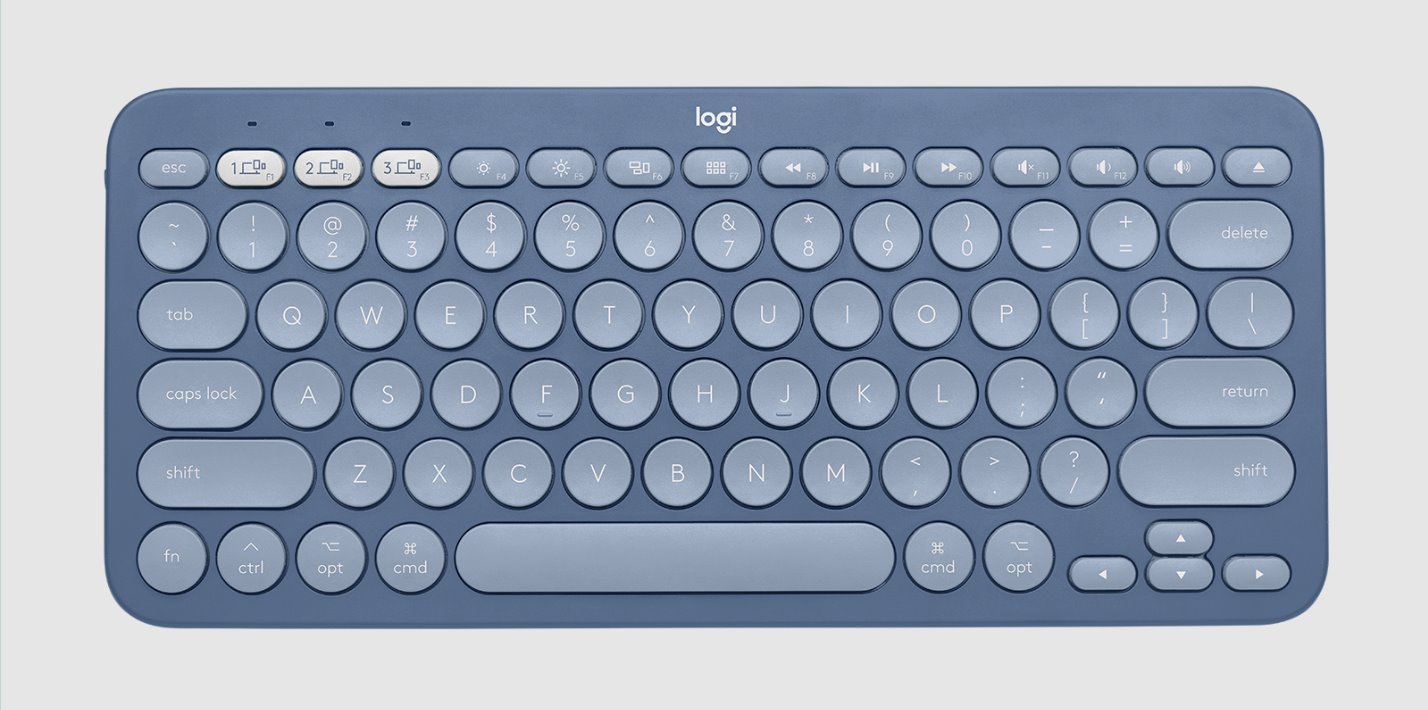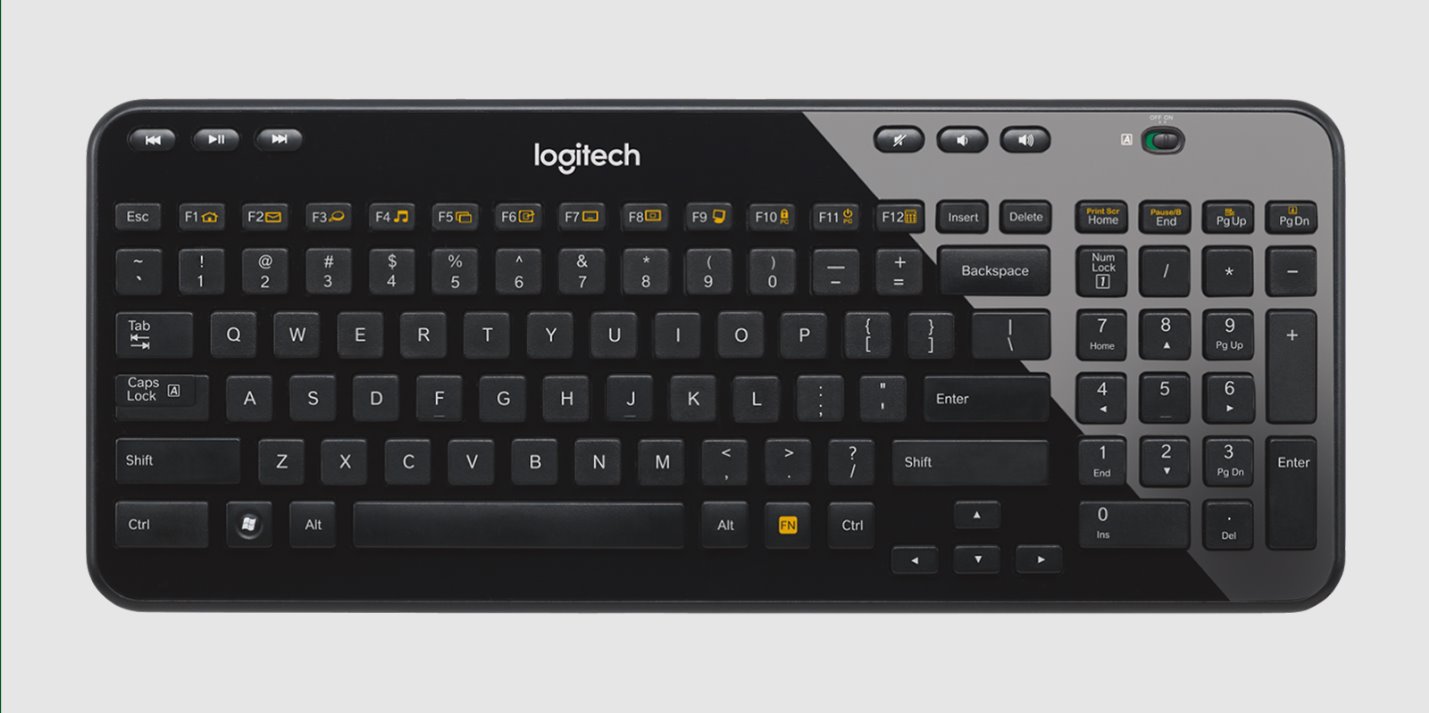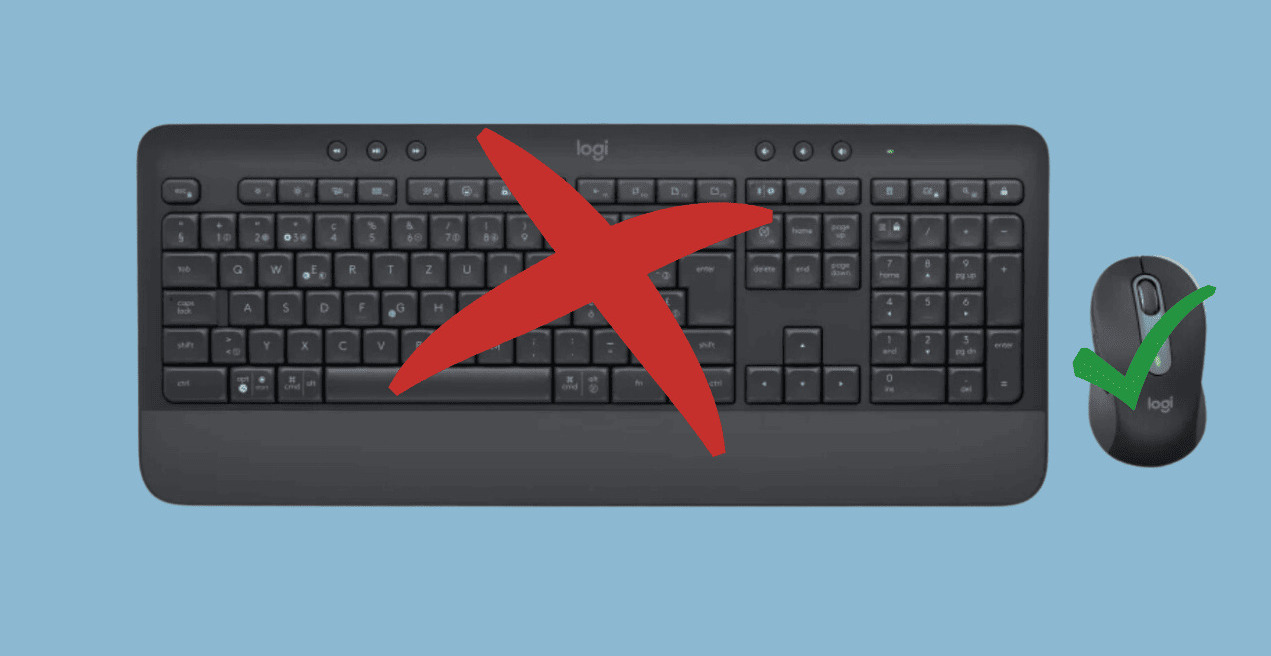Introduction
Have you ever encountered the frustrating situation where your Logitech keyboard starts flashing? It’s a common problem that many users face, and it can be quite baffling if you’re not sure what’s causing it. A flashing Logitech keyboard can disrupt your workflow and make it difficult to use your computer effectively.
In this article, we will explore the possible reasons why your Logitech keyboard is flashing and provide you with practical solutions to resolve this issue. Whether you’re using a wired or wireless Logitech keyboard, the information presented here will help you troubleshoot and fix the problem.
A flashing Logitech keyboard can indicate various underlying issues, ranging from low battery power to software malfunctions. By understanding the potential causes, you’ll be better equipped to identify and resolve the problem without resorting to expensive technical support or replacing your keyboard unnecessarily.
Throughout the article, we’ll discuss several common reasons why your Logitech keyboard might be flashing. From low battery power to connectivity issues, software or driver problems, incorrect mode or function key settings, and even faulty hardware – we’ve got you covered. Each section will provide clear explanations and step-by-step solutions to help you get your keyboard back to its normal functioning state.
Before we dive into the troubleshooting solutions, it’s important to note that while the focus is on Logitech keyboards, some of the solutions provided may also be applicable to other keyboard brands. So, whether you’re using a Logitech wireless keyboard with a USB receiver or a Logitech Bluetooth keyboard, you can find valuable information here to fix the flashing issue.
Now, let’s get started and unravel the mystery behind your Logitech keyboard flashing!
Possible Reasons for Logitech Keyboard Flashing
There can be several reasons why your Logitech keyboard is flashing. Understanding these potential causes will help you narrow down the issue and find an appropriate solution. Here are some common factors that could be responsible for your Logitech keyboard flashing:
-
Low Battery Power: If you’re using a wireless Logitech keyboard that operates on batteries, low battery power can cause it to flash. When the batteries are running out of juice, the keyboard may flash as a warning sign. It’s essential to check your battery levels and replace them if necessary.
-
Connectivity Issues: It’s possible that your Logitech keyboard is not properly connected to your computer. For wireless keyboards, check the USB receiver’s connection port or the Bluetooth pairing. For wired keyboards, ensure that the cable is securely plugged into the appropriate port.
-
Software or Driver Problems: In some cases, software or driver issues can trigger the flashing keyboard problem. Outdated or corrupt drivers, conflicting software, or system updates may disrupt the keyboard’s functionality. Updating drivers and software, or reinstalling them, can often resolve these issues.
-
Wrong Mode or Function Keys: Logitech keyboards usually have different modes and function keys that allow you to customize their settings. Accidentally activating an inappropriate mode or function key combination can lead to the keyboard flashing. Knowing the correct mode or function key settings for your keyboard model is crucial to resolving this issue.
-
Faulty Hardware: In rare cases, the flashing keyboard issue may be due to a hardware malfunction. This can happen if the keyboard has undergone physical damage or if certain components have worn out over time. If you suspect hardware issues, it may be necessary to get the keyboard repaired or replaced.
Identifying the specific reason behind the flashing Logitech keyboard is the first step towards finding a solution. Now that we have covered the potential causes, let’s move on to the next section, where we’ll provide practical solutions to resolve this annoying issue.
Solution 1: Low Battery Power
If you’re using a wireless Logitech keyboard and it’s flashing, the first thing to check is the battery power. Low battery levels can cause the keyboard to behave erratically or flash as a warning sign. Here’s what you can do to address this issue:
-
Replace the Batteries: Start by replacing the batteries in your wireless Logitech keyboard. Ensure that you use fresh, high-quality batteries that are compatible with your keyboard model. Remove the old batteries and insert the new ones, paying attention to the correct polarization.
-
Check Battery Contacts: While replacing the batteries, inspect the battery compartment’s contacts for any corrosion or debris. If you spot any residue, gently clean the contacts using a cotton swab dipped in isopropyl alcohol. This will ensure a proper connection between the batteries and the keyboard.
-
Power Cycle the Keyboard: In some cases, the keyboard may not immediately recognize the new batteries. To resolve this, power cycle the keyboard by turning it off, removing the batteries, and then pressing and holding the power button for a few seconds. Afterward, reinsert the batteries and turn on the keyboard.
-
Sync the Keyboard: For wireless Logitech keyboards that use a USB receiver, it may be necessary to sync the keyboard with the receiver after replacing the batteries. Follow the manufacturer’s instructions to establish a new connection between the keyboard and the receiver.
Once you have replaced the batteries and performed the necessary steps, check if the flashing issue persists. If the problem continues, move on to the next solution, as there may be other factors contributing to the keyboard flashing. In the next section, we’ll explore connectivity issues and provide solutions to address them.
Solution 2: Connectivity Issues
If your Logitech keyboard is still flashing even after addressing the battery power, the next step is to troubleshoot any potential connectivity issues. Whether you’re using a wireless Logitech keyboard with a USB receiver or a Bluetooth-enabled keyboard, the following solutions can help resolve connectivity-related problems:
-
Check USB Receiver Connection: If your Logitech keyboard uses a USB receiver, ensure that it’s properly connected to your computer’s USB port. Try plugging the receiver into a different USB port as well to rule out any issues with the current port. Additionally, avoid using USB hubs or extension cables, as they may interfere with the keyboard’s signal.
-
Reset the Keyboard Connection: For wireless keyboards with a USB receiver, you can try resetting the connection between the keyboard and the receiver. First, unplug the receiver from the USB port, wait for a few seconds, and then plug it back in. Next, press the Connect button on the receiver and immediately follow by pressing the Connect button on the keyboard. This should establish a new connection between the two devices.
-
Bluetooth Pairing: If you’re using a Bluetooth-enabled Logitech keyboard, ensure that your computer’s Bluetooth is turned on and functioning correctly. Open the Bluetooth settings on your computer and check if the keyboard is paired and connected. If not, remove the existing pairing and go through the pairing process again.
-
Keep Devices in Proximity: For Bluetooth keyboards, maintaining a close proximity between the keyboard and the computer or device is crucial for a stable connection. Make sure there are no obstructions or interference causing signal disruptions. Also, avoid having other devices emitting strong wireless signals nearby, as this can interfere with the keyboard’s connectivity.
Once you’ve attempted these solutions, test your Logitech keyboard to see if the flashing issue has been resolved. If the problem persists, proceed to the next section where we’ll delve into software and driver problems and provide appropriate solutions.
Solution 3: Software or Driver Problems
If your Logitech keyboard is still flashing, there’s a possibility that software or driver issues are causing the problem. Outdated or corrupt drivers, conflicting software, or recent system updates can disrupt the keyboard’s functionality. Here are some steps to troubleshoot and resolve software or driver-related problems:
-
Update Logitech Software: Visit the Logitech website and download the latest software and drivers for your keyboard model. Install the updated software and follow the instructions provided by Logitech. This will ensure that your keyboard is compatible with the latest system updates and that any known bugs or compatibility issues are resolved.
-
Check for Conflicting Software: Certain software applications or utilities installed on your computer can interfere with the functioning of your Logitech keyboard. Disable or uninstall any third-party software that is known to cause conflicts with input devices. Additionally, check if any recent software installations coincide with the onset of the flashing keyboard problem.
-
Roll Back Recent System Updates: If you’ve recently installed system updates or made changes to your operating system that correspond with the keyboard flashing issue, try rolling back those updates. Go to the System Restore or Update History settings and restore your system to a previous stable state. This can help resolve any compatibility issues introduced by recent updates.
-
Reinstall Keyboard Drivers: To ensure that your keyboard has the correct drivers installed, you can try reinstalling the keyboard drivers. Open the Device Manager on your computer, locate the keyboard entry, and uninstall the drivers. Then, restart your computer, and the system will automatically install the default drivers for your keyboard. If necessary, install the specific drivers from the Logitech website.
After following these steps, check if the Logitech keyboard flashing issue has been resolved. If the problem continues, proceed to the next solution where we’ll discuss the possibility of incorrect mode or function key settings causing the problem.
Solution 4: Wrong Mode or Function Keys
If your Logitech keyboard is still flashing, it’s worth examining the mode or function key settings. Logitech keyboards often have different modes and function keys that allow you to customize their settings. Accidentally activating an inappropriate mode or function key combination can lead to the keyboard flashing. Here’s what you can do to address this issue:
-
Reset Mode or Function Keys: Some Logitech keyboards offer a reset function that allows you to revert the mode or function keys to their default settings. Review the user manual or visit Logitech’s support website to learn how to perform a reset on your specific keyboard model. This will ensure that any accidental changes or misconfigured settings are corrected.
-
Verify Key Functions: Double-check the functions assigned to the mode or function keys on your Logitech keyboard. It’s possible that certain keys have been remapped or programmed unintentionally, resulting in the flashing behavior. Navigate through the keyboard’s settings or software and ensure that the keys are configured correctly for their intended functions.
-
Disable Special Modes: Some Logitech keyboards have special modes such as gaming mode or media control mode. These modes may alter the keyboard’s behavior and cause unintended flashing. Disable any unnecessary modes or switch the keyboard to its normal mode to see if the flashing problem is resolved.
-
Check for Stuck Keys: Physically inspect your keyboard for any stuck keys that may be causing the flashing issue. Press each key gently to make sure they all depress and release smoothly. If you find any sticking keys, clean the affected area to remove any debris or dirt that may be causing the keys to stick.
Once you’ve gone through these troubleshooting steps, test your Logitech keyboard to see if the flashing problem persists. If the issue continues, proceed to the next and final solution where we’ll explore the possibility of faulty hardware causing the keyboard to flash.
Solution 5: Faulty Hardware
If none of the previous solutions have resolved the issue and your Logitech keyboard is still flashing, there’s a possibility that there is a hardware problem. This can happen if the keyboard has undergone physical damage or if certain components have worn out over time. Here’s what you can do to address potential faulty hardware:
-
Inspect for Physical Damage: Carefully examine your Logitech keyboard for any visible signs of physical damage. Look for any cracks, loose or broken keys, or damage to the cable or connectors. If you find any damage, it’s likely that the hardware is causing the flashing issue, and you may need to replace the keyboard.
-
Test on Another Computer: Connect your Logitech keyboard to another computer or device to see if the flashing problem persists. If the issue occurs on multiple devices, it suggests a hardware problem. However, if the keyboard functions normally on other devices, it may indicate compatibility or software-related issues with your specific computer.
-
Contact Logitech Support: If you suspect that the hardware is malfunctioning and the keyboard is still under warranty, it’s advisable to contact Logitech support for further assistance. Provide them with detailed information about the flashing issue and any troubleshooting steps you’ve already taken. They may provide you with specific guidance or initiate a repair or replacement process if necessary.
It’s important to note that hardware issues are relatively uncommon, and the previous solutions listed in this article often resolve the flashing keyboard problem. However, if you’ve exhausted all other options and believe that faulty hardware is the root cause, it may be necessary to consider repairing or replacing the keyboard.
By following the troubleshooting solutions mentioned in this article, you should be able to identify and resolve the flashing issue with your Logitech keyboard. Remember to approach each solution methodically and test the keyboard after each step to determine if the problem has been resolved. Whether it’s low battery power, connectivity issues, software or driver problems, incorrect mode or function key settings, or faulty hardware – you’re now equipped with the knowledge to tackle the flashing Logitech keyboard problem.
Conclusion
A flashing Logitech keyboard can be a frustrating issue that disrupts your productivity and computer usage. However, by understanding the possible reasons behind the flashing and implementing the appropriate solutions, you can resolve the problem effectively. Throughout this article, we have discussed various potential causes, including low battery power, connectivity issues, software or driver problems, incorrect mode or function key settings, and faulty hardware.
Starting with checking the battery power and ensuring a stable connection, you can troubleshoot and fix many flashing keyboard issues. Updating software and drivers, verifying key settings, and addressing hardware concerns are all vital steps in the troubleshooting process.
Remember, each Logitech keyboard model may have specific features and solutions, so it’s important to consult the user manual or Logitech’s support resources for detailed guidance. Additionally, always prioritize safety and precaution when handling hardware or performing any troubleshooting steps.
If you have exhausted all the solutions mentioned in this article and your Logitech keyboard is still flashing, it may be necessary to seek assistance from Logitech’s support team or consider replacing the faulty hardware.
By being well-informed and proactive in troubleshooting the flashing Logitech keyboard issue, you can restore your keyboard’s functionality and continue enjoying a smooth and uninterrupted typing experience.