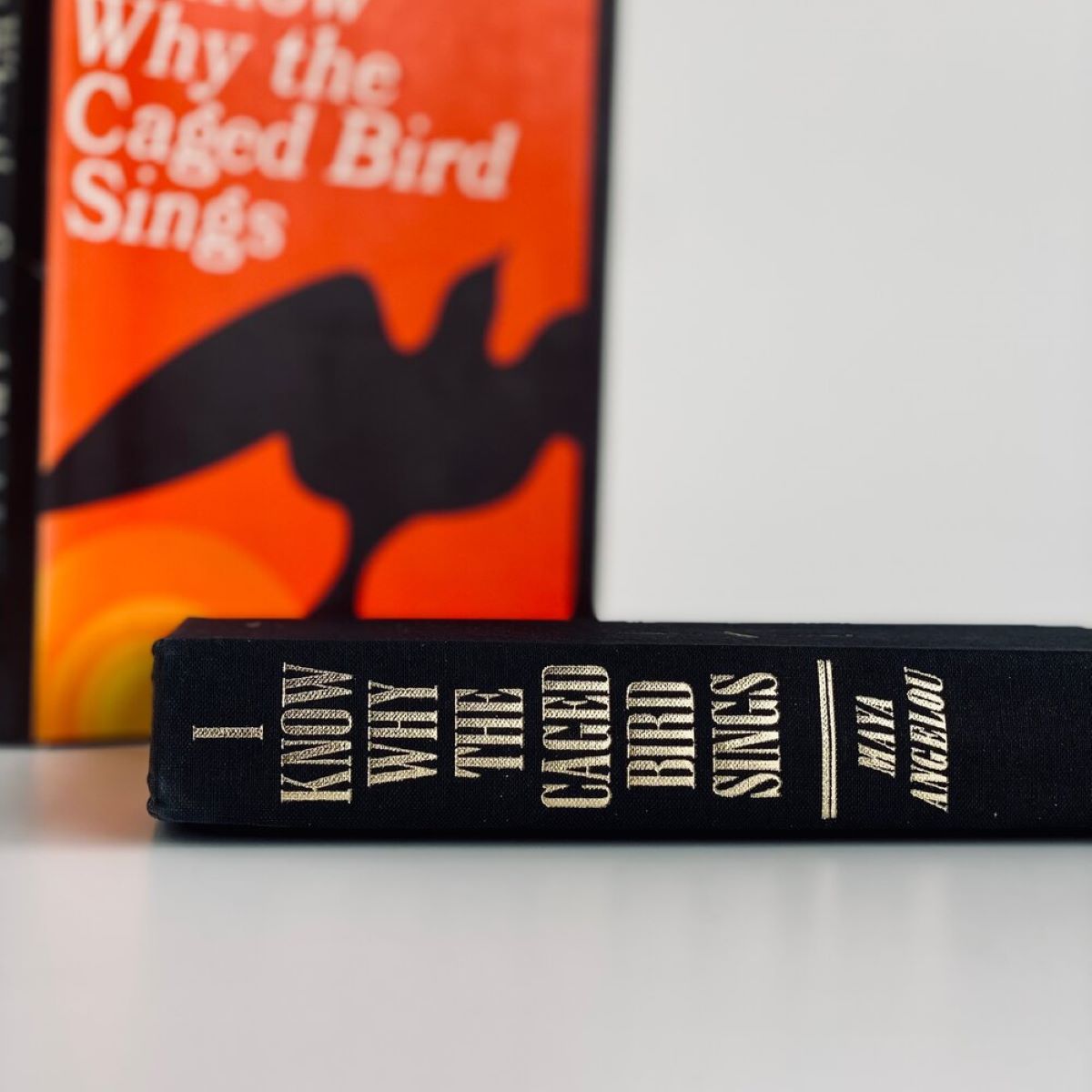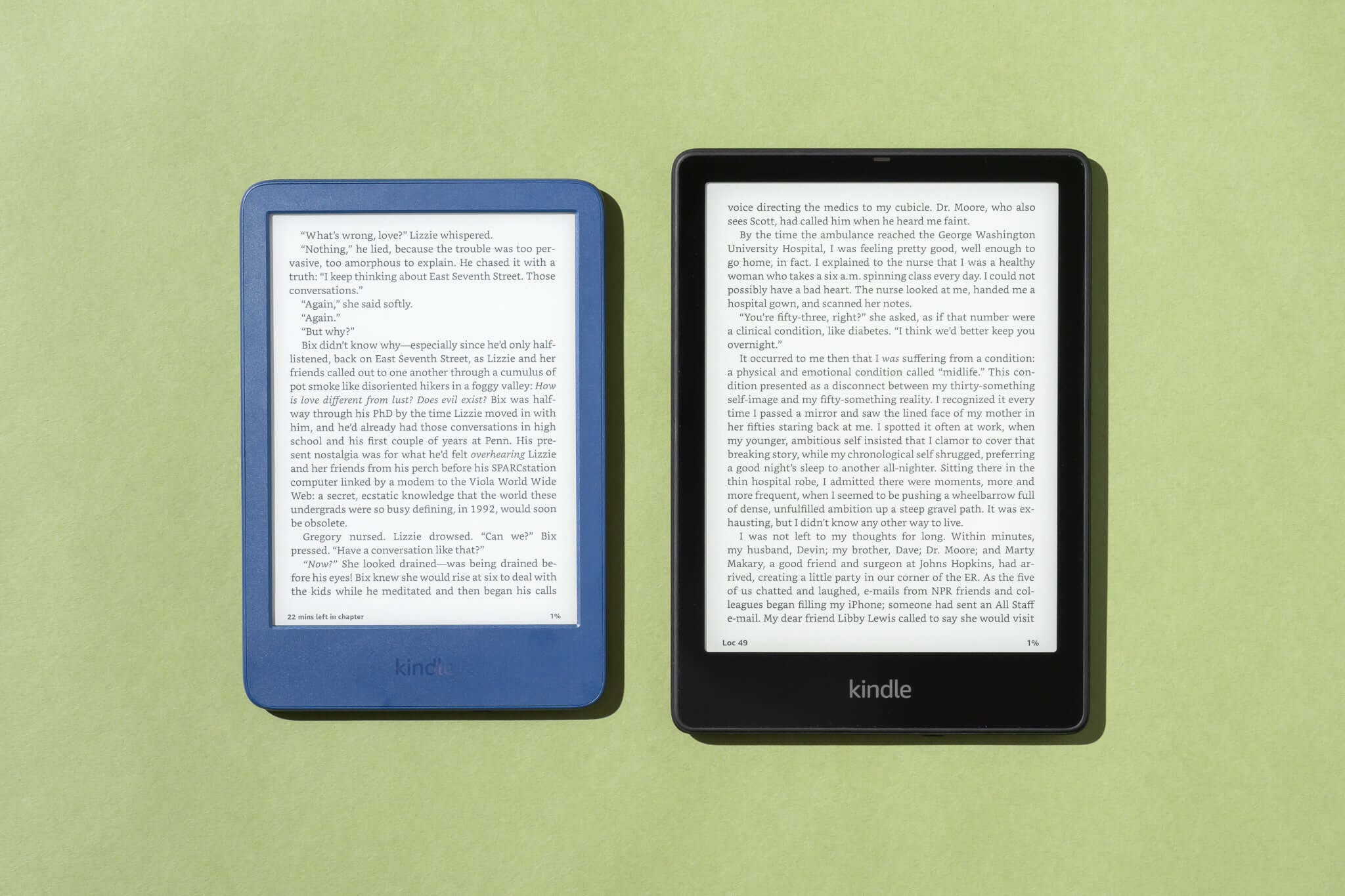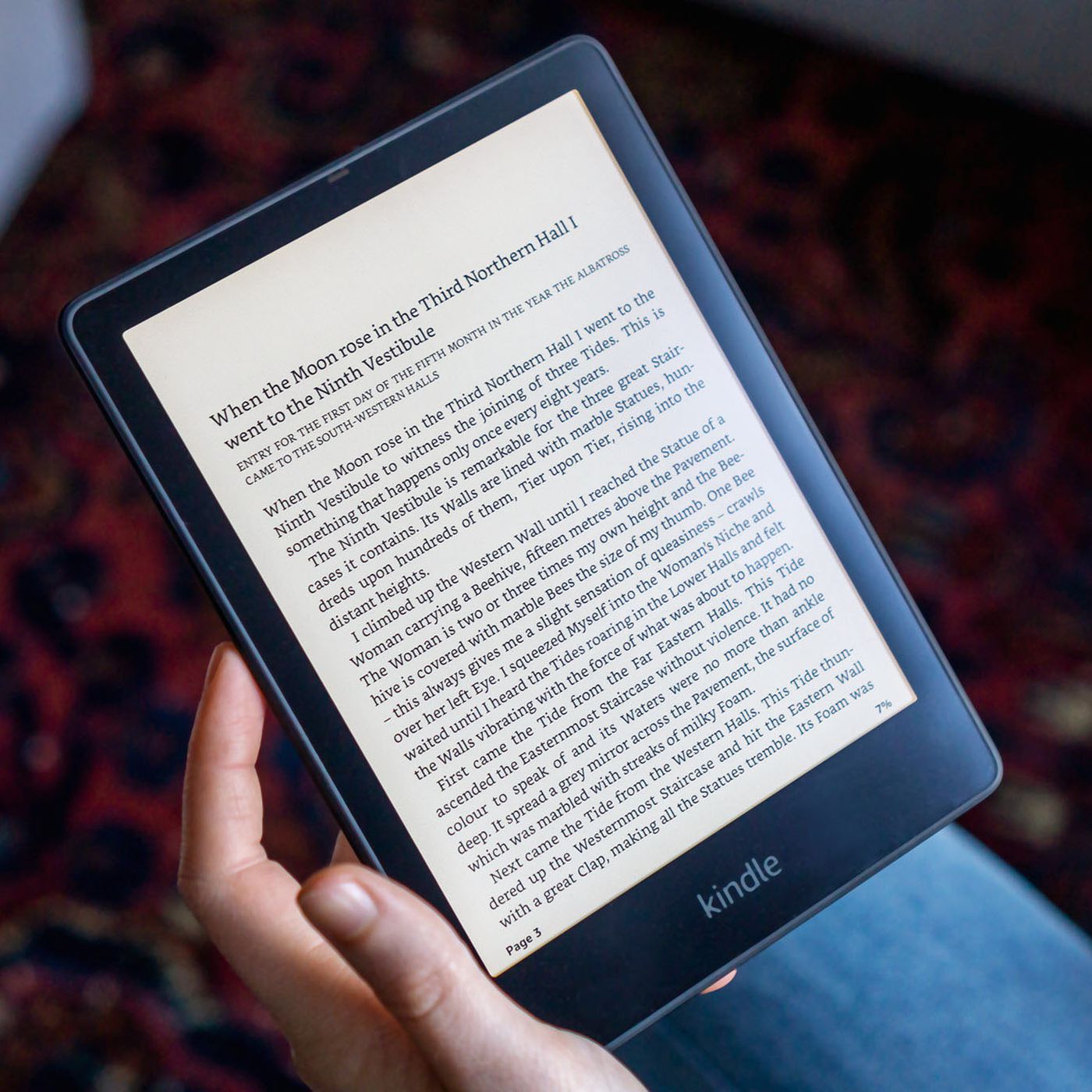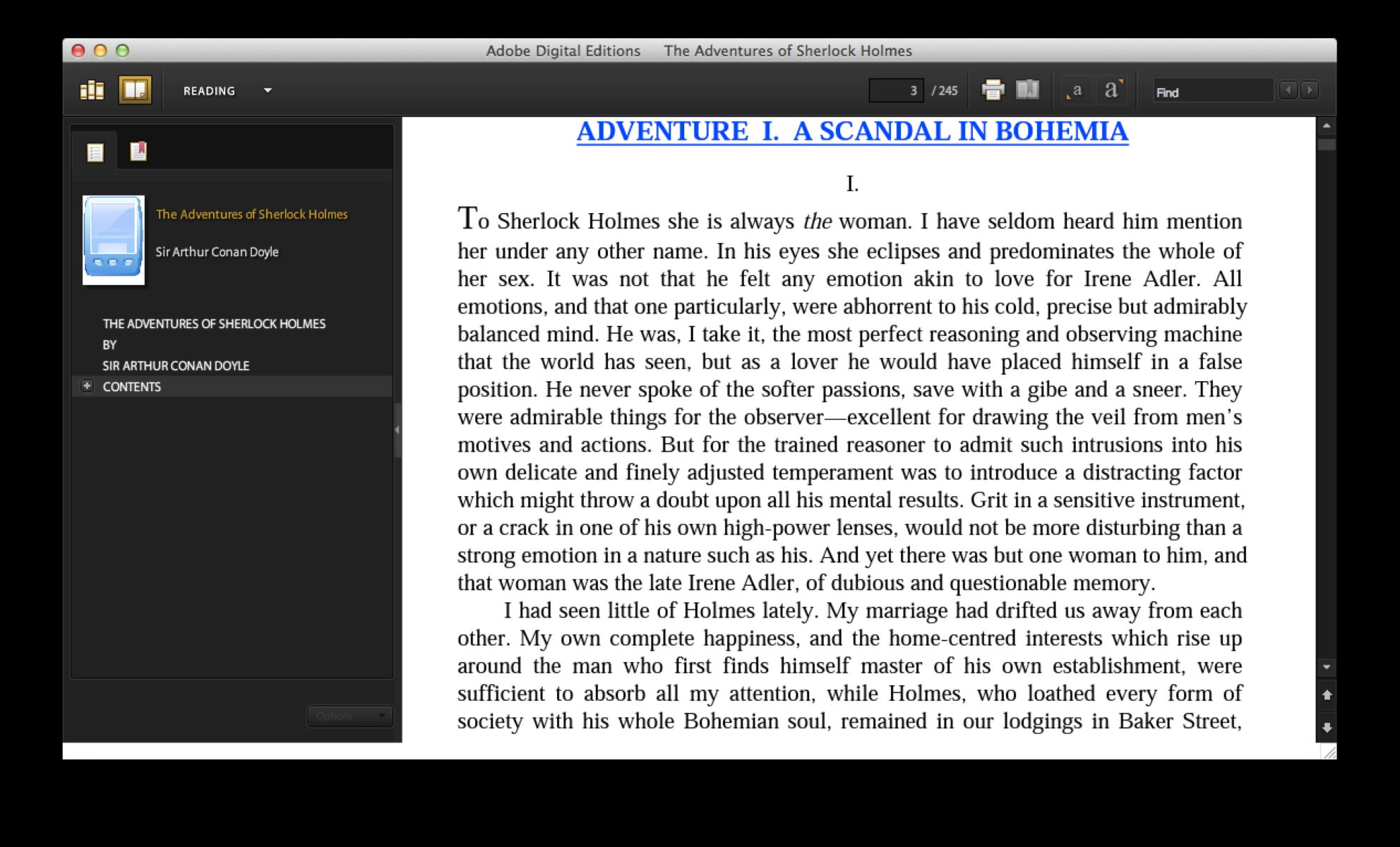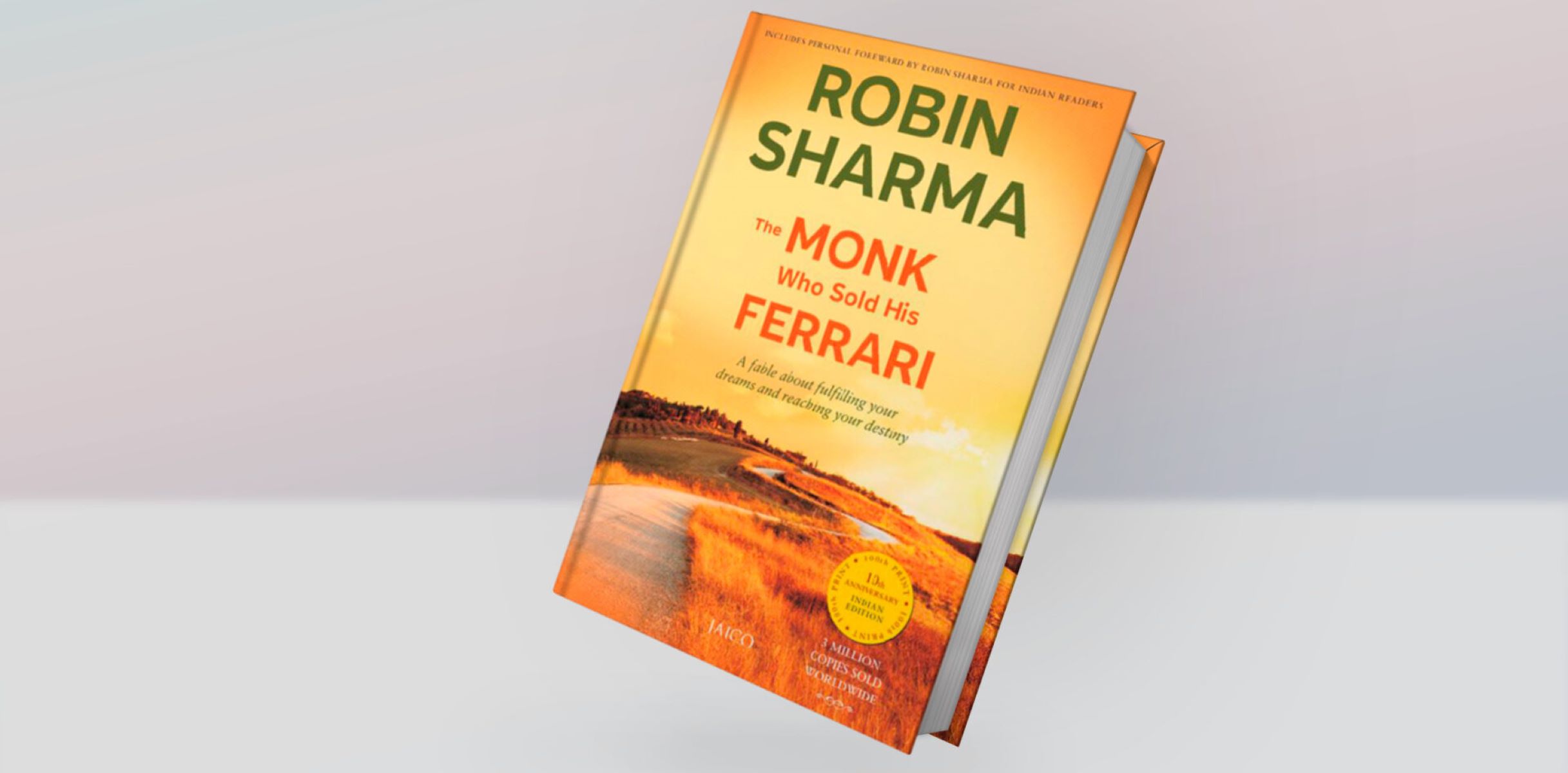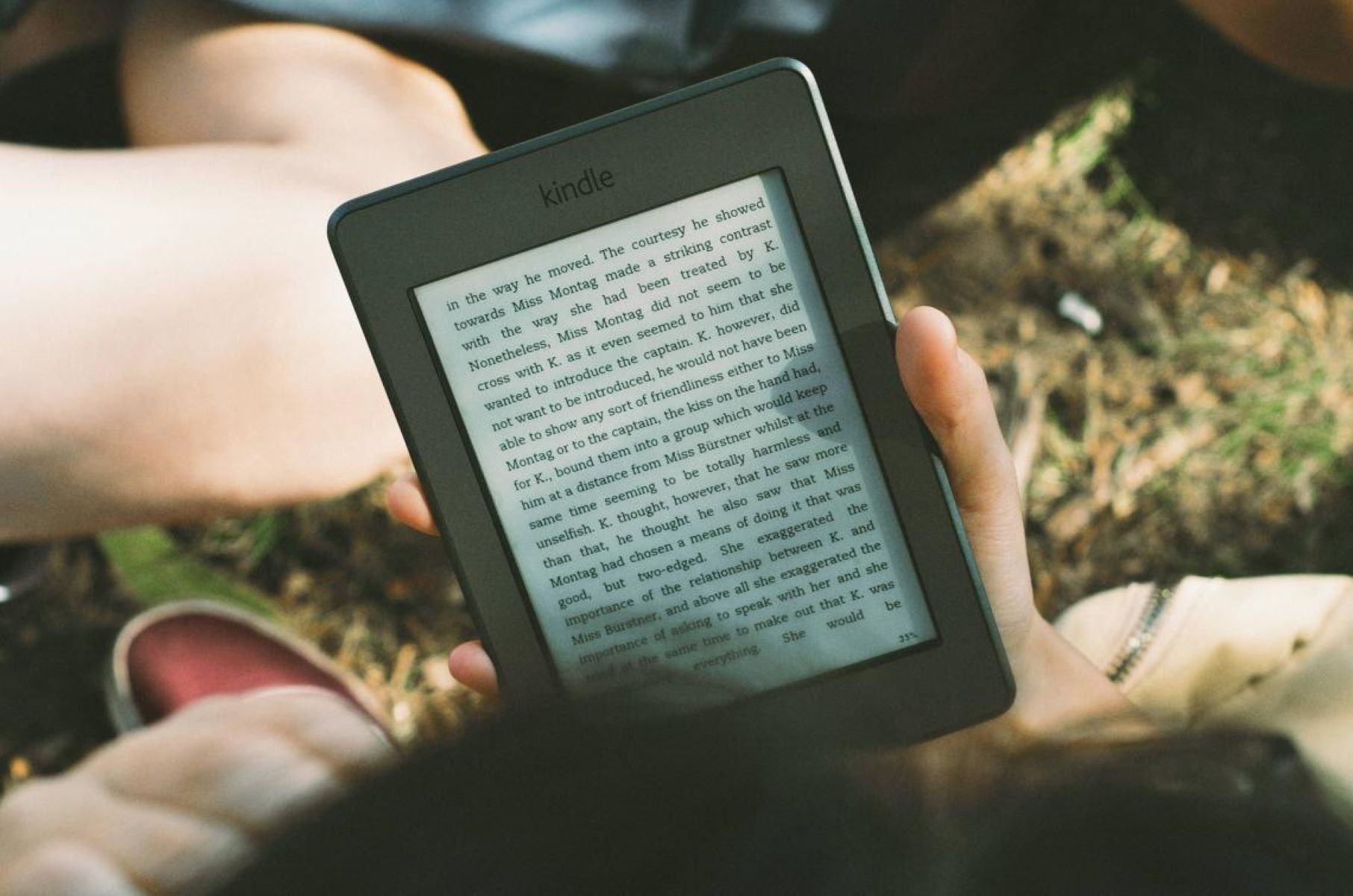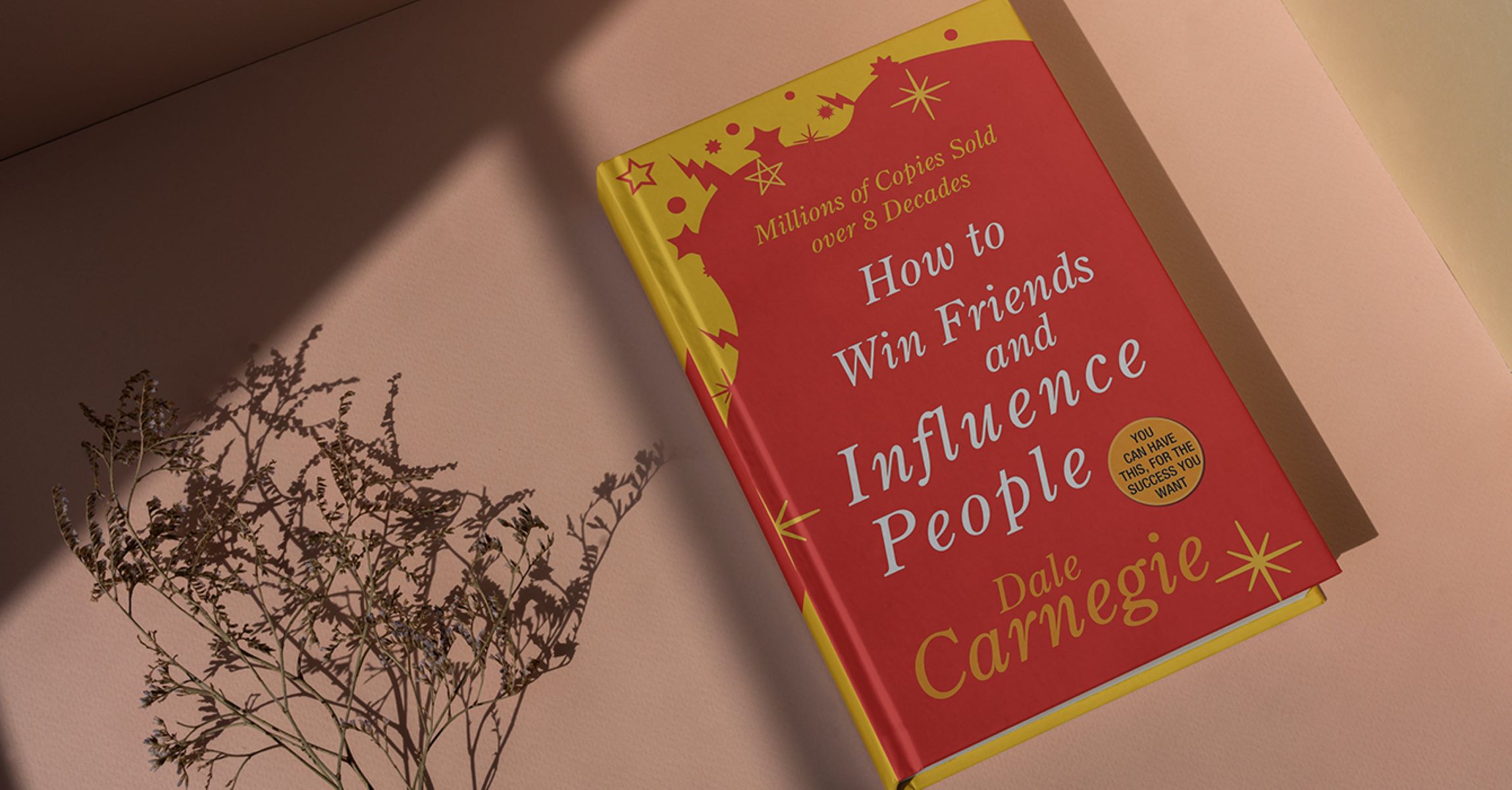Introduction
Downloading ebooks has become an increasingly popular way for readers to access their favorite books, magazines, and other digital publications. However, there can be instances where you may encounter issues with downloading your ebooks. It can be frustrating when you eagerly anticipate the arrival of a new ebook only to find that it’s not downloading properly.
In this article, we will explore some of the common issues that may arise during the ebook downloading process and provide troubleshooting steps to help you resolve them. Whether you’re a seasoned ebook reader or just starting out, understanding the potential obstacles and how to overcome them will ensure a smooth and enjoyable reading experience.
Before delving into the specific issues and their solutions, it’s important to note that the troubleshooting steps provided here are general in nature. The exact steps may vary depending on the type of device, eReader software, and the specific ebook platform you are using. However, these guidelines should provide a good starting point for resolving ebook download problems.
Now, let’s explore some of the common obstacles that can prevent your ebook from downloading properly, and how to tackle them effectively.
Common Issues with eBook Downloads
While downloading ebooks is generally a smooth process, there are a few common issues that can arise and prevent your ebook from downloading successfully. Understanding these issues will help you troubleshoot and resolve them quickly. Let’s take a closer look at each of these problems:
- Slow or Unstable Internet Connection: One of the most common culprits for ebook download problems is a slow or unstable internet connection. If your connection is weak or intermittent, it can cause interruptions or delays in the download process. To overcome this issue, try connecting to a stable and high-speed internet network. If possible, switch to a different Wi-Fi network or connect directly with an Ethernet cable.
- Compatibility Issues: Another potential issue is compatibility between your device or eReader software and the ebook file format. Different devices support different formats, such as EPUB, MOBI, PDF, or AZW. Make sure that the ebook file format is compatible with your eReader or reading app. If not, consider converting the file to a compatible format or finding an alternative version of the ebook.
- Incorrect File Format: In some cases, you may have downloaded an ebook file in the wrong format or a corrupted file. Double-check the file extension to ensure it matches the expected format. If the file appears to be corrupt or incomplete, try re-downloading it from a trusted source.
- Problem with the eReader Software: Issues with the eReader software itself can also hinder the downloading process. Outdated or incompatible eReader software may prevent the ebook from being downloaded or properly displayed. Make sure that your eReader software is up to date, and consider reinstalling the app if the problem persists.
- eBook File Size: Large ebook file sizes can sometimes cause download problems, especially if you have limited bandwidth or storage space. If you’re encountering difficulties downloading a large ebook, consider freeing up some space on your device or trying a different method of download, such as using a computer instead of a mobile device.
- Insufficient Storage Space: Similar to the previous point, insufficient storage space on your device can hinder ebook downloads. Ensure that you have enough free space on your device to accommodate the ebook file. If necessary, delete unnecessary files or apps to create more storage capacity.
- Overloaded eBook Server: During peak times or on popular ebook platforms, the servers can become overloaded, leading to slow or failed downloads. If you suspect this is the issue, try downloading the ebook during off-peak hours or from an alternative source.
Understanding these common issues will empower you to identify and troubleshoot ebook download problems effectively. In the following sections, we will provide specific steps to help you tackle each of these issues and get your ebooks downloaded successfully.
Slow or Unstable Internet Connection
A slow or unstable internet connection is a common culprit when it comes to difficulties with ebook downloads. If your connection is weak or intermittent, it can cause interruptions or delays in the downloading process. Here are some steps you can take to overcome this issue:
- Check Your Internet Connection: Start by checking your internet connection speed. You can use online speed tests to determine if your connection meets the required minimum speed for downloading ebooks. If the speed is significantly lower than expected, try restarting your router or contacting your internet service provider for assistance.
- Switch to a Stable Network: If you’re using a Wi-Fi connection, try switching to a different network or a wired Ethernet connection if available. This can help eliminate any potential interference or signal issues that may be affecting the stability of your internet connection.
- Move Closer to the Router: If you’re experiencing weak Wi-Fi signals, consider moving closer to your router. Walls, furniture, and other objects can obstruct the Wi-Fi signal, so being in closer proximity to the router can help improve connectivity.
- Turn off Other Devices: If multiple devices are connected to your Wi-Fi network and consuming bandwidth, it can impact the speed and stability of your internet connection. Turn off or disconnect any devices that are not necessary for the ebook download to free up bandwidth and ensure a smoother download process.
- Download during Off-Peak Hours: Internet speeds can be slower during peak hours when many users are online. If possible, try downloading your ebook during off-peak hours when internet traffic is lighter. This can help improve the download speed and reduce the chances of interruptions.
By following these steps, you can address slow or unstable internet connection issues and improve your chances of successfully downloading ebooks. However, if the problem persists, it’s recommended to get in touch with your internet service provider for further assistance or consider seeking professional help to optimize your internet connection.
Compatibility Issues
Compatibility issues between your device or eReader software and the ebook file format can prevent successful downloads. Different devices support different formats, such as EPUB, MOBI, PDF, or AZW, and it’s crucial to ensure compatibility between the ebook file format and your eReader. To address compatibility issues, consider the following steps:
- Check eReader Supported Formats: Start by checking the supported file formats for your specific eReader or reading app. Consult the device manufacturer’s website or user manual for a list of compatible formats. This information will help you confirm whether the ebook you’re trying to download is in a compatible format for your device.
- Convert the Ebook File Format: If the ebook file format is not compatible with your eReader or reading app, you can convert it to a compatible format. There are various tools and software available that can help you convert ebooks between different formats. Research and identify a reliable ebook converter to convert the file to a format that your eReader supports.
- Look for Alternative Versions: If converting the ebook format is not an option or if it results in a poor reading experience, consider searching for alternative versions of the same ebook. Many ebook platforms offer multiple formats for popular titles, allowing you to download the version that is compatible with your eReader.
- Update Your eReader Software: Outdated eReader software can also lead to compatibility issues with certain ebook formats. Make sure that your eReader software is up to date by checking for software updates in the app settings or on the manufacturer’s website. Updating your eReader software may introduce support for new file formats and resolve compatibility problems.
- Test with Sample eBooks: If you’re unsure about the compatibility of a particular ebook file format with your eReader, consider downloading sample ebooks or free ebooks in different formats and test them on your device. This will help you determine if the issue lies with the specific ebook or if there is a broader compatibility problem with your eReader.
By taking these steps, you can effectively address compatibility issues and ensure that the ebooks you want to download are in a format that is compatible with your eReader or reading app. Always double-check the compatibility requirements and seek help from the ebook platform or device manufacturer if you’re unsure about the supported file formats.
Incorrect File Format
In some cases, you may encounter a problem with ebook downloads due to an incorrect file format. This can happen if you mistakenly download an ebook file in the wrong format or if the file itself is corrupted. Here are some steps to address this issue:
- Check the File Extension: Before attempting to open or convert the file, double-check the file extension. The file extension indicates the format of the ebook file. Ensure that the extension matches the expected format. For example, EPUB files typically have a .epub extension, while MOBI files have a .mobi extension. If the file extension is different or seems incorrect, you might have downloaded the wrong file.
- Re-download from a Trusted Source: If you suspect that the file is corrupted or incomplete, try re-downloading it from a reliable and trusted source. Sometimes, errors can occur during the initial download process, resulting in an incomplete or damaged file. Downloading the ebook again can often resolve the issue.
- Convert the File Format: If you have confirmed that the file format is incorrect for your eReader or reading app, consider converting the ebook file to a compatible format. There are numerous online converters and software available that can help you convert ebook formats. Look for reputable converters and follow their instructions to convert the file to the desired format.
- Seek Alternative Versions: If converting the file format is not feasible or does not produce satisfactory results, look for alternative versions of the same ebook. Many ebook platforms provide multiple formats for popular titles. Check if there is a version available in a format compatible with your eReader and download that version instead.
- Verify Source and File Authenticity: When downloading ebooks, it’s important to verify the authenticity and trustworthiness of the source. Make sure you’re downloading from a reputable website or ebook platform to minimize the risk of downloading incorrect or compromised files.
By following these steps, you can address issues related to incorrect file formats and ensure that the ebooks you download are in the appropriate format for your eReader or reading app. Always double-check the file extension, re-download from trusted sources, and consider converting the file format if necessary.
Problem with the eReader Software
If you are encountering difficulties with ebook downloads, it is possible that the issue lies with the eReader software you are using. Outdated or incompatible eReader software may prevent the ebook from being downloaded or displayed correctly. Here are some steps to address this problem:
- Update Your eReader Software: Start by checking for any available updates for your eReader software. Most eReader apps or devices have an option to update the software within their settings. Updating to the latest version can often resolve compatibility issues and provide bug fixes that may hinder the downloading process.
- Reinstall the eReader App: If updating the software does not resolve the problem, consider uninstalling and reinstalling the eReader app on your device. This can help to troubleshoot any potential glitches or corrupted files within the app itself. Make sure to back up any ebooks or bookmarks before proceeding with the reinstallation.
- Try a Different eReader App: If you continue to experience issues with the current eReader software, consider trying a different eReader app or program. There are various eReader apps available for different platforms, and switching to an alternative app may provide a more reliable and seamless reading experience.
- Contact eReader Software Support: If the problem persists despite updating or reinstalling the eReader software, reach out to the customer support or help desk for the specific eReader app or device you are using. They may have insights or specific troubleshooting steps tailored to their software that can assist you in resolving the issue.
- Check Community Forums or FAQs: Often, other users may have encountered similar problems with the eReader software and have found solutions or workarounds. Check community forums, FAQs, or online support groups dedicated to the specific eReader software for guidance. You may find valuable tips and tricks shared by other users that can help resolve your issue.
By exploring these steps, you can address potential problems with your eReader software and improve the chances of successful ebook downloads. Keep in mind that software-related issues can vary, so be open to trying different approaches and seeking support from the eReader software provider if necessary.
eBook File Size
The size of an ebook file can sometimes pose challenges during the download process, especially if you have limited bandwidth or storage space. Large ebook file sizes can result in slow or incomplete downloads. Here are some steps to address the issue of ebook file size:
- Check Available Bandwidth: Before attempting to download a large ebook, check your internet speed and available bandwidth. Use online speed tests to determine if your internet connection meets the recommended minimum speed for downloading large files. If your bandwidth is limited, consider downloading the ebook during off-peak hours or using a different internet connection with a higher bandwidth.
- Free Up Storage Space: Ensure that you have enough free storage space on your device to accommodate the ebook file. Large ebooks can require a significant amount of space, and insufficient storage can lead to download failures. Delete unnecessary files, apps, or media from your device to free up space before attempting to download the ebook.
- Use a Computer for Downloading: If you’re experiencing issues downloading a large ebook on a mobile device, consider using a computer instead. Computers typically have more storage space and a faster download speed compared to mobile devices. Download the ebook on your computer and transfer it to your eReader or reading app using a USB cable or via cloud storage.
- Compress the eBook File: If the ebook file size is still an issue, you may consider compressing the file before downloading it. There are various file compression tools available that can reduce the size of the ebook without compromising the quality. Be cautious when using compression tools to ensure that the integrity of the file is maintained and that it remains compatible with your eReader or reading app.
By following these steps, you can address download issues related to large ebook file sizes and increase the chances of successfully downloading and storing the ebook on your device. Remember to check your bandwidth, free up storage space, consider using a computer for downloading, and use compression tools if needed.
Insufficient Storage Space
Insufficient storage space on your device can be a common cause of ebook download issues. When your device’s storage is full, it can prevent the ebook from being downloaded and saved. Here are some steps to address this problem:
- Check Available Storage: Start by checking the available storage space on your device. Go to the settings or storage tab on your device to see how much space is currently being used and how much is available. If you have very little space left, you will need to free up some storage before attempting to download the ebook.
- Delete Unnecessary Files or Apps: Review your device and delete any unnecessary files, images, videos, or apps that are taking up storage space. Consider removing old or unused apps, large media files, or other data that you no longer need. This will create more space for the ebook download.
- Move Files to External Storage: If your device supports expandable storage, such as a microSD card, consider moving some of your files, especially larger ones, to the external storage. This will free up space on your device’s internal storage for the ebook download. Check your device’s user manual or the settings menu to learn how to move files to external storage if this option is available.
- Use Cloud Storage: Consider utilizing cloud storage services like Google Drive, Dropbox, or iCloud to store your files. Upload your files, especially those that you don’t frequently access, to the cloud storage to free up space on your local device. This allows you to access the files whenever needed without taking up physical storage space.
- Perform a Factory Reset: If none of the above steps are sufficient to create enough space for the ebook download, you may need to consider performing a factory reset on your device. This will delete all data and apps from your device, essentially restoring it to its original state. Remember to back up any important files or data before proceeding with a factory reset.
By following these steps, you can address the issue of insufficient storage space and create enough room for the ebook download. Check and free up available storage, delete unnecessary files or apps, move files to external storage or use cloud storage services, and consider a factory reset if needed. Doing so will allow you to successfully download and store the ebook on your device.
Overloaded eBook Server
An overloaded eBook server can lead to slow or failed downloads, especially during peak times or on popular eBook platforms. When many users are simultaneously trying to access and download eBooks, it puts a strain on the server’s capacity to handle the requests. If you suspect an overloaded eBook server is causing download issues, consider these steps:
- Retry Downloading: If you encounter difficulties downloading an eBook due to an overloaded server, try refreshing the download or retrying the process after a short period. Sometimes, the server load may decrease, allowing for a smoother and faster download experience.
- Download during Off-Peak Hours: Another strategy is to download the eBook during off-peak hours when web traffic is lower. Typically, early morning or late evening hours experience less user activity and may provide a more favorable environment for download success.
- Use an Alternative eBook Platform: If the overloaded eBook server continues to cause persistent download issues, consider exploring alternative eBook platforms. There are numerous platforms available that offer a wide range of eBooks. By diversifying your sources, you can overcome server overload problems and ensure a smooth downloading experience.
- Reach Out to eBook Support: If the server overload issue persists or affects multiple users, it is recommended to contact the support team of the specific eBook platform. They can provide additional insights, inform you if there are known server issues, or assist in resolving the problem.
- Join Online Forums or Communities: Engaging with online forums or communities dedicated to eBook readers and enthusiasts can provide valuable information regarding server status and issues. Other users may share their experiences and provide tips on how to navigate overloaded servers or suggest alternative platforms.
By following these steps, you can effectively address server overload issues and improve your chances of successfully downloading eBooks. Remember to retry the download, consider off-peak hours, explore alternative platforms, reach out to eBook support, and engage with online communities for additional guidance. These strategies will help you navigate through server overload challenges and enable a smoother eBook downloading experience.
Troubleshooting Steps
When you encounter issues with eBook downloads, it is important to follow a systematic approach to troubleshoot and resolve the problem. The following steps will guide you through the troubleshooting process:
- Check Your Internet Connection: Start by ensuring that you have a stable internet connection. Verify that your device is connected to Wi-Fi or a reliable network. If your connection is weak or intermittent, it may cause disruptions or slow download speeds.
- Verify Compatibility: Confirm that the eBook file format is compatible with your eReader or reading app. Check the supported formats for your device or app and ensure that the eBook is in the correct format.
- Check File Format: Double-check the eBook file itself to ensure it is not corrupted or incomplete. Make sure the file extension matches the expected format and consider re-downloading it from a trusted source if needed.
- Update Your eReader Software: Keep your eReader software up to date to benefit from bug fixes, improved compatibility, and new features. Check for any available updates in the eReader app settings or on the manufacturer’s website, and install them if necessary.
- Ensure Sufficient Storage Space: Check that you have enough storage space on your device to accommodate the downloaded eBook. Delete unnecessary files or apps to free up space if needed.
- Retry Downloading: If the initial download fails, try again after a few moments. Server issues or temporary network interruptions may have caused the problem, and a retry can often solve the issue.
- Contact eBook Platform Support: If you have exhausted all troubleshooting steps and the problem persists, reach out to the support team of the specific eBook platform or device manufacturer. They can provide direct assistance, troubleshoot the issue further, or offer specific recommendations based on your device and software.
By following these troubleshooting steps, you can systematically address common issues related to eBook downloads. Checking internet connectivity, verifying compatibility, ensuring file integrity, updating software, managing storage space, retrying downloads, and seeking support will help in resolving most problems. Remember to be patient and thorough in your troubleshooting process.
Check Internet Connection
When encountering issues with eBook downloads, it is essential to first check your internet connection. A stable and reliable internet connection is crucial for a smooth download process. Here are some steps to help you assess your internet connection:
- Connectivity: Make sure that your device is connected to the internet. Check if you are connected to a Wi-Fi network or have a cellular data connection. If you’re using Wi-Fi, ensure that you are within range and there are no connectivity issues with the router.
- Speed Test: Perform an internet speed test to gauge the speed of your connection. There are various online tools available that can measure your internet speed. Compare the results with the minimum speed requirements for downloading files to determine if your connection meets the necessary criteria.
- Restart Router: If you’re experiencing slow or unreliable internet, try restarting your router. Unplug the router from the power source, wait for a few seconds, and then plug it back in. This simple reset can sometimes resolve connection issues.
- Switch Networks: If possible, try connecting to a different network to see if the issue persists. For example, if you’re currently using Wi-Fi, consider using your cellular data connection or vice versa. This will help determine if the problem lies with your current network or is more widespread.
- Check Network Congestion: During peak hours, network congestion can impact internet speed and performance. If you experience slow downloads only during certain times of the day, it is possible that high network traffic is causing the problem. Try downloading the eBook during off-peak hours when there is less network congestion.
- Review Network Settings: Check the network settings on your device to ensure that there are no restrictions or limitations that may be affecting the download. For example, some networks may have filters or firewalls in place that can block certain types of downloads. Adjusting these settings may help resolve the issue.
By following these steps, you can assess your internet connection and identify any issues that may be affecting your eBook downloads. Checking connectivity, performing speed tests, restarting the router, switching networks, monitoring network congestion, and reviewing network settings will help you troubleshoot internet-related problems. If the issue persists, you may need to contact your internet service provider for further assistance.
Verify Compatibility
When facing issues with eBook downloads, it is important to verify the compatibility of the eBook file with your eReader or reading app. Different devices and applications support different file formats, and ensuring compatibility is crucial for a successful download. Here are some steps to help you verify compatibility:
- Check Supported Formats: Review the documentation or user manual of your eReader or reading app to identify the supported file formats. Common eBook formats include EPUB, MOBI, PDF, and AZW, among others. Note down the formats that are compatible with your device or app.
- Compare file format: Examine the file format of the eBook you are attempting to download. Check the file extension, such as .epub, .mobi, or .pdf, to determine its format. Ensure that the file format matches one of the supported formats listed by your eReader or reading app.
- Confirm eBook platform compatibility: Some eBooks may come with specific DRM (Digital Rights Management) protection or be available only on certain eBook platforms. Ensure that the eBook you are trying to download is compatible with the platform you are using. Verify that your eReader or reading app supports the DRM used, if applicable.
- Convert incompatible formats: If the eBook format is not compatible with your eReader or reading app, consider converting the eBook file to a compatible format. Numerous online tools and software are available for format conversion. Ensure that the converted file retains the formatting and readability of the original.
- Seek alternative versions: If you are unable to convert the eBook format or the conversion results are unsatisfactory, look for alternative versions of the same eBook. Many eBook platforms offer multiple formats for popular titles. Check if there is a compatible version available to download.
By following these steps, you can verify the compatibility of an eBook with your eReader or reading app and ensure a successful download. Checking the supported formats, comparing the eBook file format, confirming platform compatibility, converting incompatible formats, or finding alternative versions will help you address compatibility issues. If you are unsure about the compatibility of a specific eBook, reach out to the eBook platform’s support for further assistance.
Check File Format
When encountering difficulties with eBook downloads, it is important to check the file format of the eBook you are attempting to download. Ensuring that the file format is correct is essential for compatibility with your eReader or reading app. Here are some steps to help you verify the file format:
- Examine the File Extension: Inspect the file extension of the eBook you have downloaded or are attempting to download. The file extension typically appears at the end of the file name, such as .epub, .mobi, or .pdf. Compare the file extension with the supported formats of your eReader or reading app.
- Double-Check the Expected Format: If you have the eBook details or received it from a trusted source, confirm the expected file format. Cross-reference the expected format with the file extension to ensure they match. If they do not match, the file might be incorrectly labeled or could be corrupted.
- Re-download the eBook: If you suspect that the file format is incorrect or corrupted, try re-downloading the eBook from a trusted source. Sometimes, errors can occur during the initial download process, resulting in incomplete or damaged files. Downloading the eBook again may resolve the issue.
- Verify the eBook Metadata: If the eBook is already downloaded and you are experiencing compatibility issues, check the eBook metadata. Metadata contains information about the eBook’s title, author, publisher, and format. Ensure that the format mentioned in the metadata aligns with the file extension.
- Consider Alternative Formats: If the eBook file format is incorrect or incompatible with your eReader or reading app, consider looking for alternative formats of the same eBook. Many eBook platforms offer multiple formats for popular titles, allowing you to choose a compatible version.
- Perform a File Format Conversion: If you are unable to find a compatible version of the eBook, you can convert the file format. Numerous online tools and software are available for converting eBook formats. Be cautious while converting to ensure that the converted file retains the proper formatting and readability.
By following these steps, you can verify the file format of the eBook and ensure compatibility with your eReader or reading app. Checking the file extension, cross-referencing with expected formats, re-downloading the eBook, verifying metadata, exploring alternative formats, and performing a file format conversion will help address issues related to incorrect file formats. If you are uncertain about the file format or encounter difficulties, reach out to the eBook platform’s support for further assistance.
Update eReader Software
If you’re experiencing issues with eBook downloads, it is important to consider the state of your eReader software. Outdated or incompatible eReader software can hinder the download process and cause compatibility issues. To address these problems, follow these steps to update your eReader software:
- Check for Software Updates: Start by checking if there are any available updates for your eReader software. Visit the official website of your eReader manufacturer or check the app store for updates. Updates often include bug fixes, performance improvements, and enhanced compatibility.
- Install the Latest Version: If an update is available, download and install the latest version of the eReader software. This will ensure that you have the most up-to-date version, with any necessary improvements or fixes that may enhance your eBook downloading experience.
- Review Software Release Notes: Before updating your eReader software, review the release notes or changelog provided by the manufacturer. These notes detail the changes and improvements made in the latest version. It is essential to be aware of any specific changes that may affect the functionality or compatibility of your eReader.
- Consider Beta Versions: Some eReader software may offer beta or experimental versions to users. While not recommended for everyone, these versions often feature the latest features and improvements. If you’re comfortable with potential bugs and issues, you can opt to try out beta versions to benefit from the latest enhancements.
- Reinstall the eReader App: If updating the eReader software does not resolve the issue, consider uninstalling and reinstalling the eReader app. This process can help to address corrupted files or conflicts within the software. Remember to back up your eBooks and settings before uninstalling the app.
- Restart Your Device: Sometimes, a simple device restart can resolve software-related issues. Restart your eReader device or close and reopen the eReader app to refresh the software and clear any temporary glitches that may be affecting the eBook download process.
By following these steps, you can update your eReader software and address any compatibility or performance issues that may be hindering your eBook downloads. Checking for updates, installing the latest version, reviewing release notes, considering beta versions, reinstalling the app, and restarting your device will help ensure that you have the most up-to-date and reliable eReader software.
Make Sure Sufficient Storage Space
Ensuring that you have sufficient storage space on your device is crucial when it comes to eBook downloads. Limited storage space can prevent downloads from completing successfully. To address this issue, follow these steps to make sure you have enough storage:
- Check Available Storage: Begin by checking the available storage space on your device. Go to the settings or storage section of your device to see the amount of storage currently being used and the amount that is available. This will give you an idea of how much space you have to work with.
- Delete Unnecessary Files: Identify and delete any unnecessary files, such as old documents, unused apps, or duplicate files, to free up space. Review your media files, such as photos or videos, and consider transferring them to a computer or cloud storage to free up additional storage on your device.
- Clear App Cache: Clearing the cache of apps can also help free up storage space. Some apps accumulate temporary files or cache data that take up unnecessary storage. Navigate to the app settings on your device and clear the cache for specific apps to reclaim storage space.
- Move Files to External Storage: If your device supports expandable storage, such as a microSD card, consider moving larger files, such as media files or documents, to the external storage. This can create more room on your device’s internal storage for eBook downloads.
- Utilize Cloud Storage: Explore cloud storage services, like Google Drive, Dropbox, or iCloud, to store files and documents. Upload files that you don’t frequently access to the cloud storage, which will enable you to access them when needed without taking up valuable storage space on your device.
- Manage Downloads: Keep track of your downloaded eBooks and periodically remove ones that you have finished reading or no longer need. This will help prevent your storage from getting cluttered with unnecessary files and ensure that you have enough space for new eBooks.
By following these steps, you can ensure that you have sufficient storage space on your device for eBook downloads. Checking available storage, deleting unnecessary files, clearing app cache, moving files to external storage, utilizing cloud storage services, and managing downloads will help optimize your storage space and create room for new eBooks.
Retry Downloading
If you encounter difficulties with eBook downloads, it’s worth trying the simple yet effective step of retrying the download. Sometimes, temporary issues or network glitches can hinder the initial download process. Here are some steps to help you retry the eBook download:
- Refresh the Download Page: If you are downloading the eBook from a website or online platform, refresh the download page. This can help reload any potential errors or network issues that may have occurred during the initial download attempt.
- Restart the Download: Click on the download button or link to initiate the download again. If the previous download was incomplete or interrupted, restarting the download can often resolve the issue.
- Wait a Few Moments: If you received an error message during the download attempt, wait for a few moments and then retry. The error may have been due to a temporary network issue or a brief interruption in the server’s availability. Trying again after a short delay could lead to a successful download.
- Use a Different Browser: If you are downloading the eBook using a web browser, try switching to a different browser. Sometimes, certain browsers may encounter compatibility issues with the download process. By using an alternative browser, you may bypass any specific issues and successfully download the eBook.
- Check Network Stability: Ensure that your internet connection is stable and reliable. Unstable network connections can cause interruptions or failures during eBook downloads. If you are using Wi-Fi, move closer to the router or consider connecting to a more stable network if available.
- Download during Off-Peak Hours: Heavy internet traffic during peak hours can result in slower download speeds or server congestion. If possible, try downloading the eBook during off-peak hours when network traffic is lighter. This can improve the chances of a successful download.
By following these steps, you can increase the likelihood of a successful eBook download. Refreshing the download page, restarting the download, waiting briefly, using a different browser, checking network stability, and downloading during off-peak hours are all strategies that can help overcome any temporary obstacles that may have initially hindered the download process. If the issue persists, further troubleshooting steps or reaching out to the eBook platform’s support team may be necessary.
Contact eBook Support
If you have tried the troubleshooting steps mentioned earlier and are still experiencing issues with eBook downloads, it may be time to reach out to the support team of the specific eBook platform or device manufacturer. They can provide direct assistance and personalized guidance to help you resolve the problem. Here are some steps to help you contact eBook support:
- Visit the Support Page: Go to the official website of the eBook platform or device manufacturer and locate the support page. This page usually contains resources, FAQs, and contact information for customer support.
- Check the FAQs or Knowledge Base: Before reaching out to support, browse through the frequently asked questions (FAQs) or knowledge base on the support page. It’s possible that your issue has been addressed before, and you may find a solution or workaround for your problem.
- Submit a Support Request: If you have exhausted the available resources and FAQs, submit a support request or ticket through the support page. Provide a detailed description of the issue, including any error messages or steps you have already taken. Include relevant information such as your device model, eReader software version, and the specific eBook you are trying to download.
- Reach Out via Live Chat or Phone: Some eBook platforms or device manufacturers offer live chat or phone support for immediate assistance. Look for the live chat option or support hotline on the support page and reach out to them. Live chat can be a quick way to address your concerns and receive real-time guidance from a support representative.
- Search Support Forums or Community Groups: If there are support forums or community groups dedicated to the eBook platform or device you are using, search for solutions or post your question there. Other users or moderators may have encountered similar issues and can provide helpful insights or tips based on their experiences.
By following these steps, you can contact eBook support and receive personalized assistance to resolve the issues you are encountering with eBook downloads. Visiting the support page, checking FAQs or knowledge bases, submitting a support request, utilizing live chat or phone support, and exploring support forums or community groups are effective ways to seek guidance and troubleshoot problems. The support team is there to assist you and provide the necessary support to ensure a smooth eBook downloading experience.
Conclusion
Encountering issues with eBook downloads can be frustrating, but with the right troubleshooting steps, you can overcome these challenges and enjoy a seamless reading experience. In this article, we explored several common issues that can arise during eBook downloads and provided practical solutions to address them.
We started by discussing the importance of a stable internet connection and provided steps to check and improve your connection if necessary. We then addressed compatibility issues and emphasized the significance of verifying the compatibility between your eReader or reading app and the eBook file format. In cases of incorrect file formats or corrupted files, we suggested re-downloading from trusted sources or converting the file to a compatible format.
We also delved into potential problems with eReader software and emphasized the importance of keeping your software up to date. Insufficient storage space on devices was identified as another common issue, and we provided tips on managing storage and utilizing cloud storage options.
We explored the impact of overloaded eBook servers and suggested troubleshooting steps such as retrying downloads, downloading during off-peak hours, and exploring alternative platforms. Finally, we discussed the significance of contacting eBook support for personalized assistance when other troubleshooting steps don’t resolve the issues.
By following these troubleshooting steps, whether it’s checking internet connectivity, verifying compatibility, managing storage space, retrying downloads, or seeking support, you can overcome common obstacles and ensure successful eBook downloads.
Remember, each issue may have its own unique solutions, as the specific eReader, platform, or circumstances may vary. Don’t hesitate to adapt the steps for your specific situation or reach out to the support teams for personalized assistance.
With these insights and strategies in hand, you can navigate through any eBook download challenges and enjoy a smooth, uninterrupted reading experience. Happy reading!