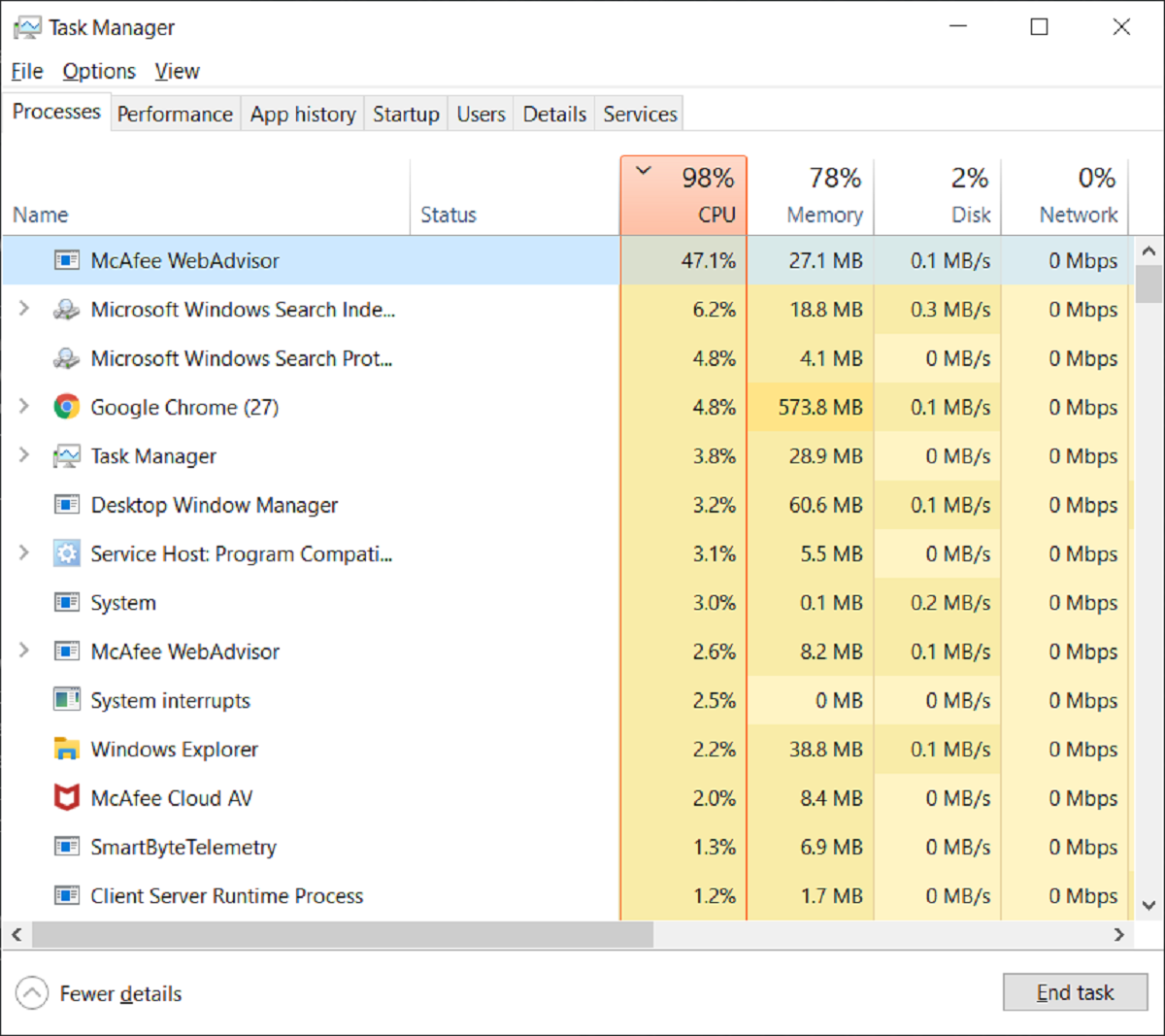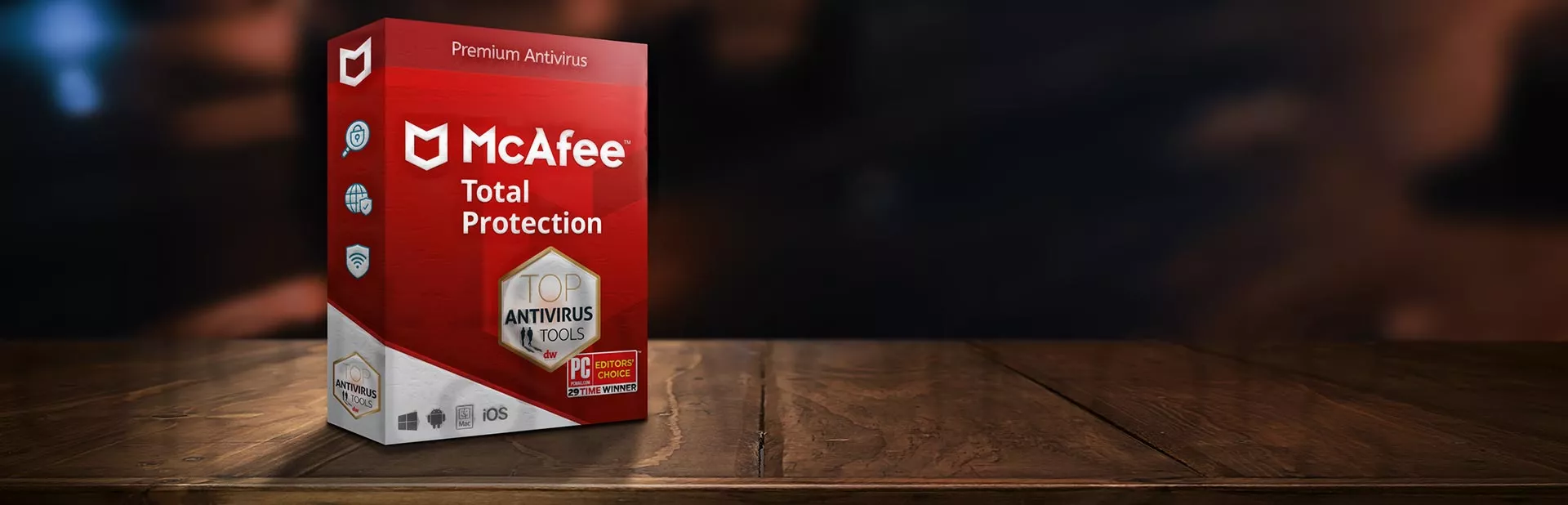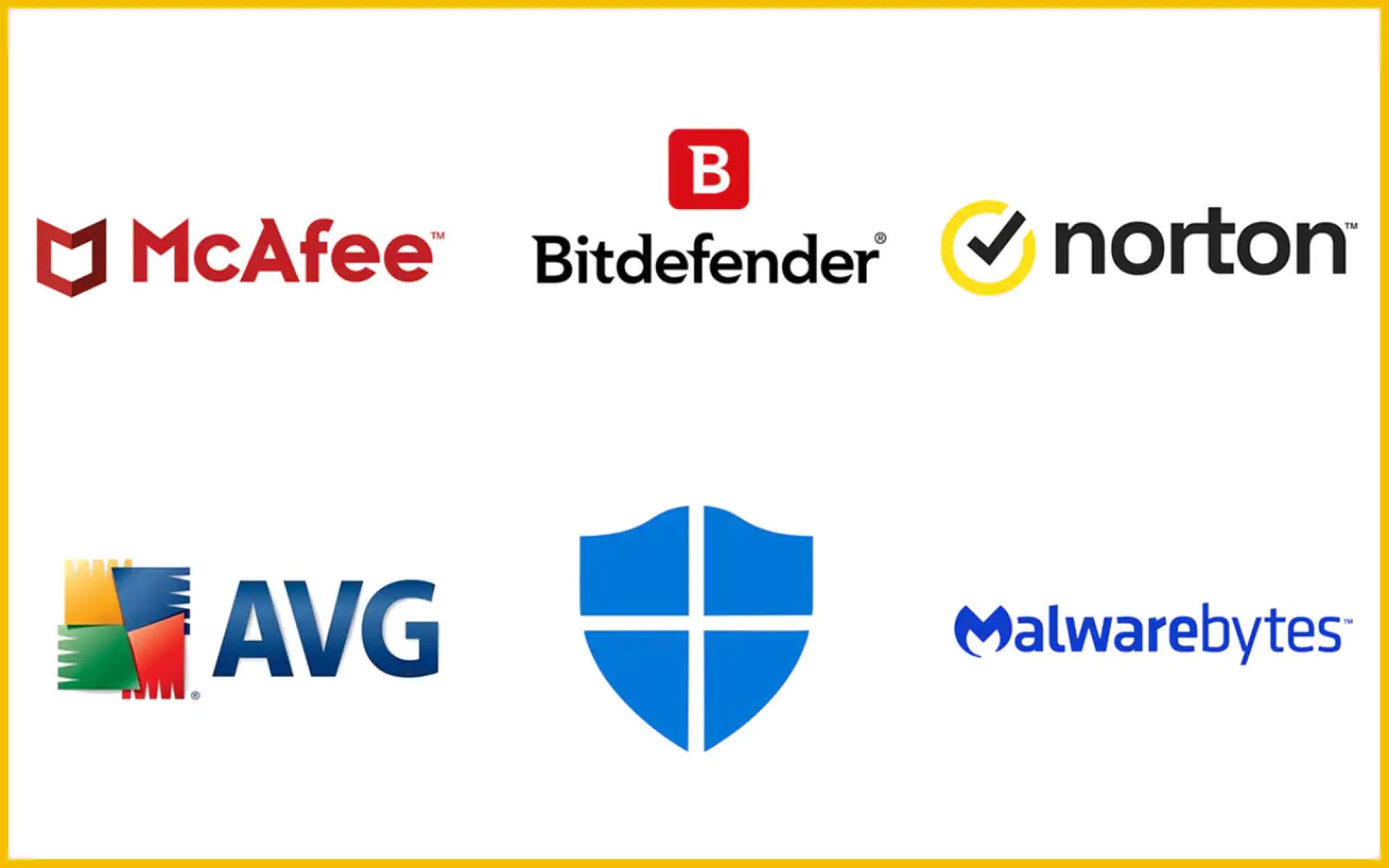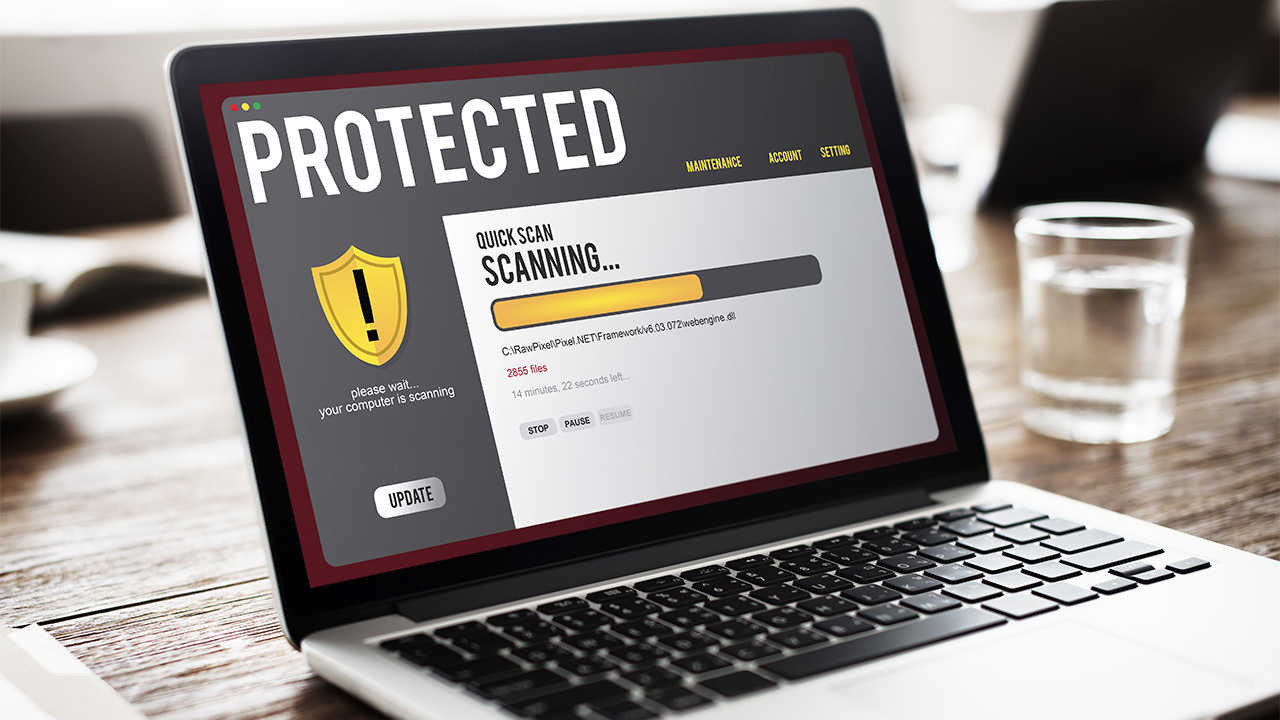Introduction
McAfee is a renowned antivirus software that provides protection against various online threats and malware. While it is essential to have antivirus software to safeguard your computer, some users may encounter high CPU usage when running McAfee. This can lead to slow performance, system freezes, and frustration.
CPU usage refers to the amount of processing power that a computer’s central processing unit (CPU) is utilizing at any given time. It is a critical metric to monitor as it indicates how much of the CPU’s capabilities are being utilized by running programs and processes.
High CPU usage by McAfee can be a cause for concern as it can impact the overall performance of your system. Understanding the reasons for this high CPU usage and knowing how to mitigate it can help improve the efficiency and functionality of your computer.
In this article, we will delve into the factors that contribute to high CPU usage by McAfee and explore solutions to reduce the strain on your system. By the end of this article, you will have a better understanding of why McAfee may be using so much CPU and how to address this issue effectively.
What is CPU usage?
CPU usage, also known as processor usage, refers to the amount of processing power used by a computer’s central processing unit (CPU) at any given time. It is a crucial metric that indicates the workload placed on the CPU by running processes and applications.
CPU usage is measured as a percentage and can vary depending on the tasks being performed on the computer. When the CPU usage is high, it means that a significant portion of the CPU’s capabilities is being utilized. On the other hand, low CPU usage indicates that the CPU is underutilized and has spare processing power available.
Monitoring CPU usage is essential for several reasons. Firstly, it helps identify processes or applications that are consuming excessive CPU resources, potentially causing system slowdowns or freezes. By identifying these resource-intensive processes, users can take appropriate action to optimize their system’s performance.
Secondly, CPU usage can provide insights into the overall health and performance of the computer. Consistently high CPU usage may indicate an underlying issue, such as a software malfunction or malware infection, which requires attention and troubleshooting.
As a computer user, it is essential to keep an eye on CPU usage and ensure it remains within reasonable limits. Consistently high CPU usage can lead to system instability, reduced battery life on laptops, increased fan noise, and overall sluggish performance.
Now that we understand the importance of CPU usage, let’s explore why McAfee, a popular antivirus software, may use high CPU and the potential impact it can have on your computer.
Why is CPU usage important?
CPU usage plays a crucial role in determining the overall performance and functionality of a computer system. Understanding why CPU usage is important can help you better manage your system’s resources and ensure optimal performance. Here are a few reasons why CPU usage is significant:
1. System Performance: CPU usage directly affects the performance of your computer. When the CPU is under heavy load, it may struggle to handle multiple tasks simultaneously, resulting in slow response times, program crashes, and system freezes. Monitoring and managing CPU usage can help maintain smooth and efficient operations.
2. Resource Allocation: CPU usage helps you understand how resources are being allocated to different processes and applications on your system. By monitoring CPU usage, you can identify resource-intensive programs and optimize their usage, ensuring that critical tasks receive sufficient CPU power while minimizing the impact on other processes.
3. Overheating and Hardware Stress: Excessive CPU usage can lead to increased heat generation, especially in laptops and compact systems with limited cooling capabilities. High temperatures can cause hardware components to overheat, potentially leading to system failures, thermal throttling, or even permanent damage. By monitoring CPU usage, you can detect potential overheating issues and take preventive measures.
4. Power Consumption: CPU usage also has an impact on power consumption, especially in mobile devices and laptops. When CPU usage is high, the processor is running at maximum capacity, consuming more power and reducing battery life. By managing CPU usage, you can optimize power consumption and extend battery life, especially when running on battery power.
5. Troubleshooting and Optimization: CPU usage is a valuable diagnostic tool when troubleshooting performance issues. By analyzing CPU usage patterns, you can identify processes or applications that are causing high CPU load or spikes. This information can help you optimize your system by closing unnecessary background processes, updating or replacing resource-intensive software, or running regular maintenance tasks.
Overall, understanding and managing CPU usage is crucial for maintaining system stability, optimizing performance, and ensuring efficient resource allocation. By monitoring CPU usage, you can proactively address any performance issues and prevent potential system slowdowns or crashes.
Understanding McAfee
McAfee is a well-known and widely used antivirus software that provides protection against various forms of malware, viruses, and online threats. Developed by McAfee, LLC, it offers comprehensive security features to safeguard computers and networks from potential vulnerabilities and cyber attacks.
McAfee offers a range of antivirus products tailored for different devices and user needs, including personal computers, laptops, smartphones, and tablets. These products typically include real-time scanning, firewalls, web protection, email security, and other features designed to detect and eliminate potential threats.
One of the essential components of McAfee’s antivirus software is its real-time scanning feature. This feature constantly monitors files, programs, and processes on your system to identify and eliminate any potential threats. Real-time scanning works by comparing files and programs against a database of known malware signatures or using behavioral analysis to detect suspicious activities.
In addition to real-time scanning, McAfee also performs regular scans for system vulnerabilities, updates its virus definition database, and provides security updates to protect against emerging threats. These scans and updates ensure that your system is adequately protected and that any potential security risks are addressed promptly.
McAfee’s antivirus software operates in the background of your computer, continuously monitoring and safeguarding your system from potential threats. However, the processes and background tasks performed by McAfee can consume system resources, including CPU usage.
Understanding how McAfee operates and the reasons behind its CPU usage can help you effectively manage and optimize your system’s performance without compromising on security. In the following sections, we will explore the potential reasons why McAfee may use high CPU and how you can monitor and reduce its CPU usage.
Reasons why McAfee may use high CPU
High CPU usage by McAfee can be attributed to various factors. Understanding these reasons can help you troubleshoot and mitigate the issue effectively. Here are some possible reasons why McAfee may use high CPU:
1. Scans and Updates: McAfee performs regular scans on your computer to detect and eliminate malware and other threats. These scans can be resource-intensive, especially if you have a large number of files or if your system has not been scanned in a while. Additionally, McAfee constantly updates its virus definition database to protect against new threats, which can also consume CPU resources during the update process.
2. Real-time Scanning: McAfee’s real-time scanning feature continuously monitors files and processes on your system in real-time to detect and prevent malware infections. This constant monitoring can lead to increased CPU usage, especially when files are accessed or modified.
3. Background Processes: McAfee runs various background processes to ensure continuous protection, update security databases, and perform system health checks. These processes can contribute to CPU usage, especially if multiple processes are running simultaneously.
4. System Specifications: The impact of McAfee on CPU usage can vary depending on your system’s specifications. Lower-end or older systems may experience higher CPU usage when running resource-intensive tasks like antivirus scans. Limited processing power or insufficient RAM can make it more challenging for McAfee to carry out its operations efficiently.
5. Conflicts with Other Software: In some cases, McAfee’s CPU usage may be influenced by conflicts with other software installed on your system. Interactions with third-party applications or incompatible software can lead to increased CPU utilization, causing performance issues.
6. Malware or Performance Issues: Occasionally, high CPU usage by McAfee may be a symptom of potential malware infections or underlying performance issues within your system. Malware or system problems can result in abnormal behavior and increased CPU usage by antivirus software, as it works to identify and resolve these issues.
Keep in mind that while McAfee may use high CPU, it is primarily for the purpose of providing robust security and protection for your computer. However, if you notice persistent high CPU usage, it’s crucial to investigate further and take appropriate measures to address the issue.
McAfee scans and updates
One of the primary functions of McAfee antivirus software is to perform scans and updates to ensure comprehensive protection against malware and other threats. These scans and updates are crucial for maintaining the security and integrity of your system. Let’s explore how McAfee carries out scans and updates:
Scans: McAfee offers various scan types to cater to different user needs. These scans include:
- Quick Scan: This scan quickly checks the most common areas of your computer, such as system files, running processes, and startup programs. It is designed to provide a rapid evaluation of potential security risks.
- Full Scan: The full scan thoroughly examines all files, folders, and processes on your computer. It performs an in-depth analysis to detect any hidden or deeply embedded malware, ensuring comprehensive protection.
- Custom Scan: This scan allows you to select specific files, folders, or drives to be scanned. It provides flexibility by enabling you to focus on areas of concern or high-risk locations.
During scans, McAfee compares files and processes against its extensive virus definition database, which contains known malware signatures. It also employs behavioral analysis and heuristics to detect suspicious activities or patterns that may indicate the presence of new or emerging threats.
Updates: To stay ahead of the constantly evolving threat landscape, McAfee regularly updates its virus definition database. These updates provide the antivirus software with the latest information about new malware strains and security vulnerabilities, ensuring that your computer is protected against the latest threats.
McAfee updates are typically automated and occur in the background without requiring user intervention. However, it is essential to keep your computer connected to the internet to receive these updates. You can also manually trigger an update check if needed.
These scans and updates contribute to the overall security and effectiveness of McAfee antivirus software. They help identify and eliminate potential threats, protect against emerging malware strains, and ensure that your system remains secure.
However, it’s important to note that McAfee scans and updates can be resource-intensive processes and may result in increased CPU usage. If you experience high CPU usage during scans or updates, it is recommended to let the process complete before using the computer intensively, allowing McAfee to ensure your system’s security without hindering performance.
McAfee real-time scanning
McAfee’s real-time scanning feature is a vital component of its antivirus software, providing continuous protection against malware and other threats. Real-time scanning works in the background, constantly monitoring files, programs, and processes on your computer to detect and prevent any potential infections. Let’s explore how McAfee’s real-time scanning works:
When you access or modify a file on your computer, McAfee’s real-time scanning feature kicks in to assess the file’s safety. It compares the file against a vast database of known malware signatures, which helps identify and block any malicious content. If the file matches a known malware signature, McAfee takes immediate action to quarantine or remove the file, ensuring that it does not pose a threat to your system.
In addition to matching against known malware signatures, McAfee’s real-time scanning also utilizes behavioral analysis to detect suspicious activities. This technique enables the antivirus software to identify and block malware that may not have been previously identified through signature matching. By analyzing the behavior of files and processes, McAfee can proactively identify potentially harmful actions and intervene accordingly.
Real-time scanning extends beyond just file-level protection. It also monitors active processes and network connections, ensuring that any potentially malicious activities are identified and thwarted in real-time. This continuous monitoring helps prevent malware from infiltrating your system and prevents the spread of infections.
Although real-time scanning plays a critical role in keeping your system secure, it can contribute to increased CPU usage. The constant monitoring and analysis of files and processes require resources, including CPU power. Higher CPU usage during real-time scanning is normal and expected, as the antivirus software diligently works to safeguard your system.
To strike a balance between security and system performance, McAfee employs various optimization techniques. For instance, it utilizes intelligent scanning algorithms that prioritize scanning for high-risk files and processes while minimizing the impact on overall system performance. This helps ensure that your computer remains protected without experiencing significant slowdowns or disruptions.
Keep in mind that the impact of real-time scanning on CPU usage can vary depending on the size and complexity of your files, the number of processes running simultaneously, and the specifications of your computer. If you notice consistently high CPU usage due to McAfee’s real-time scanning, consider scheduling scans during off-peak hours or adjusting the scanning settings to strike a balance between security and performance.
The real-time scanning feature provided by McAfee is essential for maintaining a secure computing environment. By actively monitoring and analyzing files and processes in real-time, it helps protect against malware and ensures that your system remains safe and secure.
Other McAfee background processes
In addition to real-time scanning and regular scans and updates, McAfee antivirus software runs several other background processes to ensure comprehensive protection for your computer. These processes work behind the scenes to perform various tasks and maintain the security and functionality of the software. Let’s explore some of the other background processes that McAfee utilizes:
1. Firewall: McAfee’s firewall is a crucial component that monitors incoming and outgoing network traffic to protect your computer from unauthorized access and potential intrusions. The firewall analyzes network packets, enforces security policies, and blocks suspicious or malicious connections, preventing hackers and malware from compromising your system.
2. Vulnerability Scanner: The vulnerability scanner is responsible for identifying any weaknesses or security vulnerabilities in your system. It scans your computer for outdated software, missing patches, or configuration issues that could potentially be exploited by attackers. McAfee provides recommendations and alerts for addressing these vulnerabilities, helping you stay proactive in maintaining a secure system.
3. System Health Monitor: McAfee’s system health monitor continuously monitors the overall health and performance of your computer. It checks vital system parameters such as CPU usage, memory usage, disk space, and network activity. If any abnormalities or issues are detected, the health monitor alerts you and prompts you to take appropriate action to resolve the problem.
4. On-Access Scanner: The on-access scanner is another background process that continuously monitors file activities on your computer. It scans files as they are accessed, copied, or modified, ensuring that any potential threats are immediately detected and quarantined. This proactive approach helps prevent malware from executing and spreading on your system.
5. Scheduled Tasks: McAfee allows you to schedule specific tasks, such as scans or updates, to run at specified times or intervals. These scheduled tasks ensure that essential security measures are carried out regularly, without requiring manual intervention. McAfee’s background processes ensure these tasks are executed on time and provide the necessary protections for your system.
These background processes operate seamlessly and efficiently to provide comprehensive protection for your computer. However, it’s important to note that these processes can utilize system resources, including CPU usage. In some cases, the CPU usage may increase temporarily during certain operations, such as when performing scans or firewall-related activities.
McAfee optimizes these background processes to minimize their impact on overall system performance. However, if you experience noticeable performance issues or sustained high CPU usage due to these processes, you may consider adjusting the software’s settings or contacting McAfee support for further assistance.
By understanding the various background processes that McAfee implements, you can gain insight into how the antivirus software operates and ensure that it continues to provide the necessary protection for your computer while maintaining optimal performance.
How to check and monitor CPU usage by McAfee
Monitoring CPU usage by McAfee can help you keep track of its impact on your system’s performance and identify any potential issues. Here are some methods you can use to check and monitor CPU usage by McAfee:
1. Task Manager: The Task Manager is a built-in Windows utility that provides real-time information about the processes running on your computer, including CPU usage. To access the Task Manager, right-click on the taskbar and select “Task Manager” or press “Ctrl + Shift + Esc.” In the Task Manager window, navigate to the “Processes” or “Details” tab and look for McAfee processes. You can sort the processes by CPU usage to identify any that may be consuming excessive resources.
2. McAfee Performance Optimization: McAfee antivirus software often includes performance optimization features that allow you to monitor and manage CPU usage. Check if your McAfee product offers a performance optimization feature or settings panel where you can view CPU usage statistics. These tools may provide detailed information about CPU usage by different McAfee processes.
3. McAfee Security Center: If you have the McAfee Security Center installed on your computer, you can use its interface to check CPU usage by McAfee. Open the McAfee Security Center and navigate to the performance or resource usage section. Here, you should find information about CPU usage and any processes that might be consuming excessive resources.
4. Third-Party System Monitoring Software: There are various third-party system monitoring software applications available that provide detailed insights into CPU usage. These tools go beyond the basic capabilities of the Task Manager and can give you a more comprehensive overview of CPU usage by McAfee and other processes. Examples of popular system monitoring software include Process Explorer, HWMonitor, and Open Hardware Monitor.
5. Performance Logs and Alerts: Windows operating systems offer performance logs and alerts that allow you to track system performance metrics, including CPU usage, over time. You can configure performance logs and alerts to capture data on CPU usage by McAfee. To access these features, go to the Control Panel, navigate to Administrative Tools, and open Performance Monitor or Reliability and Performance Monitor.
Regularly checking and monitoring CPU usage by McAfee can help you identify patterns, detect any abnormal spikes in resource consumption, and take appropriate actions. If you notice consistently high CPU usage that impacts your system’s performance, you may consider adjusting McAfee’s settings, scheduling scans during low-usage periods, or contacting McAfee support for further assistance and guidance.
Effects of high CPU usage by McAfee
When McAfee utilizes high CPU resources, it can have several effects on your system’s performance and functionality. Understanding the potential impact of high CPU usage by McAfee can help you address any issues and ensure optimal performance. Here are some effects to be aware of:
1. Slowed System Performance: High CPU usage by McAfee can cause your computer to slow down significantly. This can result in delayed response times, slower program execution, and overall sluggishness in your day-to-day tasks. Excessive CPU usage can make it difficult to multitask or run resource-intensive applications smoothly.
2. Increased System Heat: Intense CPU activity generates heat, and when McAfee is using high CPU resources, it can contribute to increased system temperatures. This can lead to your computer’s cooling fans working harder to dissipate the heat, resulting in increased fan noise and potential overheating if the cooling system is inadequate.
3. Reduced Battery Life: High CPU usage by McAfee can negatively impact battery life on laptops and other portable devices. When the CPU operates at maximum capacity, it consumes more power, leading to quicker battery drain. Extended periods of high CPU usage can significantly diminish battery life, limiting the amount of time you can use your device without connecting it to a power source.
4. System Instability: If McAfee’s CPU usage consistently runs at high levels, it may lead to system instability. Overworked CPU resources can cause system freezes, crashes, and even the infamous “blue screen of death.” Unstable system behavior can disrupt your work, potentially result in data loss, and may require system restarts to regain normal functionality.
5. Impact on Other Applications: When McAfee consumes a significant portion of CPU resources, it can negatively impact the performance of other applications running on your system. Programs may take longer to open, respond sluggishly, or become unresponsive due to limited available processing power. This can hamper productivity and frustrate users who rely on multiple applications simultaneously.
6. Delayed System Updates and Scans: High CPU usage by McAfee can cause delays in critical system updates and scans. With limited CPU resources available, updating security patches or running scheduled scans may take longer than usual. This delay can leave your system vulnerable to new threats, as it may take more time for McAfee to apply the necessary security updates.
It is important to note that while high CPU usage by McAfee can impact system performance, it is primarily a result of the antivirus software working diligently to protect your system from potential threats. However, if you experience persistent high CPU usage that significantly affects your computer’s functionality, it is recommended to investigate further and take appropriate measures to optimize CPU usage by McAfee.
How to reduce CPU usage by McAfee
If you are experiencing high CPU usage by McAfee, there are several steps you can take to reduce the strain on your system’s resources and optimize its performance. Here are some methods to help reduce CPU usage by McAfee:
1. Adjust McAfee Scanning Settings: McAfee allows you to customize the scanning settings to strike a balance between security and performance. You can modify the scan frequency, limit the number of files scanned, or exclude certain file types or directories from scans. Adjusting these settings can help reduce the CPU usage associated with regular scans.
2. Schedule Scans during Low-Usage Periods: McAfee allows you to schedule scans to run at specific times or during periods when you are less likely to use your computer intensively. By scheduling scans to occur when you are away from your computer or during off-peak hours, you can minimize the impact on CPU usage and system performance while ensuring your system remains protected.
3. Optimize Real-Time Scanning: Real-time scanning is an essential feature, but it can contribute to CPU usage. To optimize real-time scanning, you can exclude certain low-risk files or directories that do not require constant monitoring. Additionally, consider adjusting the sensitivity level of the real-time scanning feature to strike a balance between security and CPU usage.
4. Update McAfee Software: Keeping your McAfee software up to date ensures that you have the latest bug fixes and performance optimizations. Regular software updates can help improve CPU usage efficiency and address any known issues that may contribute to high resource consumption.
5. Remove Conflicting Software: Conflicts between McAfee and other installed software may lead to high CPU usage. Identify and remove any conflicting third-party antivirus or security software that may interfere with McAfee’s operations. Make sure to uninstall the software properly and follow the necessary instructions provided by the respective vendors.
6. Optimize System Resources: Consider optimizing your system’s resources to improve overall performance. Close any unused applications or processes running in the background that may consume CPU resources unnecessarily. Also, ensure that you have sufficient RAM and disk space to support McAfee’s operations and other system functions.
7. Contact McAfee Support: If you have tried the above steps and still experience high CPU usage, it may be beneficial to reach out to McAfee’s customer support. They can provide further guidance, assist with troubleshooting, and offer specific recommendations based on your system configuration and software setup.
By implementing these steps, you can effectively reduce CPU usage by McAfee and improve your system’s overall performance. It’s important to strike a balance between security and resource utilization to ensure that your computer remains secure while delivering optimal functionality.
Conclusion
High CPU usage by McAfee antivirus software can impact the performance and functionality of your computer. However, with awareness and proper optimization, you can mitigate the strain on system resources and keep your system secure. It’s important to understand the various factors that contribute to high CPU usage, including scans, updates, real-time scanning, and other background processes.
Monitoring CPU usage by McAfee through tools like the Task Manager or McAfee’s own performance optimization features can provide valuable insights into resource consumption. This information allows you to make informed decisions and take appropriate action to optimize performance.
Reducing CPU usage by McAfee involves adjusting scanning settings, scheduling scans during low-usage periods, optimizing real-time scanning, keeping the software up to date, removing conflicting software, optimizing system resources, and reaching out to McAfee’s customer support if needed. These steps can help you strike a balance between security and performance, ensuring that your computer remains secure while operating smoothly.
Remember, constant CPU usage is expected from antivirus software like McAfee, as it works diligently to protect your system. It is essential to optimize and monitor CPU usage to avoid any detrimental effects on system performance or stability. By implementing these strategies and staying proactive, you can maintain a secure environment for your computer without sacrificing performance.