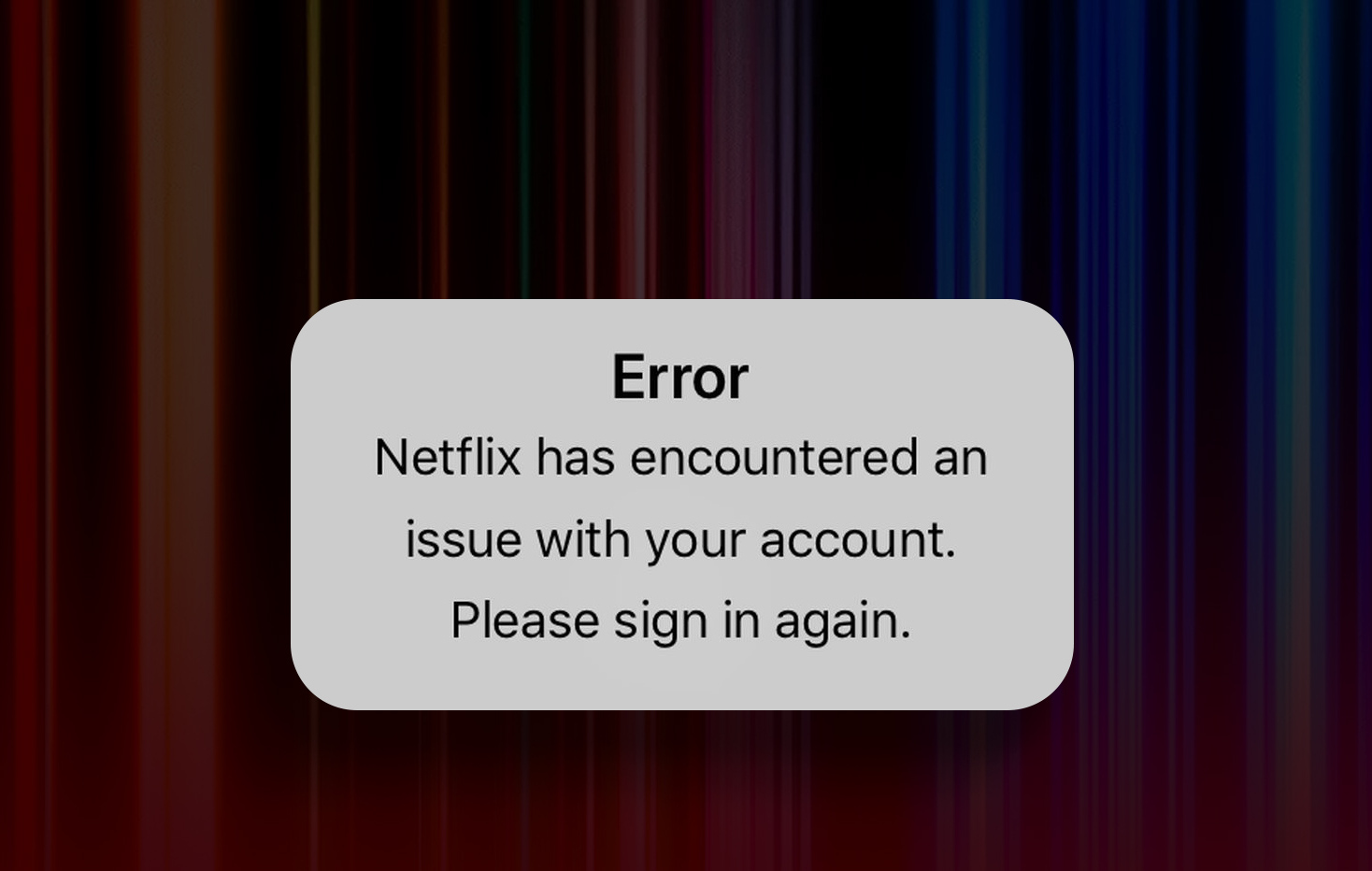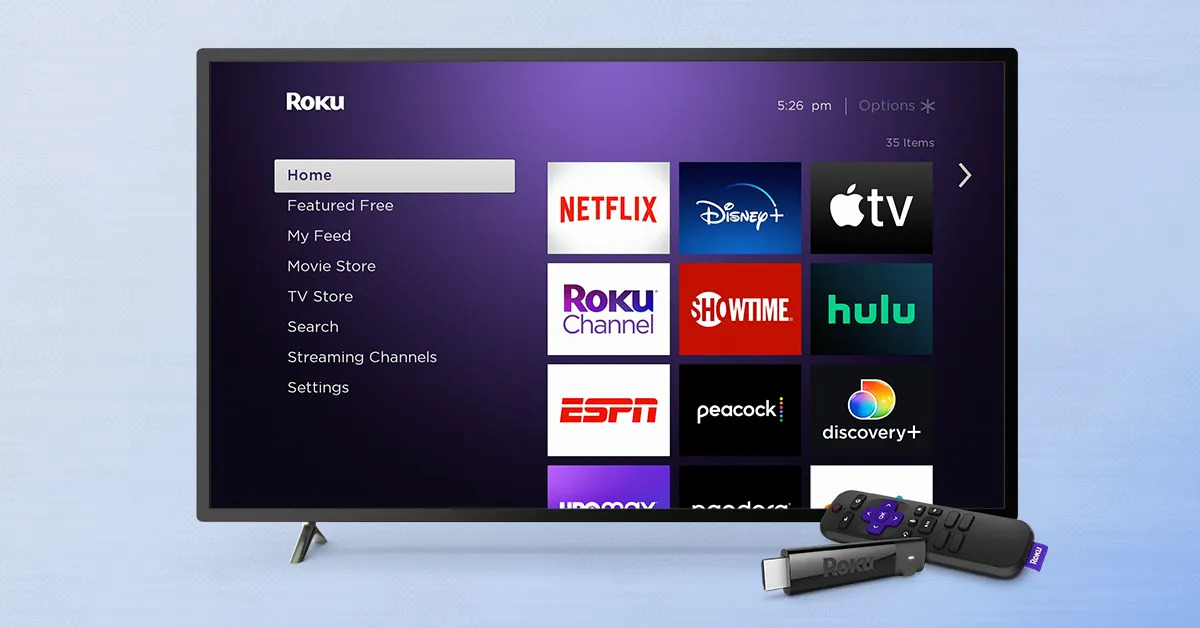Introduction
Have you ever experienced the frustration of getting kicked out of your Netflix account just when you were engrossed in a thrilling show or enjoying a relaxing movie night? You’re not alone. Netflix is undoubtedly one of the most popular streaming platforms, but sadly, it’s not immune to technical glitches and connection issues that can result in unexpected interruptions.
Whether you’re binge-watching your favorite series or trying to unwind with a film, being abruptly kicked out of Netflix can be quite irritating. But fear not! In this article, we’ll explore some of the common reasons why Netflix keeps kicking you out and provide troubleshooting steps to help you get back to enjoying your entertainment without interruptions.
Before diving into the possible causes, it’s important to note that Netflix is an online platform that relies heavily on a stable internet connection and compatible devices. Any issues with your internet connection, app version, device, or the Netflix server can disrupt your streaming experience. Let’s now examine some of the key factors that might be causing you to get kicked out of Netflix.
Internet Connection Issues
One of the primary reasons why you might be experiencing frequent disconnections from Netflix is a poor or unstable internet connection. Streaming movies and TV shows requires a consistent and reliable internet connection to maintain a smooth playback experience.
If your internet connection is slow or fluctuates, Netflix may struggle to load content properly, leading to buffering issues or even disconnections. Additionally, if multiple devices are connected to your network and consuming a significant amount of bandwidth, it can put a strain on your connection and result in intermittent interruptions.
To troubleshoot internet connection issues, start by running a speed test on your network. Ensure that you have an adequate internet plan that meets the recommended bandwidth requirements for streaming Netflix. If the speed test reveals slow speeds, contact your internet service provider to address the issue or consider upgrading your plan.
Another step to improve your connection is to position your Wi-Fi router closer to your streaming device. This reduces the distance and interference, improving signal strength and stability. If possible, connect your device directly to the router via an Ethernet cable for a more stable and faster connection.
Furthermore, consider resetting your router to refresh the network settings. Unplug the router from the power source, wait for a few seconds, and then plug it back in. Allow the router to restart and establish a new connection. This simple action can resolve minor glitches and improve your streaming experience.
If none of these solutions work, you may need to reach out to your internet service provider for further assistance. They can help diagnose any underlying issues with your connection and guide you on resolving them.
Outdated App Version
An outdated version of the Netflix app on your device can also be a contributing factor to being kicked out of your Netflix account. Netflix regularly releases updates to its app to improve performance, fix bugs, and introduce new features. If you’re using an outdated version of the app, it may not be able to communicate properly with the Netflix servers, leading to unexpected disconnects.
To check if your Netflix app is up to date, go to the app store on your device (such as the Apple App Store or Google Play Store) and search for Netflix. If an update is available, click on the “Update” button to install it. Once you have the latest version installed, relaunch the app and see if the disconnections persist.
If you’re using a Smart TV or a streaming device like Roku or Amazon Fire Stick to access Netflix, make sure to update the firmware or software on your device. Manufacturers often release software updates that include fixes for connectivity issues. Check your device’s settings or consult the manufacturer’s website for instructions on how to update the software.
Additionally, clearing the cache of the Netflix app can resolve any temporary data conflicts or issues. To clear the cache on a mobile device, navigate to the app settings, find Netflix, and select the option to clear the cache. On a Smart TV or streaming device, you may need to uninstall and reinstall the app to clear the cache.
Updating the app or clearing the cache can help ensure that you’re using the latest version and that any bugs or compatibility issues are addressed. If the problem persists even after updating the app, proceed to the next section for further troubleshooting steps.
Overloaded Servers
Netflix boasts millions of subscribers worldwide, all of whom are accessing the service simultaneously. During peak hours, especially in the evenings or on weekends, the Netflix servers can become overloaded with traffic. This increased demand can put strain on the servers, resulting in reduced performance or even disconnections.
If you suspect that overloaded servers are causing your Netflix disconnections, there are a few steps you can take. First, try streaming during off-peak hours when the server load is lower. This could be early in the morning or late at night, depending on your time zone. By avoiding the congested periods, you may experience more stable streaming without frequent interruptions.
Another option is to switch to a different server region. Netflix has a global network of servers, and sometimes certain regions can experience higher traffic than others. You can use a VPN (Virtual Private Network) to change your virtual location and connect to a different server. This can potentially relieve the server congestion and provide a more stable streaming experience.
Keep in mind, however, that using a VPN with Netflix is against their terms of service, and they actively block VPN traffic. So while it may be a temporary workaround, there’s a chance that Netflix could detect the VPN and restrict your access to the service.
If you believe the issue is related to overloaded servers, it’s also worth checking the official Netflix Twitter account or their website for any announcements or updates regarding server maintenance or known issues. This can help you determine if the problem is on their end and if it’s affecting other users as well.
In the event that overloaded servers are causing consistent disconnections, you may have to be patient and wait for the server load to decrease. Netflix continuously works to upgrade its infrastructure to accommodate the growing demand, so you can expect improvements over time.
Bandwidth Limitations
Bandwidth limitations imposed by your internet service provider (ISP) can also contribute to frequent disconnections on Netflix. ISPs often implement data caps or throttle internet speeds, especially for users on lower-tier plans or during times of high network congestion. These limitations can result in buffering issues, poor video quality, and ultimately, disconnections from Netflix.
If you suspect that bandwidth limitations are causing the problem, there are a few steps you can take to improve your streaming experience. First, check if your ISP has implemented a data cap on your internet plan. If you’re reaching or exceeding the data limit, it may be affecting your ability to stream Netflix smoothly. Consider upgrading to an unlimited data plan if available, or contact your ISP to discuss options.
Another possible solution is to prioritize Netflix traffic on your home network. Some routers offer Quality of Service (QoS) settings that allow you to prioritize specific applications or devices. By giving priority to Netflix, you ensure that it receives a larger share of the available bandwidth, reducing the chances of disconnections.
In addition, connecting your streaming device directly to the modem rather than relying on a Wi-Fi connection can help eliminate any potential interference or bandwidth limitations caused by the router. This can provide a more stable and reliable connection for streaming Netflix.
Lastly, it’s important to be mindful of other bandwidth-intensive activities happening on your network while streaming Netflix. If you have multiple devices simultaneously streaming or downloading large files, it can consume a significant portion of your available bandwidth. Consider pausing or stopping these activities while streaming to ensure a smoother Netflix experience.
By addressing bandwidth limitations, whether through upgrading your plan, optimizing network settings, or managing other devices’ demands, you can greatly improve your chances of uninterrupted streaming on Netflix.
Hardware Problems
Hardware problems can occasionally be the culprit behind frequent disconnections on Netflix. Issues with your streaming device, TV, or even cables can disrupt the streaming process and result in unexpected interruptions.
If you’re experiencing disconnections specifically on a Smart TV or streaming device, try restarting the device. This simple action can resolve many temporary glitches and restore the connection. Unplug the device from the power source, wait for a few seconds, and then plug it back in. Allow it to restart and try accessing Netflix again.
It’s also worth checking the physical connections between your streaming device and your TV or receiver. Ensure that all cables are securely connected and there are no loose connections. A loose HDMI cable, for example, can cause intermittent signal loss and lead to disconnections. Try disconnecting and reconnecting the cables to ensure a secure and proper connection.
If you’re using a gaming console or a set-top box for streaming, make sure that the device’s firmware or software is up to date. Manufacturers often release updates that address compatibility issues, bugs, and other performance-related problems. Check for available updates in the system settings of your device and install any updates if necessary.
In some cases, hardware-related issues may require more advanced troubleshooting or even repair. If you continue to experience disconnections after trying the above steps, consider contacting the manufacturer’s customer support for further assistance. They can guide you through more specific troubleshooting steps or suggest sending the device for repair.
It’s important to remember that hardware problems are relatively rare in the context of Netflix disconnections, but they can still occur. By following the above steps, you can address any potential hardware-related issues and eliminate them as a possible cause for the frequent disconnections.
Account Issues
While account issues are less common, they can contribute to occasional disconnections on Netflix. Problems with your account settings, billing, or unauthorized access can all impact your ability to stay logged in and enjoy uninterrupted streaming.
If you suspect there might be an issue with your account, the first step is to ensure that your login credentials are correct. Double-check your username and password for any potential errors. If you’re unsure, you can use the “Forgot password” option on the Netflix login page to reset your password and regain access to your account.
Another possible account issue is billing-related. If your payment method has expired, been declined, or there’s an issue with your billing information, it could result in disconnections. Verify that your payment details are up to date and that your subscription is active. If necessary, update your payment information or contact Netflix support for assistance with billing-related issues.
In some cases, unauthorized access to your account can lead to unexpected disconnections. If you notice any suspicious activities such as unfamiliar profiles or shows in your viewing history, it’s crucial to take immediate action. Change your password and consider enabling additional security measures like two-factor authentication for your Netflix account. These precautions can help protect your account from unauthorized access and prevent unexpected disconnections.
Should you encounter persistent account-related troubles, it’s recommended to contact Netflix customer support directly. They have dedicated support representatives who can investigate and resolve any account-specific issues that might be causing the disconnections. Be prepared to provide them with relevant information such as your account details and any error messages you’ve encountered.
By addressing any potential account-related issues promptly and seeking assistance from Netflix support, you can restore your account’s functionality and enjoy uninterrupted streaming on the platform.
Steps to Troubleshoot
Experiencing frequent disconnections on Netflix can be frustrating, but there are several troubleshooting steps you can take to resolve the issue. By following these steps, you can improve your streaming experience and minimize interruptions.
- Check your internet connection: Run a speed test to ensure that your internet connection meets the recommended bandwidth requirements for streaming Netflix. If the speed is slow, contact your internet service provider for assistance.
- Update the Netflix app: Ensure that you have the latest version of the Netflix app installed on your device. Check for updates in the app store and install any available updates.
- Clear the app cache: Clearing the cache of the Netflix app can resolve temporary data conflicts. On mobile devices, navigate to the app settings and select the option to clear the cache. On Smart TVs or streaming devices, consider uninstalling and reinstalling the app.
- Check for server status: Monitor the official Netflix Twitter account or their website for any announcements or updates regarding server maintenance or known issues. If there’s a server problem, it’s best to wait for it to be resolved.
- Avoid peak hours: Try streaming Netflix during off-peak hours when server load is lower, such as early morning or late at night. This can lead to a more stable streaming experience.
- Switch server regions: Consider using a VPN (Virtual Private Network) to change your virtual location and connect to a different server. This can help alleviate server congestion and improve streaming stability. However, note that using a VPN with Netflix is against their terms of service and could result in restricted access.
- Address bandwidth limitations: Upgrade your internet plan to one with higher bandwidth or contact your ISP to discuss options. Prioritize Netflix traffic on your home network by adjusting Quality of Service (QoS) settings on your router.
- Restart your devices: Restart your streaming device, TV, or modem to resolve any temporary glitches. Ensure that all cables are securely connected and there are no loose connections.
- Verify account details: Confirm that your login credentials are correct and that your payment details are up to date. If necessary, reset your password and contact Netflix support for assistance with billing or account-related issues.
By following these troubleshooting steps, you can identify and resolve the underlying factors contributing to the frequent disconnections on Netflix. Remember, each step addresses a specific aspect of the streaming experience, from internet connectivity to app updates and account settings. If the issue persists after attempting these steps, it’s recommended to contact Netflix customer support for personalized assistance and further troubleshooting.
Conclusion
Experiencing frequent disconnections on Netflix can be frustrating, but understanding the possible causes and implementing appropriate troubleshooting steps can help resolve the issue. By addressing factors such as internet connection problems, outdated app versions, overloaded servers, bandwidth limitations, hardware issues, and account-related issues, you can improve your streaming experience and minimize interruptions on Netflix.
Start by ensuring that your internet connection is stable and meets the recommended bandwidth requirements for streaming Netflix. Update the Netflix app to the latest version and consider clearing the app cache to eliminate any temporary conflicts. Monitor server status and try streaming during off-peak hours or switching to a different server region to alleviate server congestion.
Address any bandwidth limitations imposed by your internet service provider by upgrading your plan or optimizing network settings. Verify your account details, including login credentials and payment information, and enable additional security measures to protect against unauthorized access.
If hardware issues are suspected, restart your devices and check all the physical connections. Consider updating the firmware or software of your streaming devices and contact customer support if further assistance is needed. By following these troubleshooting steps, you can restore a stable connection and enjoy uninterrupted streaming on Netflix.
Remember that Netflix strives to provide a seamless streaming experience, and occasionally, technical issues may arise. It’s important to stay patient and stay updated on any relevant announcements or updates from Netflix. If the problem persists despite your efforts, don’t hesitate to contact Netflix customer support for personalized assistance.
With the right troubleshooting approach, you can overcome the frustrating experience of getting kicked out of Netflix and get back to enjoying your favorite shows and movies without interruptions.