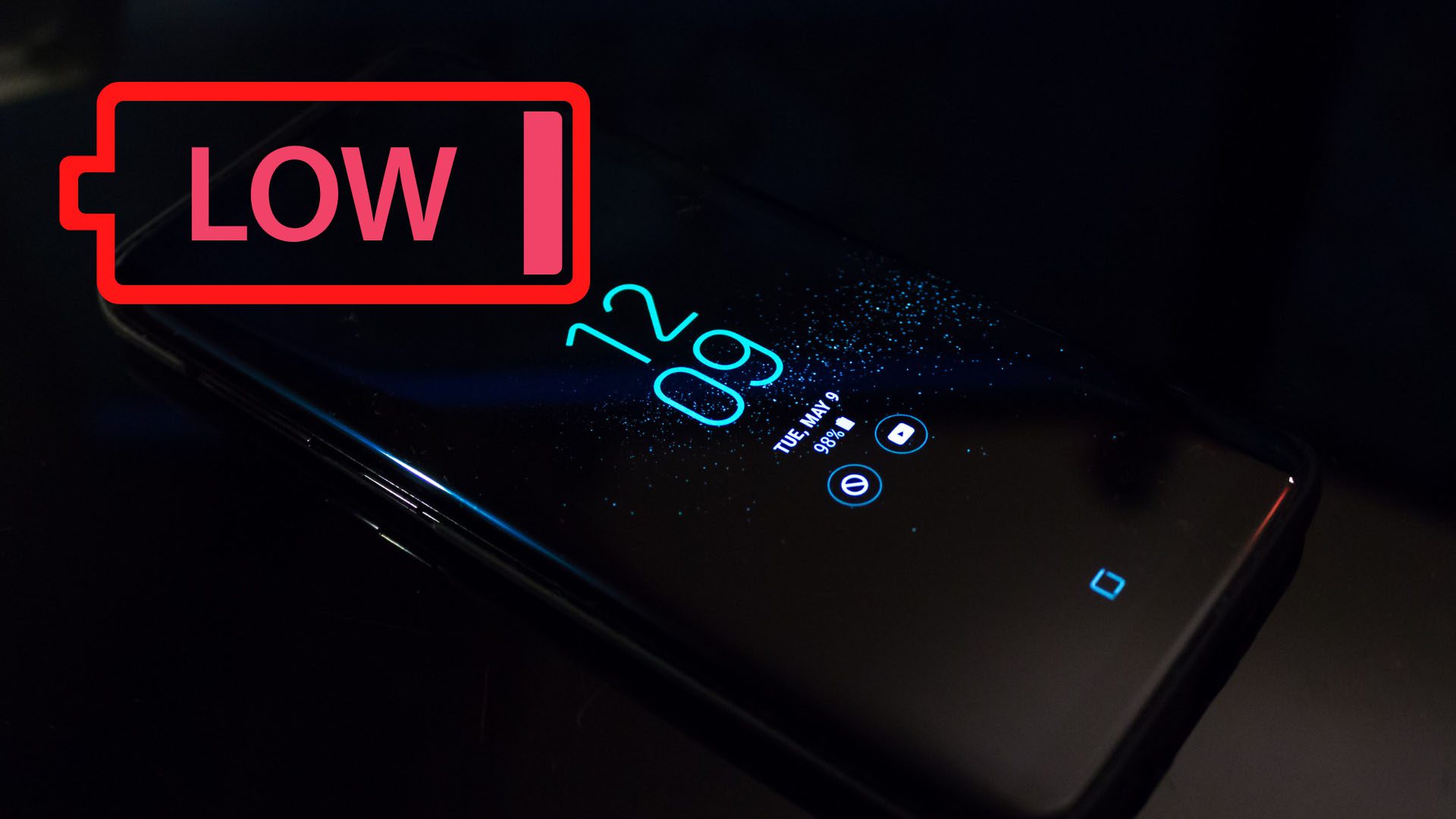Common Reasons for Fast Battery Drain on Samsung Galaxy Phones
Samsung Galaxy phones are known for their impressive features and powerful performance. However, one common issue faced by many Samsung Galaxy phone users is fast battery drain. If you find yourself constantly reaching for the charger, here are some common reasons why your Samsung Galaxy phone battery may be dying so fast.
- Multiple Running Apps and Processes: Keeping multiple apps and processes running in the background can significantly drain your battery. Make sure to close unnecessary apps or use the built-in task manager to end background processes.
- Unoptimized Display Settings: Brightness levels and screen timeout settings can impact battery life. Reduce screen brightness or set it to auto-adjust and shorten the screen timeout duration to conserve battery power.
- Excessive Background Activity: Some apps continue to run in the background, consuming valuable battery power. Check your battery usage settings to identify and restrict apps that consume excessive background activity.
- Battery-Hungry Applications: Certain apps, especially those that require continuous connectivity or use heavy graphics, can drain your battery quickly. Consider limiting usage or finding alternative apps that are less power-intensive.
- Poor Signal Strength and Network Issues: Weak signal strength or network connectivity problems can cause your phone to work harder to maintain a connection, resulting in faster battery drain. Try to stay within range of strong signals or use Wi-Fi when available.
- Inefficient Battery Charging Habits: Improper charging habits, such as using a non-compatible charger or overcharging the battery, can degrade its overall capacity. Stick to using original chargers and avoid leaving your phone plugged in for extended periods.
- Battery Aging and Degradation: Over time, all batteries lose their capacity to hold a charge, leading to faster battery drain. If your phone’s battery is old, consider getting it replaced to restore optimal performance.
- Software and Firmware Issues: Outdated or faulty software and firmware can cause increased power consumption. Ensure that your phone and apps are regularly updated to the latest versions to resolve any known battery-related issues.
- Rogue Apps and Malware: Some apps may run malicious processes in the background, unknowingly draining your battery. Regularly check for and uninstall any suspicious apps or run a security scan to remove malware.
- Overusage and Heavy Gaming: Constantly using power-intensive features like GPS, streaming media, or playing graphically-intensive games can rapidly deplete your battery. Limit usage or consider using power-saving modes during extended periods of activity.
- Auto-Sync and Push Notifications: Continuous auto-sync and push notifications can constantly ping for updates, consuming battery power. Disable unnecessary sync options and limit push notifications to critical apps.
- Screen Brightness and Timeout Settings: Keeping screen brightness at maximum levels or having a longer screen timeout can drain your battery faster. Opt for lower brightness levels and shorter screen timeouts to save battery life.
- GPS and Location Services: Services that use GPS and location-based features can significantly impact battery life. Use these services sparingly or turn them off when not needed to conserve battery power.
- Unused Connectivity Features: Features like Bluetooth, NFC, and Wi-Fi consume power even when not actively in use. Disable these features when not needed to minimize battery drain.
- Battery-Draining Widgets and Live Wallpapers: Dynamic widgets and live wallpapers that constantly update and animate can drain battery life. Consider using static wallpapers and removing unnecessary widgets to improve battery performance.
By identifying and addressing these common reasons for fast battery drain on your Samsung Galaxy phone, you can optimize your device’s battery life and enjoy a longer-lasting charge.
Multiple Running Apps and Processes
One of the main culprits behind fast battery drain on Samsung Galaxy phones is having multiple running apps and processes. It’s common for users to switch between different apps without closing them, resulting in background processes that continue to consume battery power.
Each app running in the background contributes to battery drain, as it requires processing power and uses system resources. The more apps and processes running simultaneously, the faster your battery will drain.
To address this issue, it’s important to regularly check and close apps that are not in use. This can be done by accessing the “Recent Apps” or “App Switcher” screen on your Samsung Galaxy phone. Simply swipe up or access the dedicated button to view the list of recently used apps, and swipe them off the screen to close them.
Additionally, many Samsung Galaxy phones feature a built-in task manager that allows you to easily view and close background processes. Simply access the task manager by pressing and holding the “Home” button or through the device settings, and end any unnecessary processes to conserve battery power.
By closing unused apps and ending unnecessary background processes, you can significantly reduce the strain on your device’s battery and effectively extend its lifespan.
Unoptimized Display Settings
The display on your Samsung Galaxy phone plays a significant role in battery consumption. If your display settings are not optimized, it can contribute to fast battery drain.
One of the key factors is the brightness level of your screen. Having the brightness set to maximum can be visually appealing, but it also uses more battery power. Consider adjusting the brightness to a lower, comfortable level to conserve battery life. Some Samsung Galaxy phones also offer an auto-brightness feature, which automatically adjusts the brightness based on your environment, further optimizing power usage.
Another important display setting to consider is the screen timeout duration. This refers to the amount of time the screen remains active after you stop interacting with it. Having a longer screen timeout means the display stays on for a longer period, draining the battery unnecessarily. Set a shorter screen timeout duration, such as 30 seconds or 1 minute, to ensure your screen turns off quickly when not in use.
In addition to brightness and screen timeout, certain display features like live wallpapers or dynamic widgets can also contribute to battery drain. Live wallpapers animate and update in the background, consuming processing power and battery resources. Using a static wallpaper instead can help conserve battery power. Similarly, widgets that constantly update and refresh also demand more energy. Consider removing unnecessary widgets or using ones that have minimal impact on battery life.
To optimize your display settings, go to the “Display” or “Screen” section in your Samsung Galaxy phone’s settings. Adjust the brightness level, set a shorter screen timeout duration, and choose a static wallpaper to minimize battery drain. By optimizing these settings, you can enjoy a balanced display experience while maximizing your device’s battery life.
Excessive Background Activity
Excessive background activity on your Samsung Galaxy phone can contribute to fast battery drain. Some apps continue to run or perform tasks even when you’re not actively using them, consuming valuable battery power.
Background activity can include processes like syncing data, refreshing content, or running maintenance tasks. While these activities are essential for the proper functioning of certain apps, they can also drain your battery if left unchecked.
To identify and manage excessive background activity, you can access the battery usage settings on your Samsung Galaxy phone. This feature provides insights into which apps are consuming the most battery power, including background activity.
Once you’ve identified the apps with high background activity, you can take appropriate steps to manage them. For example, you can restrict background refresh for certain apps or adjust their syncing intervals to occur less frequently. Some apps also have built-in power-saving features that you can enable to minimize background activity.
Furthermore, it’s crucial to keep your apps up to date. Developers regularly release updates to optimize app performance and address battery-related issues. By ensuring that your apps are on the latest version, you reduce the chances of encountering excessive background activity that can drain your phone’s battery.
In addition to managing app background activity, you can also fine-tune system settings to further optimize battery usage. For example, on certain Samsung Galaxy phones, you can activate the “Battery Saver” mode, which limits background activity, reduces performance, and conserves battery power.
By monitoring and managing excessive background activity on your Samsung Galaxy phone, you can control the usage of battery power and extend the lifespan of your device’s battery.
Battery-Hungry Applications
Some applications on your Samsung Galaxy phone are more power-hungry than others, meaning they consume a significant amount of battery power when in use. These apps can contribute to fast battery drain and may need to be managed or replaced with less power-intensive alternatives.
Battery-hungry apps typically fall into certain categories, such as social media, gaming, streaming, or navigation apps. These apps require continuous connectivity, heavy graphics, or constant processing power, all of which can lead to increased battery consumption.
To identify battery-hungry apps on your Samsung Galaxy phone, you can check the battery usage section in your device’s settings. This feature provides detailed insights into which apps are consuming the most battery power.
If you notice that certain apps are consistently at the top of the list, it may be worth considering alternative apps or adjusting usage habits to conserve battery power. For example, you could limit the time spent on battery-intensive gaming apps or decrease the frequency of social media app usage.
It’s also essential to keep your apps up to date. Developers often release updates that optimize app performance and address battery-related issues. By ensuring that your apps are on the latest version, you can potentially mitigate any excessive power consumption caused by outdated versions.
Another option to mitigate battery drain from specific apps is to take advantage of battery optimization settings. Some Samsung Galaxy phones have a built-in feature that allows you to adjust app power usage, limiting their background activities and reducing their impact on battery life.
If you find that a particular app is consistently draining your battery, even with optimizations in place, you may need to consider finding an alternative that is less power-intensive or has better battery-saving features.
By identifying and managing battery-hungry applications on your Samsung Galaxy phone, you can improve overall battery life and ensure that your device lasts longer between charges.
Poor Signal Strength and Network Issues
Poor signal strength and network issues can have a significant impact on your Samsung Galaxy phone’s battery life. When your phone struggles to connect to a network or maintain a strong signal, it has to work harder to establish and maintain a connection, resulting in increased battery drain.
Weak signal strength can occur due to various factors, including distance from cell towers, obstructions like buildings or geographic features, or network congestion. Network issues, such as frequent disconnections or limited coverage, can further exacerbate battery drain.
When your phone constantly searches for a stronger signal or struggles to maintain a stable connection, it consumes more power. To mitigate this issue, there are a few steps you can take:
- Stay within range of strong signals: When possible, try to stay in areas with better signal coverage. Being closer to cell towers or areas with fewer obstructions can improve signal strength and reduce the strain on your phone’s battery.
- Enable Wi-Fi when available: When you’re in an area with a stable Wi-Fi connection, connect to it. Using Wi-Fi instead of cellular data can help conserve battery power, as your phone won’t need to work as hard to maintain a connection.
- Enable Airplane Mode in poor signal areas: If you find yourself in an area with extremely poor or no signal, consider enabling Airplane Mode. This prevents your phone from constantly searching for a signal and can conserve battery power. Remember to disable Airplane Mode when you move to an area with better signal coverage.
- Reset network settings: In some cases, network issues can be resolved by resetting your network settings. This clears any cached data or configurations that may be causing connectivity issues, potentially improving signal strength and reducing battery drain.
- Contact your service provider: If you consistently experience poor signal strength or network issues, it may be worthwhile to contact your service provider. They can provide assistance and troubleshoot any network-related problems that may be draining your battery.
By addressing poor signal strength and network issues on your Samsung Galaxy phone, you can minimize battery drain caused by the constant struggle to establish and maintain a connection. This allows you to enjoy longer battery life and a more reliable user experience.
Inefficient Battery Charging Habits
Inefficient battery charging habits can contribute to fast battery drain on your Samsung Galaxy phone. Charging your phone improperly or using non-compatible chargers can degrade the battery’s capacity over time and result in reduced battery life.
To maximize the lifespan and performance of your phone’s battery, it’s important to follow these efficient charging practices:
- Use the original charger: Whenever possible, use the original charger that came with your Samsung Galaxy phone. The original charger is specifically designed for your device and provides the optimal charge rate.
- Avoid using non-compatible chargers: Using non-compatible chargers or third-party chargers that do not meet the recommended specifications can potentially damage your phone’s battery. Stick to using chargers that are certified and approved for your device.
- Avoid overcharging: Leaving your phone plugged in beyond its full charge can strain the battery and shorten its lifespan. Try to unplug your phone once it reaches 100% or use features like “Battery Optimization” mode, which automatically stops charging when the battery is full.
- Avoid deep discharges: Allowing your phone’s battery to drain to extremely low levels before charging it can also contribute to reduced battery life. It’s recommended to charge your phone before it reaches a critical low level or whenever convenient.
- Charge in a cool environment: Heat is one of the main factors that can degrade a battery’s capacity. Whenever possible, charge your Samsung Galaxy phone in a cool and well-ventilated area to prevent overheating and ensure optimal charging conditions.
- Use power-saving modes: Samsung Galaxy phones often come equipped with power-saving modes that can help optimize battery usage. Enabling features such as “Power Saving Mode” or “Ultra Power Saving Mode” can limit background activity and reduce power consumption when the battery is low.
By adopting efficient battery charging habits, you can extend the overall lifespan of your Samsung Galaxy phone’s battery and minimize the risk of premature battery degradation. This ultimately translates to longer battery life and better performance for your device.
Battery Aging and Degradation
Over time, all batteries, including the one in your Samsung Galaxy phone, will experience aging and degradation. This natural process gradually reduces the battery’s capacity to hold a charge, resulting in faster battery drain.
Various factors contribute to battery aging, such as the number of charge cycles, temperature exposure, and overall usage habits. Here are a few things to keep in mind regarding battery aging:
1. Charge cycles: Each time you charge your phone from 0% to 100% counts as one charge cycle. The capacity of most smartphone batteries will decline after several hundred charge cycles. It’s important to note that a partial charge, such as charging from 50% to 80%, still counts as a fraction of a charge cycle.
2. Temperature exposure: High temperatures can accelerate battery degradation. Avoid exposing your Samsung Galaxy phone to extreme heat, such as leaving it in a hot car or direct sunlight. Excessive heat can cause chemical reactions within the battery that lead to reduced capacity over time.
3. Usage habits: Heavy usage, such as running power-intensive apps or consistently using features like GPS or streaming media, can contribute to faster battery degradation. Balancing your phone usage and ensuring you’re not constantly pushing your battery to its limits can help slow down the aging process.
4. Proper storage: If you won’t be using your phone for an extended period, it’s best to store it in a cool, dry place with some charge remaining. Avoid leaving it fully discharged for long periods, as this can lead to further deterioration.
5. Battery replacements: If you notice that your Samsung Galaxy phone’s battery life has significantly diminished or it struggles to hold a charge even after optimizing usage and charging habits, it may be time to consider replacing the battery. Most smartphones have replaceable batteries, and having a fresh battery can greatly improve battery performance.
It’s important to keep in mind that battery aging is a natural process and cannot be completely avoided. However, by being mindful of your charging habits, usage patterns, and overall care for your Samsung Galaxy phone’s battery, you can help slow down the aging process and prolong its overall lifespan.
Software and Firmware Issues
Software and firmware issues can have a significant impact on the battery life of your Samsung Galaxy phone. Bugs, glitches, or outdated software versions can cause excessive power consumption, leading to faster battery drain.
If you notice that your battery life has decreased suddenly or significantly, it’s worth considering potential software and firmware-related causes. Here are a few common issues to be aware of:
1. Outdated software: Using outdated software versions can lead to performance and battery-related issues. Developers regularly release updates to improve efficiency and resolve bugs. Make sure your Samsung Galaxy phone’s software is up to date by checking for system updates in the settings.
2. Background processes: Some apps or processes may continue to run in the background even when you’re not actively using your phone. These background processes can consume valuable battery power. You can manually close unnecessary apps or use the device’s built-in task manager to end background processes.
3. System resource usage: Certain apps may use a higher amount of system resources, such as CPU or RAM, which can result in increased power consumption. Keeping track of the resource usage of your apps through battery usage settings can help identify any problematic apps that may be draining your battery excessively.
4. Power-efficient modes: Many Samsung Galaxy phones offer power-saving modes that can optimize battery usage. These modes limit background activity, reduce screen brightness, and adjust system settings to conserve battery life. Make sure to explore and enable these power-efficient modes when necessary.
5. Factory reset: If you’ve exhausted other troubleshooting steps and are still experiencing significant battery drain due to software or firmware issues, a factory reset may be necessary. This process erases all data on your device and restores it to its original settings, helping resolve any persistent software-related problems.
If you suspect software or firmware issues are causing battery drain on your Samsung Galaxy phone, it’s recommended to reach out to the manufacturer’s support or visit an authorized service center for assistance. They can provide guidance, perform diagnostics, and potentially resolve any underlying software or firmware issues.
By keeping your software and firmware up to date, managing background processes, using power-efficient modes, and seeking assistance when needed, you can address software and firmware-related issues that may be impacting your Samsung Galaxy phone’s battery life.
Rogue Apps and Malware
Rogue apps and malware can have a detrimental impact on the battery life of your Samsung Galaxy phone. These malicious or poorly developed apps can consume excessive resources, run unauthorized processes in the background, and drain your battery quickly.
Rogue apps can be acquired from unofficial sources or even from legitimate app stores if they have slipped through the verification process. Malware, on the other hand, refers to malicious software specifically designed to exploit vulnerable devices and steal sensitive information.
Here are some steps you can take to protect your Samsung Galaxy phone from rogue apps and malware:
- Download apps from trusted sources: Stick to reputable app stores, such as the Google Play Store, and avoid downloading apps from third-party sources that might not have stringent security protocols in place. Research and read user reviews before installing any app.
- Check app permissions: During the installation process, pay attention to the permissions that an app requests. If an app is asking for unnecessary permissions that seem unrelated to its functionality, it may be a cause for concern. Be cautious and avoid granting excessive permissions.
- Regularly update apps: Developers often release updates to address bugs, security vulnerabilities, and performance issues. Keeping your apps up to date helps ensure that you have the latest security patches to prevent rogue behavior and reduce any potential battery drain caused by outdated versions.
- Use mobile security software: Utilize reputable mobile security software that can scan your device for malware, detect problematic apps, and provide real-time protection against potential threats. Enable automatic scanning and regular updates to stay protected.
- Uninstall suspicious apps: If you suspect that an app is behaving maliciously or causing abnormal battery drain, uninstall it immediately. Look for any signs of unusual behavior, such as excessive background activity or requests for suspicious permissions.
- Be cautious of app clones or modifications: Avoid downloading modified or cloned versions of popular apps, as they may contain malicious code or unauthorized modifications that can impact battery life and compromise the security of your device.
Vigilance and caution are key to protecting your Samsung Galaxy phone from rogue apps and malware. By being selective about the apps you download, regularly updating them, using security software, and remaining aware of potential threats, you can minimize the risks associated with rogue apps and ensure better battery performance.
Overusage and Heavy Gaming
Overusage and heavy gaming are significant contributors to fast battery drain on your Samsung Galaxy phone. Engaging in power-intensive activities for extended periods can cause your battery to deplete rapidly.
Power-intensive activities such as gaming, streaming high-resolution media, or using resource-demanding apps put a substantial strain on your phone’s CPU, GPU, and other components. This increased usage leads to higher power consumption and faster battery drain.
While it’s impossible to avoid using power-intensive apps or playing games altogether, there are steps you can take to minimize the impact on your battery life:
- Limit gaming sessions: Gaming can be a power-hungry activity, especially with graphically demanding games. Try to limit your gaming sessions to shorter durations to avoid excessive battery drain. Additionally, taking breaks between gaming sessions allows your phone to cool down, reducing heat generation.
- Optimize game settings: Many games provide graphics and performance settings that you can adjust. Lowering graphics quality, disabling unnecessary visual effects, and reducing frame rates can help reduce the strain on your phone’s resources and extend battery life.
- Use battery-saving modes: Samsung Galaxy phones often include battery-saving modes that can help optimize power usage. Enabling these modes can limit background activity, reduce screen brightness, and adjust system settings to conserve battery power during heavy usage.
- Close unused apps: Make sure to close other apps running in the background that are not necessary while gaming. These apps can consume valuable system resources and drain your battery further.
- Monitor battery usage: Keep an eye on your battery usage through the device settings. This can help you identify power-hungry apps or activities that may be contributing to excessive battery drain. Make informed decisions about which apps or activities are worth the battery consumption.
While it’s important to enjoy your Samsung Galaxy phone’s capabilities, overusing power-intensive apps or engaging in heavy gaming for extended periods can significantly impact your battery life. By adopting practises that limit usage, optimize game settings, and use battery-saving modes, you can strike a balance between enjoying power-intensive activities and preserving your battery life.
Auto-Sync and Push Notifications
Auto-sync and push notifications are convenient features that ensure you receive timely updates and information from various apps on your Samsung Galaxy phone. However, these features can also contribute to fast battery drain if not managed effectively.
Auto-sync allows apps to automatically synchronize and update data in the background. This can include syncing emails, contacts, calendars, and other app-specific information. On the other hand, push notifications deliver instant alerts and updates from apps directly to your device, keeping you informed without the need to constantly check for updates manually.
While these features are helpful, they can consume valuable battery power if misused or left uncontrolled. Here are some tips to manage auto-sync and push notifications to optimize your battery life:
- Disable unnecessary auto-sync: Review the auto-sync settings on your Samsung Galaxy phone and disable sync for apps that you don’t require constant updates from. Keep auto-sync enabled only for essential apps like emails or calendars.
- Choose selective sync: Some apps allow you to selectively sync certain types of data. For example, you can choose to sync emails from specific contacts or limit calendar events to those within a specific timeframe. Selective sync helps reduce unnecessary data transfer and ultimately saves battery power.
- Manage push notifications: Take control over push notifications by disabling alerts from apps that are not essential or require immediate attention. Prioritize important apps and limit push notifications to critical updates only.
- Adjust sync and notification intervals: Many apps allow you to customize the frequency of sync or notification intervals. Consider increasing the intervals to reduce the number of times your phone needs to connect to the internet and receive updates. This helps conserve battery power.
- Use power-saving modes: Activate power-saving modes available on your Samsung Galaxy phone to limit background activity, including auto-sync and push notifications. These modes optimize battery usage and can be customized to meet your specific needs.
By proactively managing auto-sync and push notifications on your Samsung Galaxy phone, you can strike a balance between staying connected and preserving your battery life. Customize the sync intervals, disable unnecessary auto-sync, and selectively enable push notifications to ensure that your phone’s battery is used efficiently.
Screen Brightness and Timeout Settings
The screen brightness and timeout settings on your Samsung Galaxy phone play a significant role in its battery life. Higher screen brightness and longer screen timeouts consume more power, leading to faster battery drain.
Adjusting these settings can have a notable impact on your device’s battery performance. Here’s how you can optimize screen brightness and timeout settings to conserve battery power:
- Reduce screen brightness: The screen is one of the primary power consumers on your phone. Lowering the screen brightness level can significantly extend your battery life. Consider manually adjusting the brightness to a level that is comfortable for you or use the auto-brightness feature, which automatically adjusts the brightness based on ambient lighting conditions.
- Set a shorter screen timeout: The screen timeout refers to the duration your phone’s screen stays active after you stop interacting with it. Choosing a shorter screen timeout duration, such as 30 seconds or 1 minute, ensures that the screen turns off quickly when not in use, conserving battery power.
- Use adaptive display features: Samsung Galaxy phones often come with adaptive display features that optimize the screen’s performance and power usage. These features adjust the screen’s color balance and contrast to enhance battery efficiency without sacrificing visual quality.
- Avoid unnecessary wake-ups: Be mindful of unintentional wake-ups, such as accidental taps or movements. These wake-ups unnecessarily turn on the screen and drain your battery. Use phone cases or screen protectors designed to prevent accidental touches or enable features like “Prevent accidental touches” in the settings to avoid unnecessary battery consumption.
- Use dark mode or wallpapers: Dark mode or dark wallpapers make use of OLED technology on some Samsung devices, allowing individual pixels to be turned off, which saves battery power. Switching to a dark theme or using dark wallpapers can help prolong battery life.
Optimizing screen brightness and timeout settings on your Samsung Galaxy phone can have a noticeable impact on battery performance. By reducing screen brightness, setting a shorter screen timeout, and utilizing adaptive display features, you can extend your device’s battery life and ensure that it lasts longer between charges.
GPS and Location Services
GPS and location services on your Samsung Galaxy phone provide valuable functionality for navigation, mapping, and location-based apps. However, these features can also consume a significant amount of battery power, especially if used excessively or unnecessarily.
Here are some tips to effectively manage GPS and location services to maximize your device’s battery life:
- Enable GPS only when needed: Keep the GPS feature enabled only when you require precise location information. Turning on GPS unnecessarily can drain your battery quickly as it constantly communicates with satellites to determine your location.
- Use battery-saving location mode: Depending on your Samsung Galaxy phone model, you may have different location mode options. The battery-saving mode uses a combination of Wi-Fi and mobile networks to approximate your location, which consumes less power compared to using GPS alone. Consider using this mode when high location accuracy is not essential.
- Manage app location permissions: Review the location permissions of the apps installed on your device. Some apps may ask for constant access to your location, even when they are not actively in use. Disable location access for apps that don’t require it or set them to use location only while the app is open.
- Limit background location access: Some apps may request background location access, allowing them to track your location even when they are not actively being used. Restrict background location access to only those apps that absolutely need it to minimize unnecessary battery drain.
- Clear GPS cache: Over time, the GPS cache on your device can accumulate unnecessary data, affecting accuracy and potentially consuming more battery. Clearing the GPS cache periodically can help improve responsiveness and optimize battery usage.
- Use location-based apps sparingly: Apps like navigation or Geolocation-based games can be fun and useful. However, using them excessively can rapidly drain your battery. Limit the usage of these apps to when they are necessary to conserve battery power.
By effectively managing GPS and location services on your Samsung Galaxy phone, you can strike a balance between enjoying location-based functionality and preserving battery life. Enable GPS only as needed, use battery-saving location modes, review app location permissions, and limit the use of location-based apps to ensure optimal battery performance.
Unused Connectivity Features
Connectivity features such as Bluetooth, NFC, and Wi-Fi provide convenient ways to connect and communicate with other devices. However, when left enabled unnecessarily, these features can contribute to increased battery drain on your Samsung Galaxy phone. Therefore, it’s essential to manage and disable unused connectivity features to conserve battery power.
Here are some tips to effectively manage unused connectivity features and optimize battery life:
- Turn off Bluetooth: Bluetooth is commonly used for connecting to headphones, speakers, or other devices. However, if you’re not actively using Bluetooth, keep it turned off. Your phone continuously scans for available Bluetooth devices, using battery power in the process.
- Disable NFC: NFC (Near Field Communication) enables contactless communication between devices. Unless you frequently use NFC for tasks like mobile payments or file sharing, it’s best to keep it disabled to reduce unnecessary battery drain.
- Use Wi-Fi instead of cellular data: When you’re in an area with a stable Wi-Fi connection, switch to Wi-Fi instead of using cellular data. Wi-Fi consumes less power compared to cellular data, allowing your phone to conserve battery life.
- Disable Wi-Fi when not in use: When you’re not actively using Wi-Fi, it’s recommended to turn it off. When Wi-Fi is enabled, your phone continually scans for available networks, which consumes battery power even when not connected.
- Toggle Airplane Mode in low signal areas: In areas with poor signal strength or when you don’t require any connectivity, consider enabling Airplane Mode. This feature disables all wireless connections, including cellular data, Wi-Fi, and Bluetooth, which can significantly extend your battery life.
- Manage background data usage: Some apps may continue to use data even when you’re not actively using them. Review your app settings and restrict background data usage for apps that you don’t want running in the background, reducing unnecessary connectivity and conserving battery power in the process.
By effectively managing and disabling unused connectivity features on your Samsung Galaxy phone, you can minimize battery drain and extend the battery life of your device. Remember to enable these features only when necessary, conserve power by using Wi-Fi instead of cellular data when available, and make use of features like Airplane Mode in low signal areas to optimize battery usage.
Battery-Draining Widgets and Live Wallpapers
Widgets and live wallpapers are popular features on Samsung Galaxy phones that allow you to personalize your device’s home screen and add dynamic elements. However, some widgets and live wallpapers can be battery-draining, impacting your device’s overall battery life. It’s important to manage them effectively to optimize battery performance.
Here are some tips to handle battery-draining widgets and live wallpapers on your Samsung Galaxy phone:
- Identify battery-draining widgets: Review the widgets on your home screen and assess their impact on battery life. Some widgets constantly update and consume system resources, leading to increased power consumption. Remove or replace widgets that are not essential or consider using their non-dynamic counterparts.
- Choose battery-friendly widgets: Not all widgets are equally battery-draining. Some widgets, such as simple clock or weather widgets, have minimal impact on battery life. Opt for lightweight and battery-friendly widgets whenever possible to minimize power consumption.
- Minimize live wallpaper usage: Live wallpapers introduce dynamic animations or interactive elements to your home screen, but they require continuous processing power and can drain your battery quickly. Consider using static wallpapers instead or limit live wallpaper usage to specific occasions.
- Disable unnecessary animations: Some live wallpapers and widgets may come with excessive animations or visual effects that consume additional battery power. Disable or minimize unnecessary animations in your device’s settings to conserve battery life.
- Use power-saving modes: Enable power-saving modes available on your Samsung Galaxy phone. These modes often restrict background activity, limit visual effects, and adjust system settings to optimize battery usage. Activating these modes can help reduce the drain caused by battery-draining widgets and live wallpapers.
By being mindful of the impact of widgets and live wallpapers on your Samsung Galaxy phone’s battery life, you can strike a balance between personalization and optimal battery performance. Choose lightweight and battery-friendly widgets, limit the use of live wallpapers, disable unnecessary animations, and make use of power-saving modes to ensure efficient battery usage.
Conclusion
Fast battery drain on Samsung Galaxy phones can be frustrating, but understanding the common reasons behind it and implementing effective strategies can help optimize your device’s battery life. By managing multiple running apps and processes, optimizing display settings, and addressing excessive background activity, you can minimize battery drain caused by software and usage habits.
Awareness of battery-hungry applications, poor signal strength, and inefficient battery charging habits is crucial to preserving battery life. Identifying and managing rogue apps and malware, as well as limiting overusage and heavy gaming, can significantly improve battery performance.
Considerations such as controlling auto-sync and push notifications, adjusting screen brightness and timeout settings, and managing GPS and location services can also help prolong battery life. Additionally, disabling unused connectivity features, avoiding battery-draining widgets and live wallpapers, and regular software updates are essential for optimal battery performance.
Remember, optimizing battery life is a continuous process. Assess your usage patterns regularly, evaluate battery usage settings, and adapt as necessary. By implementing these practices, you can enhance the battery life of your Samsung Galaxy phone and enjoy longer-lasting usage without the frustration of constant charging.