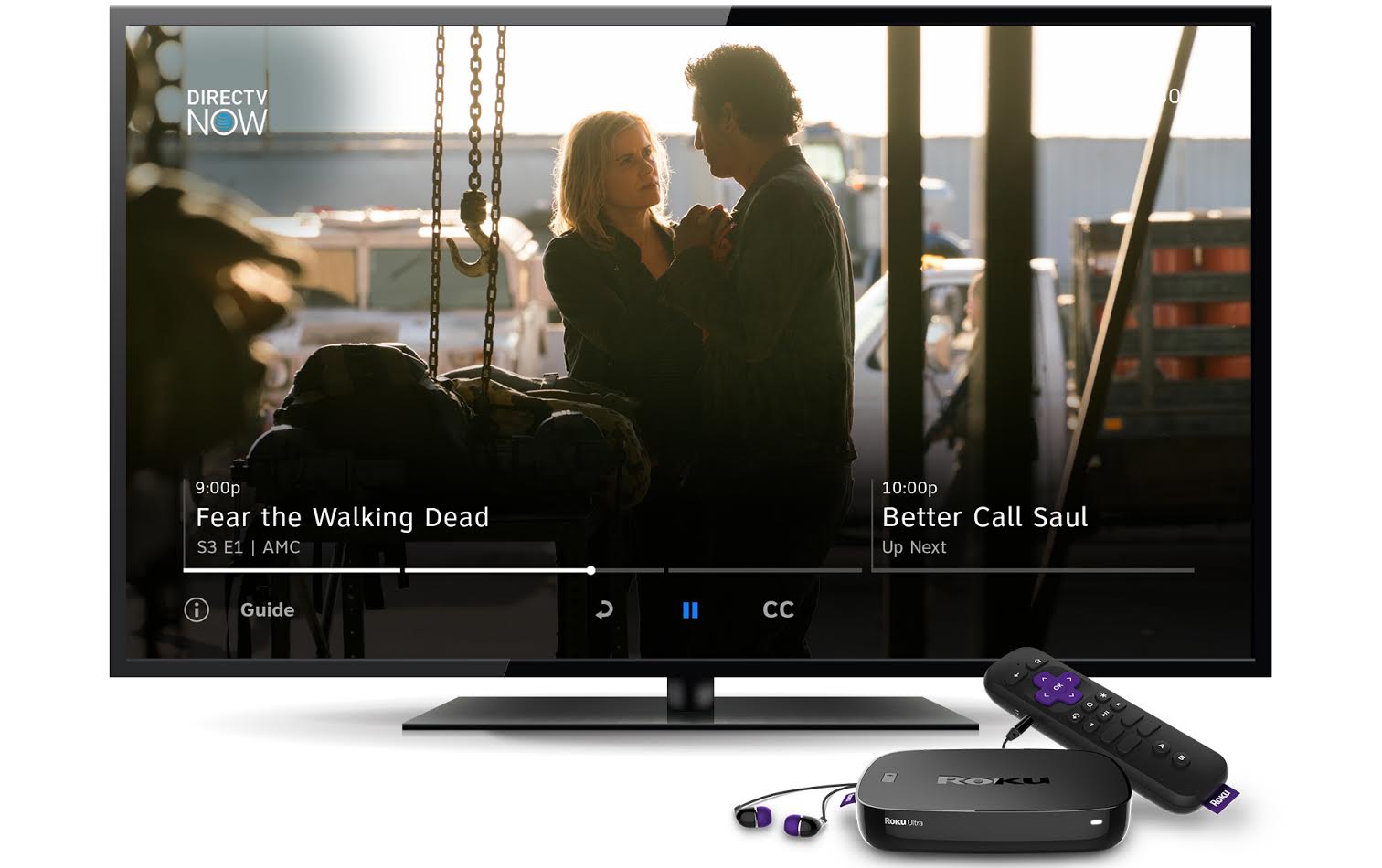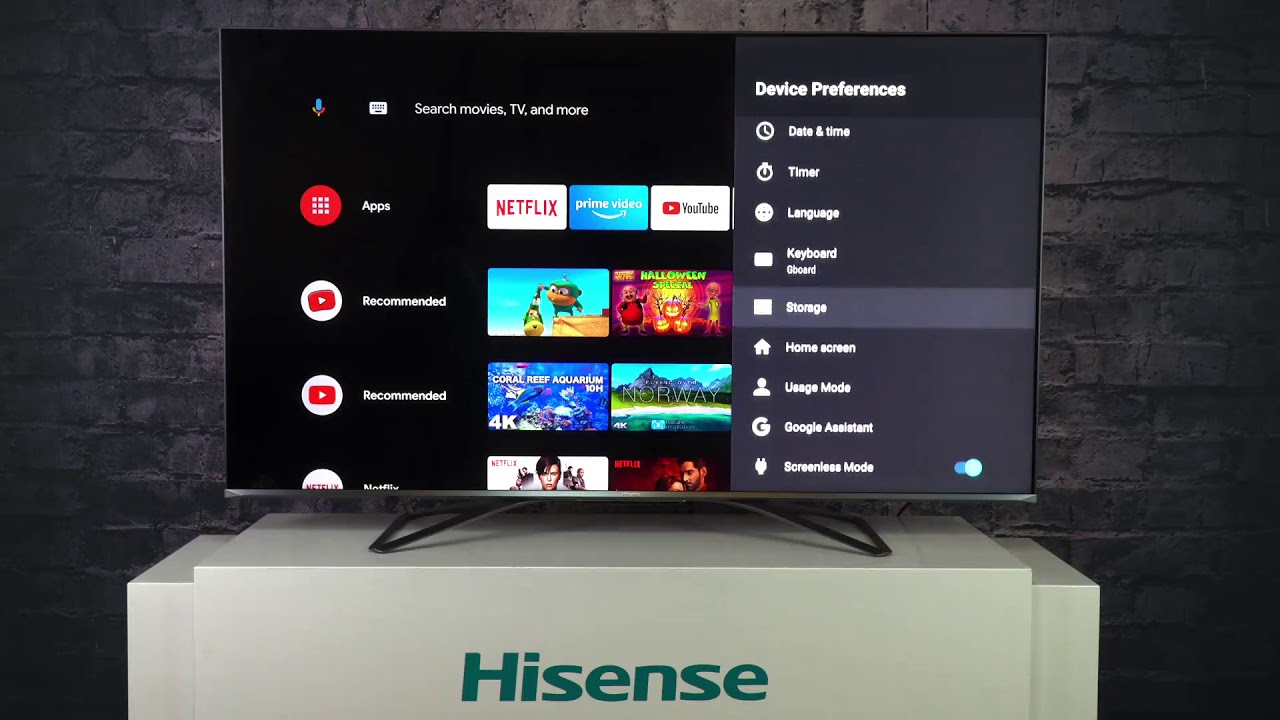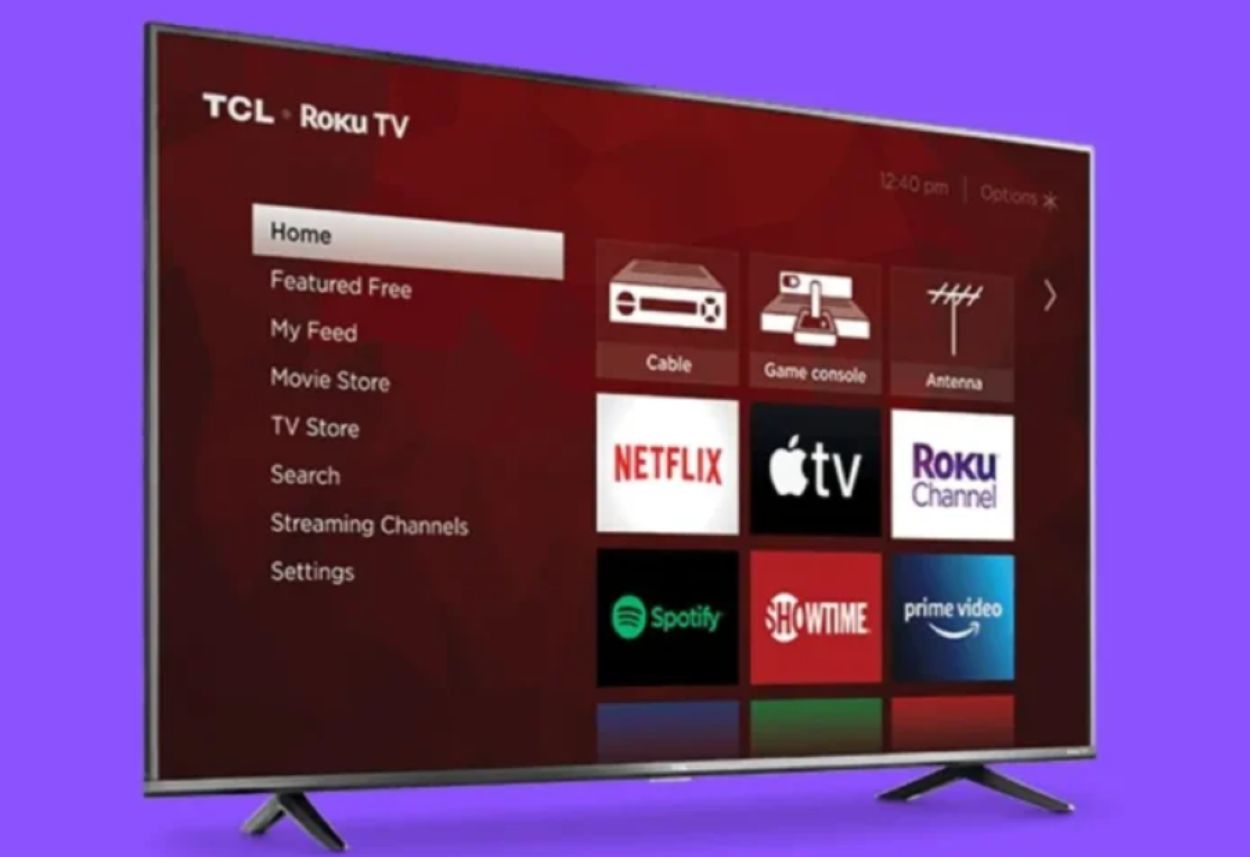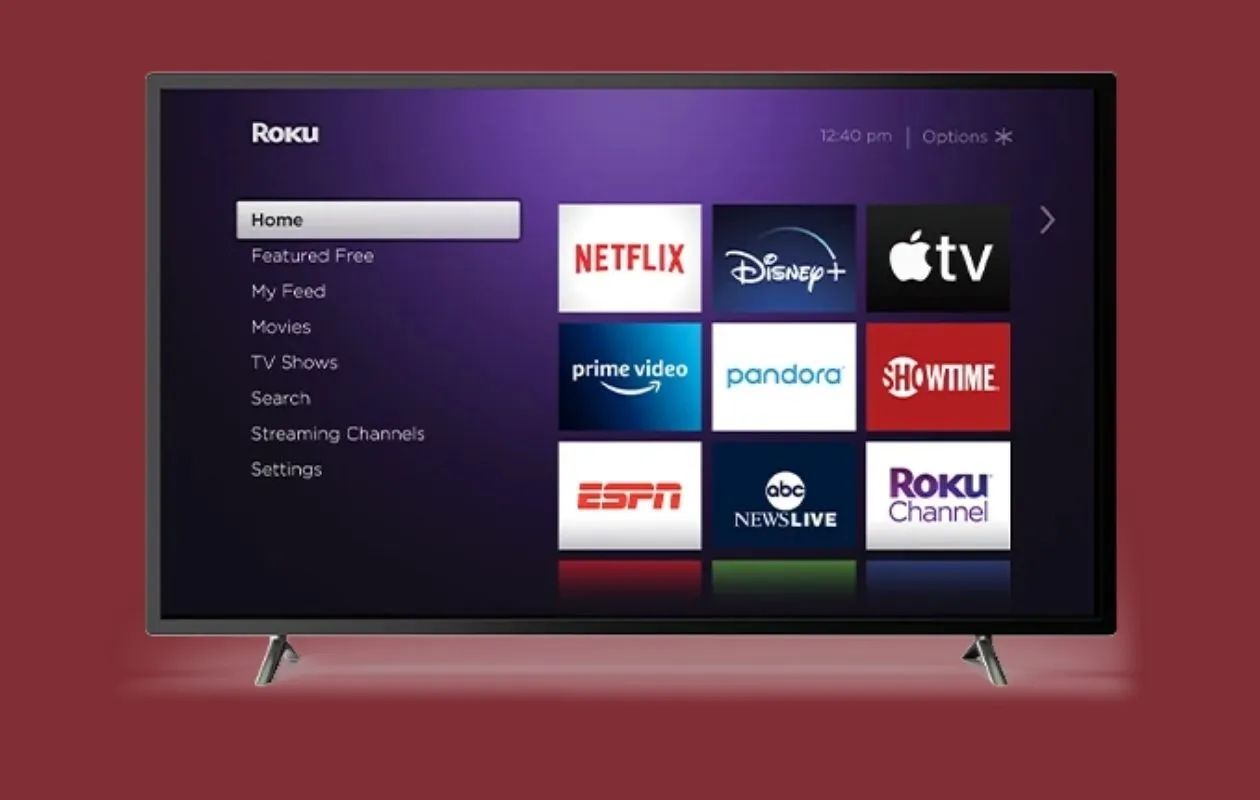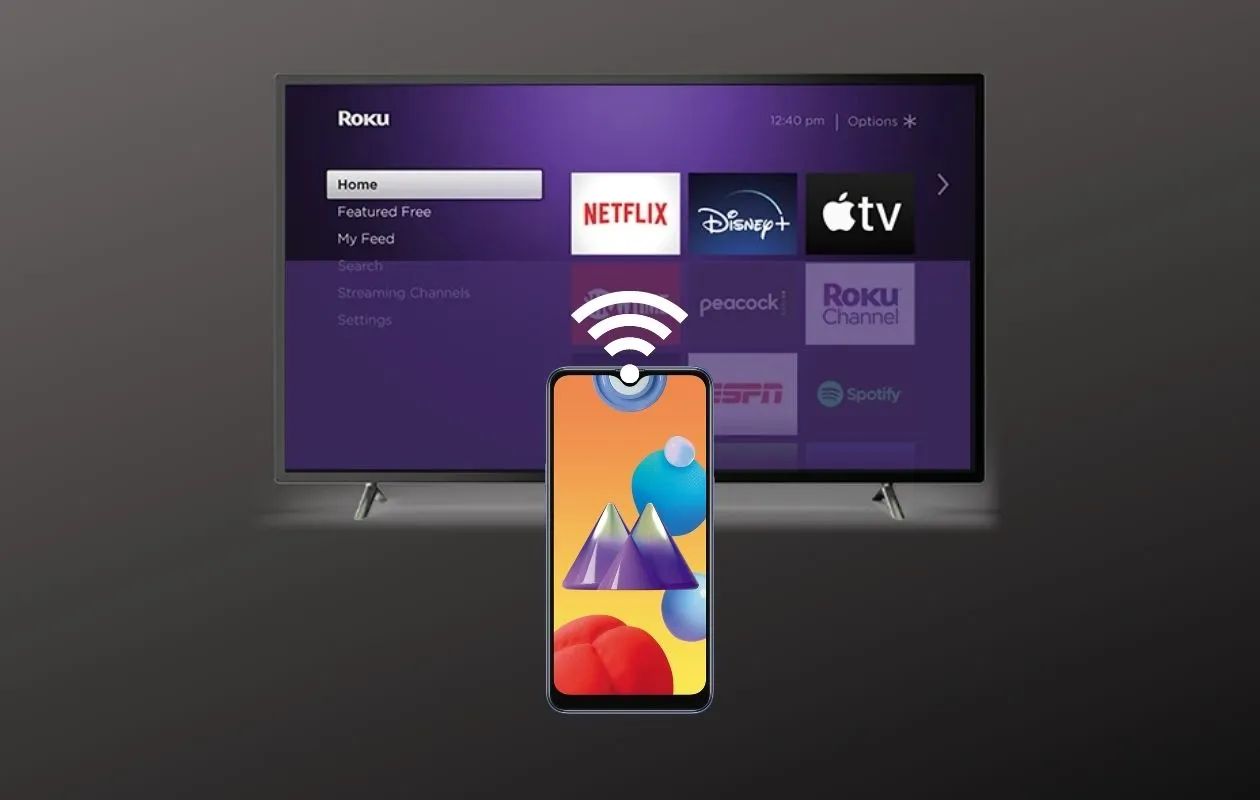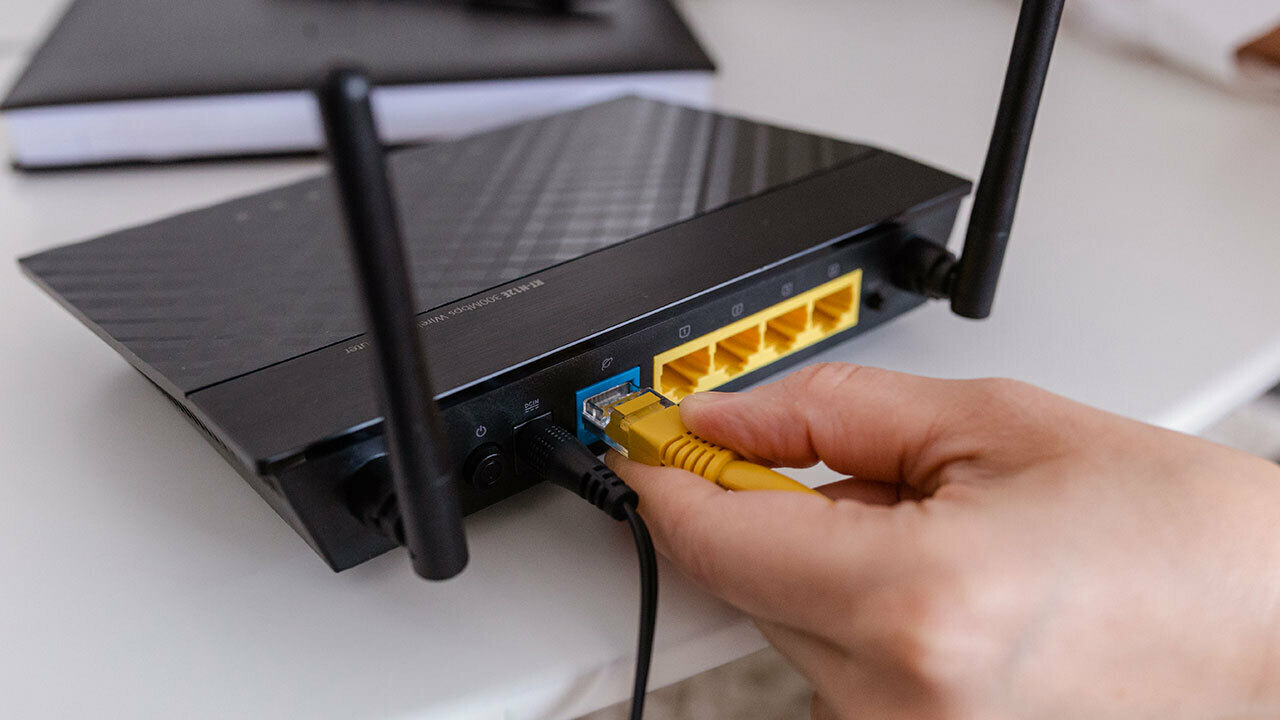Introduction
Welcome to the digital age, where streaming services have become the new norm for many households. With streaming devices like Roku, you can easily access your favorite movies, TV shows, and channels. However, there’s nothing more frustrating than experiencing buffering issues while trying to enjoy your favorite content. So, why does your Roku keep buffering?
To understand this problem, let’s first take a look at what buffering actually means. Buffering occurs when there is a delay in streaming content, causing interruptions and pauses in playback. It happens when the video or audio data is being loaded and stored temporarily in a buffer before playing. This buffer allows the content to load in advance, ensuring smooth playback without constant interruptions.
Now that we know what buffering is, let’s explore some of the possible causes behind this annoying issue on your Roku streaming device. By identifying the root cause, you’ll be better equipped to troubleshoot and find potential solutions.
What is buffering?
Buffering is a common term used in the world of video streaming. It refers to the process of temporarily storing portions of a video or audio file before it is played on a device. When you start streaming a video, your Roku device will download and store a small portion of the content in a buffer. This allows for a smooth and uninterrupted playback experience.
The purpose of buffering is to ensure a steady flow of data to your device. Instead of waiting for the entire video file to be downloaded before playing, buffering allows you to start watching the content while the remaining data continues to load in the background. This way, you can enjoy your favorite movies, TV shows, or live streams without constant freezing or interruptions.
During the buffering process, your Roku device automatically adjusts the playback speed to match the download speed of your internet connection. This adaptive buffering technique ensures that the video playback remains uninterrupted even if there are fluctuations in your internet speed.
Buffering is beneficial in situations where your internet connection is not consistently fast enough to stream content in real-time. By buffering a portion of the video or audio file in advance, your Roku device can compensate for any temporary slowdowns or fluctuations in your internet speed, allowing for a smooth and seamless playback experience.
It’s important to note that buffering is a normal part of streaming. However, if you’re experiencing excessive buffering or long delays in playback, it may indicate an issue with your internet connection, device, or streaming service. In the next sections, we will explore some common causes of buffering on Roku devices and offer solutions to help resolve these issues.
Causes of buffering on Roku
Buffering issues on Roku can be attributed to various factors, including network connectivity, device performance, and streaming service limitations. Understanding these causes can help you identify and address the root of the problem. Let’s take a closer look at some common causes of buffering on Roku:
- Insufficient internet speed: One of the primary reasons for buffering is a slow or inconsistent internet connection. If your internet speed is not sufficient to support the streaming quality you desire, the Roku device will struggle to load and play the content smoothly.
- Wi-Fi signal strength: Weak Wi-Fi signals can also contribute to buffering problems. If your Roku device is located far from the router or there are obstacles blocking the Wi-Fi signal, the device may experience difficulties in maintaining a stable connection, leading to buffering issues.
- Overloaded Roku device: If your Roku device is overloaded with unnecessary apps or processes running in the background, it may affect its performance and result in buffering. The device needs sufficient resources to handle the streaming data efficiently.
- Limited bandwidth from streaming service: Certain streaming services may have bandwidth limitations, especially during peak usage times. If the streaming service is unable to deliver the content at the required speed due to network congestion, it can cause buffering problems.
Identifying the cause of buffering on your Roku device is crucial in finding the appropriate solutions to resolve the issue. In the following sections, we will discuss some effective methods to fix buffering problems and enhance your streaming experience.
Insufficient internet speed
One of the most common causes of buffering on Roku is having insufficient internet speed. Streaming high-quality video content requires a stable and fast internet connection. If your internet speed is not up to par, it may struggle to keep up with the streaming demands, resulting in buffering issues.
To determine if your internet speed is causing the problem, you can perform a speed test using an online tool or app. A speed test will measure your internet download and upload speeds and provide you with accurate data.
The recommended internet speed for streaming varies depending on the video quality you want to enjoy. Here are some general guidelines:
- Standard Definition (SD) video requires a minimum of 3 Mbps (megabits per second) for smooth playback.
- High Definition (HD) video typically requires at least 5 Mbps for a buffer-free experience.
- 4K Ultra HD video demands a faster internet connection, ideally around 25 Mbps or higher.
If your internet speed falls below these recommendations, you may want to consider upgrading your internet plan with your service provider. Contact your internet service provider to inquire about higher-tier plans that offer faster speeds.
In some cases, slow internet speed may be due to network congestion or limitations from your internet service provider. If this is the case, you can try troubleshooting steps such as restarting your modem and router, or contacting your service provider to address any potential issues on their end.
Improving your internet speed can significantly reduce buffering on your Roku device and provide a smoother streaming experience overall. By ensuring you have adequate internet speed, you can enjoy your favorite movies and shows without constant interruptions or delays.
Wi-Fi signal strength
Another common cause of buffering on Roku is a weak Wi-Fi signal strength. The distance between your Roku device and your Wi-Fi router, as well as obstacles in between, can affect the quality of the wireless signal. Inadequate signal strength can lead to intermittent connectivity issues and buffering problems.
To improve your Wi-Fi signal strength, consider the following tips:
- Reposition your router: Ensure that your Wi-Fi router is placed in a central location within your home, away from obstructions like walls and floors. This will minimize signal interference and allow for better coverage throughout your living space.
- Reduce interference: Keep your router away from other electronics and wireless devices that may cause signal interference, such as cordless phones, baby monitors, and microwave ovens. These devices operate on similar frequency bands and can disrupt your Wi-Fi signal.
- Upgrade your router: If you’re using an older router, it may not offer the best signal strength or coverage. Consider upgrading to a newer, more powerful router with better range to ensure a more robust connection.
- Use a Wi-Fi extender or repeater: If your Wi-Fi signal struggles to reach certain areas of your home, you can use a Wi-Fi extender or repeater to amplify and extend the signal to those areas. These devices can help eliminate Wi-Fi dead zones and provide a stronger signal for your Roku device.
- Switch to a 5 GHz frequency band: Some routers can operate on both the 2.4 GHz and 5 GHz frequency bands. The 5 GHz band tends to be less congested and offers faster speeds over shorter distances. If your Roku device supports it, switch to the 5 GHz band to take advantage of a stronger and more reliable connection.
By optimizing your Wi-Fi signal strength, you can minimize buffering issues and ensure a smoother streaming experience on your Roku device. Remember to implement these suggestions to improve the quality of your wireless connection.
Overloaded Roku device
If your Roku device is overloaded with unnecessary apps, channels, or processes running in the background, it can impact its performance and contribute to buffering issues. To ensure smooth playback and reduce buffering, it’s essential to optimize your Roku device and free up its resources.
Here are some steps you can take to alleviate the problem of an overloaded Roku device:
- Remove unused apps and channels: Go through the list of installed apps and channels on your Roku device and uninstall any that you no longer use or need. This will free up storage space and reduce the burden on the device’s memory, improving its overall performance.
- Restart your Roku device: Sometimes, a simple restart can solve many performance-related issues. Restarting your Roku device clears temporary files and refreshes its system, helping to eliminate any processes that may be causing buffering problems.
- Limit background apps and processes: Roku devices allow certain apps to run in the background, consuming valuable system resources. To optimize performance, make sure to close unnecessary apps or processes that may be running in the background. This will help prioritize resources for streaming, reducing buffering and improving overall playback.
- Check for software updates: Regularly check for software updates on your Roku device. Software updates often include bug fixes and performance improvements that can enhance your streaming experience. Keeping your device up to date ensures that you have access to the latest enhancements and optimizations.
By optimizing your Roku device and freeing up its resources, you can reduce the chances of buffering issues and enjoy smooth, uninterrupted streaming. Take the time to review your installed apps, restart the device, and limit unnecessary background processes to ensure optimal performance.
Limited bandwidth from streaming service
Buffering issues on your Roku device could also be caused by limitations in the bandwidth provided by your streaming service. During peak usage periods or due to network congestion, the streaming service may reduce the available bandwidth, resulting in buffering problems.
While you cannot directly control the bandwidth provided by your streaming service, there are some steps you can take to mitigate the issue:
- Adjust streaming quality: Most streaming services offer the option to adjust the video quality manually. Lowering the streaming quality can reduce the amount of bandwidth required, resulting in smoother playback with less buffering. However, keep in mind that lowering the quality may affect the overall video and audio experience.
- Check for service advisories: Streaming services often provide service advisories or notifications regarding potential issues or maintenance activities that may affect the streaming quality. Check for any advisories on the streaming service’s website or support pages to see if there are known issues that could be causing buffering problems.
- Upgrade your streaming plan: If you consistently experience buffering issues due to limited bandwidth, consider upgrading your streaming plan to a higher tier that provides faster and more reliable internet speeds. A higher-tier plan may offer a more consistent streaming experience, especially during peak usage times.
- Contact customer support: If you have tried the above steps and are still experiencing buffering issues, it may be beneficial to reach out to the customer support team of your streaming service. They can provide further insight and assistance in resolving any bandwidth-related issues that may be affecting your streaming experience.
While limited bandwidth from the streaming service can be frustrating, implementing these steps can help minimize buffering and optimize your streaming experience. Explore the available options and contact customer support if necessary to ensure a smoother and uninterrupted streaming experience on your Roku device.
How to fix buffering issues on Roku
If you’re experiencing buffering issues on your Roku device, there are several steps you can take to troubleshoot and improve your streaming experience. Let’s explore some effective methods to fix buffering problems:
- Upgrade your internet speed: Check your internet speed using an online speed test. If it falls below the recommended thresholds for streaming, consider upgrading your internet plan with your service provider.
- Improve Wi-Fi signal strength: Reposition your Wi-Fi router for better coverage, reduce interference, upgrade your router, or use Wi-Fi extenders or repeaters to improve your signal quality and coverage.
- Restart your Roku device: Simply restarting your Roku device can often resolve many performance-related issues. To do this, go to Settings, System, and choose Restart. Allow your Roku device to fully reboot before testing your streaming again.
- Close unnecessary apps: Ensure that no unnecessary apps or channels are running in the background. Close any unused apps to free up system resources for smoother streaming.
- Clear cache on Roku: Clearing the cache on your Roku device can help eliminate any temporary files and improve its overall performance. Go to Settings, System, and choose Advanced System Settings. Then, select the option to Clear Cache.
- Use an Ethernet connection: Consider using an Ethernet cable to connect your Roku device directly to your router instead of relying on Wi-Fi. Wired connections generally provide a more stable and consistent internet connection.
- Contact your streaming service provider: If you have tried the above steps and are still experiencing buffering issues, it may be helpful to reach out to the customer support of your streaming service. They can provide additional guidance and insights to resolve any specific issues related to their service.
By implementing these troubleshooting methods, you can significantly improve your streaming experience on Roku and minimize buffering issues. Experiment with these solutions and find the combination that works best for you. Remember, a stable internet connection and optimized device settings are key to enjoying seamless streaming on your Roku device.
Upgrade your internet speed
One of the most effective ways to fix buffering issues on your Roku device is to upgrade your internet speed. Insufficient internet speed is often a common cause of buffering, especially when streaming high-quality videos or engaging in bandwidth-intensive activities.
Here are some steps you can take to upgrade your internet speed:
- Check your current internet speed: Use an online speed test tool to check your current internet speed. This will give you a baseline to compare against the recommended speeds for streaming.
- Compare with recommended speeds: Determine the recommended internet speeds for streaming content in the quality you desire. For example, streaming in high definition (HD) typically requires a minimum of 5 Mbps (megabits per second), while 4K Ultra HD may require 25 Mbps or higher.
- Contact your internet service provider: Reach out to your internet service provider (ISP) and inquire about higher-tier plans that offer faster speeds. They can help you assess your options based on your specific needs and location.
- Consider a different internet service provider: If your current ISP cannot provide the desired internet speed, explore other providers in your area that may offer faster connections. Research and compare their plans and customer reviews to make an informed decision.
- Upgrade your equipment: In some cases, your existing modem or router may not be capable of delivering higher internet speeds. Consult with your ISP or consider upgrading your equipment to ones that support faster speeds.
- Switch to a wired connection: If possible, consider using an Ethernet cable to connect your Roku device directly to your modem or router. Wired connections are generally more stable and can provide faster and more reliable internet speeds compared to Wi-Fi.
- Monitor and optimize your network: Once you have upgraded your internet speed, monitor your network performance to ensure you are consistently receiving the advertised speeds. You can also optimize your network by minimizing interference from other devices and ensuring proper placement of your router.
By upgrading your internet speed, you can significantly reduce buffering issues and enjoy smooth, uninterrupted streaming on your Roku device. Remember to consult with your ISP, compare plans, and consider upgrading your equipment to fully optimize your internet connection.
Improve Wi-Fi signal strength
A weak Wi-Fi signal can be a significant contributor to buffering issues on your Roku device. To avoid interruptions in streaming and improve your overall Wi-Fi signal strength, consider implementing the following suggestions:
- Reposition your Wi-Fi router: Place your Wi-Fi router in a central location within your home, away from walls and obstructions. This will ensure that the signal reaches all areas more effectively.
- Reduce interference: Keep your router away from other electronic devices that might cause signal interference. Cordless phones, baby monitors, and microwave ovens are common culprits. Additionally, consider changing the Wi-Fi channel on your router to minimize interference from neighboring networks.
- Upgrade your router: If you’re using an outdated router, it likely has older technology and limited range. Consider upgrading to a newer router with improved signal strength and coverage.
- Use a Wi-Fi extender or mesh network: If you have areas in your home where the Wi-Fi signal is weak, consider using a Wi-Fi extender or a mesh network system. These devices can help amplify the signal and provide more consistent coverage throughout your space.
- Optimize router settings: Check your router’s settings and ensure that it is configured for optimal performance. Options such as enabling Quality of Service (QoS) can prioritize streaming traffic and improve the overall streaming experience.
- Upgrade your Wi-Fi network security: If your Wi-Fi network is not adequately secured, unauthorized devices may be connected and affecting your network performance. Update your security settings and change your Wi-Fi password regularly to prevent unauthorized access.
- Consider a Wi-Fi mesh system: If you have a large home with multiple levels or areas with poor Wi-Fi coverage, a Wi-Fi mesh system can provide seamless coverage by using multiple access points. This can help eliminate dead spots and improve signal strength throughout your home.
By implementing these measures, you can improve the Wi-Fi signal strength in your home and reduce buffering issues on your Roku device. Remember to experiment with different solutions to find the best combination that suits your specific needs and environment.
Restart your Roku device
When it comes to troubleshooting buffering issues on your Roku device, one simple yet effective solution is to restart the device. Restarting your Roku can help resolve temporary glitches and refresh its system, potentially improving overall performance and reducing buffering problems.
Here’s how you can restart your Roku device:
- Using the Roku remote: Press the Home button on your Roku remote.
- Navigate to the Settings: Scroll up or down and select “Settings” on the Roku home screen.
- Access the System menu: In the Settings menu, choose “System.”
- Select Restart: Within the System menu, select “System restart” to initiate the restart process.
- Confirm the restart: A prompt will appear asking if you want to restart your Roku device. Confirm by selecting “Restart” and wait for the device to reboot.
Once the restart is complete, check if the buffering issues have improved. Restarting your Roku device clears temporary files, resets system settings, and closes any background processes that may be causing buffering problems.
In some cases, you may find it beneficial to perform a power cycle instead of a simple restart. To do this:
- Power off your Roku: Disconnect the power cable from the Roku device.
- Unplug the power source: Unplug the power cable from the wall outlet or power strip.
- Wait for a few seconds: Give it a few seconds to ensure all electrical charge has dispersed.
- Plug everything back in: Reconnect the power cable to your Roku device and plug it back into the power source.
- Turn on your Roku: Wait for the device to power up and check if the buffering issues have improved.
Restarting or power cycling your Roku device is a quick and simple troubleshooting step that can often resolve buffering problems. If the issue persists, you can proceed with other troubleshooting methods to help identify and address the underlying cause.
Close unnecessary apps on Roku
If you’re experiencing buffering issues on your Roku device, one possible cause could be having too many apps running simultaneously in the background. These apps consume system resources and may contribute to performance issues, including buffering. By closing unnecessary apps on your Roku, you can free up valuable resources and potentially improve the streaming experience.
Here’s how you can close unnecessary apps on your Roku:
- Press the Home button on your Roku remote: This will take you to the Roku home screen.
- Navigate to the app you want to close: Scroll left or right on the home screen to highlight the app you want to close.
- Press the Options button on your Roku remote: The Options button is represented by three vertical dots or lines.
- Select “Remove channel” or “Remove app”: This will close the app and remove it from your Roku device.
- Repeat the process for other unnecessary apps: Go through your installed apps and repeat the above steps to close any other apps that are not in use.
Closing unnecessary apps on your Roku device helps ensure that system resources are allocated efficiently, reducing the likelihood of buffering issues. By freeing up memory and processing power, your Roku device can focus on delivering smoother playback for your streaming needs.
It’s important to note that closing an app on your Roku device merely exits the app and frees up resources. You can always re-install the app later if you decide to use it again.
Regularly closing unnecessary apps on your Roku can help maintain optimal device performance and improve your overall streaming experience. However, keep in mind that certain system apps or channels may continue to run in the background and cannot be closed. Focus on closing third-party apps that you are not actively using to maximize the resources available for your streaming needs.
Clear cache on Roku
If you’re encountering buffering issues on your Roku device, clearing the cache can be a helpful step to improve its performance. The cache stores temporary data from various apps and channels, and over time, it can accumulate and potentially impact the device’s functionality. By clearing the cache, you can free up space and potentially resolve buffering problems.
Here’s how you can clear the cache on your Roku device:
- Press the Home button on your Roku remote: This will take you to the Roku home screen.
- Access the settings: Scroll up or down and select “Settings” on the Roku home screen.
- Choose “System” from the settings menu: Scroll down and select “System” to access system-related options.
- Select “Advanced System Settings”: Navigate to the “Advanced System Settings” option and select it.
- Choose “Clear cache”: Within the advanced settings, select “Clear cache” to initiate the cache clearing process.
- Confirm the cache clearing: A confirmation prompt will appear asking if you want to clear the cache. Confirm by selecting “Clear” or “OK” to proceed.
Once the cache is cleared, your Roku device will start fresh, and any accumulated temporary data will be removed. This can help improve overall performance and potentially alleviate buffering issues.
Keep in mind that clearing the cache on your Roku device will not delete any app data or settings. It only removes temporary files that may be causing system performance issues.
It’s worth noting that clearing the cache should be done periodically or when you notice a decline in device performance. Regularly clearing the cache can help maintain the optimal functioning of your Roku device and improve your streaming experience.
Use Ethernet connection instead of Wi-Fi
If you’re experiencing persistent buffering issues on your Roku device, it may be beneficial to consider using an Ethernet connection instead of relying on Wi-Fi. While Wi-Fi offers convenience and flexibility, a wired Ethernet connection can provide a more stable and reliable internet connection, reducing the likelihood of buffering interruptions.
Here are the steps to connect your Roku device using an Ethernet cable:
- Locate the Ethernet port on your Roku device: Identify the Ethernet port on your Roku device. It is usually located on the back or side of the device.
- Connect one end of the Ethernet cable: Insert one end of the Ethernet cable into the Ethernet port on your Roku device.
- Connect the other end of the Ethernet cable: Insert the other end of the Ethernet cable into an available Ethernet port on your router or modem.
- Ensure a secure connection: Make sure the Ethernet cable is firmly connected to both the Roku device and the router or modem.
- Power on your Roku device: Plug in your Roku device and allow it to power on.
By using an Ethernet connection, your Roku device will have a direct and dedicated connection to your router or modem, eliminating potential Wi-Fi interference and providing a more consistent and reliable streaming experience. Wired connections often offer faster internet speeds and lower latency, resulting in reduced buffering issues.
Before making the switch to an Ethernet connection, ensure that you have an Ethernet cable long enough to reach from your Roku device to your router or modem. Additionally, consider the location of your Roku device in relation to your network equipment to ensure a convenient and practical setup.
While an Ethernet connection may require some additional setup and physical adjustments, it can significantly improve your streaming experience on Roku by minimizing buffering interruptions. Consider this option if you frequently encounter buffering issues or if your Wi-Fi connection is unstable.
Contact your streaming service provider
If you have tried various troubleshooting methods and are still experiencing buffering issues on your Roku device, it’s recommended to reach out to your streaming service provider for further assistance. They can provide insights, recommendations, and potential solutions specific to their platform.
Here’s how you can contact your streaming service provider:
- Visit the streaming service’s website: Go to the official website of your streaming service provider.
- Look for support or contact information: Navigate to the support or contact section of the website. They may have dedicated support channels such as live chat, email, or phone support.
- Explain the issue: Clearly describe the buffering issues you’re experiencing on your Roku device. Provide relevant details such as the specific content, time of occurrence, and any error messages you may have encountered.
- Follow their troubleshooting steps: The streaming service provider may have specific troubleshooting steps tailored to their platform. Follow their guidance and see if it helps resolve the buffering issues.
- Ask for assistance: If the provided troubleshooting steps don’t resolve the issue, reach out to the streaming service provider again and ask for further assistance. They may have additional recommendations or be able to investigate the issue further on their end.
When contacting your streaming service provider, it’s essential to provide as much information as possible to help them understand and diagnose the issue. They may be able to identify any server-side problems or technical issues that are causing buffering on their specific platform.
Keep in mind that some buffering issues may be temporary and related to high traffic or server maintenance on the streaming service’s end. In such cases, the provider can update you on the status and expected resolution time.
By reaching out to your streaming service provider, you can benefit from their expertise and get personalized assistance to resolve the buffering issues you’re experiencing. Remember to follow their troubleshooting steps and communicate effectively to help them understand the problem better.
Conclusion
Buffering issues can be frustrating when trying to enjoy your favorite movies and shows on your Roku device. However, with the right troubleshooting steps, you can significantly improve your streaming experience and minimize buffering interruptions.
In this guide, we explored various causes of buffering on Roku, such as insufficient internet speed, Wi-Fi signal strength, overloaded device, limited bandwidth from the streaming service, and provided solutions for each potential cause. Upgrading your internet speed, improving Wi-Fi signal strength, restarting your Roku device, closing unnecessary apps, clearing the cache, using an Ethernet connection, and contacting your streaming service provider are some of the effective methods to resolve buffering issues.
Remember to consider the unique circumstances of your setup when implementing these solutions. The combination of troubleshooting steps that works best for you may vary depending on factors such as your internet plan, Wi-Fi environment, device usage, and streaming service provider.
Keep in mind that buffering can also occur temporarily due to external factors, like network congestion during peak times or streaming service maintenance. In such cases, patience may be required until the issue is resolved on the service provider’s end.
By following the tips provided in this guide and staying proactive in maintaining your Roku device’s performance, you can enjoy seamless streaming, uninterrupted by buffering issues. Happy streaming!