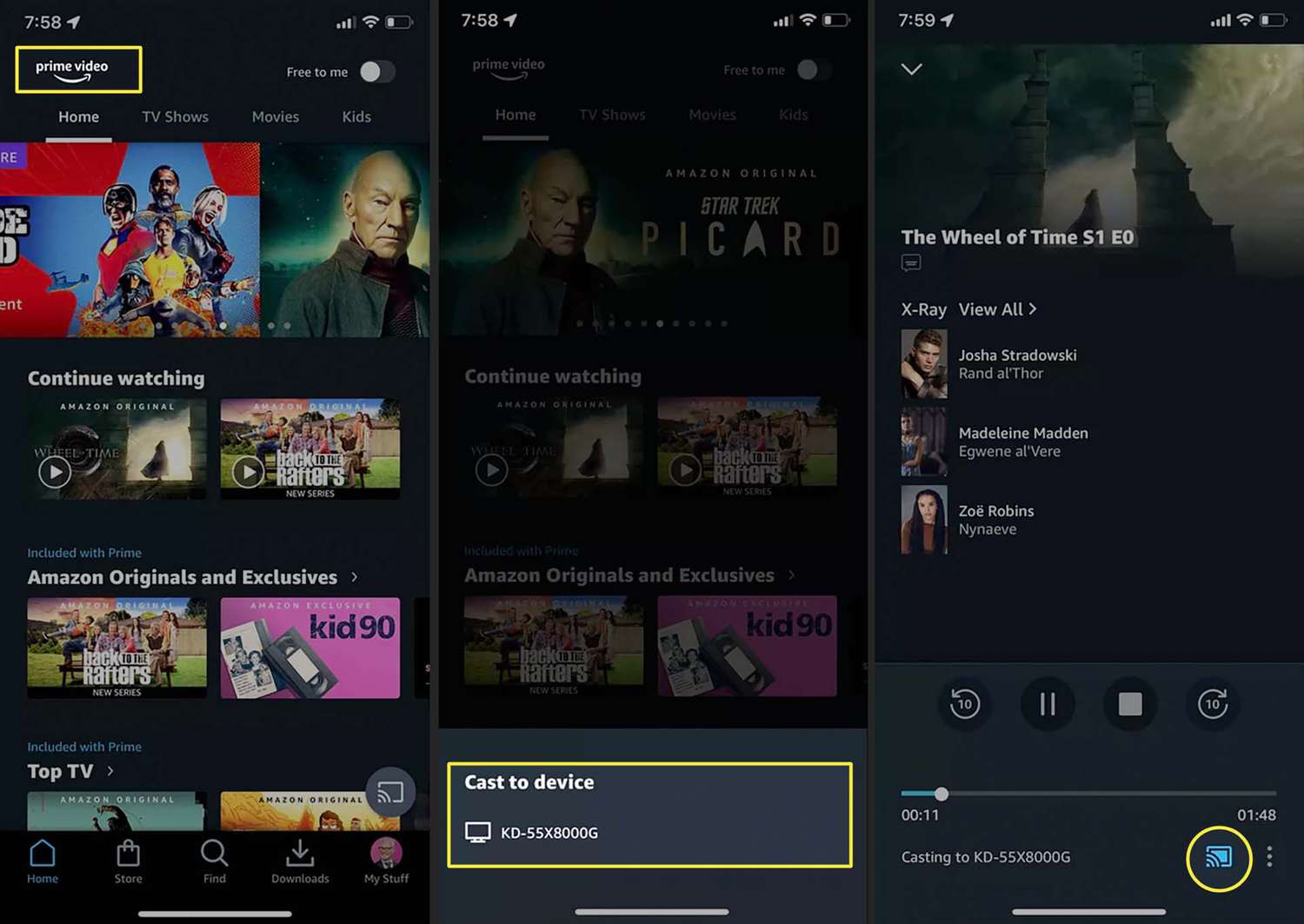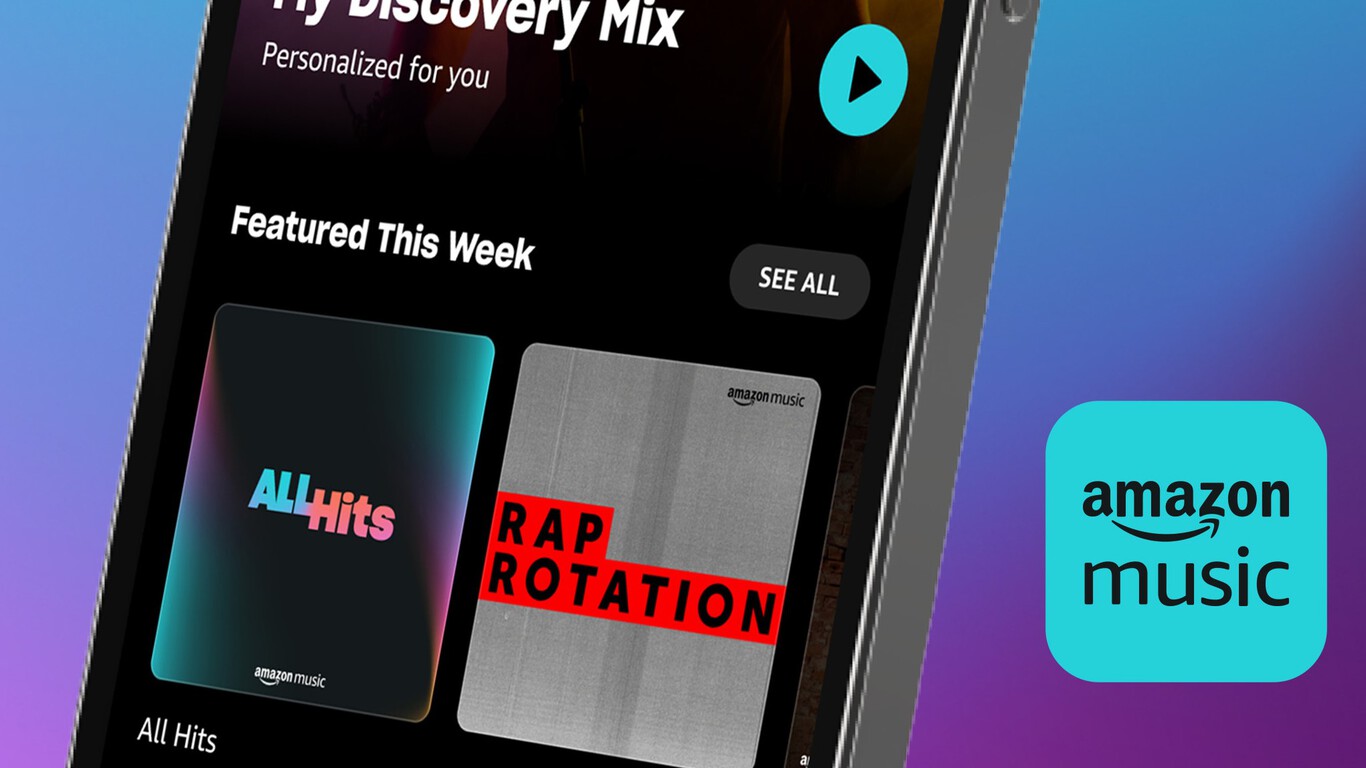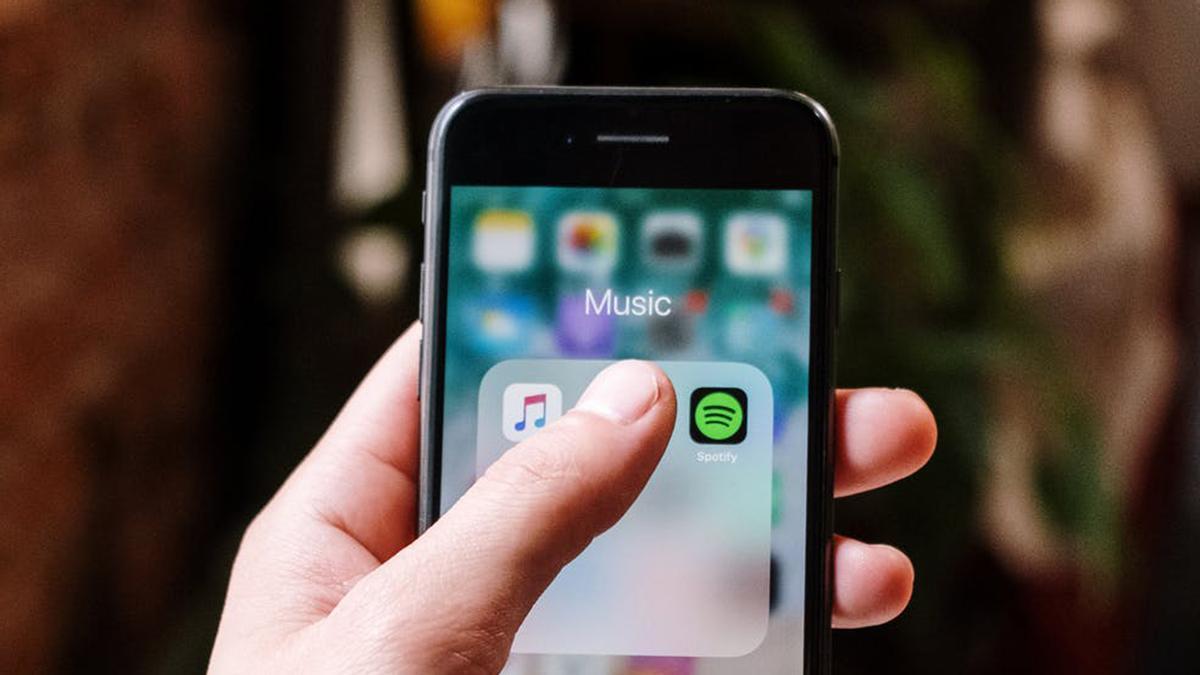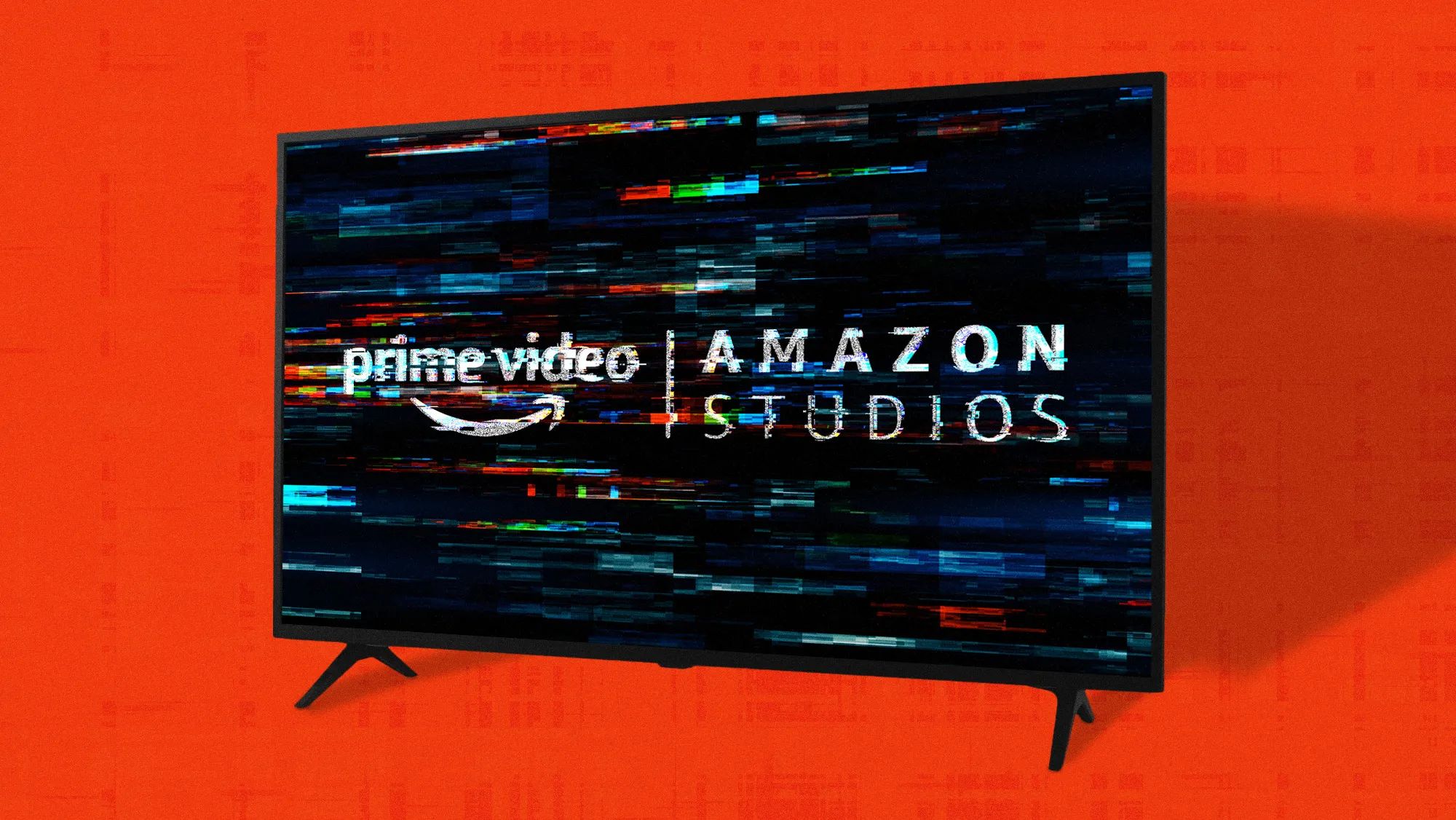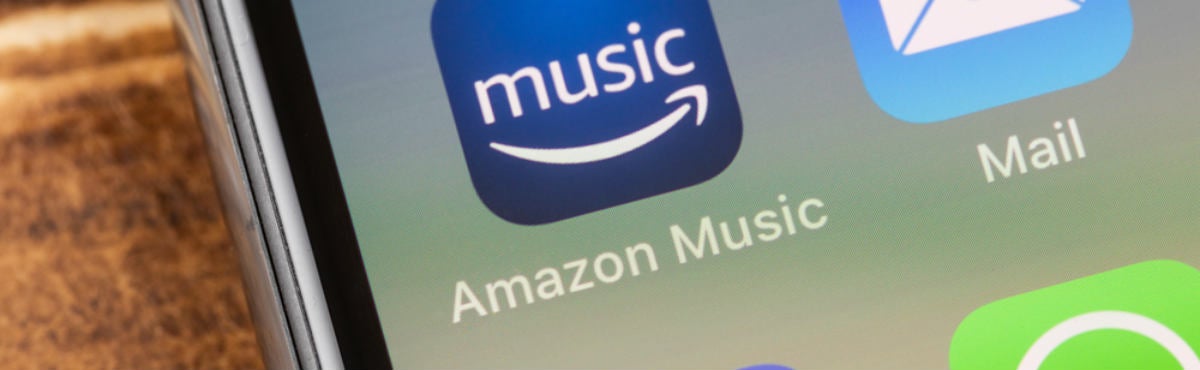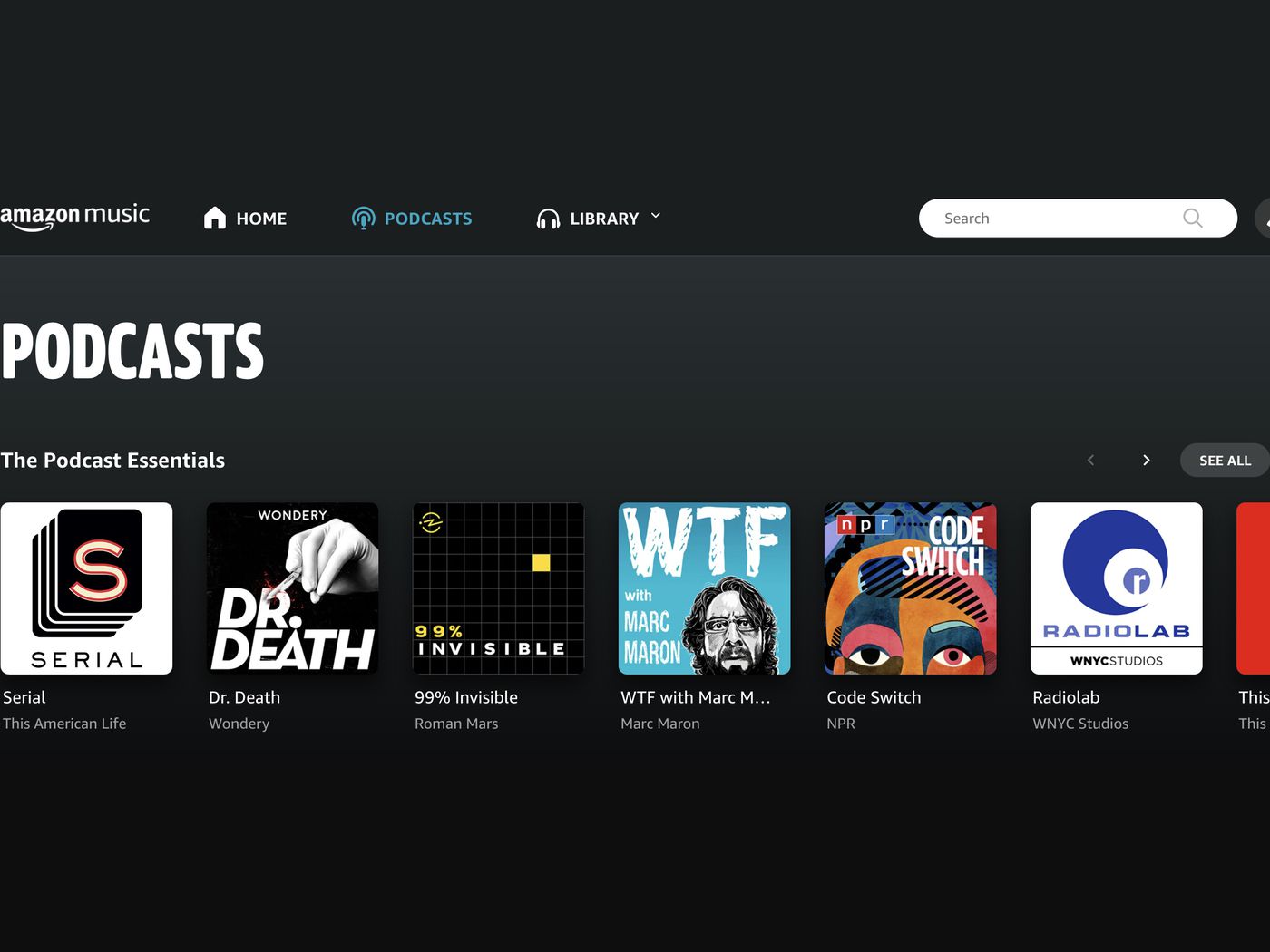Introduction
Streaming music has become an integral part of our lives, providing a convenient and enjoyable way to listen to our favorite tunes. However, there can be frustrating moments when the music keeps buffering, interrupting the seamless flow of our listening experience. One of the popular music streaming platforms, Amazon Music, is no exception to this issue.
Buffering refers to the temporary storage of audio data on your device, allowing for smooth playback. When buffering occurs frequently, it can disrupt your listening pleasure and leave you wondering why it keeps happening. In this article, we will explore the possible reasons behind Amazon Music buffering and provide you with practical solutions to resolve this issue.
Understanding the causes of buffering is essential for troubleshooting and finding the most effective solutions. Slow internet connections, device compatibility issues, outdated app versions or software, network congestion, audio quality settings, and having a large playlist or library are common factors that contribute to buffering on Amazon Music. By addressing these issues, you can enjoy uninterrupted music playback and make the most of your streaming experience.
What is buffering?
Buffering is a fundamental concept in the world of streaming media, including music. It refers to the process of temporarily storing a portion of audio data on your device before it is played back. This temporary storage ensures a smooth and uninterrupted playback experience, even in the presence of fluctuations in your internet connection.
When you start playing a song on Amazon Music, the app fetches a small portion of the audio data and stores it in a buffer. As long as the buffer has enough data, the music will play without interruption. However, if the buffer becomes empty or starts running low on data, buffering occurs to fetch and store more audio data.
While buffering is an essential feature that allows for smooth playback, continuous buffering can be frustrating. It can disrupt your listening experience, causing pauses or gaps between songs. The duration of the buffering may vary depending on factors such as your internet speed, network stability, and the size of the audio files being streamed.
In some cases, buffering may happen at the beginning of a song or intermittently throughout the playback. This can be attributed to various factors, which we will explore in the following sections. Identifying the cause behind frequent buffering is crucial in finding the right solutions to address the issue and enjoy uninterrupted music streaming on Amazon Music.
Reasons why Amazon Music may keep buffering
Experiencing frequent buffering on Amazon Music can be frustrating, but there are several reasons that can contribute to this issue. Understanding these reasons can help you troubleshoot and resolve buffering problems effectively. Let’s explore some of the common causes:
1. Slow internet connection: One of the primary culprits behind buffering is a slow or unstable internet connection. If your internet speed is not sufficient to handle the streaming bitrate of the music, buffering will occur. Factors such as network congestion or distance from the Wi-Fi router can affect the speed of your internet connection.
2. Device compatibility issues: Another reason for buffering on Amazon Music can be device compatibility issues. If your device does not meet the minimum requirements or is not optimized for streaming music, it may struggle to handle the data being streamed, leading to buffering. Outdated or incompatible software and firmware can also contribute to this issue.
3. App version or software updates: Keeping your Amazon Music app up to date is essential to ensure optimal performance. Outdated app versions or missing software updates may contain bugs or compatibility issues that can cause buffering. It is recommended to regularly check for updates and install them to resolve any potential issues.
4. Network congestion: High network traffic and congestion can affect the streaming performance of Amazon Music. During peak hours or in densely populated areas, the network may become congested, leading to slower download speeds and buffering. This issue is especially prevalent in shared networks or when multiple devices are simultaneously connected to the same network.
5. Audio quality settings: Amazon Music offers different audio quality options to cater to the preferences of users. Higher quality settings require more bandwidth, which can result in buffering if your internet connection cannot handle it. Adjusting the audio quality settings to a lower bitrate can help reduce buffering issues.
6. Large playlist or library: If you have a vast collection of songs or a playlist with a significant number of tracks, the app might struggle to load and buffer all the data efficiently. The size of your playlist or library can impact the buffering time, especially if you are scrolling through or shuffling the tracks frequently.
7. Background apps or processes: Running multiple apps or processes in the background of your device can consume resources, including network bandwidth. This can affect the performance of Amazon Music and lead to buffering. Closing unnecessary apps or processes can free up resources and improve the streaming experience.
By identifying the underlying causes of buffering on Amazon Music, you can take necessary steps to address these issues and enjoy uninterrupted streaming. In the following sections, we will dive into practical solutions to fix buffering problems on Amazon Music.
Slow internet connection
A slow or unstable internet connection is often a leading cause of buffering on Amazon Music. When the speed of your internet connection is not sufficient to handle the streaming bitrate of the music, buffering occurs as the app waits for enough data to be downloaded before playback can resume. Here are some factors to consider when dealing with a slow internet connection:
1. Check your internet speed: Run an internet speed test using an online service or dedicated mobile app to determine the actual download and upload speeds of your internet connection. If the speed falls below the recommended minimum requirements for streaming music, buffering is likely to occur. Contact your internet service provider and inquire about upgrading your plan if needed.
2. Improve your Wi-Fi signal: If you are using Wi-Fi to connect your device to the internet, the strength of the signal can significantly impact the quality of your connection. Ensure that your device is within the range of your Wi-Fi router and remove any physical obstructions that may interfere with the signal. Consider relocating your router or investing in a Wi-Fi range extender to improve coverage.
3. Connect via Ethernet: If possible, connect your device to the internet using an Ethernet cable. Wired connections are generally more stable and have higher speeds compared to wireless connections. This can significantly reduce buffering issues, especially if you are experiencing consistent problems with your Wi-Fi connection.
4. Pause and let the music buffer: If you notice that the music frequently buffers during playback, try pausing the playback and allowing the app to buffer a significant portion of the song. This will help ensure that there is enough data stored in the buffer before you resume playback, reducing the chances of buffering interruptions.
5. Limit bandwidth-consuming activities: If you have multiple devices connected to the same network or if other people in your household are engaged in bandwidth-intensive activities, such as streaming videos or playing online games, it can put strain on your internet connection. Consider pausing or limiting these activities while streaming music to improve the available bandwidth for Amazon Music.
6. Restart your modem and router: Sometimes, simply restarting your modem and router can help address issues with your internet connection. This process refreshes the network settings and can often resolve intermittent connectivity problems that may be causing buffering on Amazon Music.
By addressing the issue of a slow internet connection, you can significantly reduce buffering problems on Amazon Music and enjoy uninterrupted music streaming. However, if the buffering issue persists even after optimizing your connection, consider exploring the other potential causes discussed in the following sections.
Device compatibility issues
Device compatibility plays a crucial role in the smooth playback of music on Amazon Music. If your device does not meet the minimum requirements or is not optimized for streaming music, buffering issues may arise. Here are some factors to consider regarding device compatibility:
1. Check system requirements: Ensure that your device meets the minimum system requirements specified by Amazon Music. This includes having a compatible operating system version, sufficient storage space, and adequate RAM to handle the app’s functionalities. Check Amazon’s support page or the app’s official documentation for detailed information on system requirements.
2. Update your device: Keeping your device’s software and firmware up to date is essential for optimal performance. Outdated software or firmware can result in compatibility issues and cause buffering problems. Check for system updates and install them as necessary to ensure your device is running on the latest version.
3. Clear app cache: Over time, the app cache can accumulate temporary files and data that may interfere with the smooth functioning of Amazon Music. Clearing the app cache can help fix compatibility issues and improve overall performance. The process for clearing the cache varies depending on your device and operating system. Consult the device’s documentation or online resources for instructions specific to your device.
4. Reinstall the app: If you are experiencing persistent compatibility issues, consider uninstalling and reinstalling the Amazon Music app. This can help resolve any corrupted or misconfigured files that may be causing buffering problems. Before reinstalling, ensure that you have backups of any downloaded music or playlists to avoid losing them during the process.
5. Try a different device: If you have access to another device that meets the compatibility requirements, try streaming Amazon Music on that device to see if the buffering issue persists. If the problem is resolved on the alternative device, it may indicate that the original device indeed has compatibility issues that need to be addressed.
6. Contact support: If you have followed the steps above and are still encountering device compatibility issues, it may be worth reaching out to Amazon Music’s support team for further assistance. They can provide specific troubleshooting steps, offer guidance, or address any known compatibility issues with your device.
By ensuring that your device is compatible and optimized for Amazon Music, you can minimize buffering problems and enjoy uninterrupted music streaming. If device compatibility is not the root cause of the buffering issue, continue reading the following sections for additional troubleshooting steps.
App version or software updates
Keeping your Amazon Music app up to date is crucial for optimal performance and to avoid buffering issues. Outdated app versions or missing software updates can introduce bugs, compatibility problems, or performance issues that may lead to buffering. Here are some steps to consider regarding app version and software updates:
1. Check for app updates: Regularly check for updates for the Amazon Music app on your device’s respective app store. App updates often include bug fixes, performance improvements, and compatibility enhancements that can help resolve buffering problems. Enable automatic updates if available to ensure you always have the latest version installed.
2. Update your operating system: In addition to updating the Amazon Music app, make sure that your device’s operating system is also up to date. Operating system updates can introduce important optimizations and improvements that can impact the app’s performance and compatibility. Check for system updates in your device’s settings and install them as necessary.
3. Clear app data: Clearing the app data can help resolve any corrupted files or cached data that may be causing compatibility issues and resulting in buffering problems. Note that clearing app data will remove any downloaded music or playlists, so make sure to back them up before proceeding. Access the app settings on your device and look for the option to clear app data or storage.
4. Reinstall the app: If updating the app and clearing app data doesn’t resolve the buffering issue, consider uninstalling and reinstalling Amazon Music. This can help ensure that you have a clean installation of the app, free from any potential software conflicts or issues that may have been causing buffering.
5. Disable automatic app updates: In some cases, automatic app updates may introduce new bugs or compatibility issues that can lead to buffering problems. If you suspect that an update may be the root cause of the issue, you can disable automatic updates for Amazon Music and wait until a new update is released or until the issue is reported and resolved by other users.
6. Contact support: If you have followed the above steps and are still experiencing buffering due to app version or software issues, it may be beneficial to contact Amazon Music’s support team. They can provide further troubleshooting assistance, address any known issues, or guide you through advanced troubleshooting steps.
By ensuring that you have the latest app version and software updates installed, you can minimize compatibility issues and buffer disruptions while enjoying your music streaming experience on Amazon Music. If the buffering problem persists, proceed to the following sections for troubleshooting steps related to network congestion and audio quality settings.
Network congestion
Network congestion can be a common culprit behind buffering issues on Amazon Music. During peak hours or in areas with a high number of connected devices, the network can become congested, leading to slower download speeds and buffering interruptions. Here are some steps to address network congestion:
1. Check your network speed: Run an internet speed test to determine the actual download and upload speeds you are getting. If the speed falls significantly below your subscribed plan, network congestion may be the cause of buffering. Contact your internet service provider to inquire about potential congestion issues in your area and see if there are any alternative plans available for higher speeds.
2. Avoid peak usage hours: Network congestion is often more prevalent during peak usage hours when many people are using the internet simultaneously. If possible, try streaming music on Amazon Music during off-peak hours to reduce the chances of buffering due to network congestion. Early mornings or late evenings are typically less congested times.
3. Disconnect unused devices: Reduce the number of devices connected to your network to minimize network congestion. Disconnect devices that are not in use or that are not essential for streaming music. This can free up bandwidth and improve the available resources for Amazon Music to stream without buffering interruptions.
4. Reset your router: Sometimes, resetting your router can help alleviate network congestion issues. Power off your router, wait for a few seconds, and then power it back on. This process can refresh the network settings and may help resolve any temporary congestion causing buffering problems.
5. Connect to a different network: If you have access to an alternative network, such as a mobile hotspot or a different Wi-Fi network, try connecting your device to that network and streaming Amazon Music. If buffering issues are resolved on the alternative network, it may indicate that the network you were previously connected to is experiencing congestion or other issues.
6. Consider a wired connection: If you are experiencing persistent buffering due to network congestion, consider switching to a wired connection instead of relying on Wi-Fi. Ethernet connections generally offer more stability and reliable speeds, which can help minimize buffering interruptions caused by network congestion.
By taking steps to address network congestion, you can improve the streaming performance on Amazon Music and reduce buffering interruptions. If the buffering problem persists, explore the following sections for troubleshooting steps related to audio quality settings and other potential causes.
Audio quality settings
The audio quality settings you choose on Amazon Music can significantly impact buffering issues. Higher quality settings require more bandwidth to stream the audio, which can lead to buffering problems if your internet connection is not capable of handling it. Here are some steps to optimize your audio quality settings:
1. Check your current quality settings: Open the settings menu in your Amazon Music app and locate the audio quality settings. Take note of the current quality setting you are using and consider adjusting it to reduce buffering interruptions.
2. Switch to a lower quality setting: If you are experiencing frequent buffering, it may be worth trying a lower quality audio setting. Select a lower bitrate or quality option in the app’s settings to reduce the data required for streaming. While this may slightly affect the audio quality, it can help minimize buffering issues, especially if you have a slow or unstable internet connection.
3. Experiment with different quality settings: If reducing the quality setting alone does not resolve buffering problems, you can experiment with different settings to find the optimal balance between audio quality and performance. Try using a moderate quality setting that provides a good compromise between audio fidelity and buffering interruptions.
4. Wi-Fi vs. cellular data: Consider using cellular data instead of Wi-Fi if you have a stable and reliable mobile network connection. In some cases, mobile data networks may provide a more consistent and faster connection compared to Wi-Fi, leading to smoother streaming with fewer buffering interruptions.
5. Limit streaming over mobile networks: If you are relying on cellular data for streaming Amazon Music, be mindful of your data usage and any limitations imposed by your mobile network provider. Streaming at higher quality settings over mobile networks can quickly eat up your data allowance. Adjust the audio quality settings accordingly or utilize offline listening modes to avoid incurring excessive data charges.
6. Test different quality settings: In order to determine the optimal audio quality settings for your internet connection, try testing different settings while monitoring the occurrence of buffering interruptions. Gradually adjust the settings until you find the balance that provides an acceptable audio quality without significant buffering issues.
By adjusting the audio quality settings on Amazon Music, you can optimize the streaming performance and minimize buffering interruptions. If buffering problems persist, continue reading the following sections for troubleshooting steps related to other potential causes.
Large playlist or library
Having a large playlist or library on Amazon Music can sometimes contribute to buffering issues. When your playlist or library contains a significant number of songs, the app needs to load and buffer a larger amount of data, which can result in slower performance. Here are some steps to address buffering issues caused by a large playlist or library:
1. Stream specific songs or albums: Instead of shuffling or playing your entire playlist or library, try streaming specific songs or albums. By selecting individual songs or smaller albums, you can reduce the amount of data that needs to be loaded and buffered, potentially reducing buffering interruptions.
2. Create smaller playlists: If you have a large overall playlist, consider creating smaller, more manageable playlists. Divide your songs into different playlists based on genres, moods, or specific themes. This can make it easier for the app to handle and buffer the smaller playlists, potentially reducing buffering issues.
3. Remove duplicates or unnecessary songs: Review your playlist or library and remove any duplicate songs or tracks that you no longer listen to. Unnecessary songs can take up valuable storage space and require additional buffering time. By decluttering your collection, you can streamline the buffering process and improve the overall performance of Amazon Music.
4. Limit the number of streamed songs: If you find that buffering issues occur when streaming a large number of songs in a short period, try limiting the number of songs you stream at once. Instead of continuously streaming song after song, pause between songs or limit the number of songs you queue up in a single session. This can give the app more time to buffer the necessary data without overloading the process.
5. Utilize offline listening: If buffering interruptions persist despite the above steps, consider utilizing offline listening modes. Download your favorite songs or playlists for offline playback. By accessing the downloaded content on your device, you can avoid buffering issues entirely, ensuring a seamless and uninterrupted music listening experience.
6. Use a modern device: If you are using an older or less powerful device, it may struggle to handle a large playlist or library. Consider using a more modern and capable device to stream music on Amazon Music. Newer devices often have better hardware specifications and can handle buffering and performance more efficiently.
By managing your playlist or library effectively and optimizing the buffering process, you can minimize interruptions and enhance the streaming experience on Amazon Music. If buffering problems persist, explore the following sections for troubleshooting steps related to background apps or processes.
Background apps or processes
Running multiple apps or processes in the background of your device can impact the performance of Amazon Music and lead to buffering issues. These background activities consume resources, including network bandwidth, which can result in slower streaming and buffering interruptions. Here are some steps to mitigate buffering problems caused by background apps or processes:
1. Close unnecessary apps: Take a moment to review the apps running in the background of your device. Close any apps that are not essential or actively being used. This can free up system resources, including network bandwidth, allowing Amazon Music to have more available resources for streaming without buffering interruptions.
2. Disable background data usage: Some apps continue to consume data and run background processes even when you are not actively using them. Go to your device’s settings and review the background data usage settings. Disabling background data for non-essential apps can prioritize network resources for Amazon Music, reducing buffering caused by competing apps.
3. Prioritize Amazon Music: Check if your device has a feature or setting that allows you to prioritize certain apps, such as Amazon Music, over others when it comes to network usage. Enable this feature if available, as it can allocate more bandwidth to Amazon Music and reduce buffering interruptions caused by other app activities.
4. Restart your device: If you suspect that background apps or processes are causing buffering problems, a simple device restart can help clear any lingering issues. Restarting your device closes all running apps and processes, giving Amazon Music a fresh start and maximizing available resources for smooth streaming.
5. Close unused browser tabs or applications: If you are using a web browser to access Amazon Music, make sure to close any unnecessary tabs or applications running in the browser. Each tab or application consumes system resources, including network bandwidth, which can impact the streaming performance and lead to buffering interruptions.
6. Optimize app settings: Explore the settings within the Amazon Music app. Look for options that enable power-saving modes or optimize resource usage. These settings can help reduce background activities and prioritize streaming, minimizing buffering interruptions.
By proactively managing the apps and processes running in the background of your device, you can allocate more resources to Amazon Music and reduce buffering interruptions. If buffering problems persist, continue reading the following sections for additional troubleshooting steps to address the issue.
How to fix buffering issues on Amazon Music
Experiencing buffering issues on Amazon Music can be frustrating, but fortunately, there are several steps you can take to resolve these problems and enjoy uninterrupted music streaming. Here are some effective solutions:
1. Check your internet connection: Ensure that you have a stable and reliable internet connection. Run an internet speed test to determine if your connection meets the minimum requirements for streaming music. If your internet speed is slow or unstable, consider troubleshooting your network or contacting your internet service provider for assistance.
2. Update your device and app: Keeping your device’s software and the Amazon Music app up to date is crucial for optimal performance. Check for system updates on your device and install them, and also check for updates for the Amazon Music app on your respective app store. Outdated software can cause compatibility issues and contribute to buffering problems.
3. Adjust audio quality settings: Lowering the audio quality settings on Amazon Music can help reduce buffering interruptions, especially if you have a slower internet connection. Experiment with different quality settings to find the right balance between audio fidelity and streaming performance. Remember, lower quality settings require less bandwidth and can help minimize buffering problems.
4. Reduce the size of your playlist or library: If you have a large collection of songs or playlists, consider organizing them into smaller, more manageable lists. Having a large number of songs or a playlist can strain the app and lead to buffering issues. By reducing the size of your playlist or library, you can improve the app’s performance and minimize buffering interruptions.
5. Close background apps or processes: Running multiple apps or processes in the background can consume system resources and impact streaming performance. Close any unnecessary apps or disable background data usage for non-essential apps. This will free up resources, including network bandwidth, for Amazon Music to stream without buffering interruptions.
6. Utilize offline listening: If buffering problems persist, consider using the offline listening feature of Amazon Music. Download your favorite songs or playlists for offline playback. By accessing the downloaded content, you can avoid buffering issues completely and enjoy seamless music listening, even without an internet connection.
By following these steps, you can troubleshoot and fix buffering issues on Amazon Music. Remember to evaluate each potential solution in relation to your specific circumstances and experiment with different settings or options until you find the configuration that works best for you. If buffering problems continue to persist, contact Amazon Music’s support team for further assistance and guidance.
Check your internet connection
One of the primary causes of buffering issues on Amazon Music is a slow or unstable internet connection. Before troubleshooting other factors, it’s crucial to ensure that your internet connection meets the minimum requirements for streaming music. Here are some steps to check and improve your internet connection:
1. Run an internet speed test: Use an online speed testing tool or a dedicated mobile app to measure your internet speed. Pay close attention to both the download and upload speeds, as both can affect the quality and stability of your streaming experience. If the speeds are significantly below the recommended minimums, consider contacting your internet service provider to discuss options for upgrading your plan.
2. Connect to a strong Wi-Fi signal: If you are using Wi-Fi to connect your device to the internet, ensure that you are within range of a strong and stable Wi-Fi signal. Poor signal strength or interference from physical barriers like walls can affect the performance of your connection. Consider repositioning your router, removing obstructions, or using Wi-Fi range extenders to improve the signal strength in the area where you typically use Amazon Music.
3. Use a wired connection: If you are experiencing consistent buffering issues, consider using an Ethernet cable to connect your device directly to your router. Wired connections tend to be more stable and reliable compared to Wi-Fi connections, which can reduce or eliminate buffering interruptions caused by a weak wireless signal or interference.
4. Check for network interference: Other electronic devices, such as cordless phones, baby monitors, or microwave ovens, can interfere with your Wi-Fi signal and cause connectivity problems. Ensure that your device is located away from these potential sources of interference to minimize disruptions. Additionally, try to avoid using other bandwidth-intensive activities, such as downloading large files or streaming video, while using Amazon Music to ensure optimal network performance.
5. Restart your modem and router: Sometimes, resetting your modem and router can help resolve temporary network issues that may be causing buffering. Power off both devices, wait for a few seconds, and then power them back on. This process can refresh the network settings and potentially improve your connection stability.
6. Consider cellular data: If you are consistently experiencing buffering issues on Wi-Fi, consider switching to cellular data if your mobile network coverage and data plan allow for it. In some cases, the cellular network may offer a more stable and reliable connection, resulting in smoother music streaming without buffering interruptions. Keep in mind any data usage limitations or additional costs associated with using cellular data.
By checking and optimizing your internet connection, you can significantly reduce buffering issues on Amazon Music. If buffering problems persist, continue to explore the other troubleshooting steps outlined in this article to address other potential causes.
Update your device and app
Keeping your device’s software and the Amazon Music app up to date is essential for resolving buffering issues and ensuring optimal performance. Outdated software versions can introduce bugs or compatibility problems that may contribute to buffering interruptions. Here’s how you can update your device and app:
1. Check for device updates: Regularly check for system updates on your device. The device manufacturer releases updates to address software vulnerabilities, improve performance, and introduce new features. Access the settings on your device, navigate to the “Software Update” or similar section, and check for any available updates. Install them to ensure your device is running on the latest software version.
2. Update the Amazon Music app: Open the app store on your device and search for the Amazon Music app. If an update is available, you will see an “Update” button next to the app listing. Tap on the button to download and install the latest version of the app. Keeping the app up to date ensures that you have the latest bug fixes, performance enhancements, and compatibility improvements, which can help resolve buffering issues.
3. Enable automatic updates: To ensure that you don’t miss any future updates, consider enabling automatic updates for the Amazon Music app and your device’s operating system. With automatic updates enabled, your device will automatically download and install the latest updates as they become available. This helps to keep your device and apps up to date without requiring manual intervention.
4. Clear app cache: Over time, the app cache can accumulate temporary files and data that may affect the performance of Amazon Music. Clearing the app cache can help resolve compatibility issues and free up storage space. To clear the app cache, go to your device’s settings, navigate to the app settings, find the Amazon Music app, and clear the cache. Note that this action will remove any temporary data stored by the app.
5. Reinstall the app: If updating the app and clearing the cache doesn’t resolve buffering issues, consider uninstalling and reinstalling the Amazon Music app. This can help ensure that you have a clean installation of the app without any corrupted files or settings. Before reinstalling, make sure to back up any downloaded music or playlists as they may be deleted during the process.
6. Seek professional help: If you have followed the above steps and buffering issues persist, consider reaching out to Amazon Music’s support team for further assistance. They can provide specific troubleshooting steps, offer guidance, or address any known app compatibility issues with your device.
By regularly updating your device’s software and the Amazon Music app, you can resolve potential compatibility issues and improve buffering performance. However, if buffering problems continue, proceed to explore other troubleshooting steps outlined in this article.
Adjust audio quality settings
The audio quality settings on Amazon Music can have a significant impact on buffering issues. Higher quality settings require more bandwidth, which can lead to buffering interruptions if your internet connection is not capable of handling the data. By adjusting the audio quality settings, you can optimize the streaming performance and reduce buffering on Amazon Music. Here’s how:
1. Check your current quality setting: Open the settings menu within the Amazon Music app and navigate to the audio quality settings. Take note of the current quality setting you are using to understand the impact it may have on buffering.
2. Reduce the bitrate or quality: If you are experiencing frequent buffering interruptions, it may be helpful to lower the audio quality setting. Select a lower bitrate or quality option within the app’s settings to reduce the amount of data required for streaming. While lower settings may result in a slight reduction in audio quality, it can improve the streaming performance and minimize buffering issues, especially if you have a slower internet connection.
3. Find a balance between quality and performance: Experiment with different quality settings to find the optimal balance between audio fidelity and streaming performance. Lowering the quality settings can help minimize buffering, while still providing an enjoyable listening experience. Keep testing until you find a setting that suits your preferences and minimizes buffering interruptions.
4. Consider offline listening for high-quality tracks: If you have specific songs or albums that you prefer to listen to at a higher audio quality, you can consider downloading them for offline listening. By downloading music in advance, you can bypass buffering issues altogether and ensure a smooth playback experience, even without an internet connection.
5. Utilize the bandwidth-saving mode: Some music streaming apps, including Amazon Music, offer a bandwidth-saving mode. Enabling this mode reduces the bitrate further to conserve bandwidth. While this mode may result in a more noticeable reduction in audio quality, it can be beneficial in low bandwidth situations to prevent buffering interruptions.
6. Consider using Wi-Fi instead of cellular data: If you primarily stream music on cellular data, it’s worth noting that cellular networks may have more fluctuations in bandwidth compared to Wi-Fi. If possible, connect to a reliable and stable Wi-Fi network for improved streaming performance. Wi-Fi connections can provide a more consistent and reliable connection, reducing the chances of buffering during playback.
By adjusting the audio quality settings on Amazon Music, you can optimize streaming performance, reduce buffering interruptions, and enjoy an uninterrupted music listening experience. If buffering problems persist, continue exploring other troubleshooting steps outlined in this article.
Reduce the size of your playlist or library
Having a large playlist or library on Amazon Music can contribute to buffering issues, as the app needs to load and buffer a significant amount of data. By reducing the size of your playlist or library, you can improve the app’s performance, minimize buffering interruptions, and optimize your music streaming experience. Here are some steps to achieve this:
1. Remove duplicate songs: Review your playlist or library and eliminate any duplicate songs. Duplicates take up unnecessary space and can cause the app to spend more time buffering. By removing duplicates, you streamline your collection and prevent buffering interruptions caused by redundant files.
2. Delete unused or unwanted songs: Take the time to go through your playlist or library and remove any songs that you no longer listen to or no longer enjoy. Deleting unused or unwanted songs not only reduces the size of your collection but also makes it easier to navigate and find the songs you love. This decluttering process can enhance the app’s performance and minimize buffering issues.
3. Create smaller playlists: Instead of managing one large playlist, consider organizing your songs into smaller, more specific playlists. Divide your songs based on genres, moods, or specific themes. This helps the app handle and buffer the music more efficiently, reducing the chances of buffering interruptions caused by managing a massive playlist.
4. Utilize curated playlists: Instead of maintaining your own extensive library, take advantage of curated playlists provided by Amazon Music. These playlists are carefully assembled by experts and cover a wide range of genres and themes. Using curated playlists can help you discover new songs while reducing the need to manage a large personal library that may result in buffering issues.
5. Use the “Add to Library” feature selectively: Rather than adding every song you come across to your library, be more selective and add only the songs you truly enjoy. This not only helps avoid unnecessary buffering but also ensures a more personalized and streamlined library that enhances your listening experience.
6. Take advantage of offline listening: If buffering interruptions persist despite minimizing your playlist or library, consider utilizing the offline listening feature. Download your favorite songs or playlists for offline playback. This eliminates the need for buffering altogether and allows for uninterrupted listening, even in areas with poor internet connection or limited bandwidth.
By reducing the size of your playlist or library, you can enhance the performance of Amazon Music, minimize buffering interruptions, and have a more streamlined and enjoyable music streaming experience. If buffering problems continue, proceed to explore other troubleshooting steps outlined in this article.
Close background apps or processes
Running multiple apps or processes in the background of your device can impact the performance of Amazon Music and lead to buffering issues. These background activities consume system resources, including network bandwidth, which can result in slower streaming and buffering interruptions. By closing unnecessary apps or disabling background processes, you can allocate more resources to Amazon Music and reduce buffering interruptions. Here are some steps to accomplish this:
1. Identify background apps: Take a moment to review the apps running in the background of your device. Access the app switcher or task manager on your device to view a list of open apps. Identify any non-essential or unused apps that are consuming system resources.
2. Close apps manually: Manually close the background apps that are not required for your current session. On most devices, you can swipe up or sideways to close apps. This action frees up system resources, including network bandwidth, which allows Amazon Music to perform better without buffering interruptions.
3. Disable app background data: Some apps continue to consume data and run processes in the background, even when not actively used. Access your device’s settings and navigate to the app settings. Find the apps that are consuming significant data or causing buffering issues on Amazon Music. Disable their background data or restrict their ability to run in the background.
4. Prioritize Amazon Music: Check if your device has a feature or setting that allows you to prioritize certain apps, such as Amazon Music, over others. This feature ensures that Amazon Music receives a higher priority for system resources, including bandwidth. Enabling this option can help minimize buffering interruptions caused by competing apps.
5. Restart your device: If you suspect that background processes are causing buffering issues, perform a simple restart of your device. This action closes all open apps and processes, giving Amazon Music a fresh start and allocating maximum resources to ensure smoother streaming without buffering interruptions.
6. Optimize app settings: Explore the settings within Amazon Music to see if there are any options to optimize resource usage. Some music streaming apps provide power-saving modes or settings that reduce the app’s impact on system resources. Enable these settings to minimize background processes and prioritize streaming performance.
By actively managing the background apps and processes on your device, you can allocate more resources to Amazon Music, optimize its performance, and reduce buffering interruptions. If buffering problems persist, continue to explore other troubleshooting steps outlined in this article.
Conclusion
Buffering issues on Amazon Music can be frustrating, but with the right strategies and troubleshooting steps, you can minimize interruptions and enjoy uninterrupted music streaming. By following the solutions outlined in this article, you can address common causes of buffering such as slow internet connections, device compatibility issues, outdated software versions, network congestion, audio quality settings, large playlists or libraries, and background apps or processes.
First and foremost, ensuring a stable and reliable internet connection is crucial for a smooth streaming experience. Check your internet speed, optimize Wi-Fi signals, consider using wired connections, and avoid peak usage hours to alleviate buffering caused by a slow internet connection or network congestion. Additionally, keeping your device and the Amazon Music app up to date is essential to resolve compatibility issues and benefit from performance enhancements.
Adjusting audio quality settings, reducing the size of your playlist or library, and closing background apps or processes can help optimize system resources and minimize buffering interruptions. Experiment with different quality settings, organize your songs into smaller playlists, and be mindful of the apps running in the background to streamline the performance of Amazon Music.
If buffering issues persist, consider utilizing offline listening features or seeking assistance from Amazon Music’s support team. Downloading music for offline playback eliminates buffering altogether, while support teams can provide personalized guidance and troubleshooting strategies to address specific issues.
With these solutions and a bit of patience, you can significantly improve your Amazon Music streaming experience and enjoy uninterrupted music playback. Troubleshooting buffering issues requires trial and error, as different factors may contribute to the problem. Remember to personalize the solutions according to your specific circumstances and preferences.
Now it’s time to put these strategies into action and get back to enjoying your favorite music on Amazon Music without the frustration of buffering interruptions. Happy streaming!