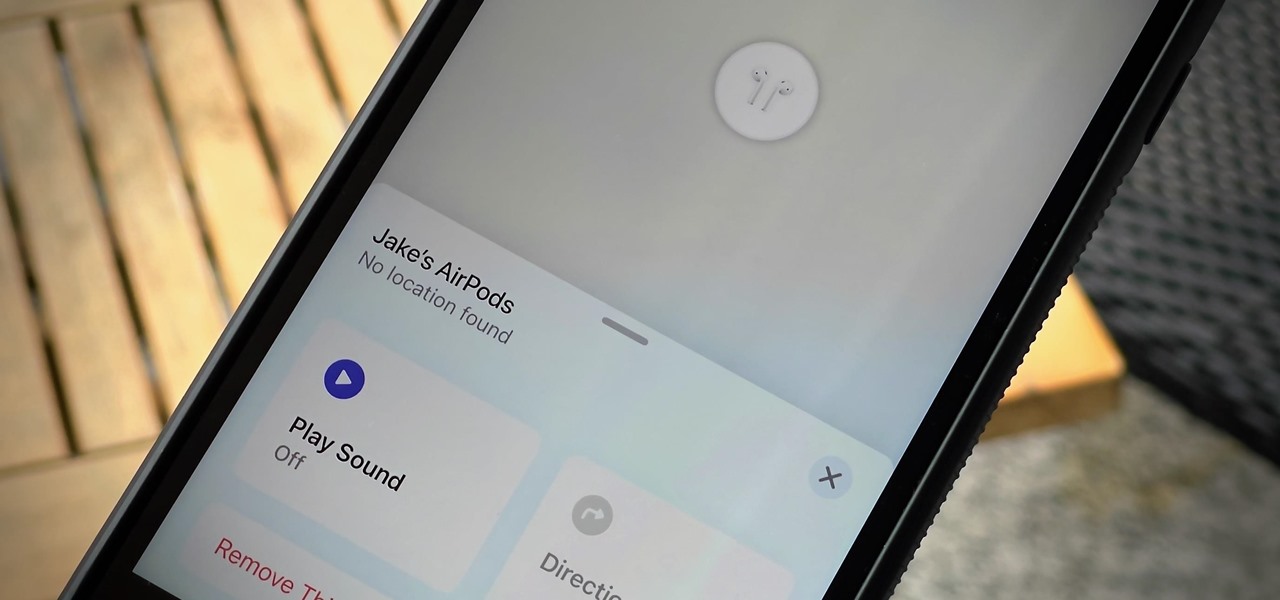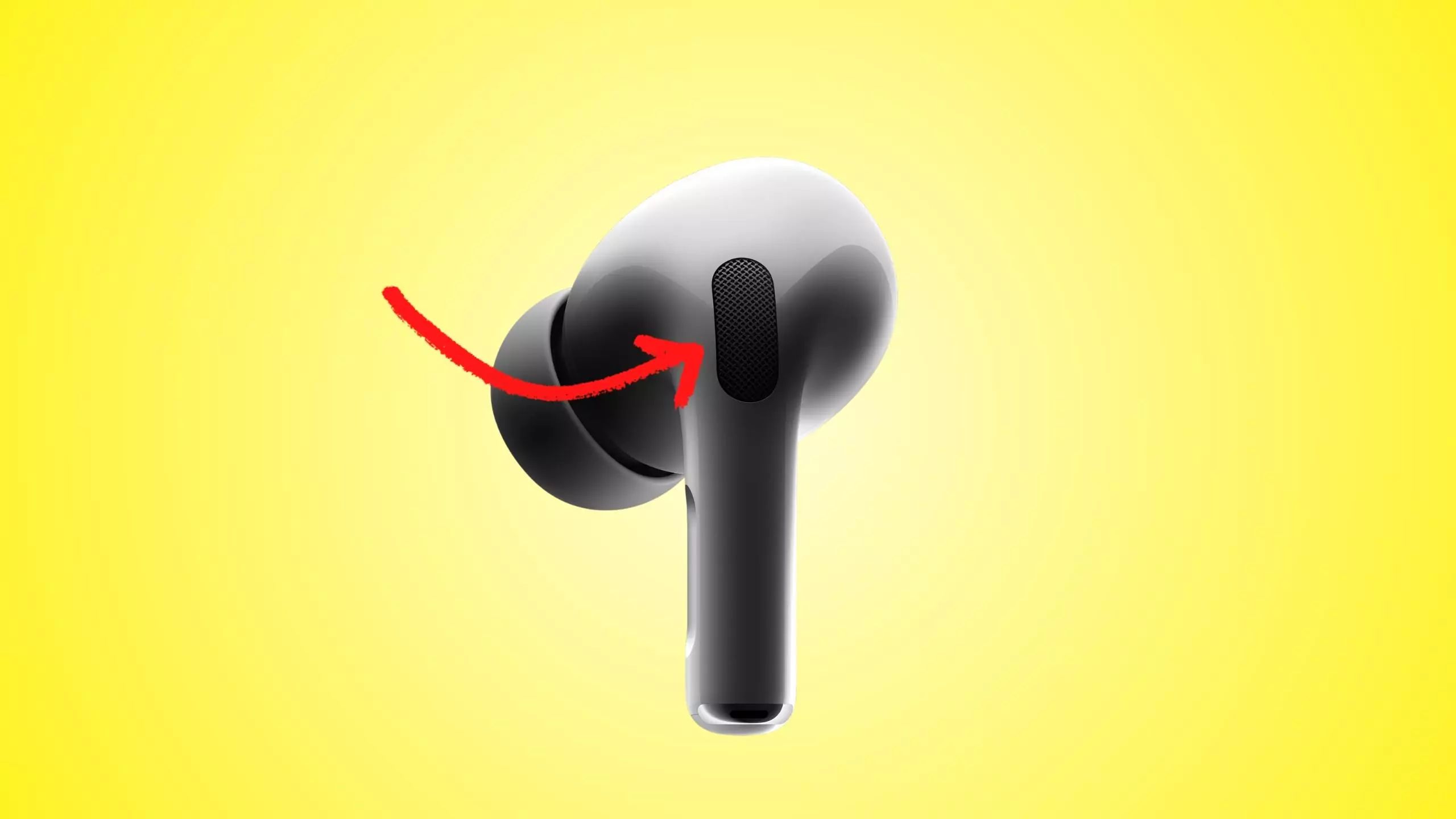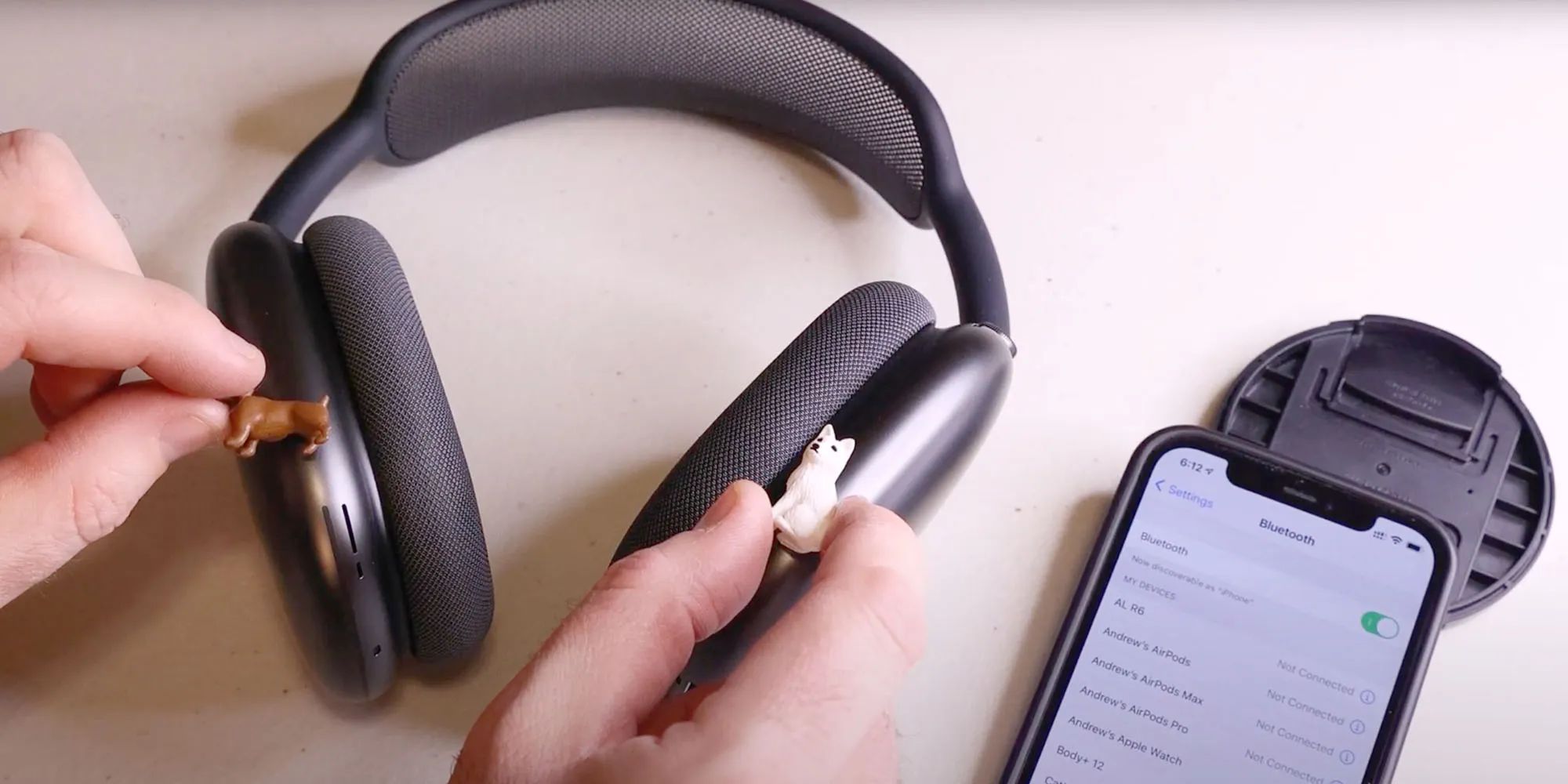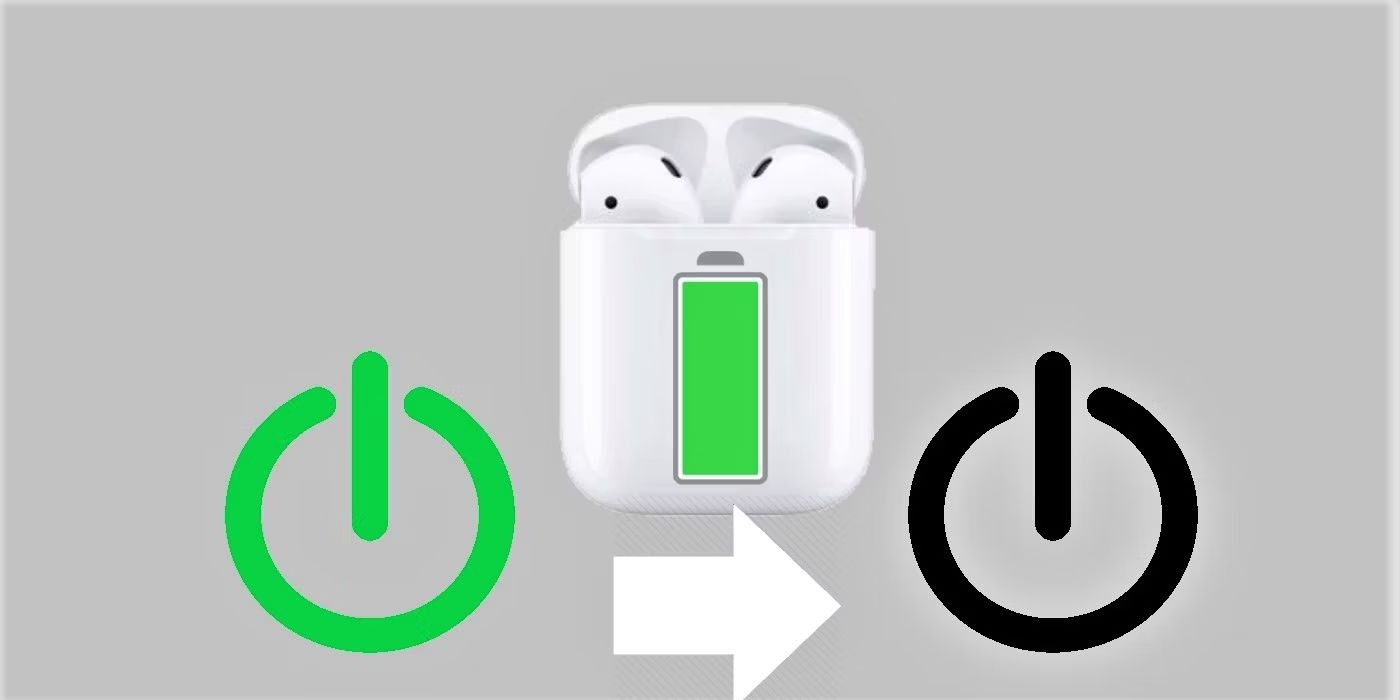Common Reasons Airpods Say “No Location Found”
Apple’s Airpods, with their convenient wireless design and advanced features, have become a popular choice among tech-savvy individuals. One of the features that users find particularly useful is the location tracking capability of Airpods. With this feature, users can easily locate their Airpods if they become misplaced or lost.
However, there are instances when users may encounter the frustrating message “No Location Found” on their Airpods. This error indicates that the Airpods cannot be located using the built-in location tracking feature. Understanding the common reasons behind this issue can help users troubleshoot the problem effectively.
One of the primary reasons for the “No Location Found” error is the distance between the Airpods and the user’s iPhone. The Airpods use Bluetooth technology to connect to the iPhone and establish a location link. If the Airpods are located too far away from the iPhone, the signal strength may weaken, causing the location tracking feature to fail.
Another possible reason for the error is an outdated firmware or software. Both the Airpods and the iPhone require regular software updates to ensure compatibility and accurate location tracking. If either device has outdated software, it can lead to the “No Location Found” error.
Interference from nearby Bluetooth devices or other wireless signals can also disrupt the location tracking of Airpods. Electronic devices such as Wi-Fi routers or other Bluetooth-enabled devices can create interference that affects the accuracy of the tracking feature.
Lastly, improper setup or pairing of the Airpods can cause the “No Location Found” error. If the Airpods are not properly connected to the user’s iPhone, the location tracking feature will not function correctly.
Understanding these common causes for the “No Location Found” error can help users troubleshoot the issue effectively. In the following sections, we will explore some troubleshooting steps to resolve the problem and get the Airpods’ location tracking feature back up and running.
How Bluetooth Tracking Works on Airpods
Bluetooth tracking is a convenient feature that allows users to locate their Airpods using their iPhone. This feature is based on the Bluetooth technology that enables the wireless connection between the Airpods and the iPhone.
When the Airpods are paired with the iPhone, they establish a Bluetooth connection that allows for various functions, including location tracking. The Airpods transmit a signal that is received by the iPhone, enabling it to determine the approximate distance between the devices.
Bluetooth tracking works by measuring the signal strength between the Airpods and the iPhone. The closer the devices are to each other, the stronger the signal, and the more accurate the location tracking becomes.
Apple’s Find My app plays a crucial role in the Bluetooth tracking process. When users want to locate their Airpods, they open the Find My app on their iPhone. The app then establishes a connection with the Airpods, requesting them to emit a sound to help users locate them.
Once the iPhone receives the signal from the Airpods, it calculates the estimated distance based on the signal strength. This information is then displayed on the user’s iPhone screen, indicating the location of the Airpods.
It is important to note that Bluetooth tracking on Airpods has limitations. The accuracy of the location tracking depends on various factors, such as signal strength, interference, and the distance between the Airpods and the iPhone.
In some cases, environmental factors such as walls or other obstacles may weaken the Bluetooth signal, affecting the accuracy of the location tracking. Additionally, Bluetooth signals can be disrupted or interfered with by other electronic devices in the vicinity.
Despite these limitations, Bluetooth tracking remains a valuable feature for Airpods users. It provides an added level of convenience and peace of mind, ensuring that their Airpods can be easily located when needed.
Potential Issues with Airpods’ Location Tracking
While Airpods’ location tracking feature is generally reliable, there are some potential issues that users may encounter. It is essential to understand these issues to effectively troubleshoot any problems that may arise.
One common issue with Airpods’ location tracking is the distance between the Airpods and the iPhone. If the Airpods are too far away from the iPhone, the signal strength may weaken, leading to inaccurate or no location tracking. It is important to keep the Airpods within a reasonable range of the iPhone for optimal tracking performance.
Another potential issue is having outdated firmware or software. Both the Airpods and the iPhone require regular updates to ensure compatibility and functionality. If either device has outdated software, it can cause issues with the location tracking feature. It is recommended to regularly update both the Airpods and the iPhone to avoid any compatibility problems.
Bluetooth interference can also disrupt the location tracking feature. Electronic devices like Wi-Fi routers, other Bluetooth devices, or even microwaves can emit signals that interfere with Bluetooth connectivity. Interference can weaken the signal between the Airpods and the iPhone, resulting in inaccurate or no location tracking. Avoiding areas with strong electromagnetic interference can help improve the tracking performance.
Improper setup or pairing of the Airpods can also lead to location tracking issues. If the Airpods are not correctly connected to the iPhone or are paired with multiple devices, it can cause confusion in the location tracking feature. Ensure that the Airpods are properly paired and connected to the desired iPhone to avoid any tracking problems.
In rare cases, hardware issues with either the Airpods or the iPhone can affect the location tracking feature. If none of the troubleshooting steps resolve the issue, it is advisable to contact Apple Support for further assistance. They can provide guidance and help determine if there is a hardware problem that needs to be addressed.
By being aware of these potential issues, users can take necessary steps to troubleshoot and resolve problems with Airpods’ location tracking. With proper troubleshooting and maintenance, the location tracking feature can continue to provide valuable assistance in locating misplaced or lost Airpods.
Troubleshooting Steps for “No Location Found” Error
If you are experiencing the frustrating “No Location Found” error when attempting to locate your Airpods, there are several troubleshooting steps you can take to resolve the issue. These steps will help you identify and address any underlying problems that may be causing the error.
The first step is to check and ensure that location permissions are granted for the Find My app on your iPhone. Go to your iPhone’s Settings, tap on Privacy, and then select Location Services. Scroll down and find the Find My app to ensure that it is set to “While Using the App” or “Always” to allow accurate location tracking.
Next, verify that your Airpods are properly paired and connected to your iPhone. Open the Bluetooth settings on your iPhone and check if the Airpods are listed as connected. If not, disconnect and reconnect them to establish a stable connection.
It is also important to keep your Airpods and iPhone software up to date. Check for any available updates for both the Airpods and the iPhone. Outdated software can lead to compatibility issues and affect the accuracy of the location tracking feature.
Another troubleshooting step is to check for any nearby Bluetooth interference. Move away from Wi-Fi routers, other Bluetooth devices, or electronic devices that may interfere with the Bluetooth signal between your Airpods and iPhone. This interference can weaken the connection and cause the “No Location Found” error to occur.
If the previous steps do not resolve the issue, you can try resetting your Airpods to their factory settings. To do this, go to the Bluetooth settings on your iPhone, tap on the “i” icon next to your Airpods, and select “Forget This Device”. Afterward, put your Airpods back in their case, press and hold the setup button on the back of the case until the status light starts flashing, and then reconnect your Airpods to your iPhone.
If none of these troubleshooting steps work, it may be necessary to contact Apple Support for further assistance. They can provide specialized guidance and help resolve any hardware-related issues that could be causing the “No Location Found” error.
By following these troubleshooting steps, you can overcome the “No Location Found” error and regain the functionality of the location tracking feature on your Airpods. Remember to regularly update your Airpods and iPhone software and minimize any potential interference to ensure optimal performance.
Resetting Location Permissions on iPhone
If you are encountering the “No Location Found” error with your Airpods, it may be necessary to reset the location permissions for the Find My app on your iPhone. This can help resolve any issues related to inaccurate or restricted location tracking.
To reset the location permissions on your iPhone, follow these steps:
- Go to the Settings app on your iPhone.
- Scroll down and tap on Privacy.
- Tap on Location Services to access the location settings.
- Scroll down and find the Find My app in the list of installed apps that use location services.
- Tap on Find My and select either “While Using the App” or “Always” to ensure accurate location tracking.
- Exit the settings and open the Find My app to check if the “No Location Found” error has been resolved.
By resetting the location permissions for the Find My app, you are ensuring that your iPhone has the necessary access to accurately track the location of your Airpods. This can help eliminate any restrictions or conflicts that may have been causing the “No Location Found” error.
It is important to note that resetting the location permissions will not delete any data or settings on your iPhone. It simply allows the Find My app to use the location services effectively to track your Airpods.
If resetting the location permissions does not resolve the issue, you can try restarting your iPhone and Airpods. Sometimes, a simple restart can help clear any temporary software glitches that may be affecting the location tracking feature.
If the problem persists even after resetting the location permissions and restarting your devices, it is advisable to follow the other troubleshooting steps mentioned earlier or contact Apple Support for expert assistance.
By ensuring that the location permissions are correctly set for the Find My app on your iPhone, you can significantly improve the accuracy of the location tracking feature for your Airpods. This will allow you to easily locate your Airpods whenever they go missing or are misplaced.
Ensuring Airpods are Properly Paired and Connected
If you are experiencing the “No Location Found” error with your Airpods, one of the possible reasons could be an improper pairing or connection between your Airpods and your iPhone. Ensuring that your Airpods are properly paired and connected can help resolve this issue.
To ensure that your Airpods are properly paired and connected, follow these steps:
- Open the Bluetooth settings on your iPhone by going to the Settings app.
- Make sure that Bluetooth is turned on and search for your Airpods in the list of available devices.
- If your Airpods are listed, tap on them to connect. If they are not listed, put your Airpods back in their case, close the lid, and then open the lid again. You should see your Airpods appear in the list.
- Once you have successfully connected your Airpods to your iPhone, open the Find My app and check if the “No Location Found” error still persists.
It is essential to ensure that your Airpods are properly paired and connected to establish a stable connection for accurate location tracking. If your Airpods are not correctly paired or connected, it can lead to communication issues between the devices, resulting in the “No Location Found” error.
If you find that your Airpods are having trouble connecting to your iPhone even after following these steps, you can try resetting your Airpods. To do this, put your Airpods back in their case and press and hold the setup button on the back of the case until the status light on the front of the case starts flashing. Once the light starts flashing, release the button and re-pair your Airpods with your iPhone.
By ensuring that your Airpods are properly paired and connected, you can eliminate any potential connectivity issues that may be affecting the location tracking feature. This will allow for a smoother and more accurate tracking experience with your Airpods.
If you have tried these steps and the “No Location Found” error still persists, it is recommended to follow the other troubleshooting steps mentioned earlier or contact Apple Support for further assistance.
Remember to regularly check the pairing and connection status of your Airpods to ensure consistent and reliable performance of the location tracking feature.
Updating Airpods and iPhone Software
Keeping your Airpods and iPhone software up to date is crucial to ensure optimal performance, including the accurate functioning of the location tracking feature. If you are experiencing the “No Location Found” error with your Airpods, outdated software may be a possible cause.
To update your Airpods and iPhone software, follow these steps:
- For Airpods:
- Ensure that your Airpods are connected to your iPhone.
- Place your Airpods in their case and keep them near your iPhone.
- On your iPhone, go to the Settings app and tap on General.
- Select Software Update and check if there are any available updates for your Airpods.
- If an update is available, follow the on-screen instructions to download and install it.
- For iPhone:
- Connect your iPhone to a stable Wi-Fi network.
- Go to the Settings app and tap on General.
- Select Software Update and check if there are any available updates for your iPhone.
- If an update is available, tap on Download and Install to begin the update process. Follow the on-screen instructions to complete the update.
Updating both your Airpods and iPhone software ensures compatibility between the devices and helps resolve any software-related issues that may be causing the “No Location Found” error.
Software updates often include bug fixes, performance improvements, and enhanced features that can contribute to better overall functionality. By keeping your devices up to date, you can ensure that the location tracking feature for your Airpods remains accurate and reliable.
If you have updated your Airpods and iPhone software and the “No Location Found” error persists, you can try restarting both your Airpods and iPhone. Sometimes, a simple restart can help clear any temporary software glitches that may be affecting the location tracking feature.
If the problem still persists after updating and restarting your devices, it is recommended to follow the other troubleshooting steps mentioned earlier or contact Apple Support for further assistance.
Regularly checking for and installing software updates for your Airpods and iPhone is essential for maintaining optimal performance and resolving any software-related issues that may impact the location tracking feature.
Checking for Nearby Bluetooth Interference
If you are encountering the “No Location Found” error with your Airpods, nearby Bluetooth interference may be a possible cause. Other electronic devices emitting Bluetooth signals or wireless signals can interfere with the Bluetooth connection between your Airpods and iPhone, affecting the accuracy of the location tracking feature.
To check for Bluetooth interference and mitigate its effects, follow these steps:
- Move away from other Bluetooth devices: Ensure that there are no other Bluetooth devices near your Airpods or iPhone. These devices can generate interference that weakens the Bluetooth signal and leads to inaccurate or no location tracking. Move to an area with fewer Bluetooth devices to minimize interferences.
- Stay away from Wi-Fi routers and other wireless devices: Wi-Fi routers and other wireless devices can emit signals that interfere with Bluetooth connectivity. If possible, keep your Airpods and iPhone away from areas with strong Wi-Fi signals to minimize the likelihood of interference.
- Avoid locations with strong electromagnetic interference: Certain environments, such as electrical substations or industrial settings, may have high levels of electromagnetic interference. These conditions can disrupt the Bluetooth connection and interfere with the location tracking feature. Avoid such locations, if possible, or move to an area with lower electromagnetic interference.
By checking for nearby Bluetooth interference and taking steps to minimize its effects, you can improve the accuracy and reliability of the location tracking feature for your Airpods.
If you have taken these steps and the “No Location Found” error persists, it is recommended to follow the other troubleshooting steps mentioned earlier or contact Apple Support for further assistance.
Remember to be mindful of your surroundings and consider potential sources of Bluetooth interference when attempting to use the location tracking feature of your Airpods. By minimizing interference, you can ensure a smoother experience and more accurate results.
Resetting Airpods to Factory Settings
If you are still experiencing the “No Location Found” error with your Airpods after trying the previous troubleshooting steps, resetting your Airpods to their factory settings may help resolve any persistent issues. Resetting your Airpods can help clear any software glitches or conflicts that may be affecting the location tracking feature.
To reset your Airpods to factory settings, follow these steps:
- Place your Airpods inside their charging case.
- Open the lid of the charging case.
- Press and hold the setup button on the back of the case until the LED indicator on the front starts flashing in white.
- Release the setup button.
- On your iPhone, go to the Settings app, tap on Bluetooth, and locate your Airpods in the list of devices.
- Tap on the “i” next to your Airpods and select “Forget This Device.”
- Confirm your selection by tapping on “Forget Device.”
- Put your Airpods back in the charging case.
- Close the lid of the charging case.
- Wait for a few seconds, then open the lid of the charging case.
- Press and hold the setup button on the back of the case until the LED indicator starts flashing white.
- Re-pair your Airpods with your iPhone by following the on-screen instructions.
By resetting your Airpods to factory settings, you are essentially restoring them to their original state. This process clears any saved settings, preferences, and connections, including any potential issues that may have been interfering with the location tracking feature.
After resetting your Airpods, connect them to your iPhone and open the Find My app to check if the “No Location Found” error has been resolved.
If resetting your Airpods to factory settings does not resolve the issue, it is recommended to follow the other troubleshooting steps mentioned earlier or contact Apple Support for further assistance.
Remember that resetting your Airpods will remove any customizations or settings you have made, so be prepared to reconfigure them according to your preferences once they are successfully paired with your iPhone again.
Contacting Apple Support for Further Assistance
If you have followed all the previous troubleshooting steps and are still experiencing the “No Location Found” error with your Airpods, it may be time to seek further assistance from Apple Support. Their knowledgeable support team can provide specialized guidance and help resolve any persistent issues with the location tracking feature.
Here are the steps to contact Apple Support:
- Visit the Apple Support website and navigate to the Airpods section.
- Select the specific issue you are facing with the location tracking feature.
- Choose the option to contact Apple Support, which may include phone support, live chat, or scheduling an appointment at an Apple Store.
- Provide the necessary details about your Airpods and the issue you are experiencing.
- Follow the instructions provided by the support representative or use the chat feature to communicate with them.
- Explain the troubleshooting steps you have already tried and any specific error messages you have encountered.
- Be prepared to provide your Airpods’ serial number and any relevant information about your iPhone.
Apple Support will work with you to troubleshoot the issue further and explore possible solutions based on their expertise. They may have access to additional resources and tools that can help identify and resolve any hardware-related problems that could be causing the “No Location Found” error.
Remember to remain patient and cooperative during your interaction with Apple Support. They are there to assist you and will make every effort to resolve your issue and ensure your satisfaction.
If contacting Apple Support does not resolve the problem, they may provide further instructions or direct you to an authorized service provider for further examination of your Airpods or iPhone.
Reach out to Apple Support when you have exhausted all other troubleshooting options or if you suspect that there may be a hardware-related issue with your Airpods. Their expertise will help ensure that your location tracking feature is functioning correctly and that you can easily locate your Airpods when needed.