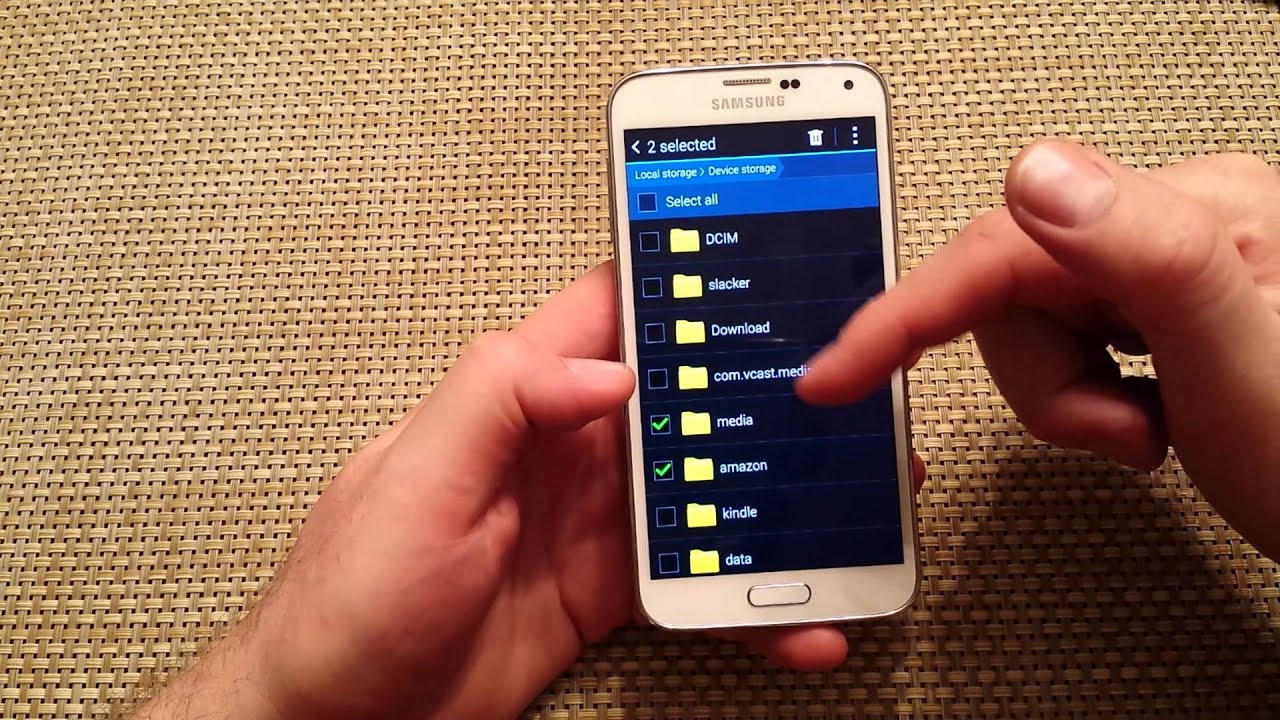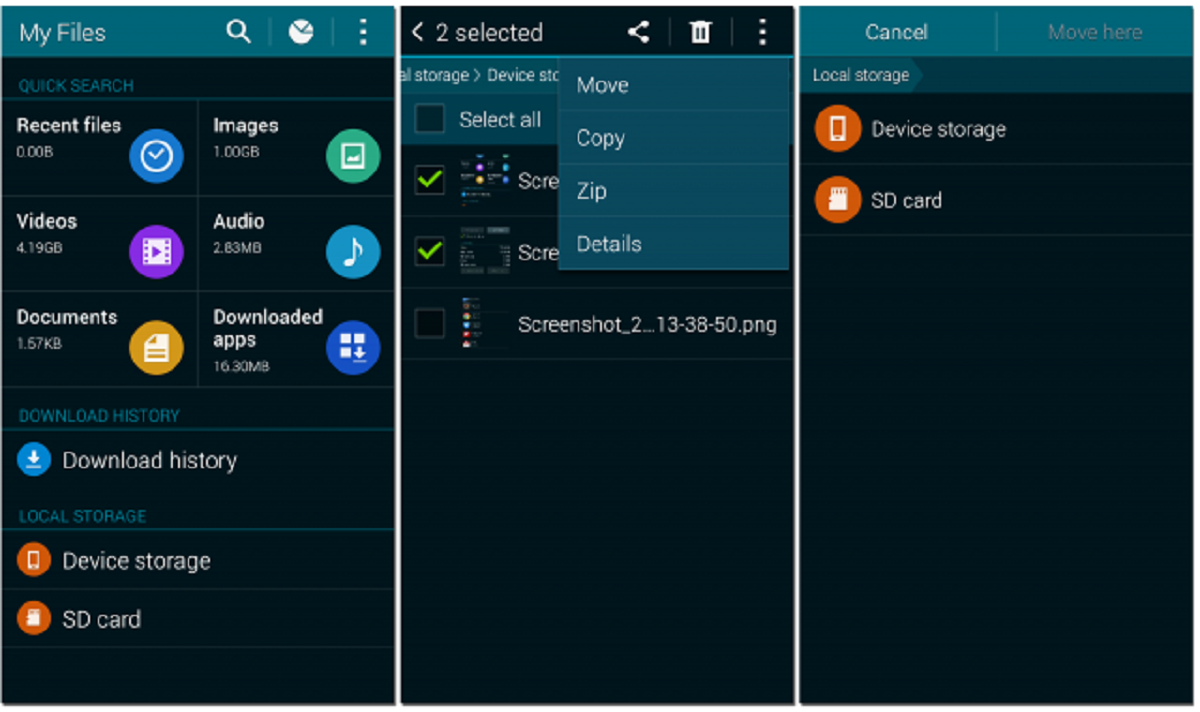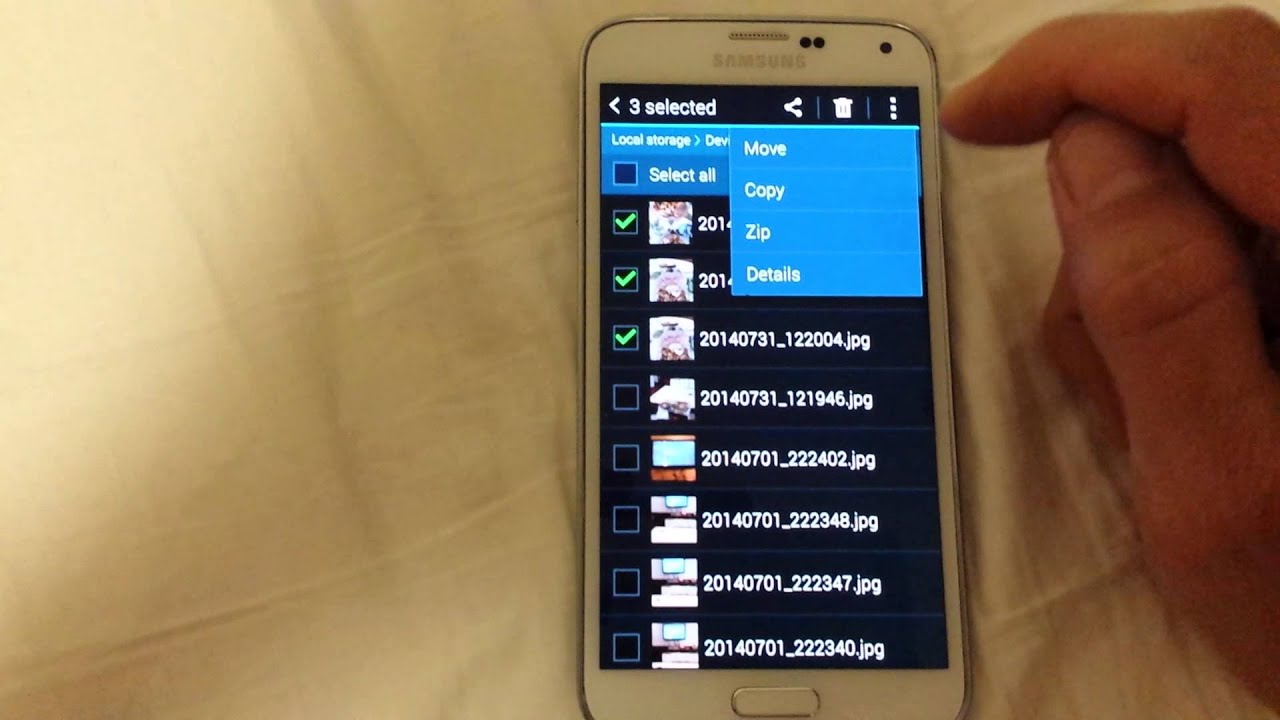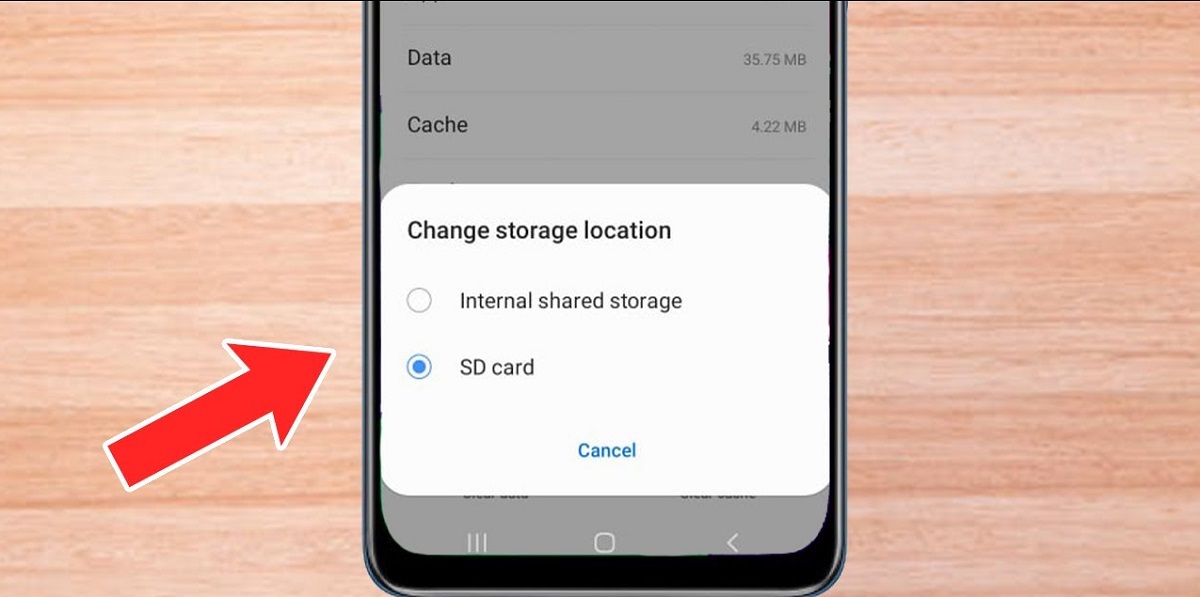Introduction
Welcome to our guide on choosing the right micro SD card for your Galaxy S5! If you have been using your smartphone for a while, you may have noticed that the internal storage capacity can quickly fill up with apps, photos, videos, and other files. Fortunately, the Galaxy S5 allows you to expand your storage space with a micro SD card, providing you with more room for all your digital content.
Using a micro SD card on your Galaxy S5 offers numerous benefits. Not only does it give you the freedom to save more files, but it also allows you to easily transfer data between devices. Whether you are a photography enthusiast looking for extra storage space for your high-resolution images or a music lover who wants to carry around an extensive music library, a micro SD card is the perfect solution.
In this guide, we will explore the factors to consider when choosing a micro SD card for your Galaxy S5 and provide you with some recommended options. We will also walk you through the process of inserting and formatting a micro SD card on your device. Additionally, we will share some tips on how to maximize performance and storage with your micro SD card.
So, if you are ready to expand your Galaxy S5’s storage capacity and make the most out of your smartphone, read on to learn everything you need to know about micro SD cards for Galaxy S5!
Benefits of Using a Micro SD Card on Galaxy S5
Having a micro SD card for your Galaxy S5 opens up a world of benefits and possibilities. Let’s take a look at some of the key advantages:
- Expanded Storage Capacity: One of the primary benefits of using a micro SD card is the ability to expand your device’s storage capacity. The Galaxy S5 comes with built-in storage, but it can quickly fill up with apps, photos, videos, and other files. With a micro SD card, you can add extra space, allowing you to store more of your favorite content without worrying about running out of storage.
- Easy File Transfer: A micro SD card makes it incredibly convenient to transfer files between devices. Whether you want to transfer photos to a computer, share videos with friends, or simply back up your important files, you can easily remove the micro SD card from your Galaxy S5 and insert it into another device or card reader. This seamless file transfer capability helps streamline your workflow and simplifies the process of managing your digital content.
- Flexibility and Versatility: By using a micro SD card, you gain the flexibility to carry your entire media library with you wherever you go. Whether you love to listen to music, watch movies, or play games on your Galaxy S5, having ample storage space ensures that you can enjoy your favorite content without worrying about storage limitations. The versatility of a micro SD card allows you to store a wide range of file types, including photos, videos, music, documents, and more.
- Increased Performance: In addition to providing more storage space, using a high-quality micro SD card can also improve the overall performance of your Galaxy S5. By transferring apps and files to the micro SD card, you can free up valuable internal storage, which can help speed up your device and reduce lag. This is especially beneficial if you frequently use resource-intensive apps or multitask on your smartphone.
- Convenience and Peace of Mind: With a micro SD card, you can have the peace of mind knowing that your important files and memories are safely backed up. In the event that your Galaxy S5 gets damaged or lost, your data stored on the micro SD card remains intact. Additionally, having extra storage space means you don’t have to constantly delete files to make room for new ones, offering you greater convenience when it comes to managing your content.
As you can see, using a micro SD card on your Galaxy S5 offers a range of benefits that enhance your smartphone experience. From expanding storage capacity to improving performance and ensuring your files are safely backed up, a micro SD card is a valuable accessory for any Galaxy S5 user.
Factors to Consider When Choosing a Micro SD Card for Galaxy S5
When it comes to choosing a micro SD card for your Galaxy S5, there are several important factors to consider. Let’s explore these factors to ensure you select the right card for your needs:
- Storage Capacity: The storage capacity of the micro SD card is perhaps the most crucial factor. Determine how much additional storage you require based on your usage habits. If you frequently capture high-resolution photos or record videos, or if you have a large music or video library, opt for a higher capacity card such as 64GB, 128GB, or even 256GB.
- Speed Class: The speed class of a micro SD card indicates how quickly it can read and write data. For optimal performance on your Galaxy S5, look for a micro SD card with a high-speed class. The recommended speed class for the Galaxy S5 is Class 10 or UHS-I/U3, as it provides fast read and write speeds, ensuring smooth operation and speedy file transfers.
- Compatibility: Ensure that the micro SD card you choose is compatible with the Galaxy S5. The Galaxy S5 supports micro SD cards up to a certain storage capacity, so check the device’s specifications to determine the maximum supported size. Additionally, make sure the card adheres to the SD Association’s standards to ensure proper compatibility and performance.
- Brand and Quality: Opt for micro SD cards from reputable brands known for their quality and reliability. Brands such as SanDisk, Samsung, Kingston, and Lexar are popular choices. Choosing a trusted brand helps ensure that you are getting a genuine and high-quality product that will deliver consistent performance and longevity.
- Price: Consider your budget when selecting a micro SD card. Prices can vary depending on the brand, capacity, and speed class. It’s important to strike a balance between your storage needs and your budget to find the best value for your money. Keep in mind that investing in a higher-quality card may be more cost-effective in terms of performance and longevity.
By considering these factors, you can confidently choose a micro SD card that meets your storage requirements and enhances the performance of your Galaxy S5. Take the time to assess your needs and compare different options to find the perfect micro SD card that strikes the right balance between capacity, speed, compatibility, brand reputation, and price.
Recommended Micro SD Cards for Galaxy S5
Choosing the right micro SD card for your Galaxy S5 is essential to ensure optimal performance and storage capacity. Here are some recommended micro SD cards that are compatible with the Galaxy S5:
- SanDisk Extreme PRO: The SanDisk Extreme PRO micro SD card is a top choice for power users who demand high-performance and maximum storage capacity. With read speeds of up to 170MB/s and write speeds of up to 90MB/s, this card is perfect for capturing and transferring large files, such as 4K videos and RAW photos. It is available in capacities ranging from 64GB to 1TB, providing ample space for all your content.
- Samsung EVO Select: The Samsung EVO Select micro SD card offers a great combination of speed, reliability, and affordability. With read speeds of up to 100MB/s and write speeds of up to 60MB/s, it can handle everyday tasks and multimedia needs with ease. Available in capacities from 32GB to 512GB, it provides plenty of storage for photos, videos, music, and apps.
- Lexar Professional: The Lexar Professional micro SD card is another excellent option for Galaxy S5 users. With UHS-II technology, it delivers impressive read speeds of up to 150MB/s, ensuring smooth file transfers and fast app performance. It is available in capacities from 32GB to 256GB, making it suitable for various storage needs.
- Kingston Canvas React: The Kingston Canvas React micro SD card is designed for photographers and videographers who require fast and reliable storage. With read speeds of up to 100MB/s and write speeds of up to 80MB/s, it can handle burst shooting, 4K video recording, and full HD video playback flawlessly. It is available in capacities from 32GB to 256GB.
- PNY Elite-X: The PNY Elite-X micro SD card offers excellent value for money without compromising on performance. With read speeds of up to 100MB/s and write speeds of up to 90MB/s, it delivers reliable performance for everyday use. It is available in capacities from 32GB to 512GB, providing ample space for all your files.
These are just a few of the recommended micro SD cards for your Galaxy S5. Remember to choose a card that matches your storage requirements, speed needs, and budget. It’s always a good idea to read customer reviews and consider the reputation of the brand before making a purchase.
How to Insert and Format a Micro SD Card on Galaxy S5
Inserting and formatting a micro SD card on your Galaxy S5 is a straightforward process. Follow the steps below to get started:
- Power Off: Before inserting or removing a micro SD card, make sure your Galaxy S5 is powered off to avoid any potential data loss or damage.
- Locate the Micro SD Card Slot: The micro SD card slot on the Galaxy S5 is located on the side of the device, next to the SIM card slot. Use a SIM card removal tool or a small paperclip to gently eject the tray.
- Insert the Micro SD Card: Place your micro SD card in the provided slot on the tray. Make sure the gold contacts on the micro SD card are facing down. Carefully slide the tray back into the device until it clicks into place.
- Power On: Once the micro SD card is inserted, power on your Galaxy S5 by pressing and holding the power button.
- Formatting the Micro SD Card: To use the micro SD card, you need to format it. Note that formatting will erase all data on the card, so it’s crucial to back up any important files beforehand.
- Open Settings: From the home screen, swipe down from the top of the screen to access the notification panel. Tap the gear icon to open the Settings menu.
- Storage Settings: In the Settings menu, scroll down and tap on “Storage” or “Storage & USB” depending on your device’s software version.
- Format SD Card: In the Storage settings, you will see the option to format the micro SD card. Tap on “Format SD card” or similar wording. Confirm your selection when prompted.
- Wait for Formatting: The formatting process may take a few moments. Once completed, your micro SD card will be ready for use with your Galaxy S5.
Remember, formatting the micro SD card will erase all data on the card, so it’s vital to have a backup of any important files. If you need to remove the micro SD card in the future, make sure to power off your Galaxy S5 before ejecting the tray. With these simple steps, you can easily insert and format a micro SD card on your Galaxy S5, expanding your storage capabilities and enjoying the benefits of additional space for your photos, videos, and more.
Tips for Maximizing Performance and Storage with a Micro SD Card on Galaxy S5
A micro SD card is a valuable accessory for expanding the storage capacity of your Galaxy S5. To ensure optimal performance and make the most out of your micro SD card, consider the following tips:
- Use High-Quality Micro SD Cards: Invest in a high-quality micro SD card from a reputable brand. This ensures better performance, reliability, and longevity for your data storage needs.
- Format the Micro SD Card in the Phone: Always format the micro SD card using the Galaxy S5’s formatting feature. Formatting it in the phone ensures compatibility and optimal performance with your device.
- Avoid Overloading the Card: While the extra storage is convenient, avoid filling up the micro SD card to its maximum capacity. Leave some space to maintain better performance and ensure smooth operation.
- Transfer Apps and Games to the Micro SD Card: Move apps and games to the micro SD card to free up internal storage space. This can help improve overall performance and prevent your device from slowing down.
- Keep the Micro SD Card Safe: Protect your micro SD card from physical damage by handling it with care and keeping it in a protective case when not in use. Avoid exposing it to extreme temperatures, water, or magnets.
- Regularly Back Up Your Data: Even with a micro SD card, it is important to have regular backups of your important files. Consider utilizing cloud storage or external hard drives to create backups and ensure the safety of your data.
- Perform Regular Maintenance: Periodically check your micro SD card for errors and optimize its performance by running diagnostic tools and clearing cache files. This can help prevent data corruption and maintain efficient operation.
- Avoid Removing the Micro SD Card Frequently: While it’s convenient to have a removable storage option, constant removal and reinsertion of the micro SD card may put unnecessary strain on the slot. Only remove the card when necessary to minimize wear and tear.
- Update Firmware and Software: Keep your Galaxy S5’s firmware and software up to date to ensure compatibility and functionality with the micro SD card. Regular updates often include improvements and bug fixes related to external storage.
By following these tips, you can maximize the performance and storage capabilities of your micro SD card on your Galaxy S5. Enjoy the benefits of expanded storage space without sacrificing device speed or encountering compatibility issues. Take care of your micro SD card, maintain regular backups, and your Galaxy S5 will continue to provide you with a seamless and efficient user experience.
Conclusion
Choosing the right micro SD card for your Galaxy S5 can greatly enhance your smartphone experience by giving you the freedom to store more files and enjoy seamless performance. By considering factors such as storage capacity, speed class, compatibility, brand reputation, and price, you can select a micro SD card that meets your specific needs and budget.
We have recommended some top micro SD cards for Galaxy S5 users, including the SanDisk Extreme PRO, Samsung EVO Select, Lexar Professional, Kingston Canvas React, and PNY Elite-X. These options offer a range of storage capacities and speed classes, ensuring that you can find the perfect card to suit your requirements.
In addition, we provided a step-by-step guide on how to insert and format a micro SD card on your Galaxy S5, as well as tips for maximizing performance and storage. These tips, such as using high-quality cards, transferring apps to the micro SD card, and regularly backing up your data, will help you make the most out of your micro SD card and ensure smooth operation of your device.
With a micro SD card, you can expand your Galaxy S5’s storage capacity, easily transfer files between devices, and enjoy the convenience of carrying your entire media library with you. Whether you are a photographer, music lover, or simply someone who needs extra storage for your files, a micro SD card is a valuable accessory.
So, take the time to choose the right micro SD card for your Galaxy S5, follow the recommended steps for insertion and formatting, and implement the tips provided to maximize performance and storage. With the right micro SD card, your Galaxy S5 will become even more versatile and efficient, allowing you to enjoy your digital content without any storage limitations.