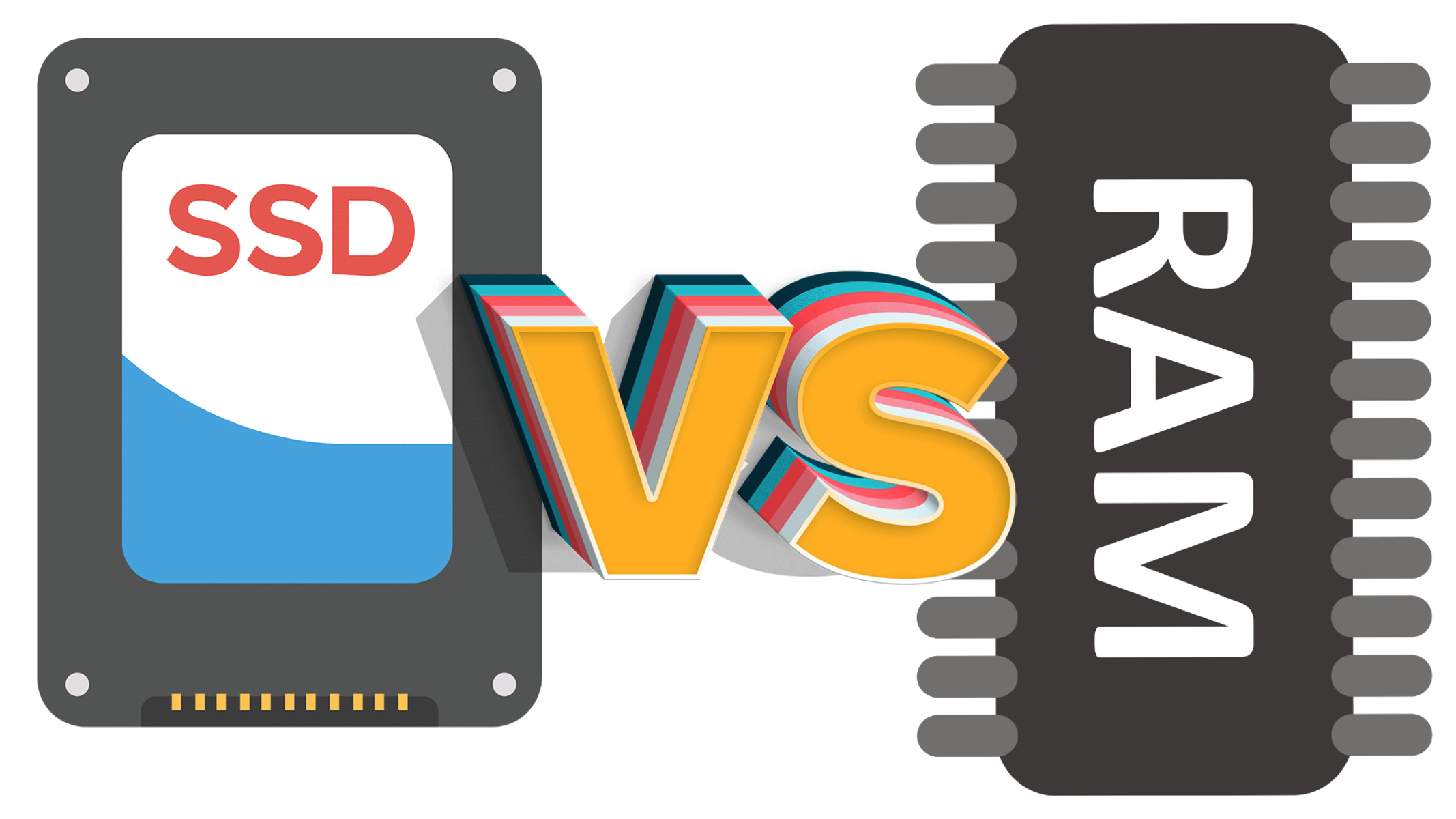What Is SSD?
Solid State Drive (SSD) is a storage device that uses integrated circuit assemblies to store data persistently. Unlike traditional Hard Disk Drives (HDD), SSDs have no moving parts and rely on flash memory technology, making them faster and more reliable for storing and retrieving data.
SSDs have become increasingly popular in recent years due to their significant advantages over HDDs. By using high-speed NAND flash memory, SSDs can read and write data much faster, resulting in quicker system boot-up times, faster file transfer speeds, and reduced application loading times.
Additionally, SSDs offer improved durability and shock resistance since they do not have any spinning disks or mechanical components. This makes them ideal for laptops and portable devices that are frequently on the move.
When it comes to storage capacity, SSDs are available in a wide range of sizes, from a few gigabytes to multiple terabytes. This allows users to choose the capacity that best suits their needs, whether it’s for personal use or enterprise-level storage.
Furthermore, SSDs consume less power compared to HDDs, resulting in longer battery life for laptops and reduced electricity costs for desktops. This energy efficiency is due to the absence of rotating platters and moving read/write heads.
Overall, SSDs offer a significant upgrade in performance, reliability, and power efficiency compared to traditional HDDs. As technology continues to advance, SSDs are becoming the preferred choice for both personal and professional use, improving computer performance and enhancing the overall user experience.
SSD vs HDD
When it comes to storage devices, solid-state drives (SSDs) and hard disk drives (HDDs) are the two main contenders. While both serve the same purpose of storing data, they have distinct differences in terms of performance, durability, and price.
The most significant difference between SSDs and HDDs lies in their technology. HDDs utilize spinning magnetic disks and mechanical read/write heads to store and retrieve data. On the other hand, SSDs use flash memory chips to store data electronically. This fundamental difference results in various contrasting characteristics.
One of the main advantages of SSDs over HDDs is their speed. Since SSDs have no moving parts, they can access data more quickly. This means faster boot-up times, reduced application loading times, and quicker file transfers. In contrast, HDDs have slower data access speeds due to the mechanical nature of their operation.
Another crucial difference is the durability of the two storage devices. The spinning disks in HDDs make them vulnerable to physical damage if dropped or jolted, potentially leading to data loss. In contrast, since SSDs have no moving parts, they are more resistant to physical impact and less prone to data loss in such scenarios.
Price is another aspect to consider when comparing SSDs and HDDs. Historically, HDDs have been more affordable per unit of storage, making them the preferred choice for budget-conscious users or those requiring large storage capacities. However, SSD prices have been decreasing steadily, narrowing the price gap. SSDs now offer a good balance between price and performance, making them a viable option for many users.
In summary, SSDs offer significant advantages over HDDs in terms of speed, durability, and increasingly competitive pricing. Their faster data access speeds and resistance to physical damage make them an excellent choice for users who prioritize performance and reliability. However, HDDs still have their place in scenarios requiring large storage capacities at a more affordable price point. Ultimately, the choice between the two depends on individual needs, budget, and specific use cases.
Benefits of SSD
Solid State Drives (SSDs) offer numerous benefits compared to traditional Hard Disk Drives (HDDs). These advantages have contributed to the growing popularity of SSDs in recent years. Let’s explore some of the key benefits:
1. Speed: SSDs are significantly faster than HDDs. With no mechanical parts, SSDs can read and write data at lightning-fast speeds. This translates into faster boot-up times, quicker application launches, and shorter file transfer durations. Whether you’re a professional handling large datasets or a gamer seeking immersive gameplay, the speed advantage of SSDs can greatly enhance your computing experience.
2. Reliability: HDDs have moving parts that can be prone to mechanical failure and data loss. In contrast, SSDs have a lower risk of failure since they don’t rely on spinning platters. This makes SSDs more reliable and less susceptible to physical damage caused by drops or bumps. If data integrity and reliability are critical to your work or personal projects, SSDs provide a peace of mind.
3. Durability: Due to the absence of moving parts, SSDs are more durable than HDDs. This makes them an excellent choice for portable devices like laptops or tablets that are frequently transported. With SSDs, you don’t have to worry about potential damage to your storage device when you’re on the move.
4. Energy Efficiency: SSDs consume less power than HDDs. Since they don’t require electricity to spin disks or move read/write heads, SSDs are more energy-efficient. This can result in longer battery life for laptops and reduced electricity bills for desktop computers, making them an eco-friendly storage option.
5. Noiseless Operation: HDDs generate noise due to their spinning disks and moving parts. In contrast, SSDs operate silently since they have no mechanical components. This is particularly beneficial for users who prefer a quiet computing environment or professionals working in noise-sensitive environments.
6. Compact Size: SSDs are compact and lightweight compared to HDDs. This makes them an ideal choice for devices with limited space, such as ultrabooks and small form factor PCs. With their smaller size, SSDs offer more flexibility when it comes to system design and installation.
In summary, the benefits of SSDs, including speed, reliability, durability, energy efficiency, noiseless operation, and compact size, make them an attractive choice for users who value fast and reliable performance. While they may have a higher price per unit of storage compared to HDDs, the advantages they offer can greatly outweigh the cost for those seeking enhanced computing experiences.
Types of SSD
As technology has advanced, various types of Solid State Drives (SSDs) have emerged, each with unique features and purposes. Understanding the different types of SSDs can help you make an informed choice based on your specific needs. Here are some of the common types of SSDs:
1. SATA SSD: Serial ATA (SATA) SSDs are the most commonly used and widely available type. They connect to the computer’s motherboard using a SATA interface, similar to traditional HDDs. SATA SSDs offer faster performance compared to HDDs, with read and write speeds ranging from 500 MB/s to over 5000 MB/s. They are compatible with most desktop and laptop computers.
2. PCIe SSD: Peripheral Component Interconnect Express (PCIe) SSDs connect to the computer’s motherboard using the PCIe interface. These SSDs offer significantly faster performance compared to SATA SSDs due to the higher bandwidth provided by the PCIe interface. PCIe SSDs are often used in high-performance applications such as gaming, content creation, and data centers.
3. NVMe SSD: Non-Volatile Memory Express (NVMe) SSDs are a type of PCIe SSD that utilize the NVMe protocol. NVMe is specifically designed for flash storage, allowing for even faster data transfer rates and reduced latency. NVMe SSDs deliver exceptional performance and are typically used in high-end systems where speed is a top priority.
4. M.2 SSD: M.2 SSDs are a compact form factor SSD that plugs directly into the motherboard. They come in different lengths and widths, with varying storage capacities. M.2 SSDs can use either the SATA or PCIe interface, allowing for flexibility in terms of performance and compatibility. Commonly found in laptops and small form factor PCs, M.2 SSDs provide fast storage in a space-saving design.
5. U.2 SSD: U.2 SSDs, also known as SFF-8639, are SSDs that use the U.2 interface. They offer higher performance than SATA SSDs and provide increased power efficiency compared to PCIe SSDs. U.2 SSDs are commonly used in enterprise environments and data centers where reliability and scalability are crucial.
6. External SSD: External SSDs, as the name suggests, are SSDs designed to be used externally, typically connected via USB or Thunderbolt ports. They provide portable and high-speed storage solutions, making them ideal for backing up and transferring large files on the go.
When choosing an SSD, consider factors such as your system compatibility, required performance level, and storage capacity needed. Each type of SSD offers its own advantages, so it’s important to select the one that best meets your specific requirements.
How Does SSD Work?
Understanding how a Solid State Drive (SSD) works can provide insight into the technology that makes these storage devices fast, reliable, and durable. Unlike traditional Hard Disk Drives (HDDs), which use mechanical components, SSDs utilize a different approach to store and retrieve data.
SSDs are comprised of several key components that work together to facilitate data storage and access:
1. NAND Flash Memory: The primary storage component of an SSD is NAND flash memory. It is a type of non-volatile memory that retains data even when the power is disconnected. NAND flash memory is made up of memory cells organized into blocks and pages, allowing for fast reading and writing of data.
2. Controller: The controller is the brain of the SSD. It manages the overall operation of the drive, including data transfer, error correction, wear leveling, and garbage collection. The controller interacts with the computer’s operating system and ensures efficient utilization of the SSD’s resources.
3. Cache: SSDs often have a cache, which is a small portion of fast storage used for temporary data storage. The cache helps enhance performance by storing frequently accessed data and reducing latency during data retrieval and write operations.
4. Interface: SSDs connect to the computer’s motherboard using various interfaces, such as SATA, PCIe, or NVMe. The interface determines the maximum data transfer speed between the SSD and the rest of the system. Faster interfaces, like PCIe and NVMe, provide higher bandwidth and better performance compared to traditional SATA interfaces.
When data is written to an SSD, it goes through a series of steps:
1. Writing Data: When data is written to the SSD, the controller manages the process. The data is divided into small blocks and stored in the available free memory cells. These memory cells can be written to multiple times, but have a finite lifespan.
2. Wear Leveling: Wear leveling is a technique used by SSDs to distribute data evenly across the available memory cells. This ensures that each memory cell wears out at a similar rate, prolonging the lifespan of the drive and ensuring consistent performance over time.
3. Data Reading: When data is requested, the controller reads the data from the appropriate memory cells and sends it to the computer’s operating system for processing.
Overall, SSDs work by storing data in NAND flash memory and using a controller to manage data transfer, wear leveling, and error correction. The lack of moving parts in an SSD results in faster performance, increased reliability, and enhanced durability compared to traditional HDDs.
What Is RAM?
Random Access Memory (RAM) is a crucial component of a computer’s hardware. It acts as a temporary storage area for data that the computer needs to access quickly and frequently. Unlike permanent storage devices like hard drives or solid-state drives, RAM is volatile memory, meaning its contents are lost when the computer is powered off or restarted.
RAM plays a vital role in enabling the smooth and efficient operation of a computer. It works closely with the computer’s processor (CPU) to provide quick access to data and instructions. When you open a program or run an application, it is loaded into RAM, allowing the CPU to access and manipulate the data much faster than if it had to retrieve it from a hard drive.
RAM is designed for high-speed data access, allowing the CPU to rapidly read and write information. It provides the temporary storage space that allows applications to run smoothly and multitask effectively.
The size or capacity of RAM is typically measured in gigabytes (GB). Modern computers usually have RAM capacities ranging from 4GB to 64GB or more, depending on the system’s requirements and user needs. The more RAM a computer has, the more data and programs it can store in its temporary memory, resulting in faster and more efficient performance.
It’s important to note that RAM is different from permanent storage devices such as hard drives or SSDs. While those store data for long-term use, RAM is a temporary workspace used by the CPU to perform computations and store actively used data. When the computer is powered off, the data stored in RAM is lost.
In summary, RAM is a vital component of a computer’s hardware that provides temporary storage for data and instructions required by the CPU. It enables efficient multitasking and fast access to data, enhancing the overall performance of the computer. The size of RAM impacts the computer’s ability to handle multiple applications simultaneously and can greatly affect its speed and responsiveness.
Benefits of RAM
Random Access Memory (RAM) plays a crucial role in the overall performance of a computer system. It offers several benefits that contribute to faster and more efficient computing experiences. Let’s explore some of the key advantages of having an adequate amount of RAM:
1. Increased Performance: Having sufficient RAM allows for smoother and faster multitasking. The more RAM a computer has, the more data it can store in its temporary memory, reducing the need to continuously retrieve information from slower storage devices. This results in improved overall system performance, especially when running resource-intensive applications or multitasking between multiple programs.
2. Enhanced Speed and Responsiveness: RAM provides fast data access, enabling the CPU to quickly retrieve and manipulate data. With ample RAM, commonly used applications and files can be kept in memory, resulting in quicker loading times and faster response rates. This translates into a more responsive system and reduced delays when performing tasks.
3. Seamless Multitasking: RAM allows for seamless multitasking by keeping multiple programs and data in memory simultaneously. This means you can run several applications at the same time without experiencing significant slowdowns or performance degradation. Whether you’re editing images, working on a complex spreadsheet, or streaming videos, having enough RAM ensures a smooth multitasking experience.
4. Improved Gaming Performance: Gaming enthusiasts can greatly benefit from having ample RAM. Games often require a significant amount of memory to store graphical assets, textures, and other game data. With sufficient RAM, games can load faster, run smoother, and provide a more immersive gaming experience, reducing lag and improving frame rates.
5. Efficient Virtual Machine (VM) Usage: For users who frequently work with virtual machines, having abundant RAM is crucial. Virtual machines operate as standalone systems within the host computer, requiring dedicated memory resources. If the host computer has limited RAM, it can lead to performance issues and slowdowns. Sufficient RAM ensures smooth virtual machine performance, allowing for efficient multitasking and resource allocation.
6. Future-Proofing: As software and applications continue to evolve and become more resource-intensive, having ample RAM is crucial for future-proofing your system. Investing in a higher capacity of RAM ensures that your computer can handle the demands of future software updates and newer applications without experiencing significant performance bottlenecks.
In summary, the benefits of RAM include increased performance, enhanced speed and responsiveness, seamless multitasking, improved gaming performance, efficient virtual machine usage, and future-proofing your system. Having adequate RAM allows for smoother and faster computing experiences, enabling you to work more efficiently and enjoy a seamless user experience.
Types of RAM
Random Access Memory (RAM) comes in different forms, each with its own characteristics and compatibility. Let’s explore the common types of RAM and their features:
1. DDR4 RAM: Double Data Rate 4 (DDR4) is the latest generation of RAM. It offers faster data transfer rates and higher bandwidth compared to its predecessor, DDR3. DDR4 RAM modules are widely used in modern computer systems and are backward compatible with DDR3 slots in some cases.
2. DDR3 RAM: DDR3 RAM is an older generation but still commonly found in many systems. It offers good performance and is compatible with older motherboards. While DDR3 RAM has slower data transfer rates compared to DDR4, it is often more affordable and sufficient for everyday computing tasks.
3. DDR2 RAM: DDR2 RAM was widely used in computers from the mid-2000s to early 2010s. It offers slower data transfer rates compared to DDR3 and DDR4. DDR2 RAM is now considered outdated and is less commonly used in modern systems.
4. DDR RAM: DDR (Double Data Rate) RAM, also known as DDR1, was a significant development over the older SDRAM (Synchronous Dynamic Random Access Memory) technology. However, DDR RAM is now obsolete and seldom found in contemporary computer systems.
5. SDRAM: Synchronous Dynamic Random Access Memory (SDRAM) was commonly used in computers during the late 1990s and early 2000s. It offered improved performance compared to its predecessor, EDO RAM (Extended Data Out RAM). However, SDRAM is now considered outdated and rarely used in modern systems.
6. SO-DIMM RAM: Small Outline Dual Inline Memory Module (SO-DIMM) RAM is a smaller form factor often used in laptops, mini PCs, and certain small form factor desktops. SO-DIMM RAM operates similarly to traditional DIMM modules but is physically smaller, allowing it to fit into space-constrained systems.
7. ECC RAM: Error-Correcting Code (ECC) RAM is specialized RAM often used in servers and workstations that require high reliability. ECC RAM can detect and correct memory errors, making it more suitable for critical computing tasks where data integrity is essential.
8. Registered (RDIMM) and Unbuffered (UDIMM) RAM: RDIMM and UDIMM are different types of memory modules used in server and workstation environments. RDIMM modules include a register that helps improve stability and capacity, while UDIMM modules are simpler and more commonly found in consumer-grade systems.
It’s important to ensure compatibility between the RAM type and the motherboard before upgrading or purchasing new RAM modules. Consult the motherboard’s specifications or consult a computer professional to determine the appropriate RAM type for your system.
In summary, the common types of RAM include DDR4, DDR3, DDR2, DDR, SDRAM, SO-DIMM, ECC RAM, RDIMM, and UDIMM. Each type has its own characteristics, compatibility, and performance levels. Understanding the different types of RAM can help you choose the right RAM for your specific system requirements.
How Does RAM Work?
Random Access Memory (RAM) plays a critical role in a computer’s performance by providing temporary storage for data that the computer needs to access quickly. But how does RAM actually work?
Rather than being a permanent storage device like a hard drive, RAM is a type of volatile memory that stores data temporarily while your computer is powered on. Here’s a breakdown of how RAM works:
Data Storage: RAM consists of millions of electronic memory cells that can store binary data in the form of electrical charges. Each memory cell can represent a binary digit, commonly known as a bit. These cells are organized into arrays and grouped together to form memory chips.
Accessing Data: When a computer program needs to read or write data, the processor sends requests to the RAM. The RAM controller, also known as the memory controller, interprets these requests and directs the data to the specific memory cells.
Memory Cells: Each memory cell in RAM is assigned an address, which represents its location within the memory. The memory controller uses these addresses to access and manipulate the data stored in the memory cells. In a typical computer system, each memory cell holds 8 bits of data, forming a byte.
Read and Write Operations: RAM allows for both read and write operations. When data is read from RAM, the memory controller retrieves the stored data from the appropriate memory cells and transfers it to the processor for further processing. When data needs to be written to RAM, the memory controller sends the data to the designated memory cells for storage.
Speed and Access Time: RAM is designed for high-speed data access, and its access time is measured in nanoseconds (ns). The faster the RAM, the lower its access time and the quicker it can deliver requested data to the processor. RAM speed is a critical factor in overall system performance, especially when you have multiple programs running simultaneously.
Temporary Storage: RAM is a temporary storage space that provides immediate access to data. When you power off your computer, the data stored in RAM is lost because RAM relies on continuous power to retain information. This is why it’s crucial to save your work and data to a permanent storage device, such as a hard drive or SSD.
Overall, RAM acts as a bridge between the processor and the permanent storage devices, providing fast and temporary storage for data that the computer needs to access quickly. Its speed and capacity significantly impact the performance and multitasking capabilities of a computer system.
SSD vs RAM
When comparing Solid State Drives (SSDs) and Random Access Memory (RAM), it’s important to understand their primary functions and roles within a computer system. While both SSDs and RAM are types of storage, they serve different purposes and have distinct characteristics:
Function: SSDs are permanent storage devices that store data even when the computer is powered off. They are typically used for storing the operating system, applications, files, and other data. RAM, on the other hand, provides temporary storage for data that the computer needs to access quickly while it is running. RAM allows the processor to retrieve and manipulate data rapidly, providing fast and efficient computing experiences.
Storage Capacity: SSDs typically offer larger storage capacities, ranging from tens of gigabytes to multiple terabytes. This allows users to store a vast amount of data, including operating systems, applications, multimedia files, and more. In contrast, RAM has smaller capacities, usually measured in gigabytes. RAM capacity directly affects the computer’s ability to handle multiple programs simultaneously and impacts its multitasking performance.
Data Access Speed: SSDs provide fast data transfer speeds compared to traditional hard disk drives (HDDs). This results in faster file loading times, quicker boot-up, and reduced application launch times. RAM, on the other hand, offers even faster data access speeds because it is directly connected to the processor. RAM allows the CPU to quickly retrieve and manipulate data, improving overall system performance and responsiveness.
Data Persistence: SSDs store data persistently, meaning the data remains intact even when the computer is powered off or restarted. This makes SSDs ideal for long-term storage of files and applications. RAM, however, is volatile memory, meaning its contents are lost when the computer powers down. RAM provides temporary storage that is cleared once the system is shut down, making it unsuitable for long-term data storage.
Cost: SSDs tend to be more expensive per unit of storage compared to RAM. The price of SSDs has been decreasing over time, but they still generally cost more than RAM. RAM is more affordable and can be upgraded or expanded relatively easily compared to replacing or adding SSDs.
Impact on Performance: Both SSDs and RAM have a significant impact on a computer’s performance. SSDs enhance overall system speed by providing fast data access and reducing load times. More RAM allows for smoother multitasking, better performance when running memory-intensive applications, and faster data access within the active programs.
In summary, SSDs and RAM are essential components of a computer system, but they serve different purposes. SSDs provide permanent storage for data, while RAM offers temporary storage for quick data access by the processor. Both have their advantages and play critical roles in enhancing system performance and user experience.