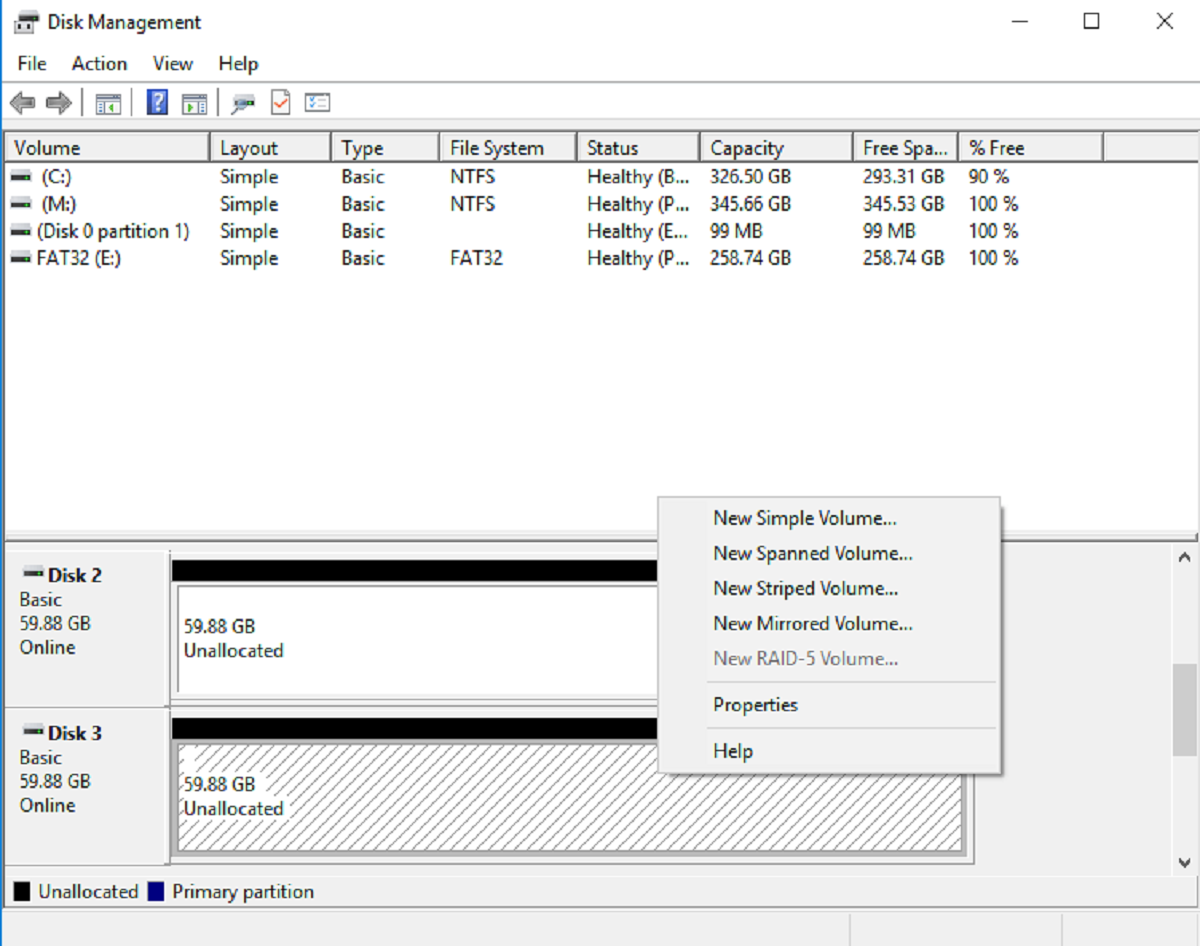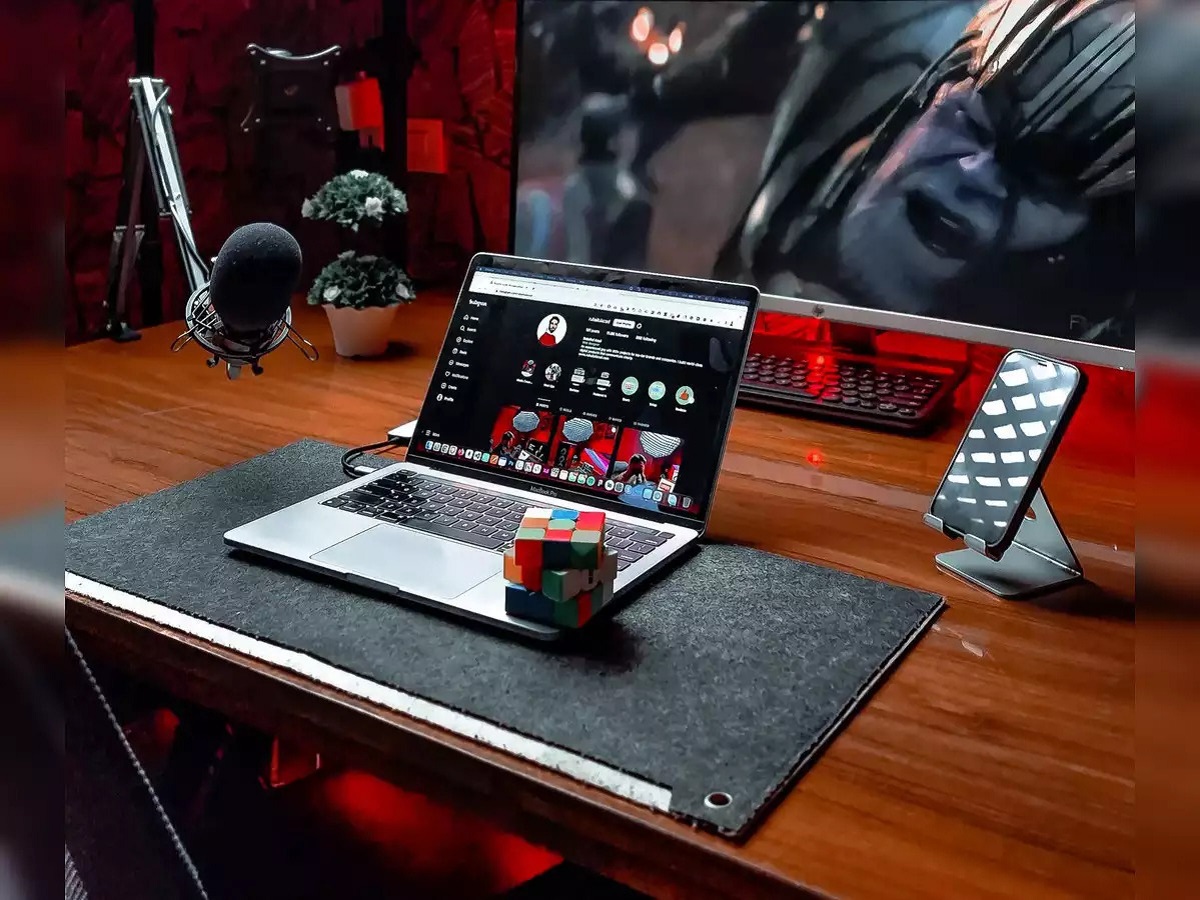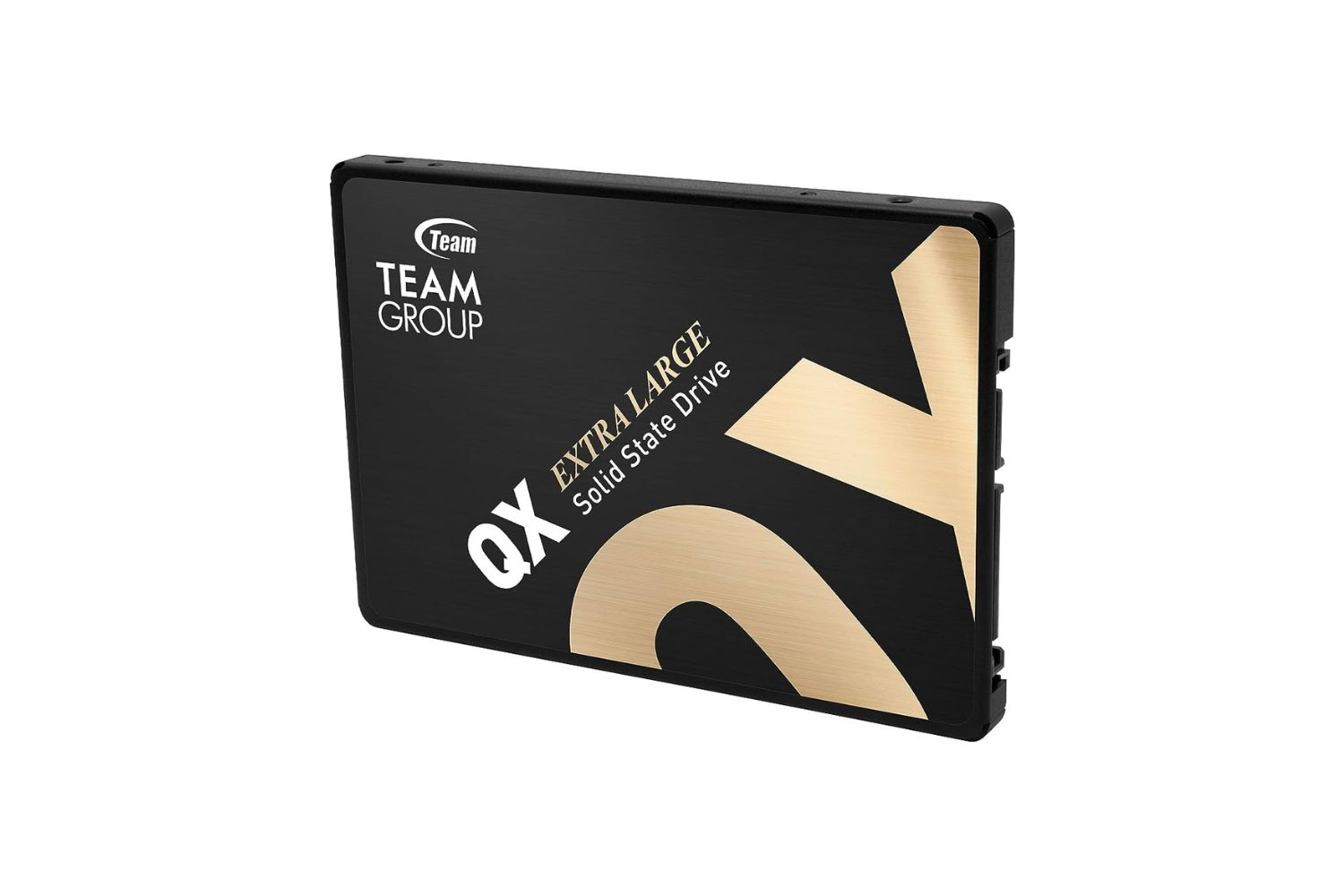Introduction
Welcome to the digital age, where computers have become an integral part of our daily lives. Whether you are a professional navigating through complex projects, a student researching information, or simply someone who loves to browse the web, having a reliable and efficient operating system is crucial. Windows 10, the latest offering from Microsoft, has gained immense popularity due to its user-friendly interface and advanced features.
When it comes to optimizing the performance of your Windows 10 system, one crucial consideration is the size of the Solid-State Drive (SSD) that you choose. The SSD serves as the primary storage device for your operating system and allows quick access to files, applications, and system functions. However, determining the ideal size of an SSD can be a daunting task, as it depends on several factors such as storage needs, budget constraints, and future scalability.
In this article, we will delve into the factors you should consider when choosing the size of your SSD for Windows 10. We will explore the minimum requirements, recommended sizes, and provide you with tips on managing storage space effectively. By the end of this article, you will have a clear understanding of how large of an SSD you need for an optimal Windows 10 experience.
Factors to Consider When Choosing SSD Size
Choosing the right SSD size for your Windows 10 system is crucial, as it directly impacts performance, storage capacity, and overall user experience. Here are several factors to consider when deciding on the SSD size:
- Storage Needs: Assess your storage requirements by considering the types of files and applications you will be using. If you mainly work with word processing documents, spreadsheets, and basic applications, a smaller SSD will suffice. However, if you work with multimedia files, large software programs, or require ample space for games, you should opt for a larger SSD to avoid running out of storage space.
- Future Scalability: Consider your future needs and the longevity of your system. SSDs have limited write cycles, which means their performance can degrade over time. Choosing a larger SSD than your current needs allows room for future expansion and ensures your system can handle increased storage requirements down the line.
- Operating System Requirements: Keep in mind that Windows 10 requires a certain amount of storage space to install and function properly. While the base installation takes up around 20GB, it is advisable to allocate additional space for updates, temporary files, and future system upgrades.
- Budget Constraints: SSD prices vary based on capacity, and larger SSDs tend to be more expensive. Consider your budget when selecting the size of your SSD and find a balance between your storage needs and affordability.
- Backup and External Storage: If you regularly back up your files or utilize external storage options such as cloud storage or external hard drives, you may not require as large of an SSD. You can rely on these alternative storage methods for archiving files and free up space on your SSD.
By carefully evaluating these factors, you can make an informed decision about the optimal size of your SSD for Windows 10. Remember, it’s better to have a slightly larger SSD than you currently need to avoid running out of storage space in the future.
Minimum SSD Size for Windows 10
For Windows 10 to run smoothly and efficiently, it is essential to have a minimum SSD size that meets the operating system’s requirements. While the installation size of Windows 10 varies depending on factors such as the edition and installed features, it is generally recommended to have a minimum of 64GB of storage space for the operating system.
The base installation of Windows 10 typically occupies around 20GB of space. However, this does not account for future updates, system files, temporary files, and additional applications that you may install. To ensure that your system has ample space to function optimally and accommodate these factors, a 64GB SSD should be considered as the minimum requirement.
Choosing an SSD size smaller than 64GB may result in frequent storage space issues. Your system may run slower, applications may not function properly, and you may experience difficulties updating the operating system. Additionally, having limited storage space can lead to a fragmented file system, impacting overall performance and responsiveness.
It is important to note that the minimum SSD size requirement is specific to the operating system itself. If you plan on installing additional software, saving files, or storing media content on your SSD, it is recommended to opt for a larger size to accommodate these needs. This will prevent you from constantly running out of storage space and having to rely on external storage options.
Ultimately, while a 64GB SSD is the minimum requirement, it is always advisable to choose a larger SSD size if your budget allows. This will provide you with more flexibility, future scalability, and a better overall computing experience.
Recommended SSD Size for Windows 10
While the minimum SSD size for Windows 10 is 64GB, it is recommended to opt for a larger capacity to ensure a more optimal user experience. The recommended SSD size depends on your individual usage patterns, storage needs, and budget considerations.
For most users, a recommended SSD size for Windows 10 would be 256GB or higher. This provides ample space for the operating system, system files, software applications, and a significant amount of personal data. With a 256GB SSD, you will have enough space to comfortably install updates, save files, and even store some multimedia content.
Choosing a larger SSD, such as 512GB or 1TB, is ideal for power users, content creators, and individuals who work with large files or require extensive storage capabilities. This allows for more flexibility in terms of installing additional software, storing multimedia files, and keeping a larger amount of personal data without having to worry about running out of space in the near future.
Having a larger capacity SSD also contributes to better system performance. With more space available, the file system is less likely to become fragmented, resulting in faster file access and improved overall responsiveness.
It is important to consider your specific needs and usage patterns when determining the recommended SSD size for your Windows 10 system. If you frequently work with large files, such as video editing or graphic design projects, or if you store a significant amount of media content, a larger SSD size may be more suitable.
Ultimately, the recommended SSD size is a balance between your requirements and budget. It is always beneficial to choose a size that provides ample room for your current needs while also allowing for future expansion and growth as your storage requirements evolve over time.
Calculating the Required SSD Size for Your Needs
Determining the exact SSD size needed for your specific needs involves considering your storage requirements and estimating the amount of space necessary for various components. By following these steps, you can calculate the required SSD size for your Windows 10 system:
- Assess your current storage usage: Take stock of your existing files, applications, and multimedia content. Determine how much space they currently occupy on your hard drive. This will give you a baseline for estimating your storage needs.
- Consider future growth: Account for any expected growth in your storage needs. This could include new software applications, data files, or multimedia content that you plan to add in the future. It is important to leave room for expansion to avoid running out of space too quickly.
- Allocate space for the operating system: Consider the space required by the Windows 10 operating system itself. As mentioned earlier, a minimum of 64GB is recommended, but allocating a bit more space for updates and system files is advisable.
- Factor in software and games: If you work with resource-intensive software or play graphically demanding games that require installation on your SSD, make sure to estimate the space needed for these applications. Check the system requirements for the software and games you use to get an idea of their space requirements.
- Account for personal files: Estimate the space needed for your personal files, such as documents, photos, videos, and music. Take into consideration both current files and any future files you plan to store on your SSD.
- Add it all up: Add together the estimated space needed for the operating system, software applications, games, and personal files. This will give you a rough estimate of the required SSD size.
By carefully considering these factors and estimating your storage needs, you can calculate the required SSD size that will adequately meet your requirements. It is always advisable to choose a slightly larger SSD size to allow for future expansion and avoid frequent storage space issues.
How to Manage Storage Space on a Small SSD
If you have a small SSD with limited storage space, managing your storage effectively becomes crucial to ensure smooth performance and avoid running out of space. Here are some tips to help you optimize storage space on a small SSD:
- Utilize cloud storage and external drives: Offloading files and media to cloud storage services like Google Drive, Dropbox, or OneDrive can help free up space on your SSD. Additionally, using external drives or portable hard disks for storing large files or infrequently accessed data is a practical solution.
- Regularly clean up unnecessary files: Perform regular disk cleanup to remove temporary files, unused applications, and unnecessary system files. You can use built-in tools like Disk Cleanup in Windows 10 to easily identify and delete these files.
- Optimize Windows 10 storage features: Windows 10 offers several storage management features that can help you save space. Features like Storage Sense automatically delete temporary files and files that have been in the recycle bin for a certain period. You can enable and customize these features in the Storage settings.
- Move default folders: By moving default folders like Documents, Downloads, and Pictures to an external drive or cloud storage, you can save significant space on your SSD. Right-click on the folder, select Properties, and then go to the Location tab to change the storage location.
- Uninstall unused applications: Review the list of installed applications and remove any programs you no longer use. This will help free up valuable space on your SSD. You can access the list of installed programs in the Control Panel or through the Settings app in Windows 10.
- Compress files: Compressing files can reduce their size, allowing you to save more data on your SSD. You can use file compression tools like WinRAR or built-in compression utilities in Windows 10 to compress files and folders selectively.
- Store media files externally: If you have a large collection of photos, videos, or music files, consider storing them on external drives or a media server. This can help free up a significant amount of space on your small SSD, while still allowing easy access to your media.
- Regularly monitor and manage your storage: Keep an eye on your SSD’s storage usage and regularly evaluate what files and applications are taking up the most space. This will allow you to make informed decisions on what can be removed or moved to external storage.
By implementing these strategies and being mindful of your storage usage, you can effectively manage storage space on a small SSD and maximize its performance and efficiency.
Conclusion
Choosing the right SSD size for your Windows 10 system is crucial for optimal performance and storage management. While the minimum requirement for Windows 10 is a 64GB SSD, it is advisable to opt for a larger capacity to accommodate future growth and improve overall user experience.
Factors such as storage needs, future scalability, budget constraints, and the operating system’s requirements should be taken into consideration when determining the size of your SSD. By assessing your current storage usage, estimating future growth, and allocating space for the operating system, software applications, and personal files, you can calculate the required SSD size that suits your needs.
If you have a small SSD with limited storage space, employing effective storage management strategies becomes essential. Utilizing cloud storage and external drives, regularly cleaning up unnecessary files, optimizing Windows 10 storage features, moving default folders, uninstalling unused applications, compressing files, storing media externally, and monitoring storage usage can help you maximize available space and maintain smooth system performance.
In conclusion, selecting the appropriate SSD size for your Windows 10 system plays a significant role in ensuring efficient and reliable operation. By understanding your storage requirements, considering future needs, and implementing effective storage management techniques, you can make the most of your SSD and enjoy a seamless computing experience.