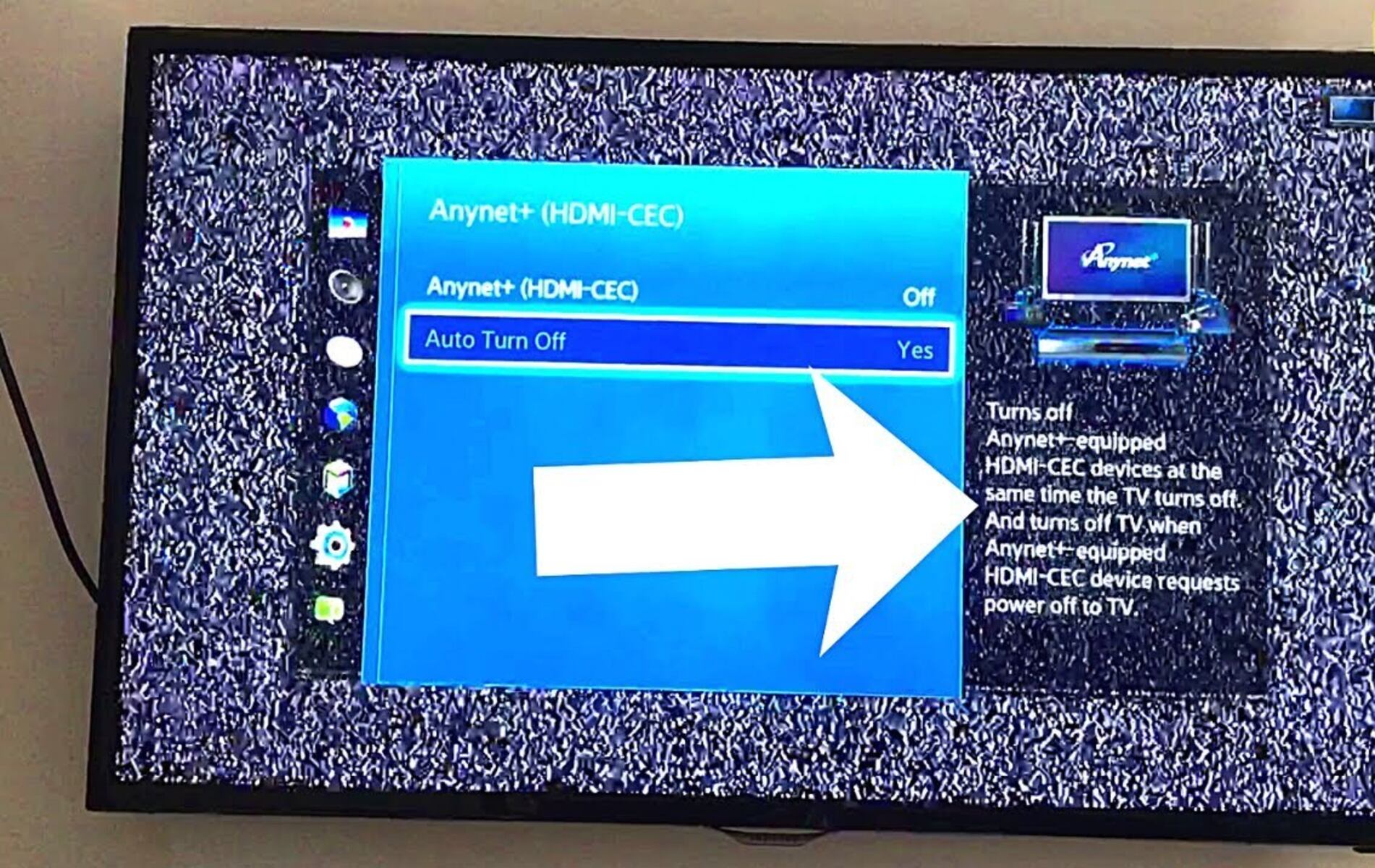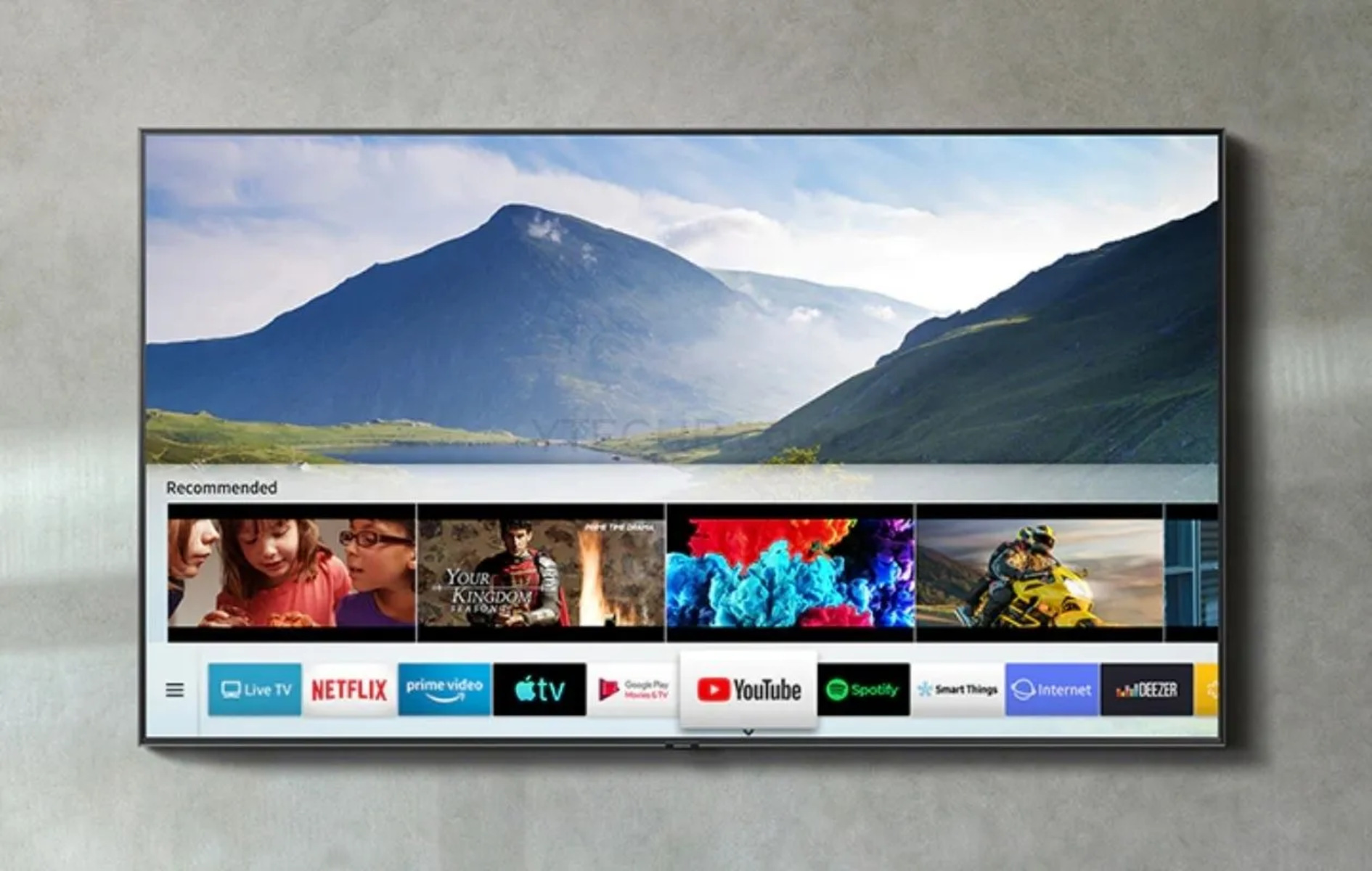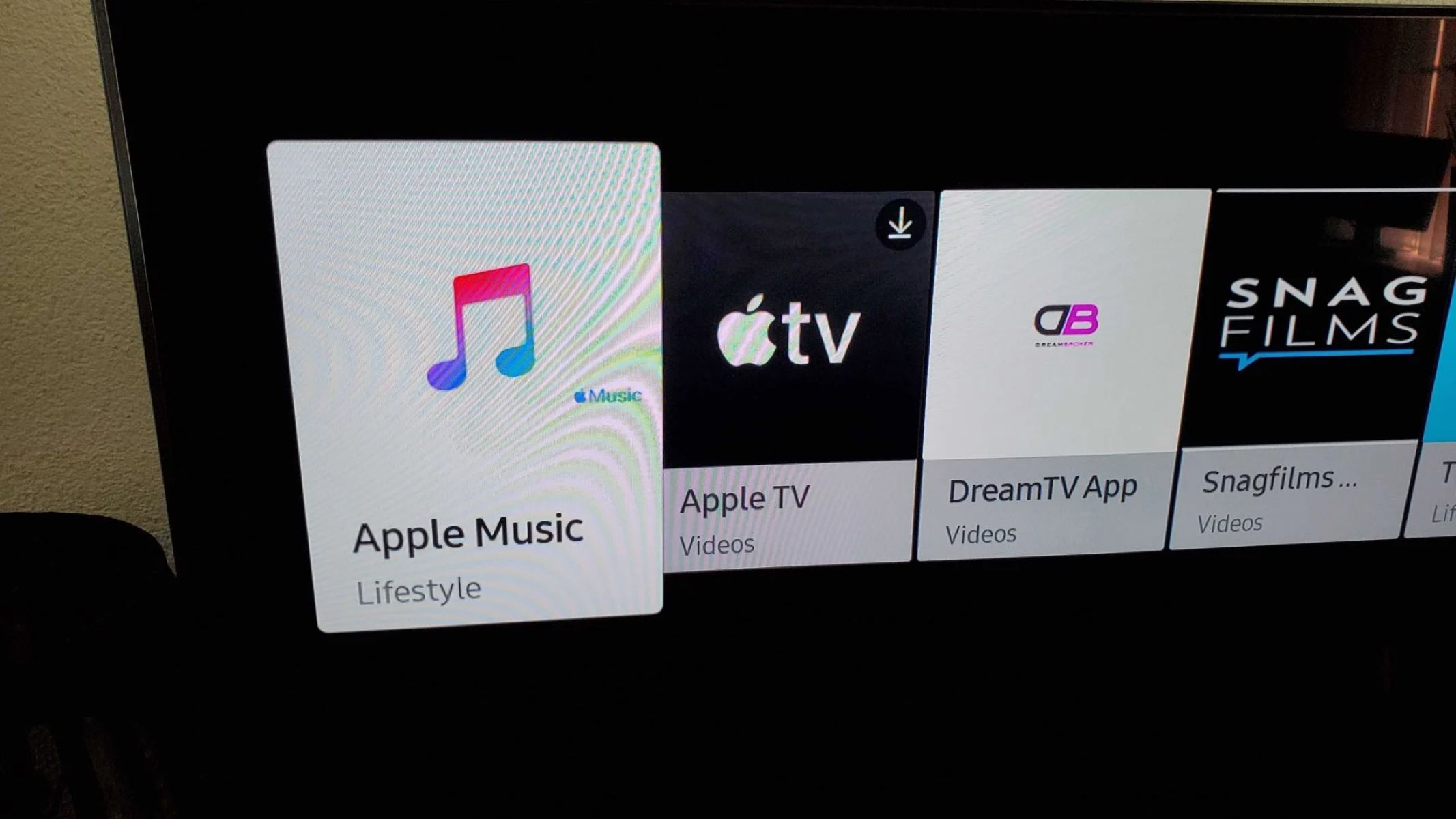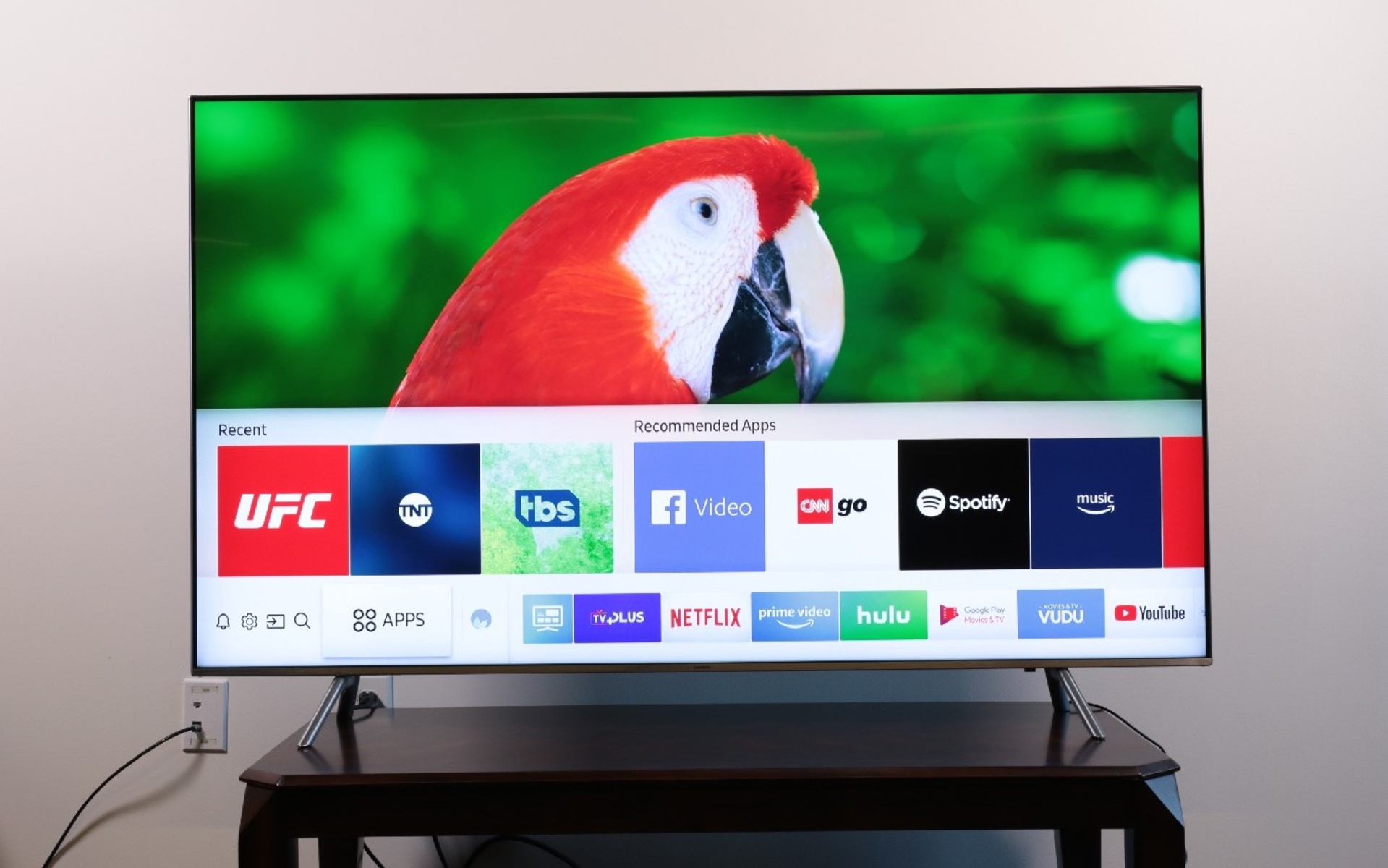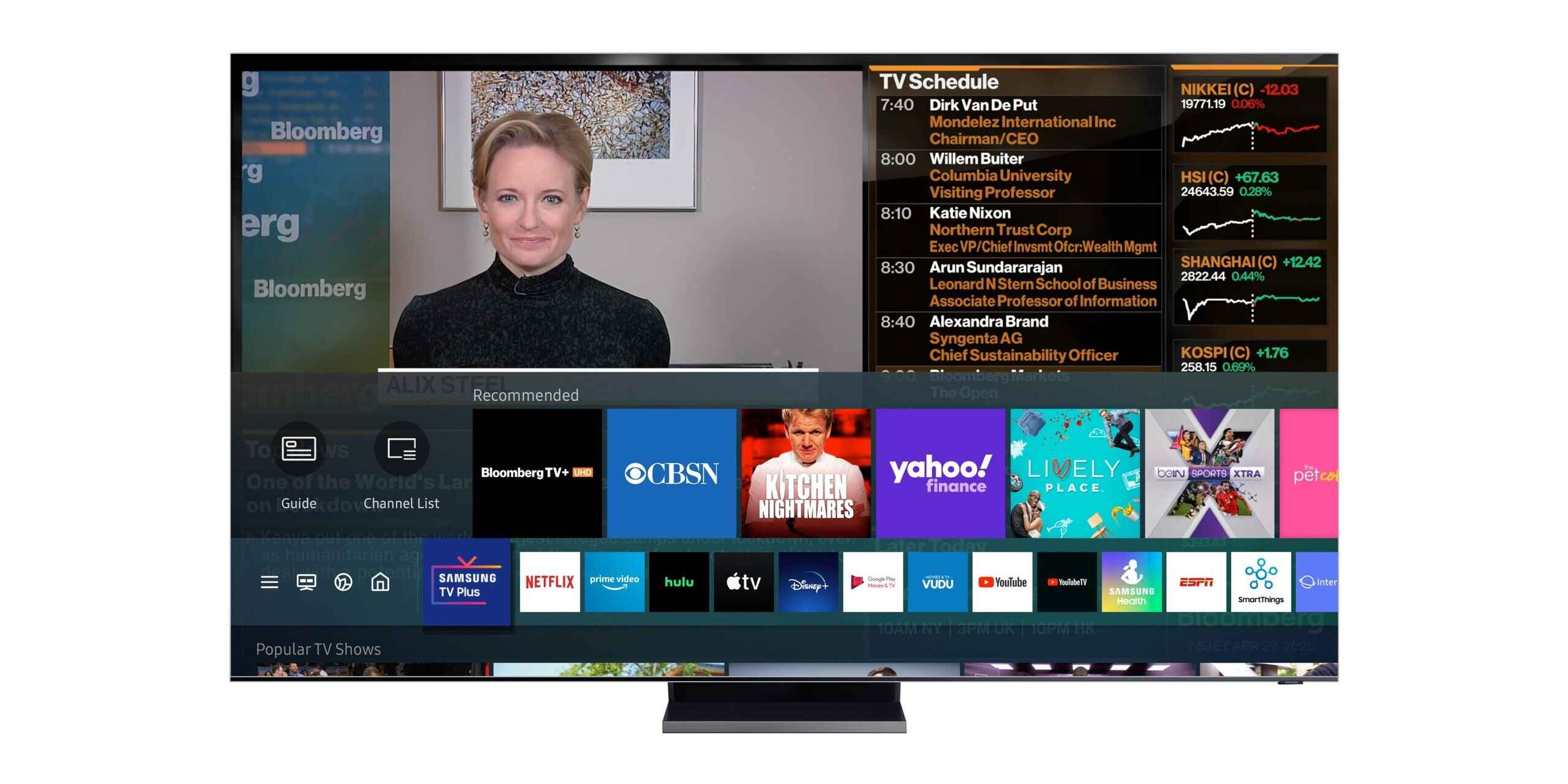Introduction
When it comes to connecting our electronic devices and creating a home entertainment system, using cables can often become a tangled mess. However, with advancements in technology, we now have a more streamlined solution – HDMI-CEC. If you’re a Samsung TV owner, you may have come across this acronym, but what exactly is HDMI-CEC, and how does it work?
HDMI-CEC, which stands for High Definition Multimedia Interface – Consumer Electronics Control, is a feature found on Samsung TVs that allows for seamless control and communication between multiple HDMI-connected devices. In simple terms, it enables you to control your Samsung TV and other HDMI-connected devices using a single remote, eliminating the need for multiple remotes and simplifying your entertainment experience.
With HDMI-CEC, you can perform various functions like turning on or off your Samsung TV and other HDMI devices, adjusting the volume, switching inputs, and even controlling playback on compatible devices – all from one remote. This feature not only offers convenience but also enhances the overall user experience.
Imagine sitting on your couch, wanting to watch a movie. Instead of juggling between remotes to turn on the TV, DVD player, and home theater system, HDMI-CEC allows you to control all these devices using your Samsung TV remote. It’s a hassle-free solution that saves time and effort.
In addition to the convenience factor, HDMI-CEC also opens up possibilities for automation and integration. For example, you can program your Samsung TV to automatically turn on and switch to the correct input when you power on your Blu-ray player or gaming console. This level of integration provides a seamless and immersive entertainment experience, without any manual intervention.
It’s important to note that HDMI-CEC is not exclusive to Samsung TVs. It is an industry standard that is supported by various manufacturers under different names, such as Anynet+ (Samsung), Bravia Sync (Sony), and Simplink (LG). However, for the purpose of this article, we will focus on HDMI-CEC functionality specifically on Samsung TVs.
In the following sections, we will delve deeper into how HDMI-CEC works, the benefits it offers on Samsung TVs, how to check if your Samsung TV has HDMI-CEC compatibility, and how to enable and troubleshoot any issues that may arise. So, without further ado, let’s explore the world of HDMI-CEC on Samsung TVs!
What is HDMI-CEC?
HDMI-CEC, also known as Consumer Electronics Control, is a feature that allows for seamless communication between devices connected via HDMI. This technology enables devices to exchange command and control information, essentially creating a network of interconnected devices that can be controlled using a single remote.
When multiple HDMI devices are connected to your Samsung TV, HDMI-CEC allows for the control of those devices through a single remote, usually the remote that came with your TV. This means you can easily navigate menus, adjust settings, and control playback on your TV, Blu-ray player, soundbar, and other compatible devices, all without needing to switch between different remotes.
One of the key advantages of HDMI-CEC is the simplification of the user experience. Instead of having to locate and operate multiple remotes, you can rely on one remote to handle all your control needs. This not only reduces clutter but also eliminates the confusion that can arise when trying to remember which remote is used for which device.
HDMI-CEC also allows for automatic actions and synchronization between devices. For example, when you turn on your Samsung TV, HDMI-CEC can automatically turn on your Blu-ray player, switch to the correct HDMI input, and even adjust the audio settings to play through your connected sound system. This automation provides a seamless and hassle-free entertainment experience.
Furthermore, HDMI-CEC enables additional functionality beyond just basic control. Some advanced features include the ability to control the volume of the connected audio system using the TV remote, control playback functions on devices like Blu-ray players and streaming boxes, and even display on-screen notifications from other connected devices.
It is important to note that HDMI-CEC utilizes the HDMI cable to transmit control signals between devices, so all connected devices must support HDMI-CEC for it to work. However, even if some devices do not have explicit HDMI-CEC branding, they may still support basic CEC functionality under a different name.
To summarize, HDMI-CEC is a powerful feature found on Samsung TVs that allows for seamless control and communication between HDMI-connected devices. It simplifies the user experience, automates device actions, and enhances the overall functionality of your entertainment system. In the next section, we will explore how HDMI-CEC works its magic behind the scenes.
How does HDMI-CEC work?
HDMI-CEC works by utilizing a communication protocol that allows devices connected via HDMI to exchange commands and control information. This protocol enables the devices to create a network, where they can communicate and control each other seamlessly.
When you connect your Samsung TV to other HDMI devices, such as a Blu-ray player or a soundbar, each device sends and receives control signals over the HDMI cable. These signals carry instructions for various functions, including power on/off, volume control, input switching, and playback control.
The CEC signals are sent using the same wires that transmit audio and video data, allowing for bi-directional communication between devices. This means that your Samsung TV can send commands to other HDMI devices, and those devices can also send commands back to the TV.
CEC messages are transmitted in a broadcast manner, meaning that when a device sends a command, all other CEC-enabled devices on the HDMI network receive it. However, each device will only respond to the commands that are intended for it.
For example, when you press the power button on your Samsung TV remote to turn on your TV, the TV sends a CEC command to the connected devices, instructing them to power on if they support CEC. Similarly, when you adjust the volume, the TV sends a volume control command to the connected audio system.
HDMI-CEC also allows for device control hierarchy. This means that one device can take control of the entire CEC network and act as the central controller. In most cases, the TV assumes this role as it acts as the central hub for the connected HDMI devices. However, it is possible for another device, such as a soundbar or a receiver, to take control if configured to do so.
In terms of compatibility, not all HDMI devices fully support HDMI-CEC, and some may have limited functionality. However, most modern Samsung TVs and other consumer electronics devices come with HDMI-CEC support and offer a wide range of control capabilities.
To ensure seamless communication between connected devices, it is essential that all devices on the HDMI network are HDMI-CEC compatible and have HDMI-CEC enabled in their settings. This enables the devices to understand and respond to the CEC commands sent by each other.
Now that we have a better understanding of how HDMI-CEC works, let’s move on to the next section, where we will explore the benefits of HDMI-CEC specifically on Samsung TVs.
Benefits of HDMI-CEC on Samsung TVs
HDMI-CEC offers several benefits for Samsung TV owners, making it a valuable feature to enhance the overall entertainment experience. Here are some of the key advantages:
1. Simplified Control: One of the major advantages of HDMI-CEC on Samsung TVs is the ability to control multiple HDMI-connected devices using a single remote. Instead of juggling between remotes for the TV, Blu-ray player, soundbar, and other devices, you can operate them all with just the Samsung TV remote. This simplifies the control process and eliminates the need for multiple remotes, reducing clutter and confusion.
2. Easy Navigation: With HDMI-CEC, you can easily navigate the menus and settings of all connected devices using the Samsung TV remote. This means you can easily adjust picture settings, choose different input sources, and access the various features of each device without having to switch between different remotes. It provides a seamless and user-friendly interface for effortless navigation.
3. Automation and Synchronization: HDMI-CEC enables automation and synchronization between devices. For example, when you power on your Samsung TV, HDMI-CEC can automatically turn on your connected devices, like a Blu-ray player or a sound system, and set them to the appropriate input. This ensures that everything is ready to go when you start watching your favorite movies or TV shows, saving you time and hassle.
4. Enhanced Audio Control: HDMI-CEC allows for control of audio settings across multiple devices. You can adjust the volume of your soundbar or home theater system using the Samsung TV remote, eliminating the need for a separate remote to control the audio. This provides a seamless audio experience by integrating all audio controls into one convenient remote.
5. Playback Control: With HDMI-CEC, you can control playback functions on connected devices, such as Blu-ray players or streaming devices. This means you can pause, play, fast-forward, and rewind media directly from your Samsung TV remote, without the need to switch to another remote or get up from the couch. It adds convenience and simplifies the overall media playback experience.
6. Customization and Integration: HDMI-CEC allows for customization and integration of devices. You can configure your Samsung TV to automatically switch to the correct input when you power on a specific device, eliminating the need for manual input switching. This level of integration ensures a seamless and immersive entertainment experience without any additional effort.
Overall, HDMI-CEC on Samsung TVs offers convenience, simplicity, and integration for a more enjoyable and streamlined entertainment experience. It reduces the complexity of managing multiple devices, enhances control capabilities, and provides a seamless connection between your Samsung TV and other HDMI-enabled devices.
In the next section, we will explore the Samsung TV models that come with HDMI-CEC compatibility, helping you determine if your TV is compatible.
Samsung TV models with HDMI-CEC compatibility
Samsung has been incorporating HDMI-CEC compatibility in their TV models for quite some time. If you own a Samsung TV and are wondering whether it supports HDMI-CEC, here is a general guideline to help you determine if your specific model is compatible.
The majority of Samsung TVs released in recent years come with HDMI-CEC functionality, as Samsung refers to it as Anynet+. However, it is worth noting that not all models have the same level of HDMI-CEC support or may have slight variations in the implementation.
If you have a newer Samsung TV model, particularly those in the QLED and UHD series, chances are very high that it supports HDMI-CEC. These models are designed with advanced connectivity features, including HDMI-CEC, to enhance user convenience and integration.
To determine if your Samsung TV has HDMI-CEC functionality, you can check the specifications and user manual that came with your TV. Look for terms such as “Anynet+ (HDMI-CEC)” or “HDMI-CEC compatible” in the product documentation or on the Samsung website.
In addition, you can also verify the HDMI-CEC compatibility of your Samsung TV by checking the available HDMI ports on the back of the TV. Typically, the HDMI ports with HDMI-CEC support are labeled with specific icons or names such as “HDMI-ARC” (HDMI Audio Return Channel) or “HDMI-CEC. These labels indicate that the HDMI port supports HDMI-CEC functionality.
However, even if your Samsung TV model supports HDMI-CEC, it is important to note that the connected devices also need to have HDMI-CEC functionality for seamless control. Make sure the devices you plan to connect, such as Blu-ray players, soundbars, or game consoles, also support HDMI-CEC.
If you are unsure about the HDMI-CEC compatibility of your Samsung TV or want to check the specific features available, contacting the Samsung customer support team or referring to their online support resources can provide you with accurate and detailed information for your particular model.
The widespread inclusion of HDMI-CEC compatibility in Samsung TVs ensures that many users can enjoy the benefits of simplified control and enhanced integration with their connected devices. In the next section, we will explore how to check if HDMI-CEC is enabled on your Samsung TV.
How to check if your Samsung TV has HDMI-CEC
Checking if your Samsung TV has HDMI-CEC functionality is a straightforward process. Here are a few simple steps you can follow to verify if your TV supports HDMI-CEC:
1. Check the user manual: The first step is to refer to the user manual that came with your Samsung TV. Look for information about HDMI-CEC functionality, often referred to as Anynet+ by Samsung. The manual should provide details on how to enable and use HDMI-CEC on your specific TV model.
2. Inspect HDMI ports: Examine the HDMI ports on the back of your Samsung TV. HDMI-CEC-compatible ports are often labeled with specific icons or names such as “HDMI-ARC” (HDMI Audio Return Channel) or “HDMI-CEC”. These labels indicate that the HDMI port supports HDMI-CEC functionality. Make sure to connect your HDMI devices to these ports for seamless control.
3. Check the TV settings: Navigate to the settings menu of your Samsung TV. Look for the “External Device Manager” or a similar menu option that deals with HDMI and connected devices. Within this menu, you should find a subcategory related to HDMI-CEC. Ensure that HDMI-CEC is enabled or turned on. The exact location and wording may vary depending on your TV model, so refer to your user manual for specific instructions.
4. Test remote control functionality: Once HDMI-CEC is enabled on your Samsung TV, you can test if it is working properly. Use the Samsung TV remote to turn on or off your TV and observe if other HDMI-connected devices, such as a soundbar or Blu-ray player, respond accordingly. You should be able to control basic functions of the connected devices using the Samsung TV remote.
5. Verify compatibility of connected devices: Remember that HDMI-CEC functionality not only depends on your Samsung TV but also on the compatibility of the connected devices. Make sure that your Blu-ray players, soundbars, or gaming consoles also support HDMI-CEC. Check their user manuals or specifications to confirm compatibility.
If, after following these steps, you are unsure whether your Samsung TV supports HDMI-CEC or need further assistance, you can contact the Samsung customer support team for clarification. They will be able to provide you with accurate information and guide you through the process based on your specific TV model.
By checking the user manual, inspecting the HDMI ports, adjusting the TV settings, and verifying compatibility of connected devices, you can determine if your Samsung TV has HDMI-CEC functionality. In the next section, we will explore how to enable HDMI-CEC on a Samsung TV.
Enabling HDMI-CEC on a Samsung TV
If your Samsung TV supports HDMI-CEC, the next step is to enable this feature to take advantage of its benefits. Enabling HDMI-CEC on your Samsung TV is a straightforward process that can be done through the TV’s settings menu. Follow these steps to enable HDMI-CEC:
1. Access the settings menu: Turn on your Samsung TV and navigate to the settings menu using your TV remote. The location of the settings menu may vary slightly depending on your TV model, but it is typically accessible through the Home or Menu button on the remote.
2. Find the External Device Manager: Look for the “External Device Manager” or a similar menu option related to HDMI and connected devices. This menu houses various settings related to HDMI-CEC and allows you to control and customize HDMI-CEC functionality.
3. Enable HDMI-CEC: Within the External Device Manager menu, locate the option to enable HDMI-CEC. It is usually labeled as “Anynet+”, “HDMI-CEC”, or a similar name. Select this option and set it to “On” or “Enable”. This action enables HDMI-CEC functionality on your Samsung TV.
4. Adjust CEC settings: Once you have enabled HDMI-CEC, you may have access to additional settings within the External Device Manager menu. These settings allow you to further customize the behavior of HDMI-CEC, such as configuring the remote control functionality, adjusting power settings, or managing connected devices. Explore these settings if you want to fine-tune your HDMI-CEC experience.
5. Save and exit: After enabling HDMI-CEC and adjusting the desired settings, save your changes and exit the settings menu. Your Samsung TV is now ready to take advantage of HDMI-CEC functionality.
It’s important to note that the exact steps and menu options may differ depending on your Samsung TV model and firmware version. If you’re having trouble finding or enabling HDMI-CEC on your specific TV, refer to the user manual or contact Samsung customer support for assistance.
By following these steps to enable HDMI-CEC, you can unlock the full potential of this feature on your Samsung TV. Once enabled, you can enjoy the convenience of controlling multiple HDMI-connected devices with a single remote. In the next section, we will discuss some common issues that you may encounter with HDMI-CEC on Samsung TVs.
Common issues with HDMI-CEC on Samsung TVs
HDMI-CEC is a convenient feature that enhances the user experience by simplifying device control and communication. However, like any technology, it can sometimes encounter issues. Here are some common issues you may encounter with HDMI-CEC on Samsung TVs:
1. Inconsistent device compatibility: HDMI-CEC relies on the compatibility between devices connected via HDMI. While most modern Samsung TVs and HDMI devices support HDMI-CEC, there may still be compatibility issues with certain devices. Some devices may have limited CEC functionality or use different CEC commands, leading to unpredictable behavior.
2. CEC device name conflicts: Each device connected to the HDMI network has a unique device name that allows devices to identify and communicate with each other. However, conflicts may arise if two or more devices have the same device name. This can result in commands being sent to the wrong devices or no response from the intended device.
3. Power control conflicts: HDMI-CEC allows for power control of connected devices, but conflicts can occur when multiple devices are turned on or off simultaneously. This can lead to unexpected behavior, such as turning off devices that you intended to keep on or turning on devices that you intended to keep off. Adjusting power settings in the HDMI-CEC menu can help mitigate these conflicts.
4. Limited control options: HDMI-CEC functionality can vary between devices, and not all commands may be supported across all devices. This can result in limited control options, preventing certain functions from being accessible through HDMI-CEC. It’s important to familiarize yourself with the supported commands of your specific devices to manage expectations.
5. Communication interruptions: Interference or signal issues can disrupt the communication between devices using HDMI-CEC. This may result in commands not being received or devices failing to respond to commands. Checking the HDMI cable connections, ensuring they are secure and undamaged, can help mitigate these communication interruptions.
6. Firmware and software updates: Occasionally, firmware or software updates for Samsung TVs or connected devices may affect HDMI-CEC functionality. These updates can introduce compatibility issues or changes to how HDMI-CEC commands are interpreted. Keeping your devices updated with the latest firmware and software versions can help address some of these issues.
If you encounter any of these issues with HDMI-CEC on your Samsung TV, there are some steps you can take to troubleshoot. We will discuss these troubleshooting steps in the next section to help you resolve any problems and enjoy the full benefits of HDMI-CEC.
While HDMI-CEC can face these common issues, they are typically solvable with proper troubleshooting and device management. Understanding these issues can help you address any potential challenges and ensure a smoother HDMI-CEC experience.
Troubleshooting HDMI-CEC problems on Samsung TVs
If you encounter any issues with HDMI-CEC on your Samsung TV, there are several troubleshooting steps you can take to resolve them. Here are some common problems and their potential solutions:
1. Check HDMI connections: Ensure that all HDMI cables are securely and correctly connected between your Samsung TV and the connected devices. Loose or faulty connections can cause communication issues and prevent HDMI-CEC from functioning correctly.
2. Power cycle the devices: Turn off all HDMI-connected devices, including your Samsung TV, and unplug them from the power source. Wait for a few minutes, then plug them back in and power them on. This can help refresh the HDMI-CEC communication and resolve any temporary glitches.
3. Update firmware/software: Check for firmware or software updates for your Samsung TV and connected devices. Outdated firmware or software can cause compatibility issues or bugs with HDMI-CEC functionality. Visit the respective manufacturer’s website or use their software update tools to ensure you have the latest versions installed.
4. Adjust settings: Access the HDMI-CEC settings on your Samsung TV and verify that it is enabled. You may also have additional settings related to HDMI-CEC, such as device-specific settings or options to enable/disable specific features. Experiment with these settings to find the optimal configuration for your devices.
5. Reset HDMI-CEC settings: If you still encounter problems, you can try resetting the HDMI-CEC settings on your Samsung TV. This will erase any custom configurations and restore the default settings. Refer to your TV’s user manual for instructions on how to reset HDMI-CEC settings.
6. Check for device conflicts: If you have multiple HDMI devices connected to your Samsung TV, there may be conflicts with device names. Access the HDMI-CEC settings menu and ensure that each device has a unique name. You may need to change the name of one or more devices to avoid conflicts and ensure proper communication.
7. Test with different cables and devices: If you suspect that the HDMI cables or connected devices are causing the problem, try using different HDMI cables or connecting different devices to your Samsung TV. This can help identify if there are any compatibility issues or faults with specific devices or cables.
If none of these troubleshooting steps resolve the HDMI-CEC problems on your Samsung TV, contacting the Samsung customer support team can provide further assistance. They can help troubleshoot the issue based on your specific TV model and provide additional guidance or potential solutions.
Keep in mind that occasional HDMI-CEC issues can arise due to factors beyond your control, such as device compatibility or firmware bugs. However, by following these troubleshooting steps, you can often address the most common problems and enjoy the full benefits of HDMI-CEC on your Samsung TV.
Conclusion
HDMI-CEC (Consumer Electronics Control) is a valuable feature found on Samsung TVs that enhances the user experience by providing seamless control and communication between multiple HDMI-connected devices. With HDMI-CEC, you can use a single remote to control your Samsung TV and other compatible devices, simplifying your entertainment setup and reducing the need for multiple remotes.
In this article, we explored what HDMI-CEC is and how it works. We discussed the benefits of HDMI-CEC on Samsung TVs, including simplified control, easy navigation, automation, enhanced audio control, and playback control. We also covered the compatibility of Samsung TV models with HDMI-CEC and how to check if your specific TV supports this feature.
We provided instructions on how to enable HDMI-CEC on a Samsung TV and discussed common issues that can arise with HDMI-CEC functionality. We also shared troubleshooting steps to help you resolve any problems you may encounter, ensuring a smooth and hassle-free experience with HDMI-CEC on your Samsung TV.
While HDMI-CEC offers convenience and integration, it is important to note that not all devices may have the same level of HDMI-CEC support or compatibility. Some devices may have limited functionality or use different CEC commands, resulting in inconsistent behavior. However, by following the troubleshooting steps and ensuring compatibility between devices, you can mitigate most HDMI-CEC issues and enjoy its benefits.
As technology continues to advance, HDMI-CEC is just one of the many features aimed at improving the user experience in the world of home entertainment. With the integration and simplicity it offers, HDMI-CEC is becoming increasingly common in modern Samsung TVs and other consumer electronics devices.
By understanding and harnessing the power of HDMI-CEC, you can have greater control and enjoyment of your entertainment system. Whether you’re watching movies, playing games, or simply immersing yourself in your favorite shows, HDMI-CEC on Samsung TVs provides a seamless and intuitive way to enhance your home entertainment experience.