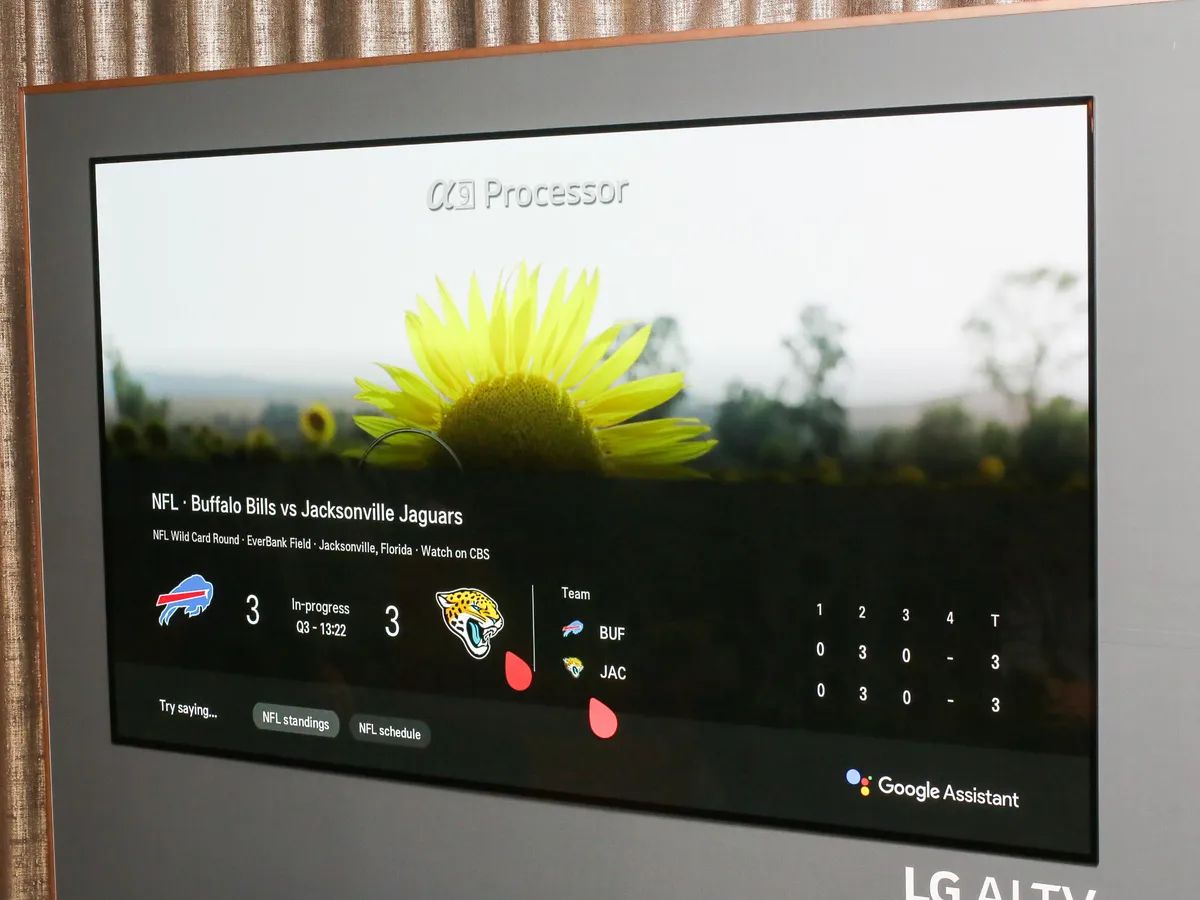Introduction
Smart TVs have revolutionized the way we experience entertainment in our homes. Offering a myriad of features and access to a wide range of apps and streaming services, these advanced televisions have become an integral part of our digital lifestyle. However, one common issue that many Smart TV owners face is how to turn on their TV without a remote. Whether the remote is lost, out of batteries, or simply misplaced, it can be frustrating not to be able to access your favorite shows and apps.
If you find yourself in this predicament, don’t worry! In this article, we will explore various methods on how to turn on your Smart TV without a remote. From using the control panel on the TV itself to mobile apps and even universal remotes, we’ve got you covered with different solutions to get your TV up and running in no time.
So, whether you’re in a rush to catch the latest episode of your favorite show or simply want to enjoy a cozy movie night, read on to discover the step-by-step instructions for each method. With these tips and tricks, you’ll never have to stress about a missing remote again!
Method 1: Using the Control Panel
If you can’t find your remote or it’s not working, the control panel on your Smart TV can be a lifesaver. Most Smart TVs have a control panel located either on the back or side of the television. This panel usually includes a power button along with other controls for adjusting volume, changing channels, and navigating the menu.
To turn on your Smart TV using the control panel, simply locate the power button. It’s usually represented by a circle with a line through it, resembling the universally recognized power symbol. Press and hold the power button until you see the TV screen light up, indicating that the TV is turning on.
Keep in mind that the location and design of the control panel may vary depending on your TV model. Some models may have touch-based panels, while others may have physical buttons. Refer to your TV’s user manual or look for the control panel on your specific TV model if you’re having trouble locating it.
Once your Smart TV is turned on using the control panel, you can use the navigation buttons on the panel to operate the TV. However, without a remote, certain functions like accessing streaming services or adjusting advanced settings may be limited. For these tasks, we recommend using alternative methods like mobile apps or universal remotes, which we will explore in the following sections.
Method 2: Using Mobile Apps
In today’s digital world, smartphones have become an essential part of our lives. Fortunately, many Smart TV manufacturers have developed mobile apps that allow you to control your TV directly from your phone. By leveraging the power of your smartphone, you can turn on your Smart TV without needing the physical remote.
The first step to using mobile apps to control your TV is to ensure that both your Smart TV and smartphone are connected to the same Wi-Fi network. This is crucial for establishing a connection between the two devices.
Next, visit the app store on your smartphone and search for the official app developed by your Smart TV manufacturer. For example, if you own a Samsung Smart TV, look for the “Samsung SmartThings” app. If you are unsure, refer to your TV’s user manual or check the manufacturer’s website for information on the recommended mobile app.
Once you have downloaded and installed the app, open it and follow the instructions to connect it to your Smart TV. This process may involve entering a code displayed on your TV screen or selecting your TV from a list of available devices.
Once the connection is established, you can use the mobile app as a virtual remote control for your Smart TV. Navigate the app’s interface to locate the power button and tap on it to turn on your TV. You can also use the app to adjust volume, change channels, and access other features depending on the capabilities of the app.
Using a mobile app to control your Smart TV provides a convenient and portable solution. Not only can you use it to turn on your TV without a remote, but you can also control it from anywhere within the Wi-Fi range. This means you can even turn on your TV while lounging on the couch or lying in bed, without having to physically reach for the remote.
Method 3: Using a Universal Remote
If you don’t have the original remote for your Smart TV or if it’s not working, using a universal remote can be a reliable solution. A universal remote is a device that can be programmed to control multiple devices, including your Smart TV.
To use a universal remote to turn on your Smart TV, you’ll need to follow a few simple steps:
- Ensure that your universal remote is compatible with your Smart TV. Check the manufacturer’s instructions or website for a list of supported devices.
- Set up the universal remote by following the provided instructions. This usually involves inputting a specific code for your TV model.
- Once the universal remote is set up, point it towards your Smart TV and press the power button. The universal remote will send the necessary signals to turn on your TV.
If you’re having trouble setting up the universal remote or if it’s not functioning correctly, consult the user manual or contact the manufacturer’s support for assistance.
Using a universal remote is a great option if you prefer a physical remote control and want to have access to all the functions of your Smart TV. Keep in mind that some advanced features, such as voice commands or specific apps, may not be available on a universal remote. In such cases, alternative methods like mobile apps can offer more comprehensive control over your Smart TV.
Overall, a universal remote can be a practical solution to turning on your Smart TV when the original remote is unavailable or not working properly.
Method 4: Using HDMI-CEC
HDMI-CEC, which stands for HDMI Consumer Electronics Control, is a feature that allows devices connected through HDMI cables to communicate and control each other. If your Smart TV and other devices, such as a cable box or DVD player, support HDMI-CEC, you can use this feature to turn on your TV without a remote.
To use HDMI-CEC to turn on your Smart TV, you’ll need to ensure that both your TV and the connected device are HDMI-CEC compatible. Most modern Smart TVs and devices support this feature, but it’s always a good idea to check your user manual or the manufacturer’s website for confirmation.
Here are the steps to turn on your Smart TV using HDMI-CEC:
- Connect your Smart TV to the HDMI-CEC compatible device using an HDMI cable.
- Ensure that both devices are powered on and connected properly.
- Using the other device’s remote control, such as a cable box remote, press the power button. This will send a signal through the HDMI cable to your Smart TV, triggering it to turn on.
Once your Smart TV receives the signal through HDMI-CEC, it will power on and automatically switch to the correct input source. This means that you can conveniently turn on your TV by simply turning on the connected device, eliminating the need for a separate remote control.
HDMI-CEC can offer a seamless and hassle-free experience when it comes to controlling your Smart TV. However, it’s important to note that the names and availability of HDMI-CEC may vary among manufacturers. Some commonly known names for HDMI-CEC include Anynet+ (Samsung), BRAVIA Sync (Sony), Simplink (LG), and CEC (other brands).
If you’re not sure how to enable HDMI-CEC on your Smart TV or the connected device, refer to the user manuals or contact the respective manufacturer’s support for guidance.
Conclusion
Turning on your Smart TV without a remote may seem like a daunting task, but with the right methods, it’s easier than you think. In this article, we explored various solutions to help you power up your Smart TV when the remote is misplaced, lost, or not functioning properly.
First, we discussed using the control panel on the TV itself. Most Smart TVs have a power button located on the control panel, allowing you to turn on the TV manually. While this method is straightforward, some functionality may be limited without a remote.
We then explored the option of using mobile apps developed by Smart TV manufacturers. By downloading and connecting the app to your TV, you can use your smartphone as a virtual remote control. This method offers convenience and portability, enabling you to control your TV from anywhere within the Wi-Fi range.
If you prefer a physical remote control, a universal remote can be a reliable solution. By programming it to control your Smart TV, you can turn on the TV with a press of a button. However, it’s important to note that advanced features may not be available on a universal remote.
Lastly, we discussed using HDMI-CEC, a feature that allows devices connected through HDMI cables to communicate and control each other. If your TV and connected devices support HDMI-CEC, turning on your TV is as simple as turning on the connected device.
Remember to refer to your TV’s user manual, check the manufacturer’s website, or contact their support if you encounter any difficulties or have specific questions regarding these methods.
With these various methods at your disposal, you can always find a way to turn on your Smart TV even when the remote is missing. Whether you choose to use the control panel, mobile apps, a universal remote, or HDMI-CEC, you can ensure uninterrupted access to your favorite shows, movies, and apps. Enjoy your Smart TV experience without the hassle of a missing remote!