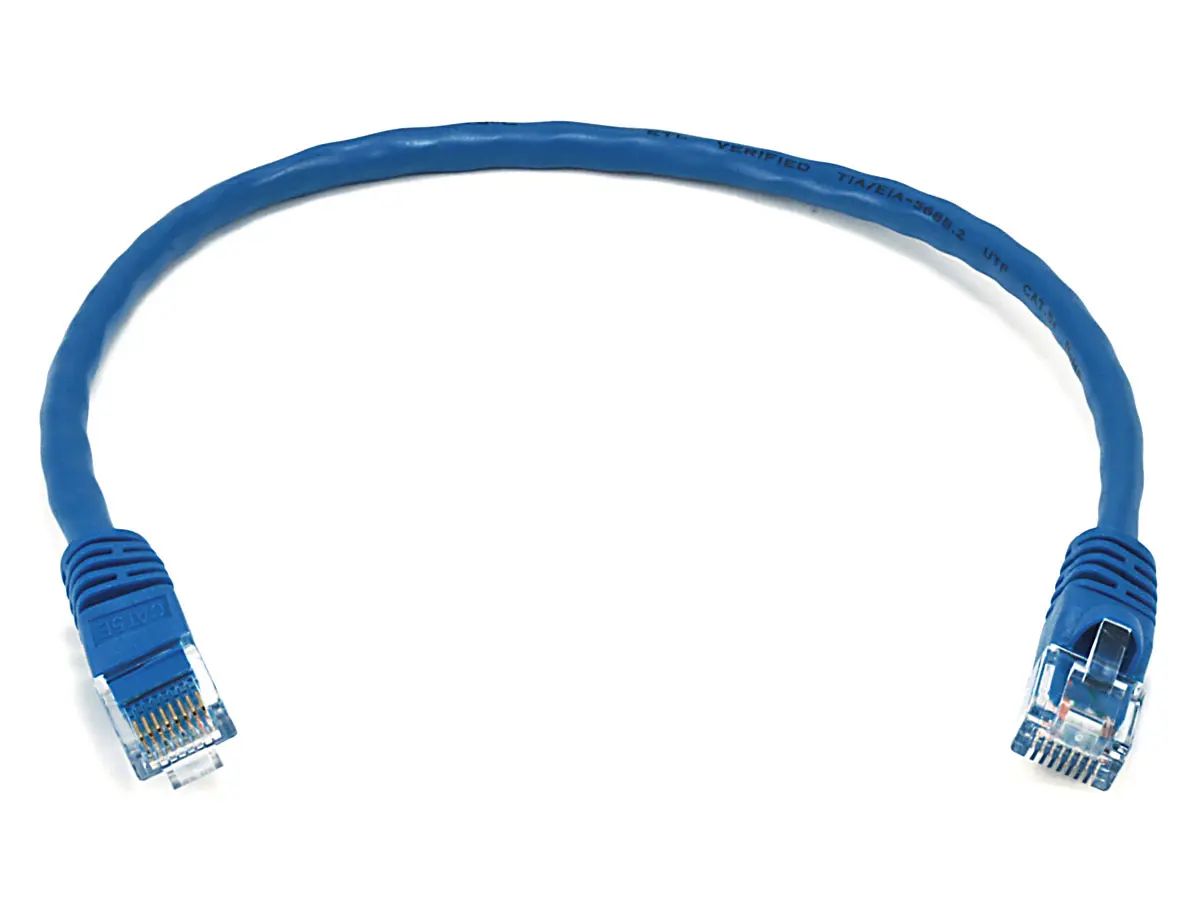Introduction
Welcome to the world of networking, where interconnectivity reigns supreme. If you’re familiar with Ethernet ports, you may have noticed the lights on them indicating the status of the connection. These lights serve as visual indicators, providing valuable information about the network connection. In this article, we will explore the meaning behind the orange light on an Ethernet port and discuss the possible causes and troubleshooting steps.
Ethernet ports are commonly found on routers, modems, switches, and computers. They allow devices to connect to a local area network (LAN) or wide area network (WAN) and facilitate communication between different devices. These ports play a crucial role in data transfer and internet connectivity.
Understanding the status lights on Ethernet ports is essential for diagnosing and troubleshooting network connectivity issues. These lights typically come in different colors, including green, yellow, and orange, each representing a specific status or activity. While a green light usually signifies a normal and healthy connection, an orange light can signal potential problems that require attention.
In the following sections, we will delve deeper into the meaning of an orange light on an Ethernet port. We will explore the possible causes behind this status and offer troubleshooting tips to help you resolve any issues you may encounter. By gaining a better understanding of the orange light, you can take appropriate action to restore your network connection and ensure smooth data communication.
Understanding Ethernet Ports
Before we dive into the significance of the orange light on an Ethernet port, let’s first understand what Ethernet ports are and how they function. An Ethernet port, also known as an RJ45 port, is a standardized physical interface used for connecting network devices.
These ports are widely used in networking equipment, such as routers, switches, and modems, to establish a wired connection between devices. They provide a reliable and high-speed link for data transmission within a local area network (LAN) or to an internet service provider (ISP).
Ethernet ports typically have a rectangular shape with eight copper pins arranged in a specific pattern. These pins correspond to the eight wires that make up an Ethernet cable, allowing for bi-directional communication between devices. The most common type of Ethernet port is the 8P8C (8 position, 8 contact) modular connector, which is compatible with Category 5 (CAT5) and Category 6 (CAT6) Ethernet cables.
When a device is connected to an Ethernet port, the port detects the link and establishes a physical connection. The status lights on the Ethernet port provide valuable information about the connection status, activity, and speed. These lights are typically located near the port and can vary in color, including green, yellow, and orange.
Ethernet ports support different data transfer speeds, such as 10 Mbps (megabits per second), 100 Mbps, 1 Gbps (gigabit per second), and even higher speeds in advanced networking devices. The speed capability of an Ethernet port is determined by the device and the Ethernet cable used.
By understanding the role and functionality of Ethernet ports, you can better comprehend the meaning behind the status lights, including the orange light. In the next section, we will explore the possible reasons for an orange light on an Ethernet port and what it signifies.
Common Status Colors on Ethernet Ports
Ethernet ports use status lights to indicate various information about the network connection. Understanding the meaning behind these status colors is crucial for diagnosing and troubleshooting network issues. Let’s take a closer look at the common status colors you might encounter on Ethernet ports:
- Green light: A steady green light on an Ethernet port typically indicates that the connection is active and functioning correctly. It suggests a successful link between the device and the network.
- Yellow/Amber light: An amber or yellow light usually signifies a connection at a lower speed or a potential problem. It can indicate a link speed of 10 or 100 Mbps instead of the optimal 1 Gbps. However, it can also indicate a connection issue that requires troubleshooting.
- Orange light: The orange light on an Ethernet port is another status color that requires attention. It often indicates a problem or an error in the network connection. Understanding the potential causes behind this orange light is crucial for resolving any network issues.
- Blinking lights: In addition to the steady colors mentioned above, Ethernet ports may also have blinking lights. These blinking lights can vary depending on the device and manufacturer, but they generally indicate network activity, such as data transfer or communication between devices.
Keep in mind that the specific meaning of status colors and blinking lights can vary slightly depending on the manufacturer and the device model. Therefore, it’s always a good idea to consult the device’s manual or the manufacturer’s documentation for more detailed information about the specific status indications.
Now that we have a better understanding of the common status colors on Ethernet ports, let’s explore the potential causes behind the orange light on an Ethernet port in the next section.
Orange Light on Ethernet Port
The presence of an orange light on an Ethernet port can be an indication of a problem or error in the network connection. While the specific meaning may vary depending on the device and manufacturer, there are a few common causes associated with an orange light on Ethernet ports:
- Link Speed Issue: One common reason for an orange light is a link speed issue. It could indicate that the connection is operating at a lower speed than the optimal 1 Gbps. This can happen if there is a compatibility issue between the device and the Ethernet cable, or if one of them is not capable of supporting higher speeds.
- Wiring Problem: Another possible cause of the orange light is a problem with the Ethernet cable or its wiring. A loose or damaged cable, faulty connectors, or improper termination can disrupt the connection and result in the orange light. Inspecting and replacing the Ethernet cable can help resolve this issue.
- Hardware Failure: In some cases, the orange light may indicate a hardware failure in the Ethernet port or the device itself. This could be due to a faulty port, a damaged network interface, or other internal issues. Troubleshooting hardware problems may involve seeking professional assistance or contacting the manufacturer for support.
- Network Configuration Issue: Incorrect network configurations, such as IP address conflicts or incorrect subnet settings, can also lead to an orange light on the Ethernet port. Verifying and adjusting the network settings can help resolve this issue.
It’s important to note that the orange light alone may not provide sufficient information to pinpoint the exact cause. It is often necessary to investigate further and perform additional troubleshooting steps to identify and address the underlying issue.
In the next section, we will explore troubleshooting steps that can help you resolve the orange light on an Ethernet port and restore your network connection.
Possible Causes of Orange Light on Ethernet Port
The orange light on an Ethernet port can be attributed to various factors and underlying issues. Let’s examine some of the possible causes that may result in an orange light:
- Link Speed Mismatch: One of the most common causes of an orange light is a link speed mismatch. This occurs when the device and the Ethernet cable do not support the same maximum speed. For example, if your device is capable of 1 Gbps but the Ethernet cable is limited to 100 Mbps, it can lead to a lower link speed and result in an orange light.
- Hardware Compatibility Issues: Incompatibility between the device and the Ethernet port can also trigger the orange light. It can happen when the device’s network interface card (NIC) does not properly communicate with the Ethernet port or when there are hardware compatibility issues within the network infrastructure.
- Network Configuration Problems: Improper network configurations can cause an orange light on the Ethernet port. This can include issues such as duplicate IP addresses, incorrect subnet masks, or improper DNS settings. These configuration problems can disrupt the network connection and lead to the orange light.
- Physical Connection Issues: Poor physical connections between devices and cables can introduce signal loss or interference, resulting in an orange light. Loose or damaged cables, faulty connectors, or improper termination can all contribute to connection problems and trigger the orange light on the Ethernet port.
- Device or Port Failure: In some cases, an orange light can indicate a hardware failure in either the device or the Ethernet port itself. This could be due to a malfunctioning port, a damaged network interface, or internal issues within the device. Troubleshooting or contacting technical support may be necessary to diagnose and resolve these hardware problems.
These are just a few potential causes of the orange light on an Ethernet port. It’s important to carefully examine the network setup, perform diagnostic tests, and explore troubleshooting steps to identify the specific cause of the orange light.
Next, we will discuss some troubleshooting techniques that can help you resolve the orange light on an Ethernet port and restore proper network connectivity.
Troubleshooting an Orange Light on Ethernet Port
If you’re experiencing an orange light on your Ethernet port, there are several troubleshooting steps you can take to diagnose and resolve the issue. Let’s explore some of these techniques:
- Check the Cable: Start by inspecting the Ethernet cable for any signs of damage or loose connections. Ensure that the cable is securely connected to both the device and the Ethernet port. Consider trying a different cable to rule out any wiring issues.
- Verify Link Speed: Confirm that the device and the Ethernet port support the same maximum speed. Check the specifications of the device and the Ethernet cable to ensure compatibility. If a mismatch is detected, replace the cable or configure the device to match the supported link speed.
- Reset the Devices: Power cycle the devices connected to the Ethernet port, including routers, modems, and computers. Sometimes, a simple restart can resolve temporary connectivity issues and restore normal operation.
- Check Network Configurations: Review the network settings on the device. Ensure that the IP address, subnet mask, and gateway settings are correctly configured and do not conflict with other devices on the network. Consider resetting the network settings to their default values and reconfiguring them if necessary.
- Update Network Drivers: Outdated or incompatible network drivers can cause connectivity problems. Visit the manufacturer’s website and download the latest network drivers for the device. Install the updated drivers and restart the device to ensure the changes take effect.
- Test on Another Port or Device: Connect the Ethernet cable to another available port on the device or connect the device to a different Ethernet port. This will help determine if the issue is specific to the port or if it persists across multiple ports or devices.
- Consult Technical Support: If the above steps do not resolve the issue, consider contacting technical support for further assistance. Provide them with detailed information about the problem, the network setup, and any troubleshooting steps you have already taken. They may be able to provide specific guidance or advise on further diagnostics.
By following these troubleshooting steps, you can effectively diagnose and resolve the orange light on your Ethernet port. Remember to document any changes or steps taken during the troubleshooting process, as this information can be helpful when seeking assistance from technical support or if the problem persists.
Now that we have explored various troubleshooting techniques, let’s conclude this article with a summary.
Conclusion
Understanding the meaning behind the orange light on an Ethernet port is essential for diagnosing and resolving network connectivity issues. While a green light typically indicates a healthy connection, an orange light signifies a problem that requires attention.
In this article, we explored the common status colors found on Ethernet ports, including green, yellow, and orange. We learned that an orange light can be caused by issues such as link speed mismatches, hardware compatibility problems, network configuration errors, physical connection issues, or device/port failures.
To troubleshoot an orange light on an Ethernet port, you can perform various steps. These include checking the cable for damage, verifying link speeds, power cycling devices, reviewing network configurations, updating network drivers, testing on different ports or devices, and seeking technical support if needed.
Remember to document any changes or steps taken during the troubleshooting process to aid in further diagnostics or when contacting technical support.
By employing these troubleshooting techniques, you can effectively resolve the orange light issue on your Ethernet port and restore reliable network connectivity.
Thank you for reading this article, and we hope that it has provided valuable insights into understanding and troubleshooting the orange light on Ethernet ports.