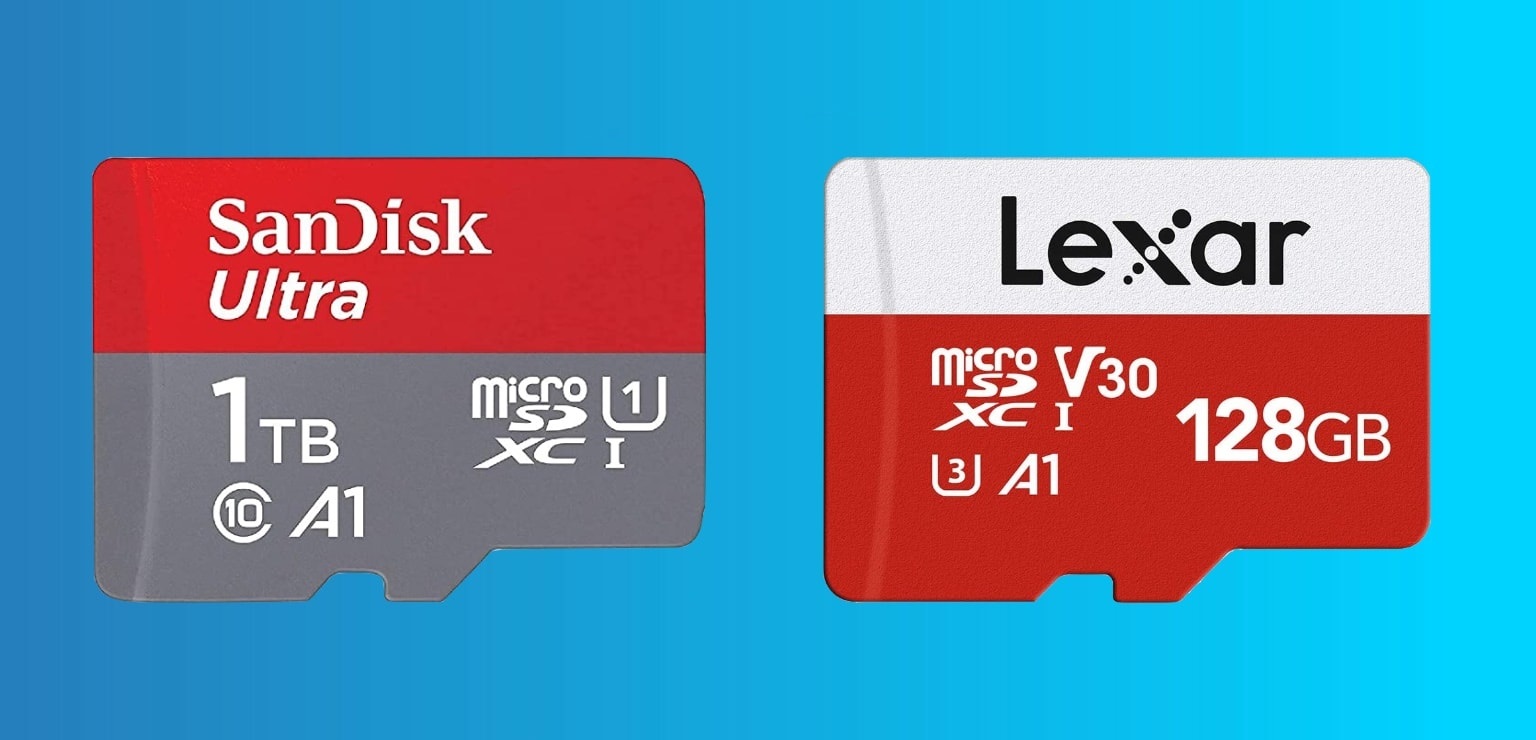Overview
The Secure Digital (SD) card has become a staple in the world of portable storage devices. Its small size, abundant capacity, and ease of use have made it a popular choice for a wide range of devices such as smartphones, digital cameras, and laptops. Whether you are a professional photographer, a tech-savvy individual, or a casual user, understanding the appearance and features of an SD card is essential.
SD cards are compact and rectangular, measuring approximately 32mm x 24mm x 2.1mm. They are designed to fit into a slot in compatible devices and securely store data, such as photos, videos, and documents. These cards are easily distinguishable by their unique appearance and branding.
When it comes to the physical appearance, SD cards typically have a plastic shell that houses the internal components. The color of the shell may vary depending on the manufacturer, but it’s most commonly found in shades of black, gray, or blue. Some brands might offer SD cards in more vibrant colors to add a touch of personalization.
One important feature of an SD card is the label or branding on its surface. This label contains important information such as the storage capacity, speed class, and brand name. It is usually located on the front side of the card and can help identify the card’s specifications at a glance.
SD cards come in various types and classes. The most common types are SD, SDHC, and SDXC, which differ in terms of their compatibility and storage capacity. The class rating denotes the data transfer speed of the card, ranging from Class 2 to Class 10. The higher the class number, the faster the card can read and write data.
Another key consideration when choosing an SD card is its storage capacity. SD cards are available in different sizes, ranging from a few gigabytes (GB) to several terabytes (TB). The capacity you choose will depend on your storage needs and the type of device you are using.
Speed and performance are crucial factors when it comes to SD cards. Higher speed cards enable faster data transfer and smoother performance, making them ideal for tasks like recording high-quality videos or processing large files. However, it is essential to ensure that your device supports the card’s speed capabilities for optimal performance.
SD cards are designed to be compatible with a wide range of devices, including smartphones, tablets, cameras, and laptops. However, it’s always recommended to check the device’s compatibility before purchasing an SD card to avoid any compatibility issues.
Lastly, some SD cards may come with additional features such as waterproof, shockproof, or temperature-resistant capabilities. These features provide added durability and protection, making them suitable for outdoor activities or harsh environments.
Overall, SD cards are versatile and efficient storage solutions that have revolutionized the way we store and transfer data. Whether you are a professional photographer or a casual user, understanding the appearance and features of an SD card can help you make an informed decision when purchasing one for your device.
Size and Dimensions
SD cards are known for their compact size, making them convenient for use in a variety of devices. The physical dimensions of an SD card are standardized to ensure compatibility across different devices and brands.
An SD card typically measures 32mm x 24mm x 2.1mm. This small size allows it to fit into the designated slot in smartphones, cameras, tablets, and other compatible devices. Despite their small dimensions, SD cards have the capacity to store a significant amount of data.
The size of an SD card does not affect its performance or functionality. However, it is important to note that there are different types of SD cards, each with its own capabilities and storage capacities.
The three main types of SD cards are SD, SDHC, and SDXC. The SD (Standard Definition) card usually has a storage capacity of up to 2GB. It is compatible with most devices that have an SD card slot. However, due to its limited storage capacity, it may not be suitable for applications that require high-volume data storage.
The SDHC (Secure Digital High Capacity) card offers higher storage capacities, ranging from 4GB to 32GB. It is an improved version of the SD card and provides more space for storing photos, videos, and files. SDHC cards are compatible with devices that support the SDHC format or have an SDHC logo on their specifications.
The SDXC (Secure Digital eXtended Capacity) card is the latest type of SD card that offers even larger storage capacities, starting from 64GB and going up to several terabytes. SDXC cards are ideal for professionals who require extensive storage for high-resolution photos, 4K videos, and other data-intensive applications. Not all devices are compatible with SDXC cards, so it is important to check the device’s specifications before purchasing one.
It is worth mentioning that the physical size and dimensions of SD cards may slightly vary based on the manufacturer. However, these variations are minimal and do not affect the card’s compatibility or performance.
When purchasing an SD card, it is essential to consider the device’s compatibility and the storage capacity required for your specific needs. Whether you need a basic SD card for everyday use or a high-capacity SDXC card for professional applications, understanding the different sizes and dimensions available will help you make an informed decision.
Appearance and Color
SD cards are easily recognizable due to their distinctive appearance. They are designed with a rectangular shape and have a plastic shell that houses the internal components. While the overall design is uniform across different brands and types of SD cards, there may be slight variations in the design details.
The standard color of an SD card is often black or gray. These neutral colors blend well with most electronic devices and give a sleek and professional look. However, some brands may offer SD cards in different colors to cater to personal preferences and add a touch of individuality. Common alternative colors include blue, red, and green. These colorful options can be particularly appealing to individuals who want to match their SD card to their device or simply want a more vibrant and eye-catching accessory.
Aside from the color, the surface of an SD card may also feature a texture or pattern. This can provide additional grip and prevent the card from slipping out of your hand when handling it.
In terms of size, SD cards have a compact form factor that allows them to fit seamlessly into the designated slot in compatible devices. The dimensions are standardized, ensuring that the card is compatible with various electronic devices, ranging from digital cameras to laptops.
One important aspect of an SD card’s appearance is the labeling and branding. The front side of the card usually contains a label that displays vital information, such as the storage capacity, speed class, and brand name. This label assists in quickly identifying the card’s specifications without the need for additional research or guesswork.
Additionally, some brands may include their logo or brand name on the front or back of the SD card. This branding not only serves as a visual identifier but also represents the reliability and reputation of the manufacturer.
The appearance of an SD card may seem like a minor detail, but it can contribute to the overall user experience and satisfaction. A well-designed and visually appealing SD card not only looks attractive but also instills confidence in its quality and performance.
When purchasing an SD card, it’s important to consider the appearance and color options available, especially if you have specific preferences or want to coordinate your SD card with your device. However, remember that appearance should not be the sole determining factor; it’s crucial to ensure compatibility, capacity, and performance meet your specific needs.
Label and Branding
The label and branding on an SD card play an essential role in providing valuable information about its specifications and characteristics. These labels are strategically placed on the front side of the card and serve as a quick reference guide for users.
One of the primary pieces of information displayed on the label is the storage capacity of the SD card. This indicates the amount of data that can be stored on the card, ranging from a few gigabytes (GB) to several terabytes (TB). It is important to choose an SD card with a capacity that suits your needs, considering the types of files you intend to store or transfer.
Another important aspect of the labeling is the speed class. This class rating denotes the minimum sustained write speed of the card and is represented by a number inside a circle. The higher the number, the faster the card can read and write data. For instance, Class 2 cards have a minimum write speed of 2 megabytes per second (MB/s), while Class 10 cards have a minimum write speed of 10 MB/s. Selecting an SD card with an appropriate speed class is crucial for tasks that involve high-quality video recording, rapid data transfers, or processing large files.
In addition to capacity and speed class, the label may also indicate the brand name or logo of the manufacturer. Recognizable brands often instill a sense of trust and reliability, as they are known for producing quality products. Reputable brands invest significant effort in ensuring their SD cards meet industry standards and provide optimal performance.
The label on an SD card may include additional information, such as the card type (SD, SDHC, SDXC) and any specific features or certifications. For example, some SD cards may be labeled as “UHS-I” (Ultra High-Speed) or “V30” (Video Speed Class 30), indicating they are optimized for high-speed data transfer or recording video in 4K resolution. Moreover, certain SD cards may be marked with symbols indicating their compatibility with specific devices or ecosystems, such as “Nintendo Switch compatible” or “GoPro certified.”
Understanding the label and branding on an SD card is essential for making informed purchasing decisions. By examining the label, you can easily identify the storage capacity, speed class, and additional features of the card, ensuring it meets your specific requirements. Furthermore, being familiar with reputable brands and their logos can help guide your choice and provide reassurance regarding the quality and performance of the SD card.
When considering an SD card purchase, take the time to examine the label and branding carefully. Evaluate the storage capacity, speed class, and any relevant features to ensure you select the right SD card for your device and usage needs. Remember, the label offers valuable insights into the capabilities and compatibility of the SD card, ensuring seamless storage and data transfer experiences.
Type and Class
SD cards are available in different types and classes, each with its own specific capabilities and compatibility. Understanding the type and class of an SD card is crucial for selecting the right card that meets your device’s requirements and your storage needs.
The most common types of SD cards are SD, SDHC, and SDXC. SD (Secure Digital) cards have a storage capacity of up to 2GB and are compatible with most devices that have an SD card slot. They are commonly used in digital cameras, music players, and older electronic devices.
SDHC (Secure Digital High Capacity) cards have higher storage capacities, ranging from 4GB to 32GB. They are an improved version of SD cards and are designed for devices that support the SDHC format. These cards are suitable for applications requiring greater storage space, such as capturing high-resolution photos or recording videos.
SDXC (Secure Digital eXtended Capacity) cards offer even larger storage capacities, starting from 64GB and going up to several terabytes (TB). These cards provide ample space for storing high-resolution photos, large video files, and extensive data. It’s important to note that not all devices are compatible with SDXC cards, so it is crucial to check the device specifications before purchasing one.
Aside from types, SD cards also have different classes that indicate their speed capabilities. The class rating system ranges from Class 2 to Class 10. For example, a Class 2 card has a minimum data transfer speed of 2 megabytes per second (MB/s), while a Class 10 card has a minimum speed of 10 MB/s. Higher-class cards are recommended for tasks that involve recording high-definition videos, continuous burst mode photography, or fast data transfers.
Furthermore, there are additional class ratings known as UHS (Ultra High-Speed) for higher performance. UHS-I and UHS-II cards provide faster data transfer speeds compared to Class 10 cards. UHS-I cards offer a minimum write speed of 10 MB/s, while UHS-II cards can achieve even higher speeds, reaching up to 250 MB/s. These cards are suitable for professional photographers, videographers, and individuals working with large files or demanding applications.
It is important to note that the speed class of an SD card is backward compatible. For example, a Class 10 card can be used in a device that supports a minimum speed of Class 2. However, using a lower-class card in a device that requires higher performance may result in slower data transfers and potential limitations.
When selecting an SD card, consider the type and class that best suits your device and usage needs. Determine the storage capacity required and the desired speed class based on the type of content you plan to store or the tasks you need the card to perform. Always check the specifications of your device to ensure compatibility with the chosen card.
By understanding the different types and classes of SD cards, you can make an informed decision when it comes to selecting the right card for your device, ensuring optimal performance and efficient data storage.
Capacity
The capacity of an SD card refers to the amount of data it can store. Choosing the right capacity is essential to ensure you have sufficient space for your files, without overspending on unnecessary storage.
SD cards are available in a wide range of capacities, starting from a few gigabytes (GB) and going up to several terabytes (TB). The choice of capacity depends on your specific storage requirements and the type of files you plan to store on the card.
If you are a casual user and mainly store photos, music, or documents, then a lower capacity card, such as 16GB or 32GB, may be suitable. These cards offer enough space for everyday use and are generally more affordable.
For photography enthusiasts, professionals, or individuals who capture high-resolution photos or 4K videos, larger capacity cards are recommended. Cards with capacities of 64GB, 128GB, or even higher ensure ample space to store a large number of files, including RAW image files or lengthy video footage.
When it comes to video recording, the capacity of the SD card should be carefully considered. Videos, especially high-definition or 4K videos, consume a significant amount of storage space. To avoid running out of storage during recording, it is recommended to choose an SD card with a capacity that can accommodate the length of your intended video recording sessions.
It’s important to remember that the actual usable capacity of an SD card may be slightly less than the advertised capacity. This is due to the way storage is measured and the presence of file system overhead. Additionally, some of the card’s capacity is reserved for internal functions, such as wear leveling or error correction.
As technology advances, SD cards with larger capacities become more affordable and readily available. It’s worth considering your future needs and potential data growth when selecting the capacity of an SD card. A higher capacity card may allow for longer use without the need to upgrade or replace it in the near future.
However, it is crucial to ensure that your device is compatible with the chosen card’s capacity. Older devices may have limitations in terms of the maximum capacity they can support. Therefore, it’s always advisable to check the device’s specifications or consult the manufacturer to ensure compatibility with larger capacity SD cards.
When deciding on the capacity of an SD card, assess your storage needs, consider the type and size of files you intend to store, and anticipate any potential future expansion. By selecting the appropriate capacity, you ensure that your SD card meets your requirements and provides ample space for your data storage needs.
Speed and Performance
The speed and performance of an SD card play a crucial role in determining how quickly data can be transferred to and from the card. This aspect becomes particularly important when dealing with large files, high-resolution media, or when using the SD card for demanding applications.
The speed of an SD card is typically denoted by its class rating, ranging from Class 2 to Class 10. Each class represents the minimum sustained write speed of the card, measured in megabytes per second (MB/s). For example, a Class 2 card offers a minimum write speed of 2MB/s, while a Class 10 card provides a minimum write speed of 10MB/s.
When considering the speed class of an SD card, it’s essential to align it with the intended usage. For tasks such as video recording, continuous burst mode photography, or transferring large files, it is advisable to opt for faster speed classes, such as Class 6 or above. This ensures that the SD card can handle the data transfer requirements without experiencing delays or buffering issues.
It is worth noting that SD cards also come with additional speed classifications, such as UHS (Ultra High-Speed). UHS-I and UHS-II cards offer even faster data transfer speeds compared to the traditional speed classes. UHS-I cards have a minimum write speed of 10MB/s, while UHS-II cards can reach speeds up to 250MB/s. These cards are ideal for professionals and individuals working with data-intensive applications or high-resolution media files.
It is important to consider the speed capabilities of both the SD card and the device it will be used with. If the device does not support the speed class of the SD card, the card’s performance may be limited, resulting in slower data transfer rates. Therefore, ensure that your device is compatible with the chosen SD card’s speed class to fully leverage its performance.
Furthermore, the speed class of an SD card becomes particularly crucial when recording high-definition video footage. Some video recording devices, such as action cameras or digital camcorders, require a minimum write speed to maintain smooth video recording without dropouts or frame skipping. Therefore, it’s essential to carefully choose an SD card that meets the speed requirements set by the manufacturer of your video recording device.
Keep in mind that the read speed, which affects how quickly data can be accessed from the SD card, also contributes to overall performance. While the speed class primarily refers to the write speed, it often correlates with the read speed. Faster read speeds contribute to quicker file transfers and faster loading times when accessing data stored on the SD card.
Overall, the speed and performance of an SD card are crucial factors to consider, particularly for tasks involving high-resolution media or data-intensive applications. Understanding the speed class and ensuring compatibility between the SD card and the device it will be used with is essential to achieve optimal performance and a smooth user experience.
Compatibility
When choosing an SD card, it is important to consider its compatibility with your device. Not all SD cards are universally compatible, and using an incompatible card can lead to issues such as data transfer errors or the inability to recognize the card.
SD cards are designed to be compatible with a broad range of devices, including smartphones, tablets, digital cameras, laptops, and more. However, it is essential to ensure that your device supports the specific type and capacity of the SD card you intend to use.
The type of SD card (SD, SDHC, or SDXC) is a crucial factor in compatibility. Older devices with SD card slots may only support the standard SD cards, while newer devices are more likely to be compatible with SDHC or SDXC cards as well. It’s important to consult your device’s user manual or specifications to determine the maximum capacity and type of SD card it can handle.
Additionally, certain devices may have specific requirements or restrictions when it comes to SD card compatibility. For example, some devices, such as digital cameras or video recorders, may require higher speed class cards to support continuous shooting or high-quality video recording. It’s crucial to consider these factors and choose an SD card that meets the requirements set by your device’s manufacturer.
Furthermore, it’s worth noting that some devices may require an adapter to use microSD cards, as they typically have a smaller form factor than standard SD cards. MicroSD cards are commonly used in smartphones, tablets, and other portable devices. The use of an adapter allows microSD cards to be utilized in devices that have a standard SD card slot.
It is recommended to purchase SD cards from reputable brands, as they are more likely to undergo stringent compatibility testing and adhere to quality standards. Established brands often provide compatibility information on their packaging or websites, making it easier for consumers to make an informed decision.
Before purchasing an SD card, it is always advisable to check the compatibility requirements of your device. Consulting the device’s user manual or contacting the manufacturer’s support team can help ensure that the SD card you choose is compatible and will work seamlessly with your device.
By selecting an SD card that is fully compatible with your device, you can avoid potential issues and maximize the card’s functionality. Compatibility ensures that the SD card will be recognized by the device and will work in harmony with its features and capabilities.
Additional Features
While the primary function of an SD card is to store and transfer data, some cards come with additional features that enhance their convenience, durability, and compatibility. These features can provide added value and versatility, catering to specific needs and use cases.
One common additional feature is waterproofing. SD cards with waterproof capabilities are designed to withstand exposure to water and moisture, making them ideal for outdoor activities or situations where the card may come into contact with liquids. This feature ensures that your data remains safe even in challenging or unpredictable environments.
Another useful feature is shockproofing. SD cards with shockproof properties are built to withstand accidental drops or impacts without compromising their functionality. This feature is particularly beneficial for individuals who use their devices in rugged environments or engage in activities where the card may be subjected to physical stresses.
In addition to waterproofing and shockproofing, some SD cards are designed to be temperature-resistant. These cards can withstand extreme hot or cold temperatures, making them suitable for applications in diverse climates or industries such as photography, where cameras may be used in various weather conditions.
Some SD card brands also offer advanced protection against magnetic fields. These cards have the ability to resist magnetic interference and keep your data safe from potential damage caused by external magnetic sources. This feature can be particularly important in environments where powerful magnets may be present, such as near electronic equipment or medical devices.
Furthermore, there are SD cards that come with built-in security features such as write protection or password protection. Write protection allows you to safeguard your data by preventing accidental overwriting or deletion of files. Password protection adds an additional layer of security, ensuring that only authorized individuals can access or modify the contents of the SD card.
Some SD cards also offer compatibility with specific devices or ecosystems. For example, there are SD cards labeled as “Nintendo Switch compatible” or “GoPro certified,” indicating that they have been optimized and tested for use with those specific devices. This ensures compatibility and optimal performance when using the SD card in conjunction with the supported devices.
It’s important to note that additional features may vary depending on the brand and type of SD card. Before purchasing an SD card, consider the specific needs of your usage scenario and prioritize the additional features that align with those requirements.
While additional features can enhance the functionality and versatility of an SD card, they may also come with a price premium. Therefore, carefully consider the value that these features bring to your specific use case and weigh it against your budget constraints.
By opting for an SD card with additional features that align with your needs, you can elevate the user experience and ensure optimal functionality and protection for your valuable data.
Common Uses and Applications
SD cards have become a ubiquitous storage solution due to their versatility and widespread compatibility. They are used in a wide range of devices and applications, catering to both personal and professional needs. Here are some common uses and applications of SD cards:
1. Digital Cameras: SD cards are widely used in digital cameras to store photos and videos. They provide a portable and convenient way to expand the camera’s storage capacity, allowing users to capture a large number of high-resolution images or record extended video footage.
2. Smartphones and Tablets: Many smartphones and tablets have an SD card slot that allows users to expand the device’s internal storage. This is particularly useful for individuals who frequently download apps, capture photos and videos, or store large files on their mobile devices.
3. Music Players: Portable music players, such as MP3 players, often rely on SD cards to store and play music. Users can easily swap out the SD card to switch between different playlists or albums, providing a convenient way to carry their music library on the go.
4. Gaming Consoles: SD cards are used in gaming consoles, such as the Nintendo Switch, to expand the available storage for game downloads and save files. This allows gamers to have a larger library of games without relying solely on internal storage.
5. Action Cameras and Drones: SD cards are an essential component of action cameras and drones, as they provide the necessary storage for capturing high-resolution videos and photos. Their compact size and durability make them ideal for recording footage in challenging environments or during adventurous activities.
6. Laptops and Computers: SD cards are often used to expand the storage capacity of laptops and desktop computers. They can be used to store files, transfer data, or create backup copies of important documents and media.
7. Printers: Some printers have an SD card slot that allows users to print documents or photos directly from the SD card, eliminating the need to connect a computer or smartphone.
8. Car Navigation Systems: SD cards are commonly used in car navigation systems to store maps and GPS data. They provide a portable and updatable storage solution that enables drivers to navigate efficiently and accurately.
9. Audio Recorders: SD cards are used in audio recorders to store recordings of lectures, interviews, or musical performances. The large storage capacity and fast data transfer of SD cards make them well-suited for capturing extended audio sessions.
10. Data Backup and Transfer: SD cards can be used for data backup and transfer between devices. They provide a convenient and portable way to move files from one device to another, making them useful in professional settings or when sharing files with colleagues or friends.
These are just a few examples of the wide range of uses and applications for SD cards. Their versatility, compatibility, and ample storage capacity make them an essential accessory for many electronic devices in various industries and everyday life.
Maintenance and Care
To ensure the longevity and optimal performance of an SD card, it is important to follow proper maintenance and care practices. By taking care of your SD card, you can prevent data loss, minimize errors, and prolong its lifespan. Here are some maintenance and care tips for your SD card:
1. Handle with Care: Avoid touching the metal contacts of the SD card. Skin oils and dirt can interfere with its functionality. Handle the card by its edges or use a cleaning cloth if necessary.
2. Avoid Extreme Temperatures: Extreme heat or cold can potentially damage or corrupt your SD card. Avoid exposing the card to direct sunlight or leaving it in a vehicle during hot summer months. Additionally, protect it from freezing temperatures, especially if used in outdoor activities.
3. Protect from Physical Damage: SD cards are susceptible to physical damage, such as bending, dropping, or exposure to moisture. Store your SD card in a protective case or sleeve when not in use to prevent accidental damage.
4. Eject Properly: Always eject the SD card from your device safely to avoid data corruption or loss. Use the designated ejector button or follow the proper procedure outlined in your device’s user manual. This ensures that all data is written to the card before removal.
5. Keep Away from Magnetic Sources: Avoid placing your SD card near strong magnetic fields, such as speakers, hard drives, or magnets. Magnetic interference can corrupt or erase the data stored on the card.
6. Regularly Backup your Data: It is good practice to regularly backup the data stored on your SD card. This protects against unforeseen circumstances, such as card failure, loss, or accidental deletion. Create duplicate copies of your important files on a computer or another storage device.
7. Formatting: Periodically format your SD card to maintain its performance and reliability. However, make sure to back up any important data before formatting, as the process will erase all files on the card.
8. Avoid File System Incompatibility: Ensure that your SD card’s file system is compatible with your device. In most cases, using the default file system, such as FAT32 or exFAT, is recommended for general compatibility across various devices.
9. Check for Errors: Regularly scan your SD card for errors or bad sectors using appropriate software or built-in utilities. This can help identify any potential issues and prevent data corruption or loss.
10. Keep Firmware Updated: Manufacturers may release firmware updates for SD cards. Check for updates and ensure that your SD card’s firmware is up to date. These updates can improve compatibility, performance, and stability.
By following these maintenance and care tips, you can extend the lifespan of your SD card and ensure that it functions reliably. Proper handling, protection from physical damage, and regular backups will safeguard your data and provide a seamless user experience with your SD card.
How to Insert and Eject an SD Card Safely
Inserting and ejecting an SD card properly is crucial to prevent damage or data loss. Following the correct procedure ensures that the card is securely inserted into and removed from the device without causing any harm. Here is a step-by-step guide on how to insert and eject an SD card safely:
Inserting:
- Power off the device that will be receiving the SD card, such as a camera, smartphone, or laptop. This is an important step to avoid any potential data transfer interruptions or damage.
- Locate the SD card slot on the device. The slot is typically labeled with an SD card icon or mentioned in the device’s user manual.
- Hold the SD card with its label facing up and the contact pins facing down. Align the card with the slot, ensuring that the notched corner of the card matches the notched corner of the slot.
- Gently push the SD card into the slot until it clicks into place. Do not force the card or use excessive pressure as this could cause damage to both the card and the device.
- Power on the device and wait for it to recognize the SD card. You can then start using the card to store or transfer data.
Ejecting:
- Ensure that the device has finished using the SD card and is powered off. This step is essential to prevent any ongoing data transfers or potential data corruption.
- Locate the option to eject the SD card. Depending on the device, this can be a physical button, a software option in the settings menu, or an eject icon on the screen.
- If there is a physical button, gently press or slide it to release the SD card from the slot. If it’s a software option, follow the instructions on the screen to safely eject the card.
- Wait for the device to confirm that it is safe to remove the SD card. This can be indicated by a notification on the screen or an LED indicator light turning off.
- Once you receive the confirmation, carefully remove the SD card from the slot. Hold it by its edges and avoid touching the metal contacts.
It is important to note that the specific steps for inserting and ejecting an SD card may vary slightly depending on the device. It is recommended to consult the device’s user manual to familiarize yourself with the proper procedure specific to your device.
By following these steps, you can safely insert and eject an SD card without causing any damage or data loss. Proper handling and adherence to the recommended procedure help ensure a smooth experience and maintain the longevity of your SD card.
Troubleshooting
While SD cards are generally reliable, occasional issues may arise that require troubleshooting. Here are some common issues you may encounter with an SD card and possible solutions:
1. SD Card Not Recognized: If your device does not detect the SD card, ensure that it is properly inserted into the slot. Remove the card and reinsert it, making sure to align it correctly. If the problem persists, try cleaning the contact pins on the card with a soft cloth or compressed air. Additionally, check if the card is compatible with your device and ensure that the firmware is up to date.
2. Corrupted or Inaccessible Data: If you encounter corrupted or inaccessible files on your SD card, it could indicate file system errors or data corruption. Use data recovery software to attempt to recover the files. If successful, transfer the recovered data to a new storage device and consider formatting the SD card to resolve any underlying file system issues.
3. Slow Data Transfer Speeds: If data transfer speeds are slower than expected, ensure that the SD card’s speed class matches the device’s compatibility requirements. A lower-class SD card may not be capable of meeting your device’s speed expectations. Consider upgrading to a higher speed class SD card for faster transfers, especially when dealing with large files.
4. Write Protection: If you are unable to write or modify files on the SD card, check if the card has a physical write protection switch. The switch is typically located on the side of the card or on the adapter if you are using a microSD card. Ensure the switch is in the unlocked position. If the card does not have a physical switch, double-check the write protection settings in your device or computer’s operating system.
5. Error Messages: If you encounter error messages when using the SD card, note the specific error code or message and search for solutions online. Error messages vary depending on the device and operating system, so troubleshooting steps may differ. Resetting the device, updating the firmware, or formatting the SD card may resolve some common error messages.
6. Physical Damage: If the SD card becomes physically damaged, such as a cracked or bent card, it may not function correctly. In such cases, data recovery may be challenging or impossible. Avoid physical damage by handling the SD card with care and storing it in a protective case when not in use.
7. Compatibility Issues: If you are experiencing compatibility issues between your SD card and device, check if the card is compatible with the device’s supported types and capacities. Older devices may have limitations on the maximum capacity or type of SD card they can use. Ensure your SD card meets the specifications required by your device for optimal performance.
If you have tried the above troubleshooting steps and the issue persists, it may indicate a faulty SD card. In such cases, it is advisable to contact the manufacturer’s customer support for further assistance or consider a replacement if the card is still under warranty.
Remember to backup your data regularly to minimize the impact of any troubleshooting or issues that may arise with your SD card. Prevention is always better than dealing with data loss or device compatibility problems.
Conclusion
SD cards have revolutionized the way we store and transfer data, offering compact and convenient storage solutions for a wide range of devices. Understanding the appearance, size, capacity, speed class, and compatibility of an SD card is essential in making informed purchasing decisions.
SD cards come in various sizes, with standardized dimensions to fit into compatible devices seamlessly. The physical appearance and branding of SD cards may vary slightly between manufacturers, offering options for personalization and identification.
The capacity of an SD card determines the amount of data it can store, making it important to choose a card that aligns with your storage needs. Additionally, the speed class of the card affects its performance, especially when it comes to tasks like recording high-quality videos or transferring large files.
Ensuring compatibility between the SD card and your device is crucial to avoid issues and maximize performance. Checking the device’s specifications, using the proper insertion and ejection techniques, and handling the card with care are important practices to maintain the integrity and longevity of the SD card.
Lastly, regular maintenance and adhering to troubleshooting steps can help resolve common issues that may arise with an SD card, such as data corruption, slow transfer speeds, or compatibility problems.
By understanding the various aspects and considerations of SD cards, you can make informed decisions when selecting, using, and maintaining these versatile storage devices. Whether you’re a photographer, a gamer, or an everyday user, SD cards provide a convenient and reliable storage solution for your data needs.
Remember, proper care and maintenance will help extend the lifespan of your SD card and ensure its performance for years to come. Stay informed, handle with care, and enjoy the convenience and flexibility that SD cards offer in managing your digital life.