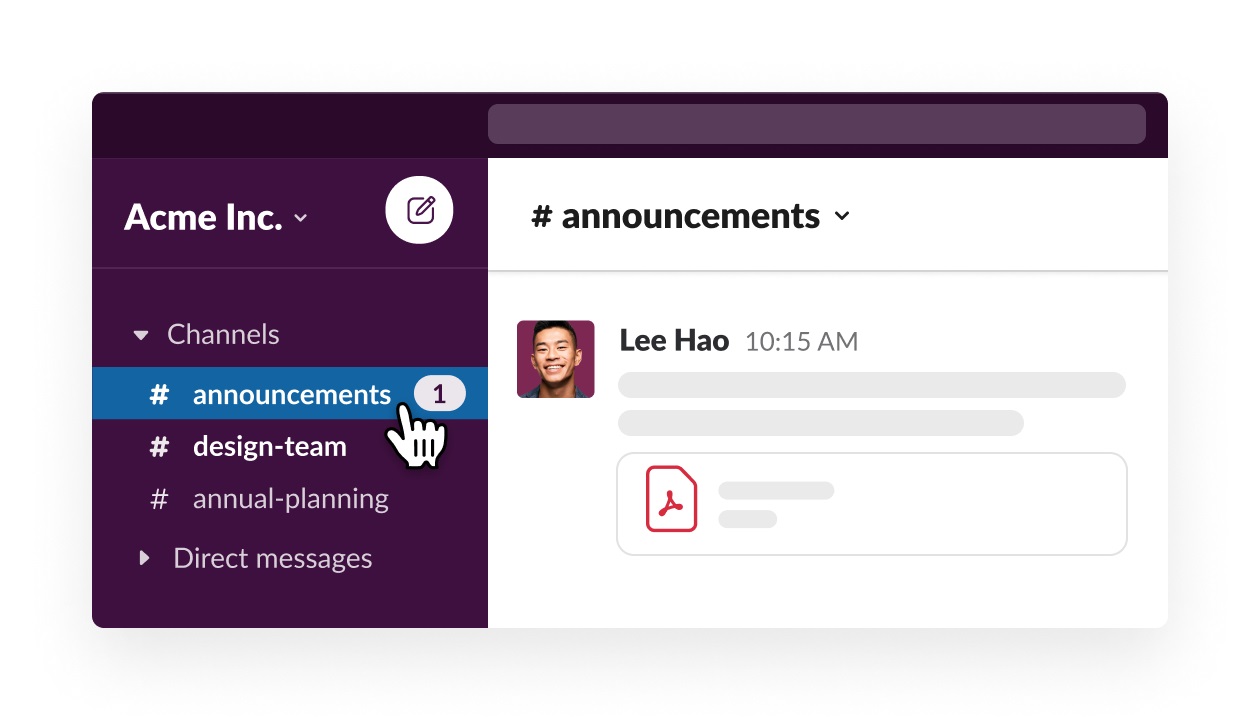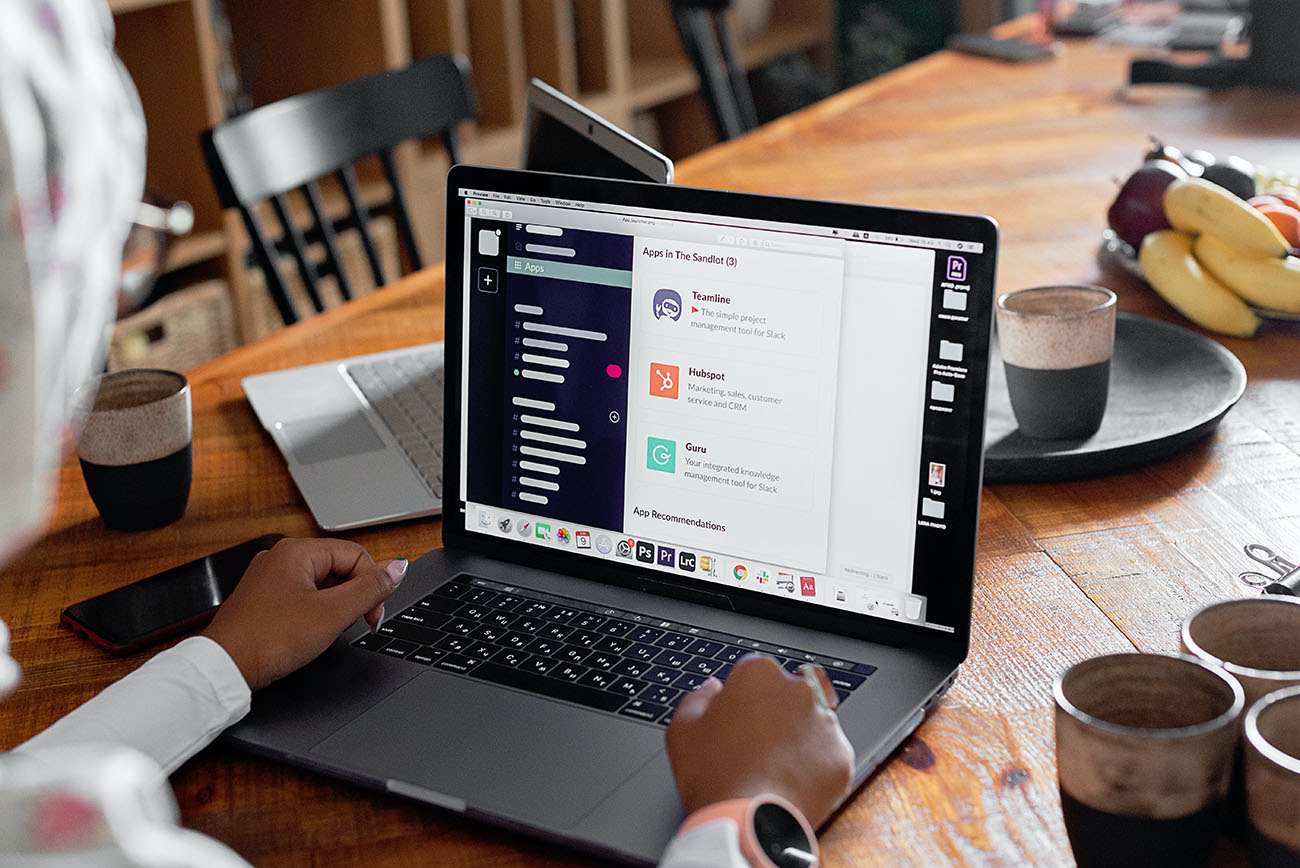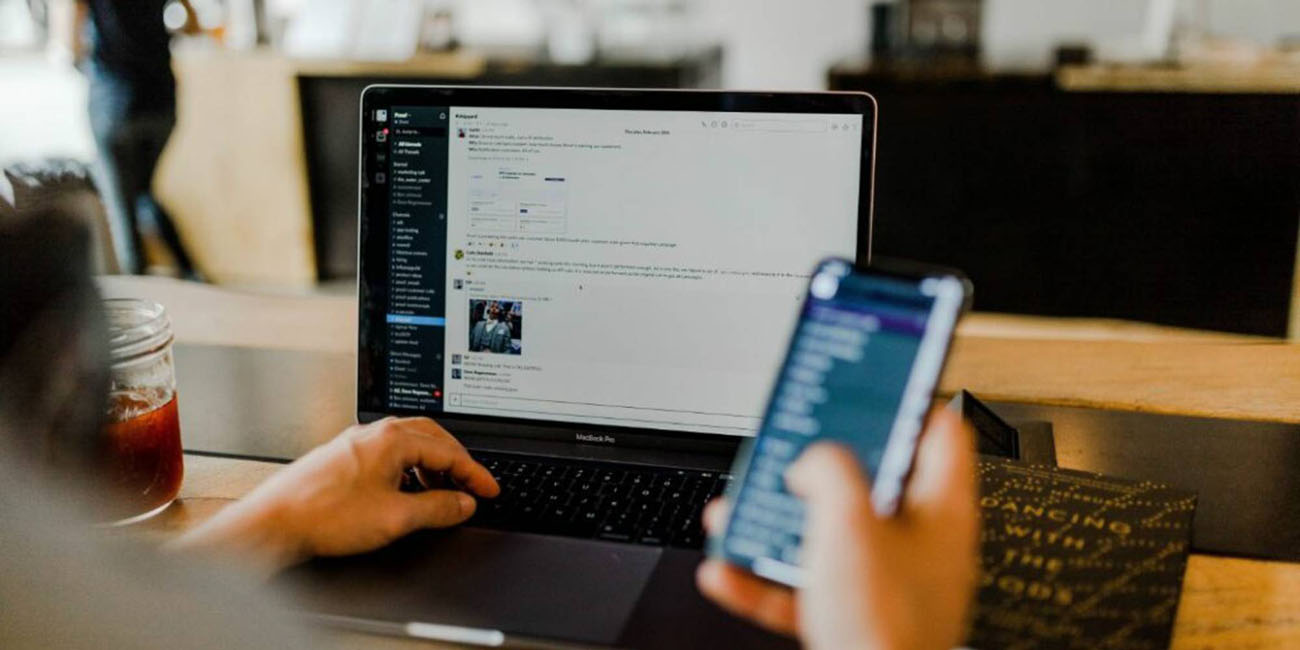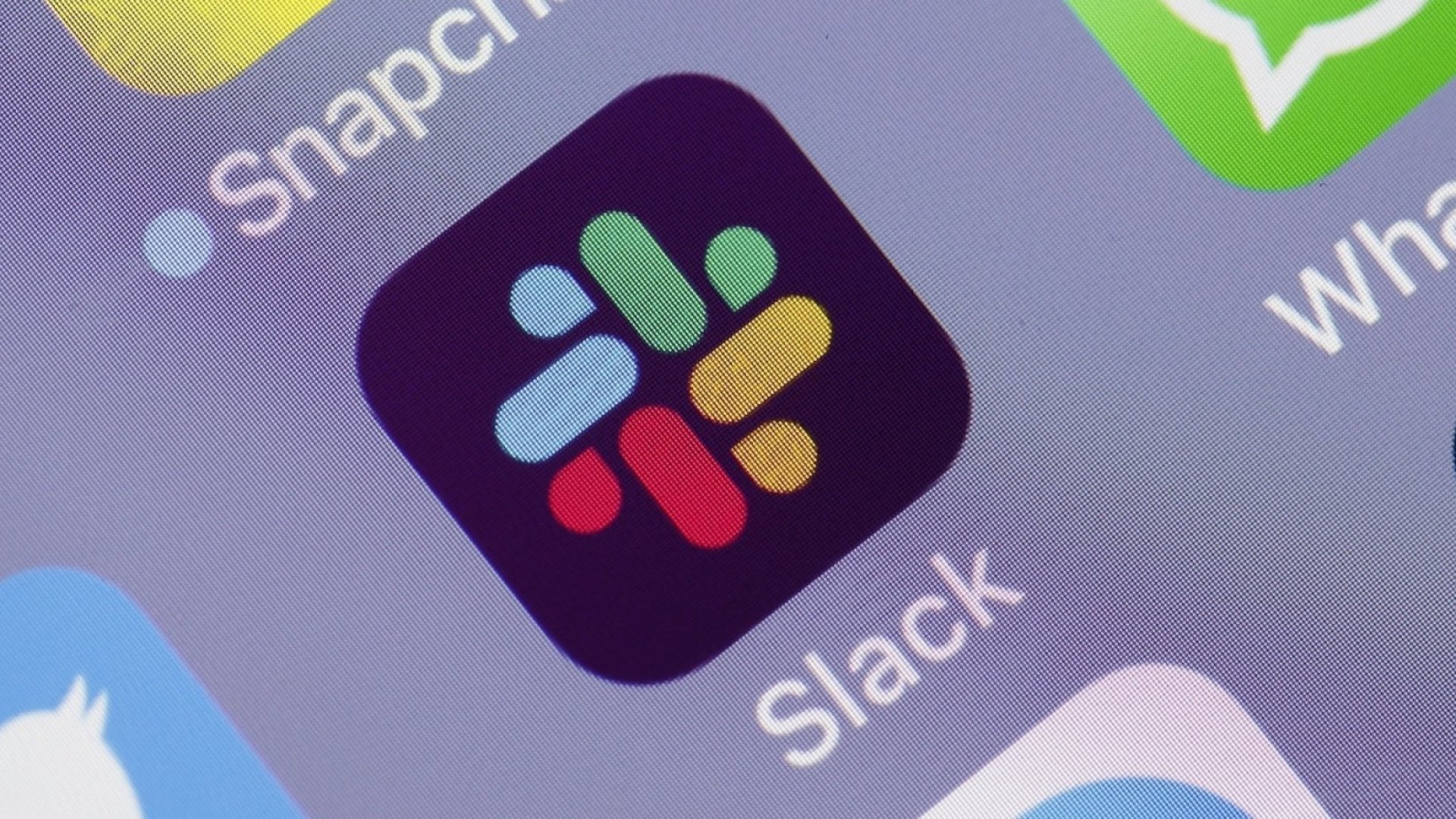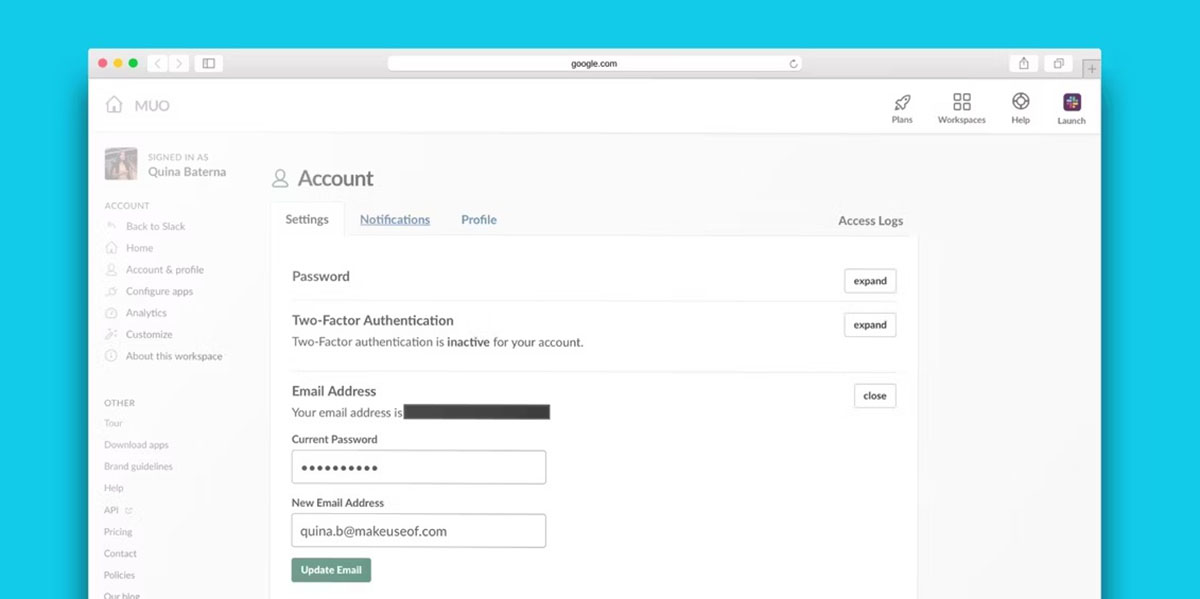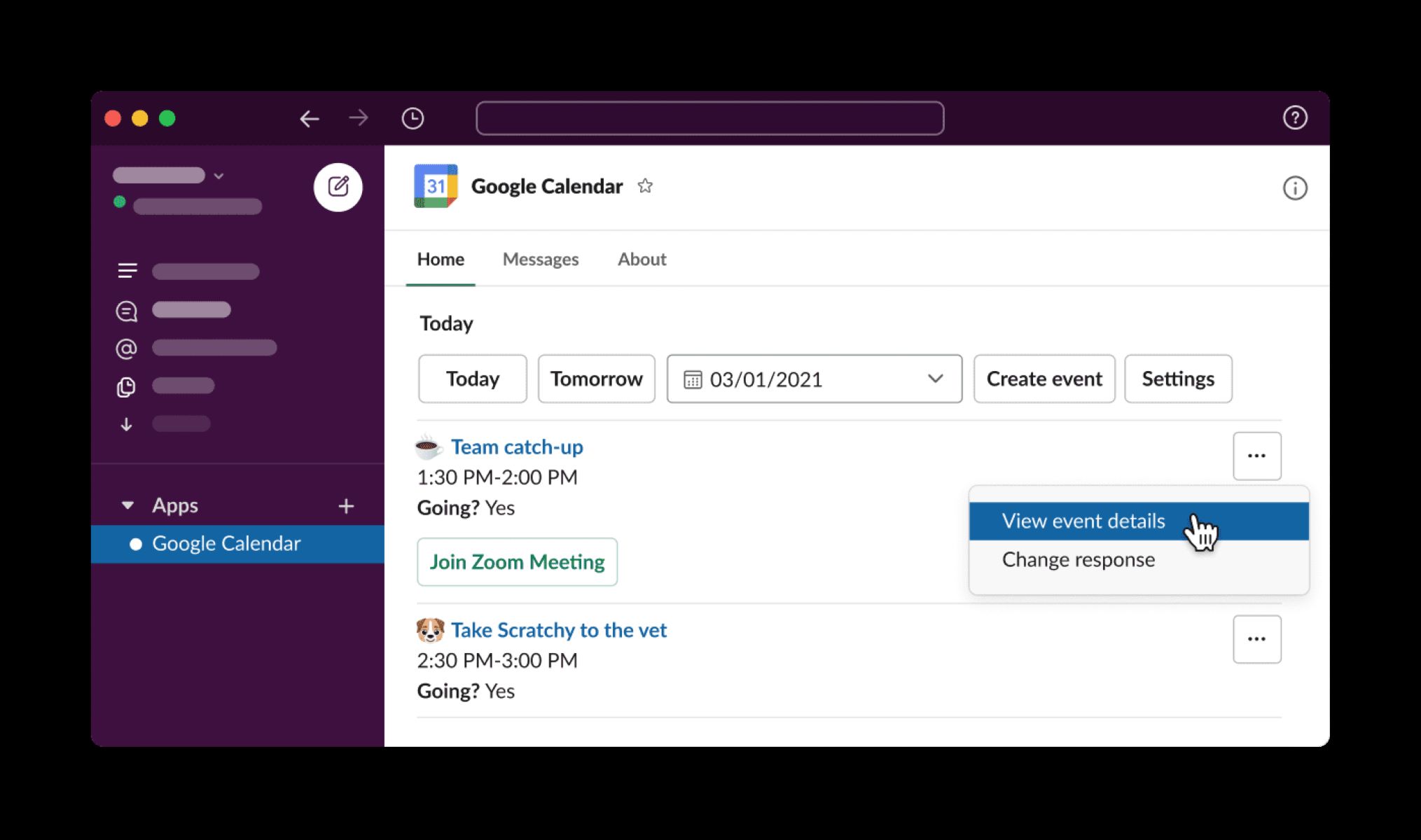Introduction
Slack has revolutionized modern workplace communication, offering teams a convenient and efficient platform to collaborate, share files, and stay connected. One of the key features that sets Slack apart is its notifications system, which allows users to receive real-time updates and stay informed about important activities and discussions within their team.
Slack notifications are a powerful tool that enables individuals and teams to stay on top of their work, ensuring that no important information slips through the cracks. Whether it’s receiving alerts about mentions, direct messages, file uploads, or updates from integrated apps, Slack notifications keep users engaged and connected.
In this article, we will explore the various types of Slack notifications, discuss the benefits of using them, and provide a step-by-step guide on how to set up and customize notifications according to your preferences.
Whether you’re a project manager looking to streamline team communication, a sales representative staying updated on client interactions, or a remote team member seeking seamless collaboration, understanding and utilizing Slack notifications effectively can vastly improve your workflow and productivity.
So, let’s dive in and explore the world of Slack notifications!
What are Slack Notifications?
Slack notifications are automated alerts that keep users informed about activities and updates happening within their Slack workspace. These notifications can be sent directly to users’ devices, such as desktops, mobile phones, or even emails, ensuring that they never miss important messages or events.
When someone mentions you in a channel, sends you a direct message, or uploads a file, Slack notifications will promptly notify you, allowing you to respond in a timely manner. Additionally, notifications can be triggered by specific keywords or phrases, ensuring that you stay in the loop on relevant discussions and topics pertaining to your work.
Slack offers a wide range of notification options, each designed to cater to different use cases and preferences. Users can choose to receive notifications for all activity, mentions and direct messages, or even customize them for specific channels or keywords. This level of flexibility allows individuals to tailor their notification settings to their specific needs, minimizing distractions and improving focus.
Furthermore, Slack notifications are not limited to just internal activities. Slack integrates with other applications and services, enabling notifications from these external sources. For example, you can receive notifications for new emails, calendar events, Trello updates, GitHub pull requests, and more, all within the Slack platform. This integration helps centralize information and ensures that you’re always up-to-date without having to switch between multiple apps.
Slack notifications play a crucial role in promoting communication and collaboration within teams. By instantly alerting you to new messages and activities, they foster quick response times and facilitate timely decision-making. Whether you’re working remotely, in different time zones, or just need to stay on top of a fast-paced work environment, Slack notifications help create a seamless and efficient communication experience.
Next, we will explore the benefits of using Slack notifications and how they can enhance your productivity and team collaboration.
Benefits of Using Slack Notifications
Slack notifications offer numerous benefits that enhance productivity, improve team communication, and streamline collaboration. Let’s explore some of the key advantages:
- Real-time Updates: Slack notifications provide instant updates on new messages, mentions, file uploads, and other activities, ensuring that you stay informed without constant manual checking.
- Prompt Response: By receiving notifications directly to your chosen device, you can respond quickly to urgent messages and address time-sensitive tasks, promoting efficient communication and preventing delays.
- Reduced Information Overload: With customizable notification settings, you can choose to only receive alerts for relevant channels, keywords, or specific activities, eliminating unnecessary distractions and focusing your attention where it is most needed.
- Improved Collaboration: Slack notifications foster collaboration by keeping team members connected and engaged. Whether it’s receiving updates on shared documents, project milestones, or important discussions, everyone can stay in sync and contribute effectively.
- Centralized Information: Through integrations with external tools and applications, Slack notifications consolidate important updates from various sources into one platform. This reduces the need to switch between different apps, saving time and making it easier to track and manage information.
- Customization Options: Slack offers a range of customization options for notifications, allowing you to tailor the settings to your preferences. You can control the type of notifications you receive, when you receive them, and the mode of delivery (e.g., push notifications, emails, or both).
- Enhanced Productivity: By staying updated on relevant information and conversations through notifications, you can make informed decisions, take immediate action, and avoid bottlenecks in your work. This helps boost productivity and prevents important tasks from slipping through the cracks.
- Remote Team Collaboration: For remote teams or distributed workforces, Slack notifications keep everyone connected, regardless of their physical location or time zone. This seamless communication enables efficient collaboration and ensures that remote team members are included in important discussions and updates.
By leveraging the benefits of Slack notifications, teams can optimize their communication workflows, foster collaboration, and maximize productivity. In the next section, we will dive into how to set up and customize Slack notifications to suit your specific needs.
How to Set Up Slack Notifications
Setting up Slack notifications is a straightforward process that allows you to customize your notification preferences according to your specific requirements. Here’s a step-by-step guide to help you get started:
- Access the Slack Preferences: Open Slack and click on your workspace name in the top left corner. From the dropdown menu, select “Preferences.”
- Navigate to Notification Settings: In the Preferences menu, click on “Notifications” from the left-hand sidebar.
- Choose Notification Preferences: Under the “Notification Preferences” section, you can customize the types of activities that trigger notifications. Options include mentions, direct messages, reactions, and more. Select the activities that are most relevant to your workflow.
- Control Channel Notifications: In this section, you can choose how notifications behave for each channel. Decide whether you want to receive notifications for all new messages, just direct mentions, or nothing at all. This level of control allows you to tailor notifications to the channels where you need instant updates.
- Customize Sound and Appearance: Slack offers options to personalize the sound and visual appearance of notifications. You can choose a specific sound for different activities or even upload your own sound file to create a unique notification experience. Additionally, you can select the color of the red badge that appears on the Slack app icon when you have unread notifications.
- Configure Mobile and Email Notifications: Slack allows you to receive notifications on your mobile device or via email. In this section, you can specify the conditions that trigger these notifications, such as when you’re active on another device or when you’ve been mentioned in a specific channel.
- Slack App Integration: If you have integrated other apps with Slack, you can manage their notification settings in this section. Configure when and how you want to receive notifications from these integrated apps to keep your workflow smooth and streamlined.
- Save Settings: Once you’ve customized all your notification preferences, don’t forget to click on “Save Changes” to apply the settings.
By following these steps, you can set up Slack notifications to best suit your work style and preferences. Experiment with different settings and adjust them as needed to ensure you receive the right level of alertness without getting overwhelmed by unnecessary notifications.
Next, we will explore the different types of Slack notifications that you can expect to receive.
Types of Slack Notifications
Slack offers a variety of notification types to keep users updated on different activities and events happening within their workspace. Let’s explore some of the most common types of Slack notifications:
- Mentions: When someone mentions you in a channel using the @ symbol followed by your username, Slack will notify you. This allows you to quickly identify messages that require your attention or response.
- Direct Messages: If someone sends you a direct message, Slack will send you a notification to ensure you are aware of the new message. This is particularly useful for important conversations or time-sensitive discussions.
- Reactions: When someone reacts to one of your messages with an emoji, Slack can notify you so that you can see the feedback or response received. This helps you stay engaged with the ongoing conversation.
- File Uploads: Whenever a file is shared or uploaded within a channel or direct message conversation, Slack can notify you, allowing you to access and review the file promptly.
- App Integrations: If you have integrated other apps with Slack, such as project management tools or GitHub, you can receive notifications from those integrations. This keeps you updated on important events or changes happening within those external applications.
- Reminders: Slack enables you to set reminders for yourself or for your team members. These reminders can be for specific tasks, deadlines, or important milestones. Slack notifications will ensure you don’t miss those reminders, helping you stay organized and on track.
- Channel Activity: You can choose to receive notifications for all new messages in a specific channel or only when someone mentions you in that channel. This allows you to engage with important conversations and discussions without being overwhelmed by every single message.
- Custom Keywords or Phrases: Slack gives you the option to set custom notifications based on specific keywords or phrases. This means that whenever those keywords or phrases are mentioned in any channel or conversation, you will receive a notification. This helps you stay informed on topics or discussions that are relevant to you.
These are just a few examples of the types of Slack notifications available. By leveraging the various notification options, you can stay informed, engaged, and on top of all the activities happening within your workspace.
Next, we will discuss how you can customize and personalize your Slack notifications to suit your preferences.
Customizing Slack Notifications
Slack provides a high level of customization for notifications, allowing you to tailor them to your specific needs and preferences. Here are some ways you can customize your Slack notifications:
- Selecting Notification Preferences: In your Slack preferences, you can choose the specific activities that trigger notifications. Decide whether you want to receive alerts for mentions, direct messages, reactions, or other types of activities that are important to you.
- Controlling Channel Notifications: Slack allows you to specify the level of notifications you receive for each channel. You can opt to receive notifications for all new messages, only for direct mentions, or turn off notifications for specific channels entirely. This way, you can focus on the channels that are most relevant to your work.
- Customizing Sound and Visual Appearance: Personalize your Slack notifications by choosing unique sounds for different types of activities. Slack provides a range of pre-set sounds or allows you to upload your own. Additionally, you can select the color of the red notification badges on the Slack app icon to quickly identify unread messages.
- Managing Mobile and Email Notifications: If you use the Slack mobile app or prefer to receive notifications via email, you can customize the conditions that trigger these notifications. Configure when and how you want to be notified on your mobile device or via email, ensuring you stay connected even when you’re away from your computer.
- App Integration Notifications: If you have integrated other apps with Slack, you can manage the notification settings for those integrations. Choose which app notifications you want to receive and specify the conditions that trigger them.
- Setting Do Not Disturb Hours: Slack allows you to set specific hours when you don’t want to receive notifications. This can be helpful during non-working hours or when you need uninterrupted focus. Slack will hold the notifications and deliver them once you’ve resumed active status.
- Enabling Snooze Mode: Slack’s snooze mode allows you to temporarily turn off notifications for specific periods, such as during a meeting or a focused work session. This way, you can have uninterrupted time without being interrupted by constant notifications.
By customizing your Slack notifications to suit your work style and preferences, you can ensure that you receive relevant alerts while minimizing distractions and maintaining productivity. Experiment with different settings to find the right balance that works best for you.
In the next section, we will explore some best practices for using Slack notifications effectively.
Best Practices for Using Slack Notifications
To make the most out of Slack notifications and ensure they enhance your productivity and communication, consider the following best practices:
- Customize Your Notifications: Tailor your notification settings to receive alerts for activities that are relevant to your work. Avoid unnecessary distractions by turning off notifications that are not essential to your workflow.
- Use Keywords and Phrases: Take advantage of Slack’s custom notifications feature by setting up alerts for specific keywords or phrases that are important to your role or projects. This allows you to stay informed on crucial topics without having to monitor every message.
- Prioritize Channels: Determine the channels that are most important for your work and set up notifications accordingly. Consider enabling notifications for channels where you need to be involved in discussions or where time-sensitive information is shared.
- Establish Do Not Disturb Hours: Setting specific hours for do not disturb mode can help you maintain work-life balance and prevent interruptions during personal or non-working times.
- Utilize Snooze Mode: Take advantage of snooze mode to temporarily disable notifications during focused work sessions or important meetings. This ensures uninterrupted concentration without missing important updates.
- Regularly Review and Adjust: Periodically review your notification settings to ensure they align with your current needs. As your responsibilities and projects change, make any necessary adjustments to optimize your notification workflow.
- Communicate Preferences to Your Team: Share your Slack notification preferences with your team members, particularly if you will be less responsive during designated focus times. This helps manage expectations and encourages communication through alternative channels during those periods.
- Avoid Notification Overload: Be mindful of not enabling too many notifications, as this can lead to constant interruptions and decreased productivity. Balance the need for staying informed with the need for uninterrupted work time.
- Use Other Slack Features: Slack offers features like threads and emoji reactions that help keep conversations organized and reduce the need for constant notifications. Utilize these features to streamline communication and minimize notification clutter.
- Regularly Review Unread Messages: Set aside dedicated time to review and address unread messages in Slack. This ensures that important information or requests are not missed, even if notifications were temporarily disabled.
Applying these best practices will help you achieve a well-balanced approach to using Slack notifications, ensuring that you stay informed and connected while maintaining focus and productivity in your work.
Finally, let’s conclude with a summary of the benefits and considerations when using Slack notifications.
Conclusion
Slack notifications play a vital role in keeping teams connected, informed, and productive. By leveraging the customizable features and understanding how to tailor notifications to your specific needs, you can optimize your workflow and ensure that you stay on top of important conversations and activities within your workspace.
From receiving alerts for mentions and direct messages to customizing notifications based on keywords and phrases, Slack offers a range of options to suit your preferences. By prioritizing channels, establishing do not disturb hours, and utilizing snooze mode, you can strike a balance between staying informed and maintaining uninterrupted focus.
It is important to regularly review and adjust your notification settings as your work evolves. Communicating your preferences with your team helps manage expectations and encourages effective communication practices, while also respecting your dedicated focus time.
Remember, the goal of Slack notifications is to enhance collaboration, streamline communication, and boost productivity. By following best practices, such as avoiding notification overload and utilizing other Slack features like threads and emoji reactions, you can ensure that notifications serve as useful tools rather than distractions.
In conclusion, harnessing the power of Slack notifications allows you to stay connected, engaged, and up-to-date in today’s fast-paced work environment. By customizing your notifications, managing your priorities, and maintaining open lines of communication with your team, you can leverage Slack to its fullest potential and optimize your work experience.