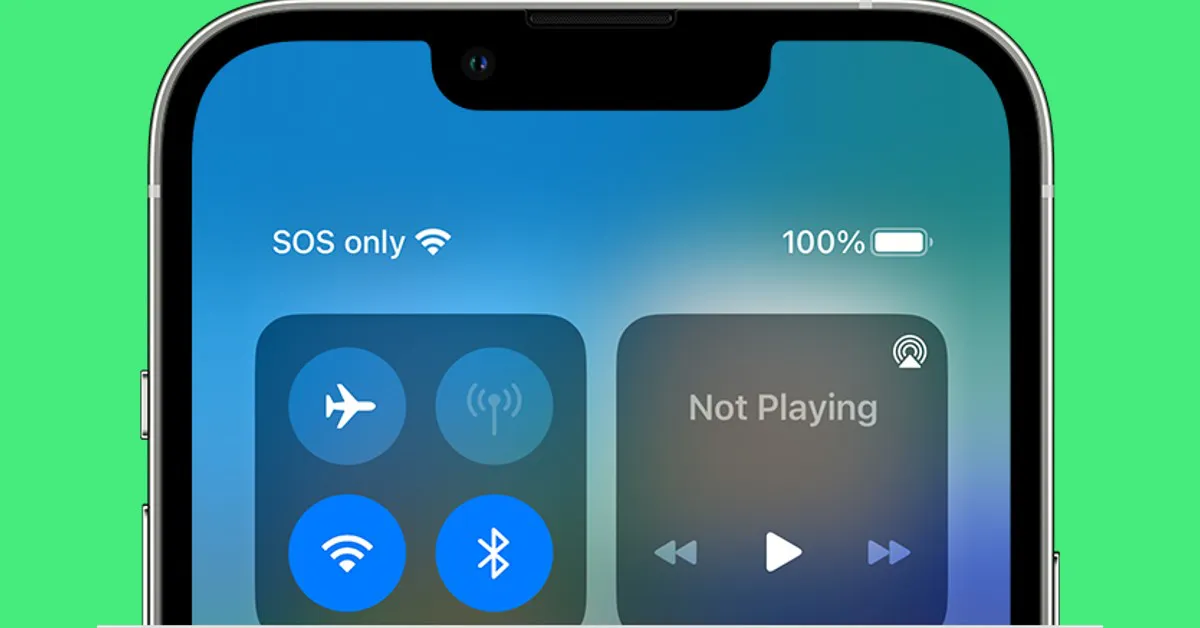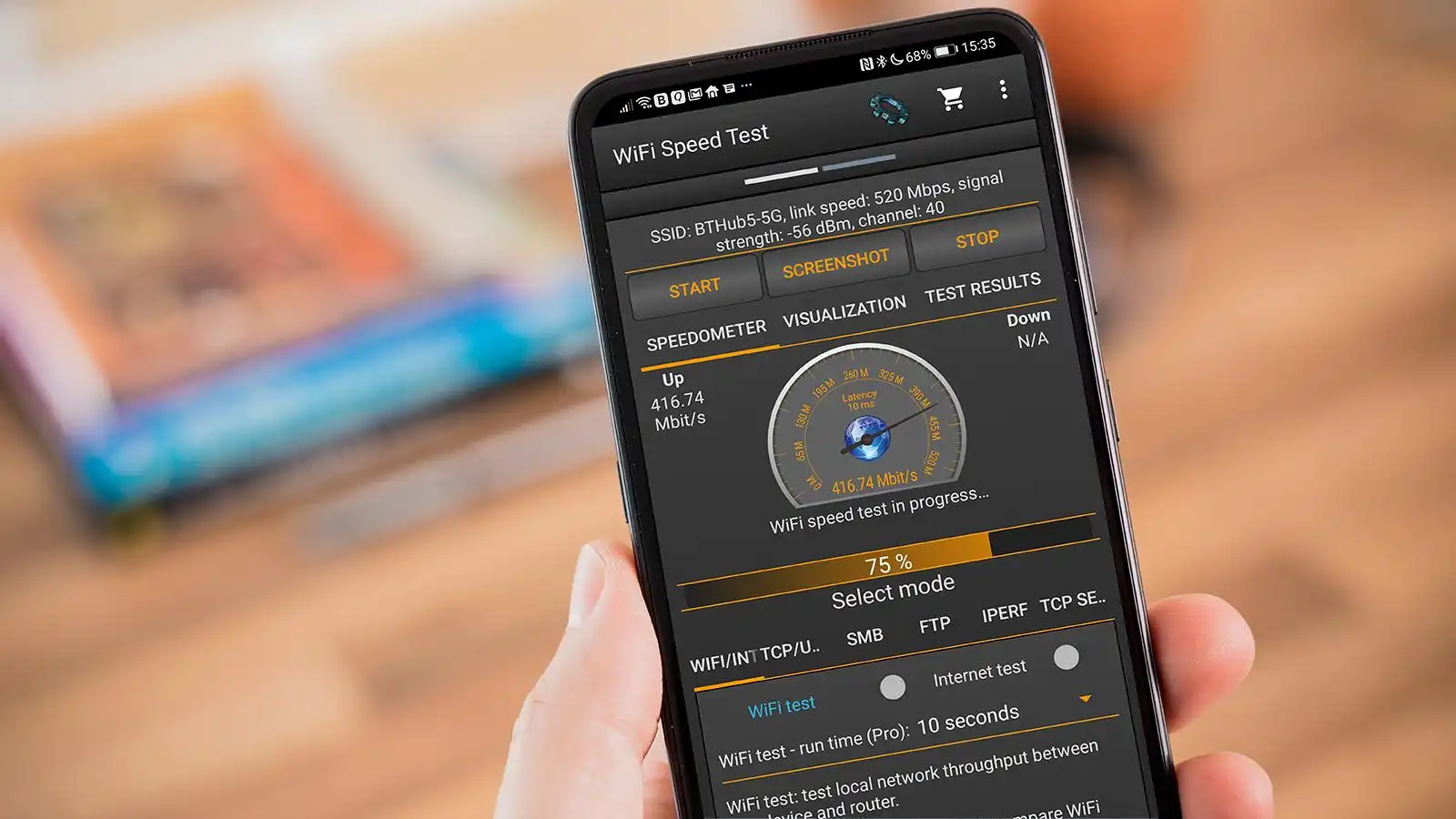Introduction
Have you ever experienced the frustrating situation where your iPhone disconnects from Wi-Fi when locked? It can be incredibly frustrating and inconvenient, especially when you rely on a stable internet connection for various activities on your device. Whether it’s streaming videos, downloading files, or simply staying connected to social media, a reliable Wi-Fi connection is essential.
In this article, we will dive into the possible causes of this issue and provide you with a range of solutions to try and resolve it. While there isn’t a one-size-fits-all solution, we hope to provide you with enough options to troubleshoot and potentially fix the problem on your iPhone.
Before we proceed with the solutions, it’s important to note that technology can be complex, and not every method will work for every device or situation. Therefore, it’s always a good idea to try multiple solutions to increase your chances of finding the one that works for you.
So, let’s get started and explore the possible causes and solutions for why your iPhone keeps disconnecting from Wi-Fi when locked.
Overview of the Issue
The issue of iPhones disconnecting from Wi-Fi when locked is a common complaint among iPhone users. When your iPhone goes into sleep mode or is locked, it may not maintain a stable Wi-Fi connection, causing interruptions in data transfer and online activities.
This issue can be frustrating, as it affects various aspects of your iPhone usage. For example, if you’re downloading or updating apps, the process may be interrupted when the Wi-Fi connection is lost. Streaming videos or music may also experience pauses or buffering when the connection drops. Additionally, your iPhone may not receive notifications or messages promptly due to the intermittent Wi-Fi connection.
There can be multiple reasons why your iPhone disconnects from Wi-Fi when locked. It could be caused by software glitches or conflicts, incorrect network settings, issues with the Wi-Fi network itself, or even problems with your router or internet service provider.
It’s crucial to identify the underlying cause of the problem to implement an effective solution. By understanding the possible causes, you can take the necessary steps to troubleshoot and resolve the issue.
In the following sections, we will explore a range of solutions to help you tackle this problem. Keep in mind that these solutions are not mutually exclusive, and you may need to try several of them to find the one that works for your specific situation.
Now that we have a clear overview of the issue and its potential causes, let’s proceed to the solutions in the next sections.
Possible Causes
There are several potential causes as to why your iPhone disconnects from Wi-Fi when locked. Understanding these causes can help you narrow down the troubleshooting process and find a suitable solution. Here are some common factors that may contribute to the issue:
- Power Saving Mode: iPhones have a power saving mode that automatically turns off certain functions to conserve battery life. It’s possible that this mode is affecting your Wi-Fi connection when your device is locked.
- Network Settings: Incorrect network settings on your iPhone can interfere with the Wi-Fi connection. This could include outdated network configurations, misconfigured proxy settings, or invalid IP address assignments.
- Wi-Fi Assist: Wi-Fi Assist is a feature on iPhones that automatically switches to cellular data when Wi-Fi signals are weak. If enabled, it may cause your device to disconnect from Wi-Fi when the signal strength drops.
- Network Interference: Wi-Fi connections can be affected by various external factors such as physical obstructions, distance from the router, or interference from other electronic devices. These factors can cause the connection to weaken or drop altogether.
- Software Glitches: Like any electronic device, iPhones can experience software glitches or bugs. These glitches can impact the stability of the Wi-Fi connection and cause it to disconnect when the device is locked.
- Router Issues: Problems with your Wi-Fi router or your internet service provider’s network can also lead to intermittent Wi-Fi connections. Router firmware issues, outdated firmware, or signal interference can all contribute to the problem.
By considering these possible causes, you can start troubleshooting the issue more effectively. In the following sections, we will provide you with a range of solutions to address each of these potential causes and help you resolve the problem of your iPhone disconnecting from Wi-Fi when locked.
Solution 1: Update iOS
An outdated iOS version can sometimes cause connectivity issues, including problems with Wi-Fi connections. Apple regularly releases software updates that address bugs, improve performance, and enhance device compatibility. Updating your device’s operating system may resolve the issue of your iPhone disconnecting from Wi-Fi when locked.
Here’s how you can update your iOS:
- Ensure your iPhone is connected to a stable Wi-Fi network.
- Go to your iPhone’s Settings and scroll down to General.
- In the General tab, you will find Software Update. Tap on it.
- Your device will check for available updates. If an update is available, you will see the option to Download and Install. Tap on it.
- Follow the on-screen instructions to complete the update process. Make sure your device is sufficiently charged, or connect it to a power source during the update.
After the update is complete, your iPhone will restart, and you can retest the Wi-Fi connection when your device is locked to see if the issue has been resolved.
Updating your iOS not only provides bug fixes but also ensures that your device is running on the latest security patches and features. It’s recommended to keep your iPhone updated regularly to maintain optimal performance and compatibility.
If updating your iOS doesn’t resolve the problem, don’t worry. There are several other solutions to explore. Let’s move on to the next section and move closer to finding a resolution for your iPhone’s Wi-Fi disconnection issue.
Solution 2: Reset Network Settings
If updating your iOS didn’t resolve the issue of your iPhone disconnecting from Wi-Fi when locked, the next step is to reset your network settings. Sometimes, incorrect network configurations or conflicting settings can interfere with the Wi-Fi connection. Resetting the network settings can help resolve these issues and restore the connection stability.
Here’s how you can reset your network settings:
- Open your iPhone’s Settings and navigate to General.
- Scroll down and tap on Reset.
- Select Reset Network Settings. You may be asked to enter your passcode.
- Confirm the reset by tapping on Reset Network Settings again.
Once the network settings are reset, your iPhone will restart. You will need to reconnect to your Wi-Fi network and enter the necessary credentials. After reconnecting, test if the issue of your iPhone disconnecting from Wi-Fi when locked has been resolved.
It’s important to note that resetting network settings will remove saved Wi-Fi networks, VPN configurations, and Bluetooth connections. You will need to set up these connections again after the reset. However, it can often eliminate network-related issues and improve overall connectivity.
If this solution doesn’t fix the problem, don’t worry. There are more strategies to try. Let’s explore the next solution in the following section.
Solution 3: Disable Wi-Fi Assist
One of the features that may be causing your iPhone to disconnect from Wi-Fi when locked is Wi-Fi Assist. Wi-Fi Assist is designed to automatically switch to cellular data when your Wi-Fi signal is weak. While it can be useful in some situations, it might also contribute to the issue you’re experiencing.
Disabling Wi-Fi Assist can help prevent your iPhone from automatically switching to cellular data, thus maintaining a consistent Wi-Fi connection. Here’s how to disable Wi-Fi Assist:
- Open the Settings app on your iPhone.
- Scroll down and tap on Cellular.
- Scroll to the bottom of the Cellular settings and locate Wi-Fi Assist.
- Toggle the switch next to Wi-Fi Assist to turn it off (grey indicates it is off).
By disabling Wi-Fi Assist, your iPhone will rely solely on Wi-Fi for internet connectivity, eliminating the possibility of it automatically switching to cellular data. This can help maintain a more stable Wi-Fi connection when your device is locked.
After disabling Wi-Fi Assist, test your Wi-Fi connection when your iPhone is locked to see if it remains stable. If the problem persists, proceed to the next solution for further troubleshooting.
Remember, each solution we explore brings us closer to resolving the issue of your iPhone disconnecting from Wi-Fi when locked. Let’s continue our quest for a solution in the next section.
Solution 4: Forget Wi-Fi Network and Reconnect
If the previous solutions haven’t resolved the issue yet, it’s time to try forgetting the Wi-Fi network and reconnecting to it. Sometimes, incorrect network configurations or cached settings can cause connectivity problems. Forgetting the Wi-Fi network and establishing a fresh connection can help resolve these issues.
Follow these steps to forget a Wi-Fi network on your iPhone:
- Open the Settings app on your iPhone.
- Tap on Wi-Fi to access the Wi-Fi settings.
- Find the Wi-Fi network that your iPhone keeps disconnecting from when locked and tap on the (i) information icon next to it.
- Tap on Forget This Network.
- A confirmation pop-up will appear. Tap on Forget to confirm.
Once you’ve forgotten the Wi-Fi network, you can proceed to reconnect to it:
- Go back to the Wi-Fi settings by tapping on Wi-Fi.
- Find the network you just forgot and tap on it.
- Enter the necessary credentials to connect to the network (such as the Wi-Fi password).
- Tap on Join or Connect to establish the connection.
After reconnecting to the Wi-Fi network, ensure that your iPhone remains connected even when it is locked. Test the stability of the connection by locking your device and performing various activities that rely on Wi-Fi, such as browsing the web or streaming media.
If the problem persists, don’t worry. There are still more options to explore. Let’s move on to the next solution in the following section.
Solution 5: Reset All Settings
If the previous solutions haven’t resolved the issue of your iPhone disconnecting from Wi-Fi when locked, you can try resetting all settings on your device. Resetting all settings can help eliminate any software conflicts or misconfigurations that may be causing the problem.
It’s important to note that resetting all settings will erase personalized settings and preferences, but it won’t remove any data or media from your device. Here’s how you can reset all settings:
- Open the Settings app on your iPhone.
- Scroll down and tap on General.
- Scroll down again and select Reset.
- Tap on Reset All Settings.
- You may be asked to enter your passcode or use Touch ID/Face ID to confirm the reset.
- Finally, tap on Reset All Settings to proceed.
After the reset is complete, your iPhone will restart and all settings will be restored to their default values. You will need to configure personalized settings again, such as wallpapers and notification preferences.
Note that resetting all settings won’t remove any apps or data from your device. However, it’s always a good idea to perform a backup before attempting any major changes to your iPhone’s settings, just in case.
Once your settings are reset, test your Wi-Fi connection to see if your iPhone remains connected when locked. If the issue persists, let’s move on to the next solution to troubleshoot further.
Solution 6: Restart Router
If your iPhone continues to disconnect from Wi-Fi when locked, another potential solution is to restart your Wi-Fi router. Sometimes, router issues can cause connectivity problems, and a simple restart can help resolve them.
Here’s how you can restart your Wi-Fi router:
- Locate your Wi-Fi router and find the power source or power switch.
- Either unplug the power cable from the router or switch off the power supply.
- Wait for about 30 seconds to 1 minute.
- Plug the power cable back into the router or switch on the power supply.
- Wait for the router to fully restart. This usually takes a couple of minutes.
Once your Wi-Fi router has restarted, reconnect your iPhone to the Wi-Fi network and test the connection stability when the device is locked. If the issue persists, proceed to the next solution.
It’s important to note that the process of restarting your router may vary depending on the make and model of your router. If you’re uncertain about the steps, consult the documentation provided by your router manufacturer or contact their customer support.
Now, let’s move on to the next solution and explore further options to fix the issue of your iPhone disconnecting from Wi-Fi when locked.
Solution 7: Modify Wi-Fi Sleep Settings
Another potential solution to the issue of your iPhone disconnecting from Wi-Fi when locked is to modify the Wi-Fi sleep settings on your device. By adjusting these settings, you can ensure that your iPhone maintains a persistent Wi-Fi connection even when it’s locked.
Here’s how you can modify the Wi-Fi sleep settings:
- Open the Settings app on your iPhone.
- Tap on Wi-Fi to access the Wi-Fi settings.
- Scroll down and find the (i) information icon next to your connected Wi-Fi network.
- Tap on the (i) icon.
- Under the HTTP Proxy section, select Manual.
- Enter 1.1.1.1 for the server and 9999 for the port.
- Tap on Save to apply the changes.
Modifying the Wi-Fi sleep settings can help prevent your iPhone from disconnecting from Wi-Fi when it’s in sleep mode or locked. By keeping the Wi-Fi connection active, you can ensure a seamless internet experience even after your device has been idle for a while.
After making the necessary changes, test your Wi-Fi connection when your iPhone is locked to see if it remains stable. If the issue persists, don’t worry—there are still more solutions to explore. Let’s move on to the next section to find a resolution for your iPhone’s Wi-Fi disconnection issue.
Solution 8: Check for Software Updates on Router
If your iPhone keeps disconnecting from Wi-Fi when locked, it’s worth checking if there are any available software updates for your Wi-Fi router. Just like your iPhone’s software, router firmware updates can address bugs, improve performance, and enhance compatibility with various devices.
Here’s how you can check for software updates on your router:
- Open a web browser on a device that is connected to your Wi-Fi network.
- Type the IP address of your router into the address bar. Typically, the IP address is mentioned in the router’s documentation or marked on the device itself.
- Enter your router’s username and password. Again, you can find these details in the router’s documentation or on the device itself.
- Once logged in, navigate to the firmware update or software update section within the router’s settings.
- Check if there are any available updates for your router.
- If updates are available, follow the instructions provided by the router manufacturer to download and install the latest firmware.
- After the update is complete, restart your router and retest your iPhone’s Wi-Fi connection when locked.
Updating your router’s firmware can often resolve compatibility issues and improve the stability of the Wi-Fi connection. It’s essential to keep your router’s software up to date to ensure optimal performance and security.
If checking for software updates on your router doesn’t solve the problem, don’t lose hope. There’s still one more solution to explore before seeking further assistance. Let’s move on to the next section.
Solution 9: Contact Apple Support
If you have tried all the previous solutions and your iPhone continues to disconnect from Wi-Fi when locked, it may be time to reach out to Apple Support for further assistance. Apple’s support team has the expertise to address complex technical issues and provide personalized troubleshooting guidance.
Here are a few steps you can take to contact Apple Support:
- Visit the Apple Support website and select your country or region.
- Choose the specific product category that corresponds to your device (e.g., iPhone).
- Select the issue or topic related to your problem (e.g., Wi-Fi connectivity).
- Choose the support option that suits your needs, such as chat, phone, or email support.
- Follow the instructions provided to initiate contact with an Apple Support representative.
When contacting Apple Support, be prepared to provide details about the issue you’re experiencing, the steps you’ve already taken to troubleshoot, and any error messages you’ve encountered. This information will help the support team better understand your situation and provide more targeted assistance.
Remember, Apple Support is there to help you find a resolution to your iPhone’s Wi-Fi disconnection issue. They have the expertise and resources to guide you through the troubleshooting process and offer solutions tailored to your specific situation.
If all else fails, contacting Apple Support is your best option to get comprehensive assistance and potential hardware diagnostics if necessary.
With these solutions at your disposal, you can tackle the problem of your iPhone disconnecting from Wi-Fi when locked. Keep in mind that technology can be complex, and not every solution will work for every device or situation. It’s normal to try multiple solutions to find the one that works best for you.
Best of luck in troubleshooting and resolving the issue, and may you enjoy uninterrupted Wi-Fi connectivity on your iPhone!