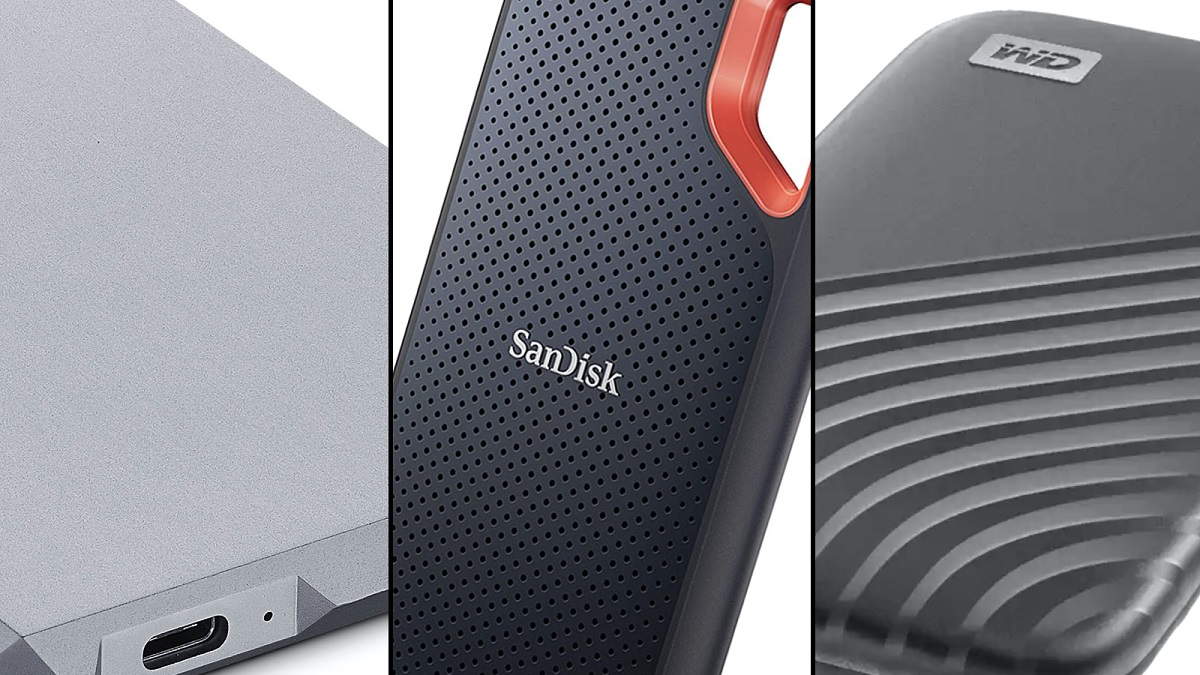Introduction
Welcome to the world of gaming, where speed and performance are crucial for an immersive and enjoyable experience. In today’s gaming landscape, many players are opting to use external solid-state drives (SSDs) to enhance their gaming setup. This article will guide you through the benefits of using an external SSD for gaming, the process of choosing the right one, setting it up, transferring games, managing files, optimizing performance, and troubleshooting common issues.
Gone are the days when gamers had to rely solely on the internal hard drives of their gaming consoles or PCs. With the rapid advancement of technology, external SSDs have become a game-changer, providing unparalleled speed and storage capacity. Whether you’re a casual gamer or a competitive enthusiast, upgrading your storage solution to an external SSD can significantly improve your gaming experience.
One of the primary benefits of using an external SSD for gaming is the remarkable increase in load times. Traditional hard drives can be slow, causing frustrating delays while loading games or switching between levels. On the other hand, SSDs are designed to read and write data much faster, resulting in lightning-fast load times and seamless gameplay.
Moreover, external SSDs provide ample space to store an extensive library of games. As game file sizes continue to increase, it’s crucial to have sufficient storage to accommodate them all. With the flexibility and expandability of external SSDs, you no longer need to worry about deleting games to make room for new ones. Simply connect your external SSD and enjoy a vast collection of games at your fingertips.
Another advantage of using an external SSD for gaming is the portability it offers. Whether you’re gaming on a console or a PC, you can easily disconnect the external SSD and take it with you wherever you go. This is particularly beneficial for gamers who frequently attend LAN parties, travel, or have multiple gaming setups. With an external SSD, your games and progress are conveniently accessible, regardless of where you are.
Now that you understand the benefits of using an external SSD for gaming, let’s delve into the process of choosing the right one. In the next section, we will discuss the key factors to consider when selecting an external SSD that suits your gaming needs.
Benefits of Using an External SSD for Gaming
As a gamer, you strive for the best gaming experience possible. An external solid-state drive (SSD) can be a game-changer in achieving that goal. Let’s explore the numerous benefits of using an external SSD for gaming.
First and foremost, speed is a crucial aspect of gaming. Traditional hard drives can be a bottleneck, leading to frustratingly long loading times. In contrast, external SSDs offer lightning-fast read and write speeds. By storing your games on an external SSD, you can significantly reduce load times, allowing you to jump into the action quicker and enjoy uninterrupted gameplay.
Storage capacity is another advantage of using an external SSD. As game files continue to grow larger, space becomes a valuable commodity. With an external SSD, you can expand your storage capacity without tinkering with your console or PC’s internal hard drive. Not only does this provide the space you need, but it also allows you to have all your favorite games readily available, eliminating the need to constantly uninstall and reinstall games.
Portability is a key feature of external SSDs for gaming. Whether you game on a console or a PC, you can easily disconnect the external SSD and take it with you. This is especially beneficial for gamers who travel frequently or participate in LAN parties. With an external SSD, you can bring your entire game library with you, ensuring you never miss out on gaming opportunities while on the go.
Furthermore, external SSDs offer durability and reliability. Unlike traditional hard drives that consist of moving parts, SSDs are solid-state, meaning they have no mechanical components. This makes them less susceptible to physical damage from drops or impacts. Additionally, SSDs are less prone to failure, ensuring that your game files and progress remain safe and secure.
Another advantage of external SSDs is their versatility. They can be connected to various devices, including gaming consoles, PCs, and even laptops. This versatility allows you to use the same external SSD across multiple platforms, ensuring seamless gaming experiences no matter where or how you choose to play.
Lastly, investing in an external SSD for gaming future-proofs your storage solution. As new games are released and game file sizes increase, having ample storage space becomes even more crucial. By using an external SSD, you can easily expand and upgrade your storage capacity without having to replace or upgrade your console or PC’s internal hard drive.
In summary, the benefits of using an external SSD for gaming are vast. From faster load times and increased storage capacity to portability, durability, and versatility, an external SSD can greatly enhance your gaming experience. In the next section, we will guide you through the process of choosing the right external SSD for your specific gaming needs.
Choosing the Right External SSD for Gaming
When it comes to selecting the ideal external solid-state drive (SSD) for gaming, several factors come into play. These factors include storage capacity, speed, interface compatibility, and budget. Let’s explore each of these factors in detail to help you make an informed decision.
1. Storage Capacity: Determine how much storage space you need for your gaming needs. Consider the number of games you want to store and the average size of game files. A larger storage capacity allows you to have a more extensive game library on hand without worrying about running out of space.
2. Speed: Look for an external SSD with fast read and write speeds to maximize performance. The faster the SSD can transfer data, the quicker your games will load and the smoother your gameplay experience will be.
3. Interface Compatibility: Ensure that the external SSD you choose is compatible with your gaming system. Common interfaces include USB, Thunderbolt, and eSATA. Check the interface requirements of your console or PC and select an SSD that matches those specifications.
4. Durability: Gaming setups can be prone to accidental bumps and knocks. Opt for an external SSD that is built to withstand rugged usage. Look for features such as shock resistance and solid construction to protect your data.
5. Budget: Set a budget for your external SSD purchase. Determine how much you are willing to spend and explore options within that price range. Consider balancing cost with the desired storage capacity and performance to find the best SSD for your gaming needs.
6. Reviews and Ratings: Before finalizing your decision, read reviews and check ratings of the external SSD. Look for feedback from other gamers who have used the SSD and consider their experiences and recommendations.
By carefully considering these factors, you can choose the right external SSD that meets your gaming requirements. Remember to prioritize the features that are most important to you, whether it’s storage capacity, speed, durability, or compatibility. Take your time to research different options, compare specifications, and read user reviews to ensure you make an informed and satisfactory purchase.
Now that you’re equipped with the knowledge of choosing the right external SSD for gaming, let’s move on to the next section, where we will discuss the essential steps to set up your external SSD for gaming.
Setting Up Your External SSD for Gaming
Setting up your external solid-state drive (SSD) for gaming is a straightforward process that can greatly enhance your gaming experience. Follow these essential steps to get your external SSD up and running in no time:
1. Check Compatibility: Ensure that your gaming console or PC supports external storage devices. Check the manufacturer’s specifications or consult the user manual to confirm compatibility.
2. Connect the SSD: Plug the external SSD into an available USB or other compatible port on your console or PC. Ensure a secure connection to avoid any interruptions during gameplay.
3. Format the SSD (if necessary): Depending on the device you’re using, you may need to format the external SSD to a compatible file system. Follow the instructions provided by the manufacturer or refer to the user manual for guidance.
4. Initialize the SSD (if necessary): In some cases, you might need to initialize the SSD before you can start using it. This process prepares the SSD for use with your gaming system. Refer to the manufacturer’s instructions for specific guidelines.
5. Set the SSD as the Default Storage Location: Once your external SSD is connected and recognized by your gaming system, navigate to the console or PC settings to set the SSD as the default storage location for your games. This ensures that the games you install or transfer will go directly to the SSD.
6. Install Games: Start installing your games onto the external SSD. Follow the same process you would normally use to install games, but select the external SSD as the destination instead of the internal storage.
7. Transfer Existing Games (Optional): If you already have games installed on your console or PC, you can transfer them to the external SSD to free up space on the internal storage. Consult your console’s or PC’s user manual for instructions on transferring games to external storage.
8. Test and Launch Games: After the installation or transfer process is complete, test the games to ensure they are running smoothly from the external SSD. Launch each game to verify that it loads quickly and performs well. This will confirm that your external SSD is set up correctly and ready to enhance your gaming experience.
Remember to consult the user manual of your gaming console or PC for specific instructions on connecting and setting up external storage devices. By following these steps, you’ll be able to seamlessly integrate your external SSD into your gaming system and enjoy faster load times and increased storage capacity for all your favorite games.
Now that your external SSD is set up, the next section will guide you through the process of transferring games to your external SSD.
Transferring Games to Your External SSD
Now that you have set up your external solid-state drive (SSD) for gaming, it’s time to transfer your games to the external SSD. This process allows you to free up space on your console or PC’s internal storage while enjoying the benefits of faster load times and seamless gameplay on the external SSD. Follow these steps to transfer your games:
1. Verify Compatibility: Ensure that the games you want to transfer are compatible with the external SSD. Check the system requirements and file format compatibility of the games to avoid any compatibility issues.
2. Choose Games to Transfer: Decide which games you want to transfer to the external SSD. Consider the size of the games and the available space on the SSD. You may choose to transfer only frequently played games or your entire game library, depending on your preferences.
3. Backup Save Game Data (if necessary): Before transferring any games, it’s essential to back up your save game data. This ensures that you can continue your progress seamlessly on the external SSD. Consult the game’s documentation or support resources for instructions on backing up and restoring save game data.
4. Locate Game Files: Identify the location of the game files on your console or PC’s internal storage. Game files are typically stored in specific directories or folders designated by the game’s publisher or developer. If you’re unsure of the location, refer to the game’s documentation or search online for instructions related to your specific game.
5. Transfer Game Files: Copy or move the game files from the internal storage to the external SSD. Connect the external SSD to your console or PC, navigate to the game files location, and copy or cut the files. Paste them into the desired destination folder on the external SSD.
6. Verify Transfer Completion: After the transfer process is complete, confirm that all the necessary game files have been successfully transferred to the external SSD. Double-check that the destination folder on the SSD contains all the transferred files.
7. Launch Games from the External SSD: Once the transfer is confirmed, you can launch your games directly from the external SSD. Access your gaming system’s library or game launcher and select the game you want to play. The game will load from the external SSD, providing you with faster load times and improved performance.
Remember to regularly delete any unused game files from your internal storage to free up space and ensure an organized gaming setup. Additionally, be mindful of managing your game updates and DLCs, ensuring they are also stored on the external SSD.
By following these steps, you can effortlessly transfer your games to the external SSD, creating more space while enjoying the benefits of improved performance. In the next section, we will discuss how to effectively manage your game files on the external SSD.
Managing Game Files on Your External SSD
As you transfer your games to the external solid-state drive (SSD), it’s essential to effectively manage your game files to maintain organization and optimize storage space. Here are some tips for managing game files on your external SSD:
1. Folder Organization: Create a dedicated folder structure on the external SSD to keep your game files organized. You can have separate folders for different game genres, publishers, or simply categorize them alphabetically. This makes it easier to locate and access specific games when needed.
2. Delete Unused Games: Periodically review your game library on the external SSD and delete any games that you no longer play or need. This helps free up storage space and keeps your SSD clutter-free.
3. Update Games: Stay on top of game updates by regularly checking for and installing the latest patches and updates. Most games have an automatic update feature, but be sure to manually check for updates if necessary.
4. Backup and Restore: Consider creating regular backups of your game files on the external SSD. This will ensure that your progress and game data are safe in case of any unforeseen issues. Additionally, backup files allow you to restore your game files easily if you need to change devices or reinstall games.
5. Manage DLCs and Mods: If you have downloadable content (DLCs) or mods for your games, make sure to keep them organized in separate folders on the external SSD. This will help you quickly access and manage your additional game content.
6. Prioritize Frequently Played Games: If you have limited storage space on your external SSD, prioritize transferring and keeping your frequently played games on the SSD. This ensures that you have a seamless and faster gaming experience for the games you play most often.
7. Archive Games: If you have completed a game or no longer play it regularly but want to keep it for future reference or nostalgia, consider archiving it. You can create an “Archived Games” folder on your external SSD to store these games separately.
8. Regularly Clean the SSD: Keep your external SSD clean and free from dust and debris. Use a soft, lint-free cloth to wipe the drive and its connectors. Avoid using liquid cleaners or harsh chemicals that could damage the SSD.
By implementing these strategies, you can effectively manage your game files on the external SSD, ensuring easy accessibility, organized storage, and an optimized gaming experience. Regularly review and update your folder structure, delete unused games, and keep track of updates and backups to maintain a streamlined gaming setup.
In the next section, we will explore how to optimize the performance of your gaming experience by utilizing the features of an external SSD.
Optimizing Performance with an External SSD
When it comes to gaming, performance is key. Fortunately, utilizing an external solid-state drive (SSD) can greatly enhance your gaming experience. Here are some tips to optimize the performance of your games with an external SSD:
1. Ensure Proper Connection: Make sure that the external SSD is securely connected to your gaming system. A stable and reliable connection ensures smooth data transfer and reduces the risk of performance issues.
2. Update SSD Firmware and Drivers: Check for any firmware or driver updates for your external SSD. Manufacturers often release updates that can improve SSD performance and compatibility with gaming systems.
3. Enable Trim (if supported): Trim is a feature that helps maintain the performance of an SSD over time. Check if your external SSD supports Trim and enable it. This enhances stability and ensures optimal performance.
4. Organize Game Files: Keep your game files well-organized on the external SSD. Avoid overcrowding the drive with unnecessary files, which can impact load times. Regularly delete unused games and files to maintain efficient data access.
5. Optimize Storage Space: Aim to have sufficient free space on the external SSD. SSD performance can be affected if it is almost full. Consider periodically moving or deleting games you no longer play to free up space and maintain optimal performance.
6. Avoid Fragmentation: Fragmentation can affect SSD performance over time. However, it is less of a concern compared to traditional hard drives. Nevertheless, defragmenting the external SSD occasionally can help optimize its performance.
7. Maintain Suitable Temperatures: Excess heat can impact the performance and lifespan of your external SSD. Ensure proper ventilation and avoid exposing the SSD to extreme temperatures. Keep it in a cool, well-ventilated area to maximize performance.
8. Consider Overclocking (if applicable): Some external SSDs may offer overclocking options to boost performance. However, overclocking can increase heat output and may void warranties, so proceed with caution and only if you are knowledgeable about the risks involved.
9. Regularly Update Games: Keep your games up to date with the latest patches and updates. Developers often release updates to improve game performance, optimize compatibility, and fix bugs. By staying updated, you can ensure that you are benefiting from the best gaming experience.
10. Monitor Resource Usage: Utilize system monitoring tools to keep tabs on resource usage while gaming. This can help identify any bottlenecks or issues affecting performance, allowing you to take necessary actions to rectify them.
By implementing these optimization tips, you can maximize the performance of your gaming experience with an external SSD. From maintaining a well-organized file system to keeping your SSD updated, taking these steps will help ensure smooth gameplay, faster load times, and an overall improved gaming experience.
In the final section, we will address common issues with external SSDs for gaming and provide troubleshooting techniques to resolve them.
Troubleshooting Common Issues with External SSDs for Gaming
While external solid-state drives (SSDs) can greatly enhance your gaming experience, they can occasionally come with their share of issues. Here are some common issues you may encounter with external SSDs for gaming and troubleshooting techniques to address them:
1. Connection Problems: If your external SSD is not being recognized or is disconnecting intermittently, try the following steps:
- Ensure the SSD is properly connected and seated in the port.
- Try using a different cable or port to rule out any issues with the connection.
- Restart your gaming system and reconnect the SSD to see if that resolves the problem.
- If using a USB connection, make sure there are no power or compatibility issues with the USB port.
2. Slow Transfer Speeds: If your transfers to or from the external SSD are taking longer than expected, try these troubleshooting steps:
- Confirm that you are using a compatible and high-speed port (e.g., USB 3.0 or higher) for your SSD.
- Make sure the external SSD is not fragmented, as this can affect transfer speeds. Consider defragmenting the SSD if needed.
- Close any unnecessary background applications that may be utilizing system resources and impacting transfer speeds.
- Check if there are any firmware or driver updates available for your SSD that could address performance issues.
3. Drive Not Showing Up: If the external SSD does not appear in your gaming system, try the following troubleshooting steps:
- Check that the SSD is properly connected and powered on.
- Verify compatibility between the SSD and your gaming system to ensure they are compatible.
- If using a USB connection, try a different USB port to rule out any port-specific issues.
- Update the drivers for your external SSD if applicable.
- If the drive still does not show up, try connecting it to another system to check if the issue lies with the SSD or your gaming system.
4. Heat and Overheating: Excessive heat can affect the performance and lifespan of your external SSD. To troubleshoot heat-related issues:
- Ensure that the SSD is placed in a well-ventilated area with proper airflow.
- Avoid stacking other devices or objects on top of the SSD that could block ventilation.
- If available, use cooling solutions such as laptop cooling pads or external fans to maintain suitable temperatures.
- Consider checking the manufacturer’s guidelines to determine if any overheating protection features are present.
5. Compatibility Issues: If you encounter compatibility problems between your external SSD and gaming system, consider these troubleshooting steps:
- Ensure that the SSD is compatible with your gaming system (e.g., compatible file system and connection interface).
- Check the manufacturer’s website or documentation for any firmware updates or compatibility fixes.
- Verify that your gaming system meets the minimum system requirements for using an external SSD.
- If possible, try the SSD on a different gaming system to determine if the compatibility issue is specific to your setup.
If you are still experiencing difficulties after attempting these troubleshooting techniques, it may be helpful to consult the manufacturer’s support resources or seek assistance from technical support. Remember to provide detailed information about the issue and any error messages you encounter for a more accurate diagnosis and resolution.
With these troubleshooting techniques, you can address common issues that may arise with external SSDs for gaming and ensure a smooth and uninterrupted gaming experience.
Conclusion
Using an external solid-state drive (SSD) for gaming offers numerous benefits, from faster load times and increased storage capacity to improved performance and portability. By choosing the right external SSD, setting it up correctly, transferring and managing your game files effectively, and optimizing performance, you can enhance your gaming experience to new heights.
When selecting an external SSD, consider factors such as storage capacity, speed, interface compatibility, durability, and your budget. Take the time to research and read reviews to make an informed decision that meets your specific gaming needs.
Setting up your external SSD is a simple process that involves checking compatibility, connecting the SSD securely, formatting (if required), and setting it as the default storage location for your games. Transferring games to the external SSD allows you to free up space on your internal storage while enjoying faster load times and seamless gameplay.
To manage your game files on the external SSD effectively, create a folder structure for organization, delete unused games, regularly update games, and consider archiving games you no longer play frequently. These practices help optimize storage space and maintain a streamlined gaming setup.
Optimizing performance involves ensuring a proper connection, updating firmware and drivers, enabling Trim (if supported), organizing game files, avoiding fragmentation, maintaining suitable temperatures, and monitoring resource usage. By implementing these strategies, you can experience smooth gameplay, faster load times, and an overall improved gaming experience.
If you encounter any common issues with your external SSD, such as connection problems, slow transfer speeds, drive not showing up, heat-related issues, or compatibility problems, follow the troubleshooting techniques outlined to resolve them and maintain optimal performance.
In conclusion, utilizing an external SSD for gaming can significantly enhance your gaming experience. With its speed, storage capacity, portability, and durability, an external SSD offers a superior solution for gamers. By carefully selecting, setting up, and managing your external SSD, as well as optimizing its performance and troubleshooting any issues, you can unlock the full potential of your gaming setup and enjoy immersive and seamless gameplay for hours on end.