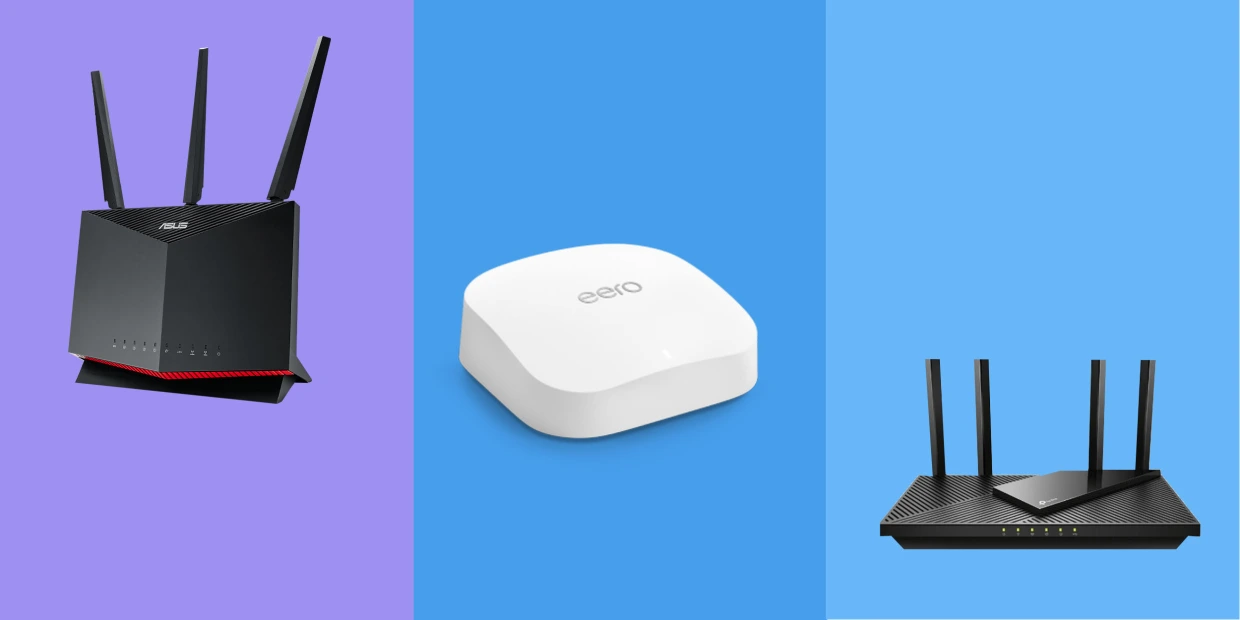Introduction
When it comes to connecting to the internet, most people rely on Wi-Fi. It’s convenient, flexible, and allows us to access the web from anywhere within range. However, there are times when using an Ethernet connection can provide a more reliable and faster internet experience.
Ethernet, also known as wired internet, involves connecting your device directly to a modem or router using an Ethernet cable. This type of connection offers several benefits over Wi-Fi, including increased security, reduced latency, and a more stable connection.
In this article, we will explore the advantages of using Ethernet instead of Wi-Fi and guide you through the process of setting up an Ethernet connection. We will also discuss how to choose the right Ethernet cable and troubleshoot common issues that may arise. So, whether you’re a gamer looking for a lag-free experience or someone who values a secure and reliable internet connection, using Ethernet might be the solution you’ve been looking for.
Benefits of Using Ethernet Instead of Wi-Fi
While Wi-Fi offers convenience and flexibility, Ethernet has several distinct advantages that make it a preferred choice for many users. Here are some of the key benefits of using Ethernet:
- Faster Speeds: One of the major advantages of Ethernet is its speed. Unlike Wi-Fi, which can be affected by interference or signal strength, Ethernet provides a direct wired connection that can deliver faster and more consistent speeds. This makes it ideal for activities that require high bandwidth, such as online gaming or streaming high-definition videos.
- Stability and Reliability: Ethernet connections are generally more stable and reliable compared to Wi-Fi. With a physical wired connection, you don’t have to worry about signal dropouts or interruptions caused by other devices. This makes Ethernet a great choice for tasks that require a steady and uninterrupted internet connection, such as video conferencing or downloading large files.
- Reduced Latency: Latency, also known as ping, refers to the time it takes for data to travel from your device to the server and back. With Ethernet, latency is typically lower compared to Wi-Fi, resulting in a more responsive and lag-free online experience. This is especially important for online gamers who rely on quick reaction times.
- Improved Security: Ethernet connections offer enhanced security compared to Wi-Fi. While Wi-Fi signals can be intercepted by nearby devices, Ethernet connections are more difficult to access without physical access to the network. This makes them a safer option for handling sensitive information or when privacy is a concern.
- Less Interference: Wi-Fi signals can be impacted by various sources of interference, such as neighboring networks, electronic devices, or physical obstructions. Ethernet, on the other hand, is not susceptible to these types of interference, providing a more consistent and reliable internet connection.
By considering these benefits, you can determine if Ethernet is the right choice for your specific needs. Whether you require fast internet speeds, a stable connection, or enhanced security, Ethernet can provide a superior online experience compared to Wi-Fi.
Steps to Set Up an Ethernet Connection
Setting up an Ethernet connection is a straightforward process that requires a few simple steps. Follow the guide below to get started:
- Check your device: Ensure that your device has an Ethernet port. Most modern computers, laptops, gaming consoles, and smart TVs come equipped with an Ethernet port. If your device doesn’t have one, you may need to purchase and install an Ethernet adapter.
- Prepare the Ethernet cable: Obtain an Ethernet cable of the appropriate length. The most common type of Ethernet cable is the Category 5e (Cat5e) or Category 6 (Cat6) cable. These cables can support high speeds and are readily available.
- Connect the cable: Take one end of the Ethernet cable and insert it into the Ethernet port on your device. The port is usually labeled with an icon representing a series of connected squares. Insert the other end of the cable into an available Ethernet port on your modem or router.
- Power on the devices: Turn on your computer, modem, and/or router if they aren’t already powered on. Wait for them to fully boot up and establish a connection.
- Ensure the connection: Once the devices are powered on, check the LED lights on the Ethernet port. Typically, a solid green or amber light indicates a successful Ethernet connection. If the light is not lit or blinking, double-check the cable connection and try reseating it.
- Test the connection: To ensure that your Ethernet connection is working, open a web browser or any internet-dependent application on your device. If you can access the internet and load webpages without any issues, your Ethernet connection is successfully set up.
Following these steps will help you establish a reliable and high-speed Ethernet connection. Enjoy the benefits of a wired internet connection, including faster speeds, improved stability, and reduced latency for a more seamless online experience.
Choosing the Right Ethernet Cable
Choosing the right Ethernet cable is crucial for ensuring optimal performance and compatibility with your devices. Here are some factors to consider when selecting an Ethernet cable:
- Cable Category: Ethernet cables are categorized based on their performance standards. The most common options are Category 5e (Cat5e) and Category 6 (Cat6) cables. Cat5e cables support speeds up to 1 gigabit per second (Gbps), while Cat6 cables can handle speeds up to 10 Gbps. If you require faster speeds or plan to future-proof your network, opting for Cat6 cables is recommended.
- Cable Length: Consider the distance between your device and the modem/router when choosing the cable length. It’s essential to measure the required length accurately to avoid unnecessary cable tangling or stretching, which can degrade the signal quality.
- Cable Quality: Look for cables that feature high-quality construction and shielding to minimize interference and ensure a stable connection. Cables with thicker gauge wires and good insulation help reduce signal loss and improve durability.
- Connector Type: Ethernet cables typically come with RJ-45 connectors, which are standard for network connections. Ensure that the cable you choose has RJ-45 connectors that are compatible with your device’s Ethernet port.
- Brand and Reviews: Choosing reputable brands and reading customer reviews can provide insight into the quality and reliability of the Ethernet cable. Look for cables from trusted manufacturers that have positive reviews regarding performance and durability.
By considering these factors, you can make an informed decision when choosing an Ethernet cable. Investing in higher-quality cables and opting for a higher category, such as Cat6, can future-proof your network and ensure optimal performance for demanding applications like gaming, streaming, or transferring large files.
Connecting Your Device to the Ethernet Port
Once you have chosen the appropriate Ethernet cable, it’s time to connect your device to the Ethernet port. Follow these steps to establish a wired connection:
- Locate the Ethernet port: Identify the Ethernet port on your device. It is usually located on the back or side, labeled with an icon representing a series of connected squares.
- Prepare the cable: Take one end of the Ethernet cable and insert it into the Ethernet port on your device. Ensure the connector is inserted fully and securely.
- Connect to the modem/router: Take the other end of the Ethernet cable and insert it into an available Ethernet port on your modem or router. If all the ports are occupied, you may need to disconnect an existing cable or use a switch to expand the number of available ports.
- Verify the connection: Once you have connected both ends of the cable, ensure that the connectors are firmly seated. Check the LED lights on the Ethernet port for a solid green or amber light, indicating a successful connection.
- Configure network settings (if necessary): In most cases, your device will automatically detect the Ethernet connection and configure the network settings accordingly. However, if you encounter any issues with connectivity, you may need to manually adjust the network settings on your device or consult the user manual for specific instructions.
Once the Ethernet connection is established, you should notice improved speed, stability, and latency compared to a Wi-Fi connection. Enjoy the benefits of a reliable and high-performance wired network without the concerns of signal interference or dropouts.
Troubleshooting Common Ethernet Issues
While Ethernet connections are generally reliable, it’s possible to encounter issues that can affect the performance or functionality of the connection. Here are some common Ethernet issues and troubleshooting steps to help resolve them:
- No Internet Connection: If you have connected the Ethernet cable but can’t access the internet, ensure that your modem or router is powered on and functioning properly. Check the LED lights on the device to confirm if there is a connection. If the issue persists, try restarting your modem/router and rebooting your computer or device.
- Slow or Intermittent Connection: If you are experiencing slow speeds or intermittent connection issues, check for any loose or damaged Ethernet cables. Replace the cable if necessary. Additionally, ensure that your device’s Ethernet port and the port on the modem/router are clean and not obstructed. If the issue persists, try connecting your device directly to the modem to rule out any router-related problems.
- Incorrect Network Configuration: If you have manually configured network settings and are experiencing issues, double-check the settings to ensure they are correct. Verify the IP address, subnet mask, default gateway, and DNS settings. You may also consider resetting the network settings on your device and allowing it to obtain the settings automatically.
- Interference or Crosstalk: Ethernet cables can be susceptible to interference, leading to degraded performance. Ensure that your Ethernet cable is not running parallel to power cables, which can cause crosstalk. If possible, use shielded Ethernet cables to minimize the impact of interference.
- Outdated Drivers: If you are using a computer or laptop, outdated or incompatible Ethernet drivers can cause connectivity issues. Check the manufacturer’s website to download and install the latest Ethernet drivers for your device.
- Faulty Hardware: In rare cases, the Ethernet port on your device or the modem/router may be faulty. To identify this issue, try connecting a different device or using a different Ethernet cable to see if the problem persists. If the issue only occurs with one specific device, it might require further troubleshooting or repair.
By following these troubleshooting steps, you can address common Ethernet issues and restore a stable and reliable wired connection. If the problem persists, contacting your internet service provider or seeking technical support may be necessary for resolving the issue.
Frequently Asked Questions about Ethernet
As Ethernet connections become more popular, people often have questions about their functionality, compatibility, and benefits. Here are some frequently asked questions about Ethernet:
- 1. Is Ethernet faster than Wi-Fi?
- 2. Can I use Ethernet without a router?
- 3. What is the maximum length of an Ethernet cable?
- 4. Can I use different categories of Ethernet cables together?
- 5. Can I convert Ethernet to Wi-Fi?
- 6. How secure is an Ethernet connection?
Yes, Ethernet connections generally offer faster and more consistent speeds compared to Wi-Fi. With a direct wired connection, Ethernet eliminates the signal interference and limitations associated with wireless connections.
Yes, you can use Ethernet without a router. By connecting your device directly to a modem using an Ethernet cable, you can establish a wired connection. However, using a router can provide additional features like network sharing and simultaneous connections to multiple devices.
The maximum length of an Ethernet cable is approximately 100 meters (328 feet). Beyond this length, signal quality and performance may degrade. For longer distances, you may need additional networking equipment, such as switches or repeaters.
Yes, it is possible to use different categories of Ethernet cables together. However, it’s important to note that the overall performance and speed will be limited by the lowest category cable in use. For optimal performance, it is recommended to use the same category of cables throughout the network.
Yes, it is possible to convert Ethernet to Wi-Fi by using a wireless access point or a Wi-Fi router. These devices allow you to create a wireless network by connecting them to your Ethernet cable.
Ethernet connections are generally more secure than Wi-Fi connections because they are harder to intercept. However, it’s important to implement additional security measures like firewalls and encryption protocols to further protect your network and data.
These are just a few common questions about Ethernet. If you have more specific inquiries or require further information, it’s recommended to consult the user manuals of your devices or seek assistance from technical experts or internet service providers.
Conclusion
In conclusion, using Ethernet instead of Wi-Fi offers numerous benefits, including faster speeds, increased stability, reduced latency, improved security, and less interference. By following a few simple steps, you can set up an Ethernet connection and enjoy a seamless online experience.
When setting up an Ethernet connection, it’s essential to choose the right Ethernet cable based on factors such as cable category, length, quality, and connector type. A high-quality cable will ensure optimal performance and compatibility with your devices.
Connecting your device to the Ethernet port involves locating the port, preparing the cable, and establishing a connection with the modem or router. Double-checking the cable connection and verifying the LED lights will help ensure a successful connection.
If you encounter any issues with your Ethernet connection, troubleshooting common problems such as no internet connection, slow speeds, or incorrect network configurations can help resolve the issues. It’s recommended to check for loose cables, outdated drivers, interference, or faulty hardware as potential causes.
Finally, knowing the frequently asked questions about Ethernet, such as its speed compared to Wi-Fi, compatibility with different devices, cable length limitations, and security, can provide a better understanding of the technology and its application.
By harnessing the power of Ethernet, you can experience faster speeds, improved stability, and enhanced security for a more reliable and enjoyable internet connection. Whether you are a gamer, a business professional, or simply someone who values a seamless online experience, Ethernet can be the solution to meet your needs.